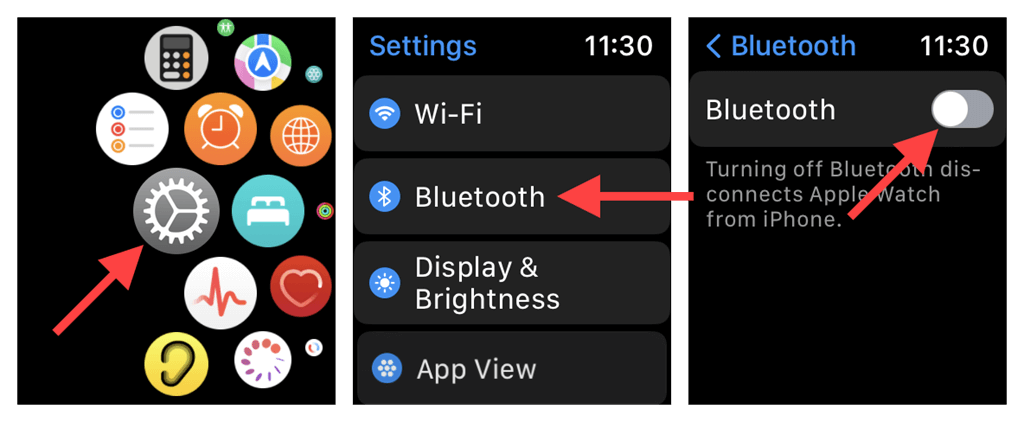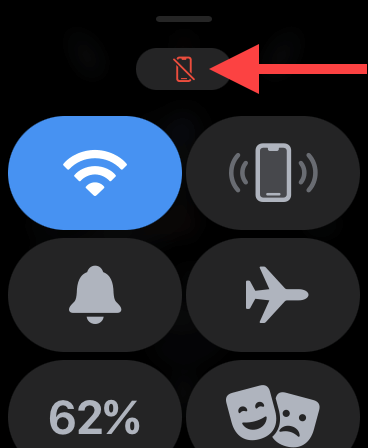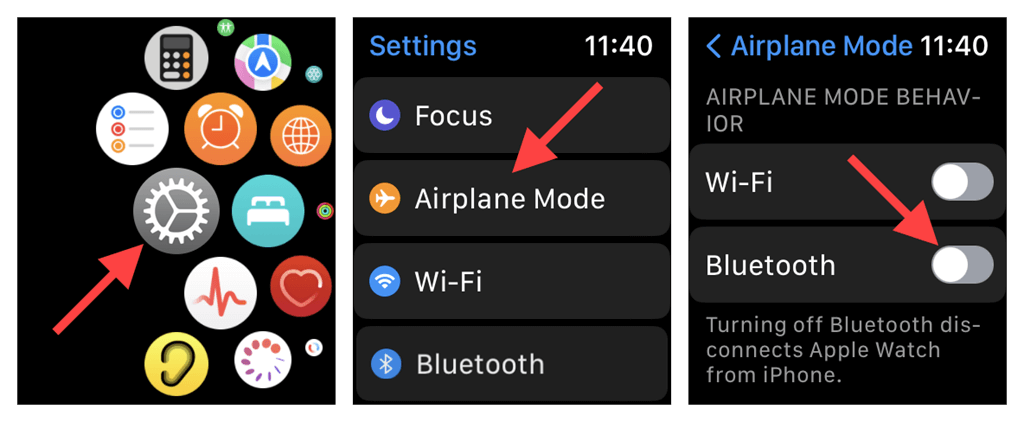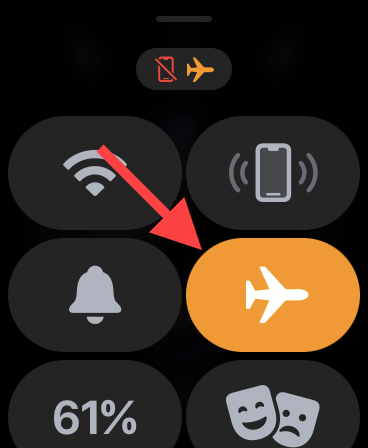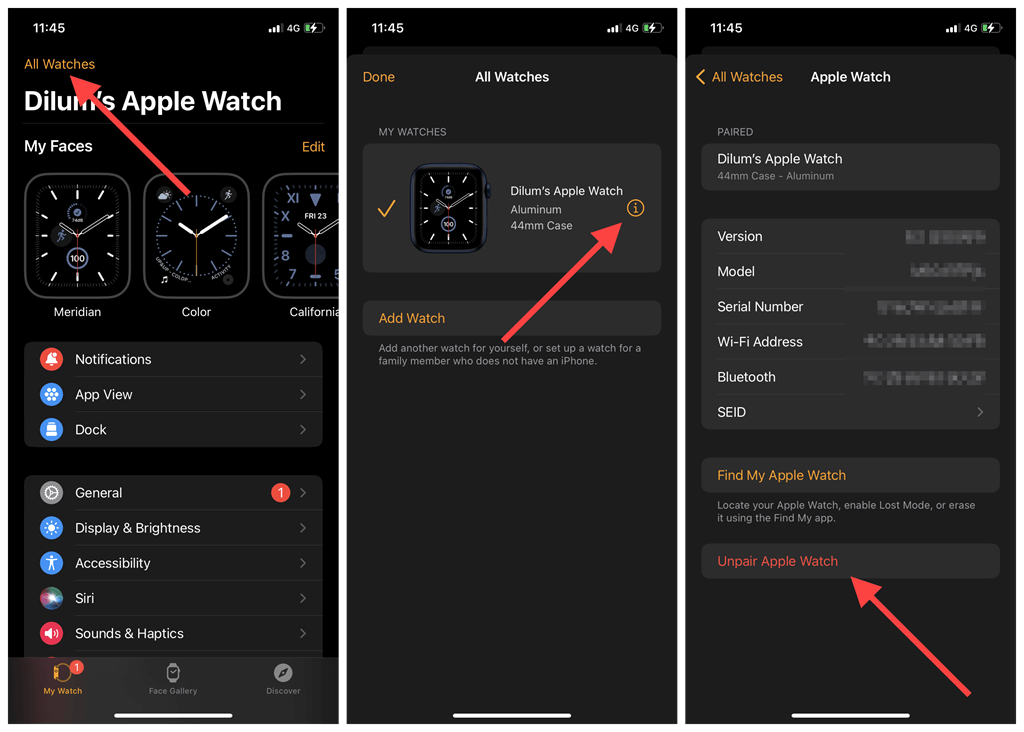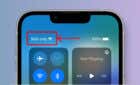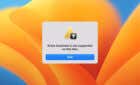Just following these simple steps
Does your Apple Watch or Apple Watch Ultra have trouble communicating with your iPhone? Briefly cutting off the Bluetooth connection between the devices can help resolve various issues related to notifications and data syncing. This tutorial will guide you through disconnecting a watchOS device from an iPhone.
Disconnect Apple Watch From iPhone
Your Apple Watch automatically disconnects from your iPhone when it’s outside Bluetooth range (~30 feet). However, there’s a much easier way to cut the connection; just turn off Bluetooth on the watchOS device. To do that:
- Press the Digital Crown on your Apple Watch and tap Settings.
- Scroll down the Settings app and tap Bluetooth.
- Disable the switch next to Bluetooth.
Swipe up from the bottom of the Apple Watch screen to open the Control Center. You should now see the icon of an iPhone with a red line across it, indicating that the smart wearable is no longer connected to your iPhone. To restore connectivity between the Apple Watch and iPhone, repeat the steps above and enable the switch next to Bluetooth.
Alternatively, you can achieve the same effect by disabling Bluetooth on your iPhone but at the expense of disconnecting other Bluetooth devices. Swipe down from the top right of the screen, tap the Bluetooth icon to disable it, and tap it again to restore connectivity. You can also toggle Airplane Mode on and off.
Use Airplane Mode to Disconnect Apple Watch
Like on the iPhone, you can enable Airplane Mode in watchOS to disable Bluetooth. However, before you do that, you must modify the default behavior of the feature. Here’s how:
- Go to your Apple Watch Settings.
- Scroll down and tap Airplane Mode.
- Scroll to the Airplane Mode Behavior section and disable the switch next to Bluetooth.
You can now disconnect your iPhone from your Apple Watch using Airplane Mode. To do that, swipe up from the bottom of the watch face or Home Screen and tap the Airplane Mode icon. To restore connectivity, tap the same icon again.
Unpair Your Apple Watch Next
Disconnecting your Apple Watch or Apple Watch Ultra from your iPhone should fix minor technical issues preventing both devices from talking to each other. If you continue encountering connectivity problems, try unpairing the watchOS device. To do that:
- Open the Apple Watch app on the paired iOS device, switch to the My Watch tab, and tap All Watches.
- Tap the Info button next to your Apple Watch.
- Tap Unpair Apple Watch and enter your Apple ID password.
The unpairing process backs up the data on the Apple Watch to your iPhone, erases all content, and restores the device to factory settings. You can pair the smartwatch to your iPhone and restore the data afterward. For comprehensive step-by-step instructions, check our guide to unpairing an Apple Watch from the iPhone.