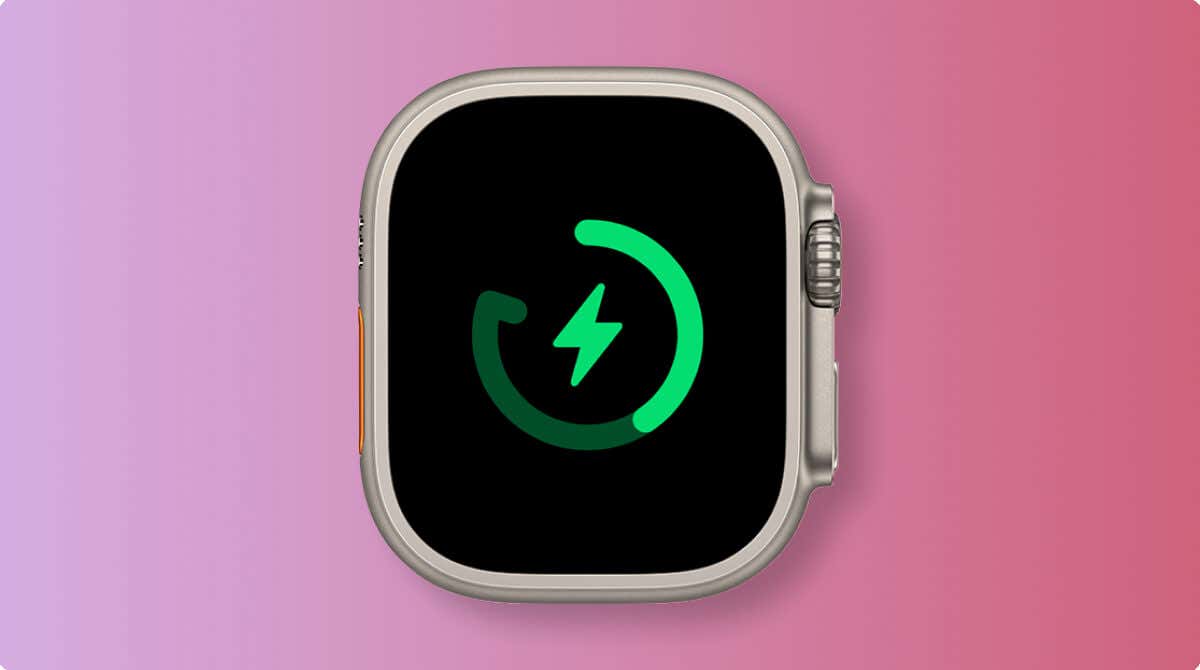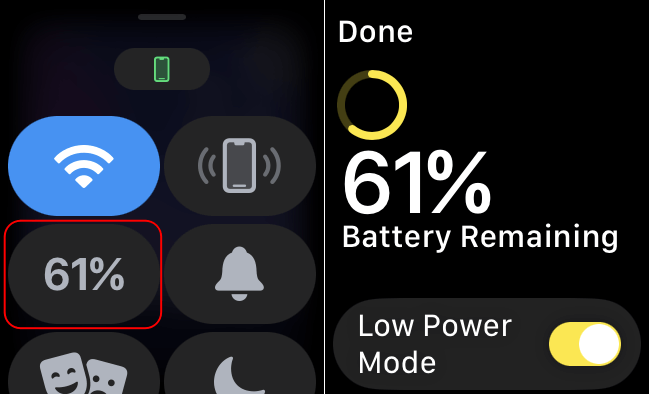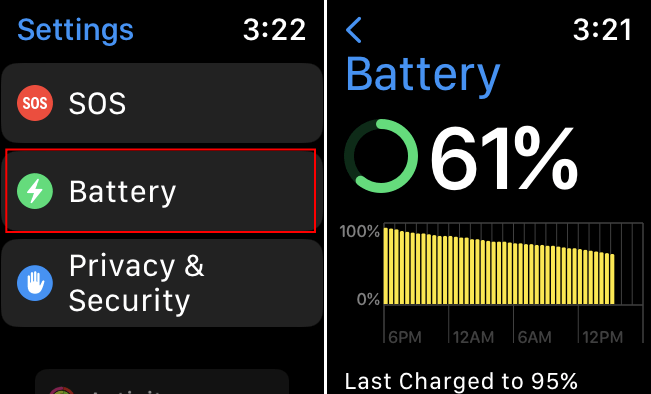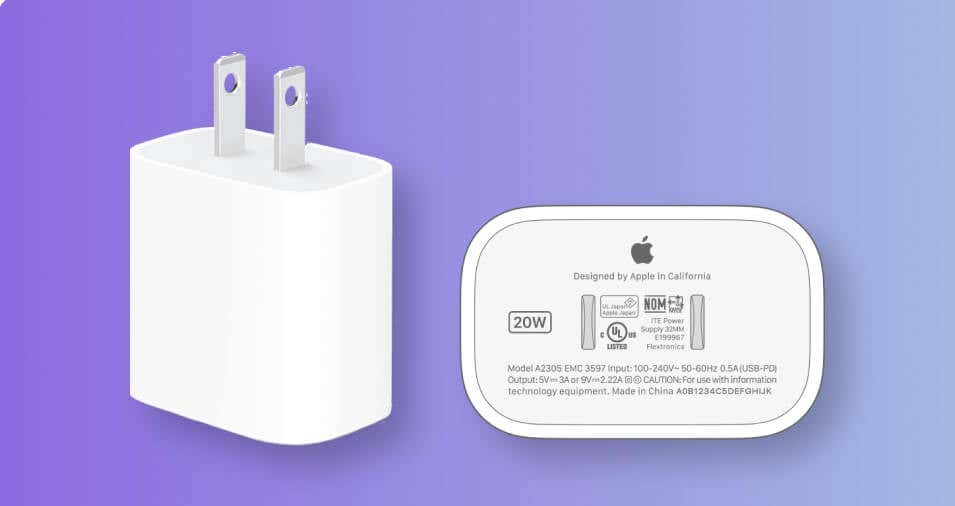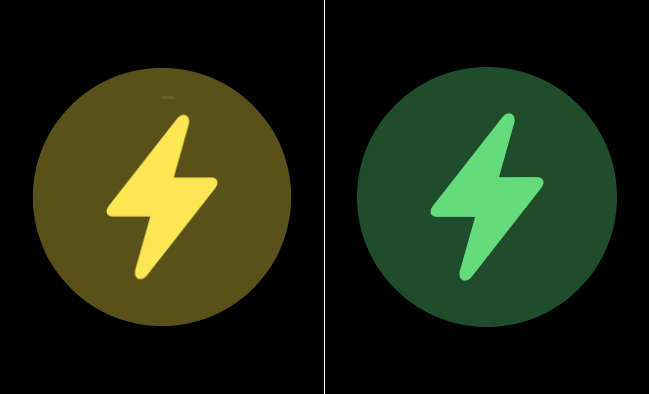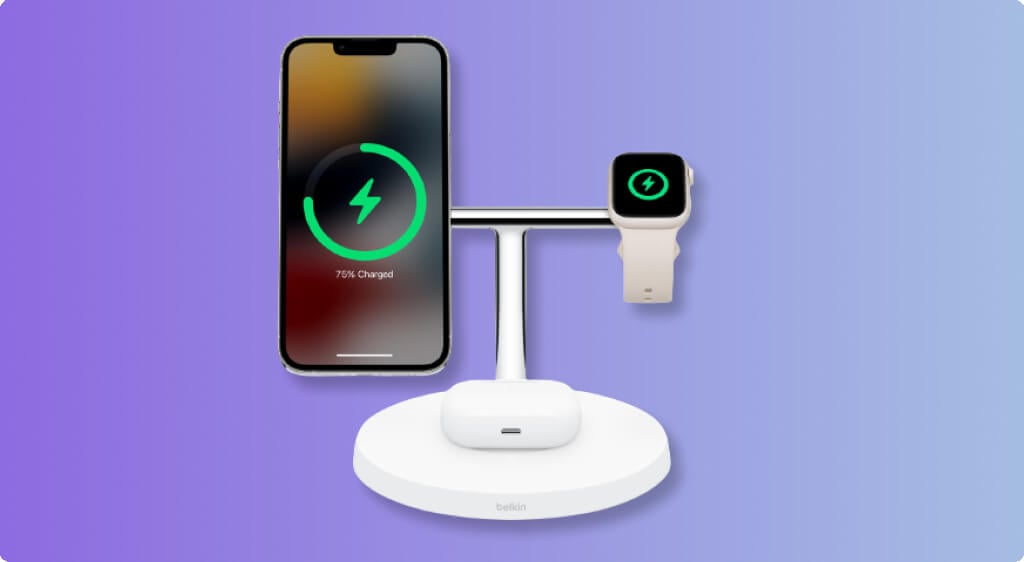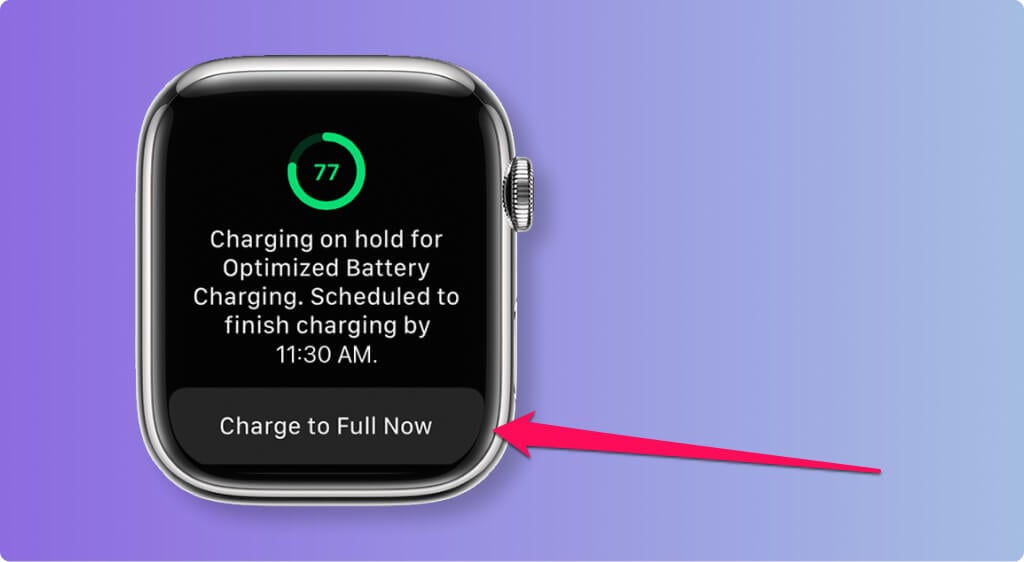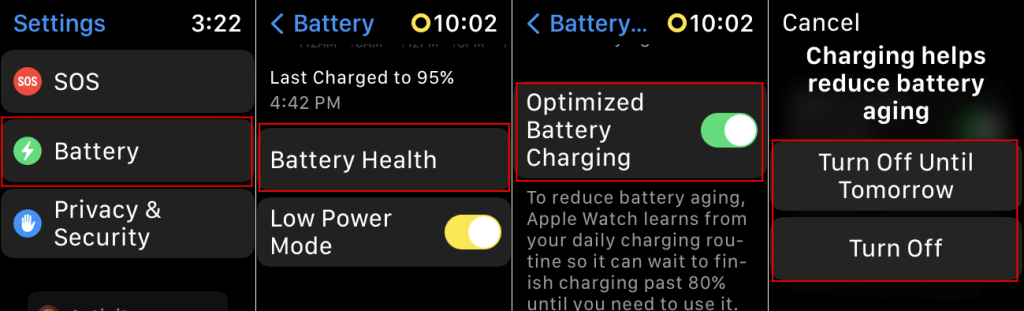Plus how to check its battery level
Charging Apple Watches is as easy as pie. However, you must use compatible charging accessories to avoid damaging your watch or voiding its warranty. Enabling certain features in your watch’s settings can also help prevent overcharging-induced battery damage.
This tutorial will show you how to charge your Apple Watch with a charging cable or wirelessly. We’ll also discuss factors influencing your Apple Watch charge time and show how to check your watch’s battery charge.
How to Check Your Apple Watch Battery Charge
Apple Watches display a “Low Power” alert when their battery level hits 10%. However, you don’t have to wait for the low battery notification before charging your Apple Watch.
Check your watch’s Control Center or Settings menu to see how much battery charge it holds.
Unlock your Apple Watch and swipe up from the bottom of your watch face to see the battery charge.
Alternatively, open the Settings app and tap Battery to reveal your watch’s current battery percentage and charge history.
Some watch faces have battery complications that display your watch’s remaining power. Check out this compilation of all Apple Watch faces to see which ones have battery complications. Then, see our tutorial on customizing Apple Watch faces to learn how to add battery complications to your watch face.
Charge Apple Watch with Magnetic Charging Cable
All Apple Watch models ship with a charging cable. The Series 7 and newer models have the Magnetic Fast Charger to USB-C cable, while earlier models include the Magnetic Charging Cable to USB-A cable.
You can use this cable to charge (or fast-charge) your Apple Watch from a compatible USB power outlet.
- Plug the USB end of your watch’s magnetic charging cable into a power bank, power adapter, laptop, or desktop computer. For optimum charging speed, ensure the USB outlet has a minimum rating of five watts (5W).
The Apple Watch Series 7 and newer models support fast charging technology. Apple’s 18W power adapter (or higher) will fast-charge these Apple Watch models.
Third-party USB-C power adapters supporting USB Power Delivery (USB-PD) will also fast-charge compatible watch models.
Per Apple, Series 7 and Series 8 watches can charge from 0% to 80% in 45 minutes with a compatible fast charger. Again, only the Apple Watch Series 7 and newer models support fast charging speed.
- Plug the power adapter into a power source (wall outlet or power strip) and turn on the power source.
- Place your Apple Watch on the concave end of the magnetic charging cable.
The charger should automatically snap to your Apple Watch and start charging the smartwatch.
Unless your watch is in silent mode, it should play a chime when it starts charging. You should also see a green thunderbolt/charging symbol on the watch face. The symbol is yellow in Low Power Mode and red when your watch’s battery is 10% or less.
If you have a new Apple Watch, the magnetic charger will have a plastic wrap on the rear and surface. Remove the plastic wrap on the magnetic surface before charging the watch. Otherwise, your Apple Watch won’t watch won’t charge.
Charge Apple Watch Using Wireless Chargers
Apple’s MagSafe Duo Charger ($129) lets you charge your Apple Watch in a cable-free setup. If you have this wireless charger, place your watch flat on the magnetic charging dock/compartment.
You can also lift the dock and charge your Apple Watch on its side. Your Apple Watch automatically goes into Nightstand mode when docked on its side.
There are also Apple-certified wireless chargers from third-party brands that offer charging modules for Apple Watches.
The Belkin BOOST CHARGE PRO 3-in-1 Wireless Charging Stand is an Apple-certified charger with a magnetic fast-charging module that supports all Apple Watch models and sizes. The module charges only the Apple Watch Series 7 and newer models at fast-charging speed—-0% to 80% in approximately 45 minutes.
The following Apple-certified wireless chargers below support Apple Watches and are available on Apple Store and Amazon:
- OtterBox 2-in-1 Charging Stand with MagSafe (Amazon)
- mophie 3-in-1 stand for MagSafe Charger (Apple Store or Amazon)
- mophie 3-in-1 travel charger with MagSafe (Apple Store or Amazon)
- Zens 4-in-1 Modular Wireless Charger with iPad Charging Stand (Apple Store or Amazon)
- Scosche BaseLynx Modular Charging System Kit (Amazon)
You can also charge your Apple Watch using uncertified wireless chargers on Amazon. Uncertified wireless chargers are often cheaper than Apple-certified products.
However, we don’t recommend using uncertified accessories as some are knockoffs and don’t meet Apple’s specifications. Also, uncertified accessories could damage your Apple Watch and void its warranty coverage.
Apple Watch Optimized Battery Charging
Optimized Battery Charging reduces battery aging and prolongs battery life on Apple devices. iPhone, iPads, Mac computers, and Apple Watches support Optimized Battery Charging.
Optimized Battery Charging is available on Apple Watches running watchOS 7 or later. The feature uses on-device machine learning to study your daily charging routine to improve your watch’s battery lifespan.
Frequently charging your watch to 100% will degrade its battery over time. To prolong your watch’s battery life, Optimized Battery Charging keeps the battery level between 75% and 80% when charging.
watchOS only activates Optimized Battery Charging when it predicts that you’ll leave your watch on its charger for a long period. Although Optimized Battery Charging limits charging to 80%, the algorithm also ensures your watch charges fully when disconnected from its charger.
That is, the feature allows charging beyond 80% when it predicts you’ll soon take your watch off its charger.
Apple allows you to temporarily deactivate Optimized Battery Charging without turning off the feature, especially if you quickly need to charge your watch to 100%.
Tap Charge to Full Now on the charging screen to resume charging your Apple Watch.
How to Disable Optimized Battery Charging on Your Apple Watch
We recommend leaving Optimized Battery Charging enabled on all your Apple devices. However, if you dislike the feature and want to turn it off, unlock your Apple Watch and follow the steps below.
- Open your watch’s Settings app and select Battery.
- Tap Battery Health and toggle off Optimized Battery Charging.
- Choose Turn Off Until Tomorrow to disable the feature temporarily until the following day. Select Turn Off to disable Optimize Battery Charging until you turn it back on.
How Long Does It Take to Charge an Apple Watch?
Apple Watch charge time varies depending on the watch model, region, usage pattern, background apps, and environmental factors. If you’re using a charging cable, the output/wattage rating of the power adapter also influences charge speed and time.
Bigger Apple Watches (44mm and 45mm) have bigger batteries than their small-sized counterparts (40mm and 41mm). Hence, charging Apple Watches with larger case sizes will typically take longer.
The table below highlights the average charge time of some Apple Watch models using the included charging cables.
| Apple Watch Model | Average Charge Time |
| Apple Watch Ultra | ~ 1 hour from 0-80%
~1.5 hours to 100% |
| Apple Watch Series 8 | ~45 minutes from 0-80%
~1 hour 15 minutes to 100% |
| Apple Watch SE | ~1 hour 30 minutes from 0-80%
~2 hours 30 minutes to 100% |
Apple Watches charge best in a cool and well-ventilated area. Restart your Apple Watch or update its software if you have trouble charging the smartwatch. Refer to our tutorial on fixing Apple Watch charging issues for more troubleshooting solutions.