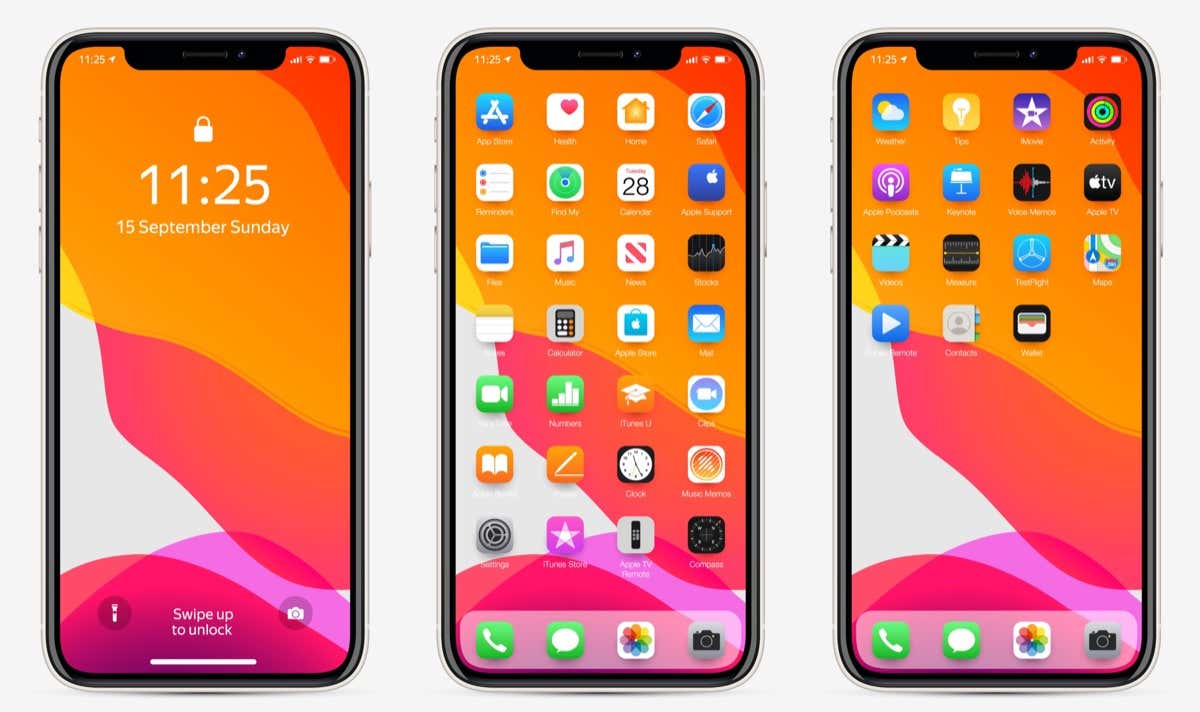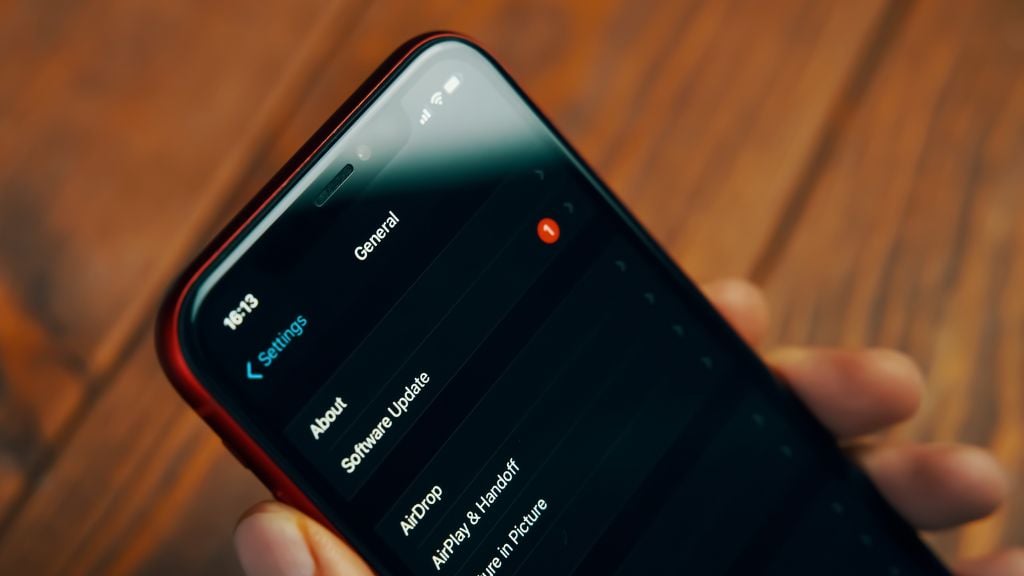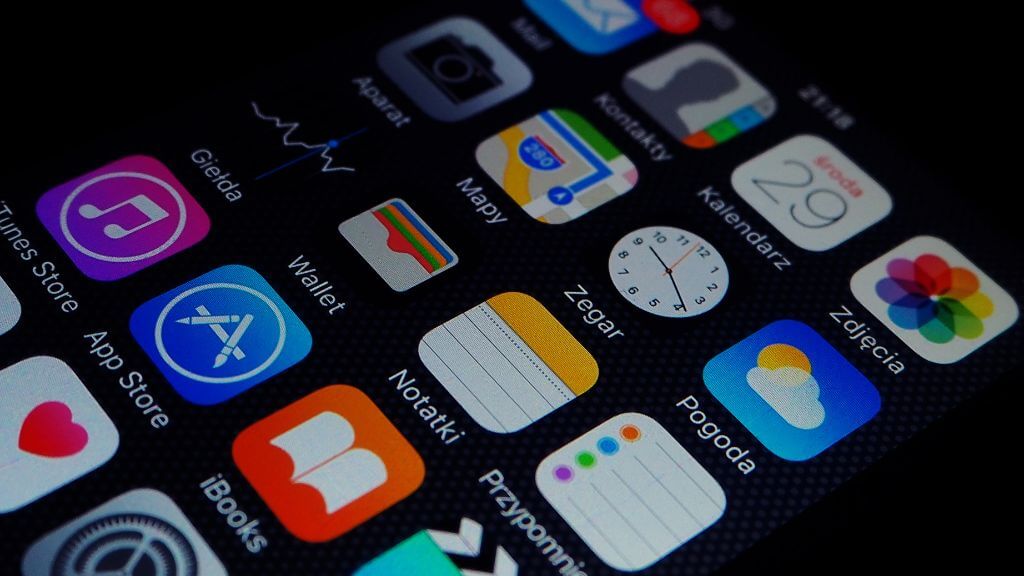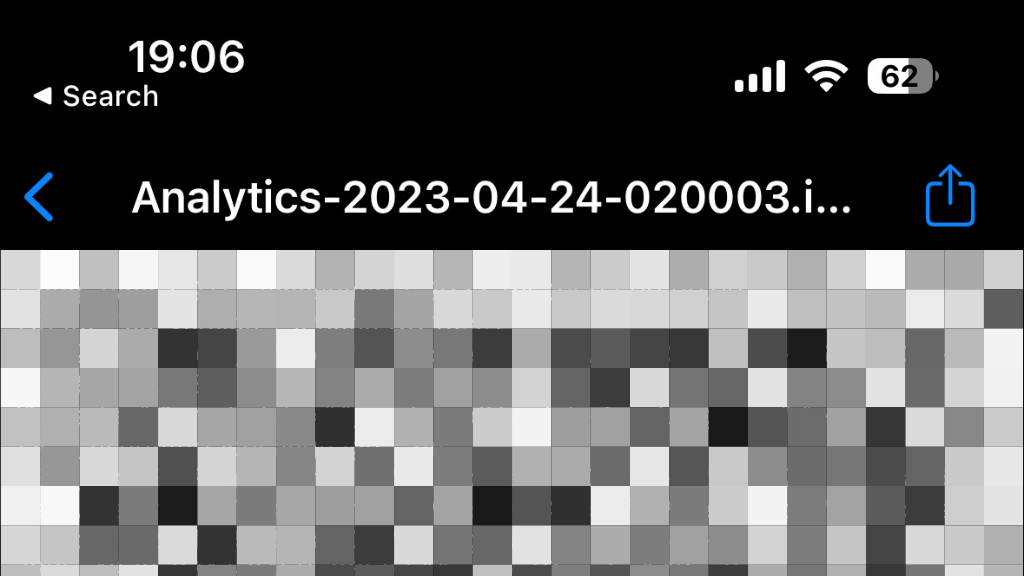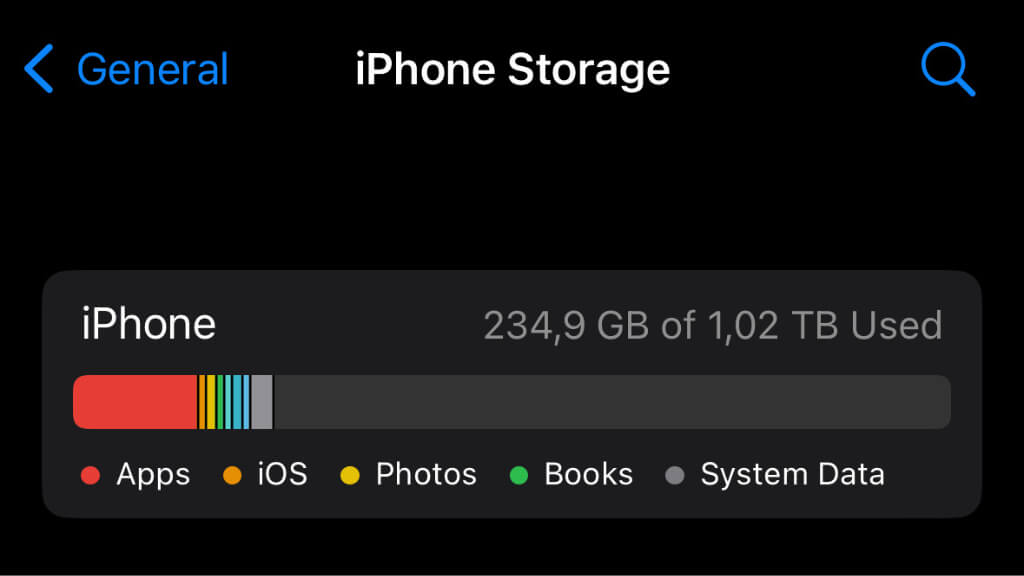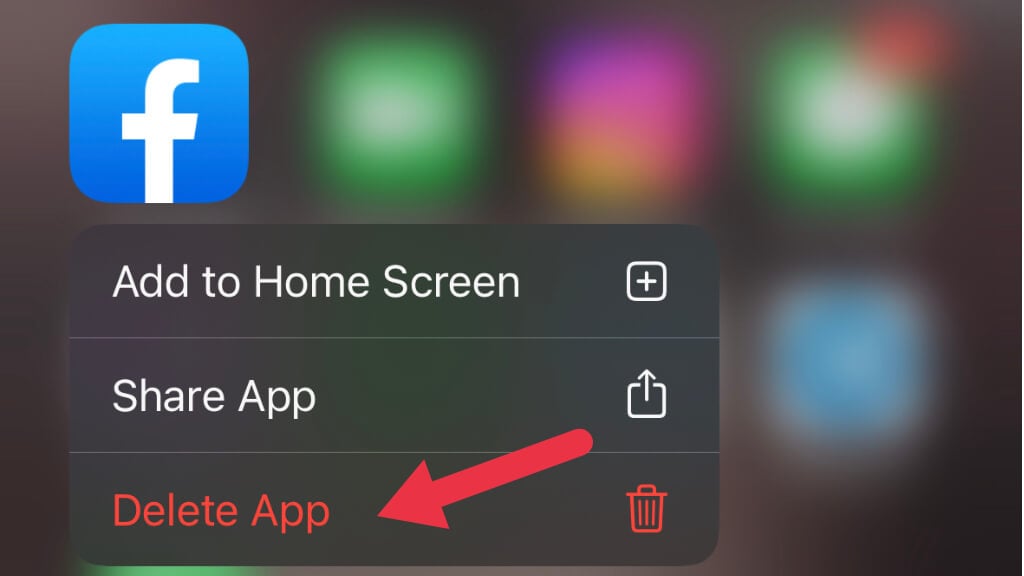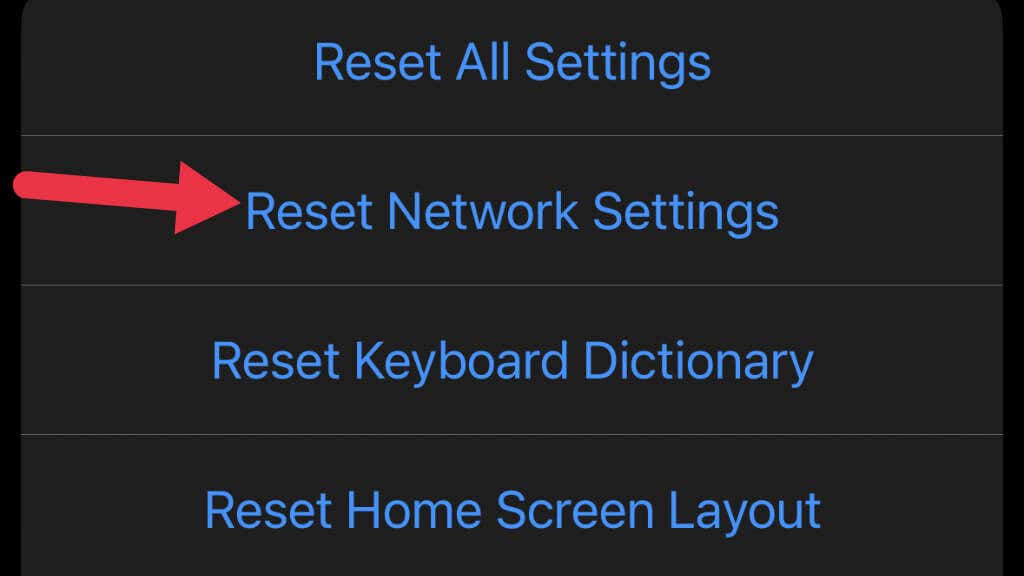It’s a real bummer when you’re in the middle of something important on your iPhone, and suddenly your app crashes. App crashes on iPhones are rare but can be frustrating. However, you can solve the issue with a bit of troubleshooting.
This article will highlight the most common reasons your iPhone apps keep crashing and how to fix them. It’s time to understand why your apps are crashing and how you can get your iPhone apps to do the job you paid for.
Common Reasons Behind App Crashes
To fix iPhone app crashes, we need to understand the issue’s root causes. It can be something obvious, like an outdated app, or something serious that needs a phone reset.
Outdated iOS or App Version
One of the main culprits behind app crashes is running an outdated iOS or app version. Developers continually release updates to fix bugs and enhance compatibility, so keeping your iPhone and apps updated with their latest versions is crucial.
Insufficient Storage Space
You might not realize it, but your iPhone’s lack of storage space can cause apps to crash. This happens because there isn’t enough room for temporary files and data processing, which apps rely on to function smoothly.
As of iPadOS 16, Apple has implemented a robust virtual memory solution for Apple Silicon iPads, letting them use storage space as virtual RAM. However, even on other iOS devices, app issues have been observed that seemingly go away if you free up some space.
Corrupted App Data
At times, corrupted app data can lead to crashes. This could occur if the app has a bug, the data download was interrupted, or there’s an issue with your iPhone’s storage.
Software Conflicts
When you’ve got multiple apps on your iPhone that share similar functions or vie for the same resources, you might be dealing with a recipe for software conflicts. These conflicts can result in crashes or performance issues from overlapping features, competition for system resources, or simple app incompatibility.
To prevent software conflicts, stay on top of the apps installed on your iPhone and be mindful of their functions. If you find that specific apps are frequently crashing or underperforming, consider the possibility that they’re conflicting with other apps on your device. For example, two antivirus apps or multiple VPN clients might be stepping on each other’s toes, causing crashes or hampering performance.
Hardware Limitations
As app developers harness the latest hardware capabilities in their software, older iPhones may struggle to keep up. This can lead to crashes, sluggish performance, or even complete incompatibility.
To tackle hardware limitations, be strategic about the apps you install on your older iPhone. Verify the system requirements for apps you’re interested in through the App Store to ensure your device is compatible. If an app requires an iOS version or hardware feature your iPhone lacks, you may need to seek an alternative app that plays nicely with your device.
Another option is to update your older iPhone’s iOS and apps to the latest compatible versions. Developers occasionally release updates to improve performance and stability on older devices. That said, it’s important to recognize when updates are no longer compatible with your device, and upgrading to a newer iPhone becomes the most sensible choice.
How to Diagnose the Cause of App Crashes
Identifying the cause of an app crash can be a bit tricky, but you can follow a few simple steps to help track down the issue.
Reviewing Crash Logs
Did you know your iPhone stores crash logs that can offer valuable insights into why an app crashed? To access these logs, head to Settings > Privacy & Security > Analytics & Improvements > Analytics Data.
Of course. We don’t expect the average iPhone user to understand everything in a crash log, but see if you can spot specific error names and numbers. Paste these error codes into a search engine (along with the app’s name) to find a fix for the issue more quickly.
Note: We’ve erased the exact details of the crash log in the example picture because sometimes these logs could contain information about your phone that you don’t want just anyone to have. Likewise, you should not share these logs with anyone but Apple or the app developer a specific log pertains to.
Identifying Problematic Apps
Keep track of the apps that crash most frequently. By doing so, you can zero in on potential causes and solutions. If more than one app crashes repeatedly, they might have something in common, indicating a deeper cause of the problem.
Easy Fixes for App Crashes
Many causes of app crashes aren’t something you can fix yourself. Instead, you’ll have to rely on Apple or the app’s developer to recognize the problem and fix it from their end. Nevertheless, you should try these general remedies to see if they help.
Update Your iPhone and Apps
Ensure your iPhone’s iOS and apps are up to date by checking for updates in Settings > General > Software Update and the App Store. Regular updates help maintain performance and compatibility.
Free Up Storage Space
To create more storage, delete unnecessary files or uninstall apps, and transfer photos and videos to iCloud or another cloud storage service. A well-managed storage space can prevent app crashes caused by insufficient storage.
Clear App Cache and Data
Clearing an app’s cache and data can resolve crashes resulting from corrupted data. You can typically do this through the app’s settings or by deleting and reinstalling the app. Unlike Android, iOS doesn’t offer users a system-level cache-clearing function for apps.
Delete Apps and Reinstall Them
If an app continues to crash, consider deleting and reinstalling it from the App Store. This can help fix issues related to corrupted data or app files. Press and hold the app icon on the Home Screen or in the App Library, and then select Remove App > Delete App or just Delete App.
On older iOS devices, you can hold down the Home Button, and all app icons will jiggle with little “x” icons. Select the x to delete the app.
Advanced Troubleshooting Techniques
Consider these more advanced troubleshooting techniques if the easy fixes don’t do the trick.
Reset Network Settings
Network-related issues can sometimes lead to app crashes. To restore your network settings to their default configuration, go to Settings > General > Transfer or Reset iPhone > Reset > Reset Network Settings.
Factory Reset Your iPhone
As a last resort, you may need to factory reset your iPhone. Remember that this will erase all your data and settings, so back up your data before proceeding.
Contacting App Developers
If an app still crashes after trying all troubleshooting techniques, contact the app developers for assistance. You can usually find their contact information in the App Store’s app listing or the developer’s website. Provide them with details about the issue and any relevant crash logs.
Preventing App Crashes in the Future
Now that you’ve addressed your app crashes, let’s look at some ways you can stop them from happening in the first place.
Regularly Update Your iPhone and Apps
Updates often contain important bug fixes, security patches, and performance improvements that can prevent app crashes and enhance your overall iPhone experience.
As mentioned above, keeping your iOS up-to-date can avoid potential issues caused by outdated software, such as incompatibility with newer apps or security vulnerabilities.
Likewise, it’s important to keep your apps updated, as developers frequently release new versions that address known issues, improve performance, or introduce new features.
Manage Storage Efficiently
Regularly monitoring your storage usage helps you identify potential issues before they impact your device’s performance. Go to Settings > General > iPhone Storage to check your storage usage. Here, you can see which apps or files consume the most space and take appropriate action to free up storage.
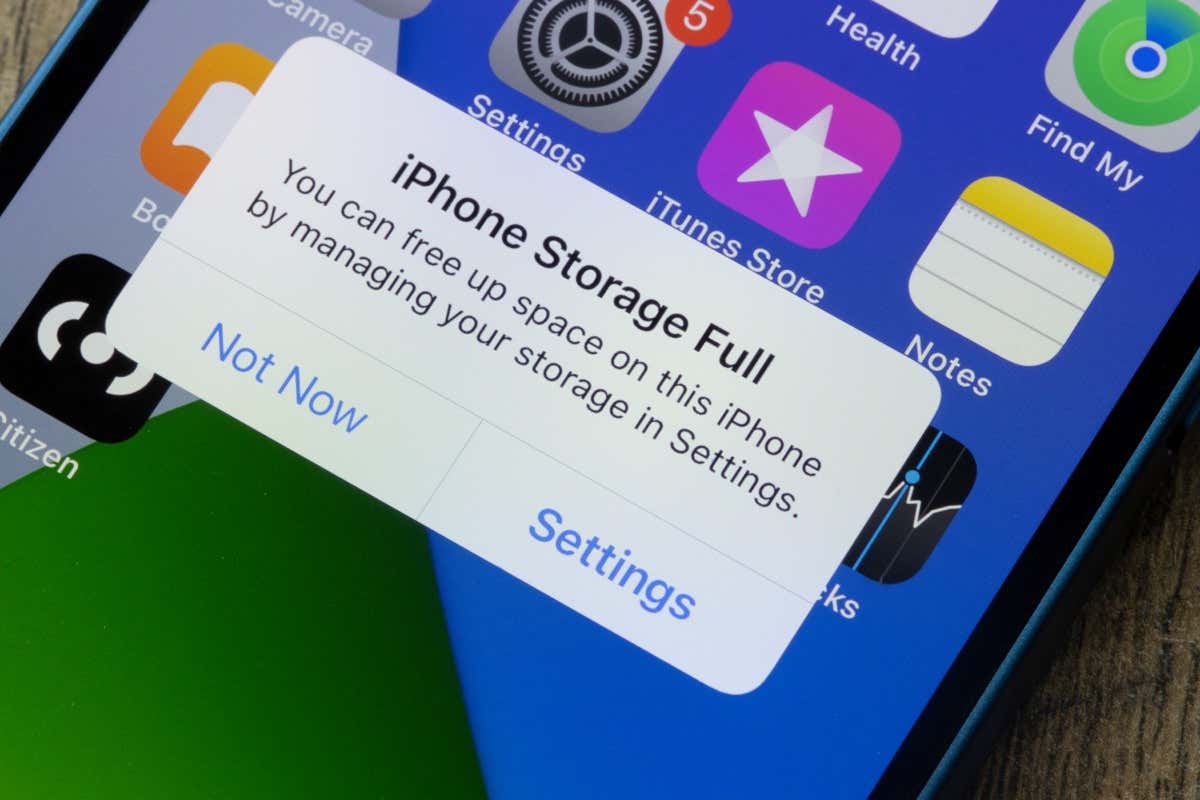
If you open the entry for an individual app such as Netflix, you can see the space taken up by documents and data. For apps like Netflix, you can download shows and movies to watch offline. This can also happen automatically, thanks to “smart” downloads, which could be why you have less free space than you might think.
Monitor App Performance
Watch for unusual app behaviors like freezing or lagging, and regularly review your iPhone’s system resources usage, such as memory and battery consumption. You can prevent crashes and maintain smooth app performance by addressing any anomalies. Staying informed about app updates and user reviews and using built-in performance monitoring tools can help you proactively identify and resolve issues, ensuring app stability.
Periodically restarting your iPhone can clear temporary files, improve app performance, and resolve minor issues. Make it a habit to reboot your device every few days to keep it running optimally.
A Smooth iPhone Experience
As long as you’re using an app created by an experienced iOS developer, crashing issues are generally few and far between for iPhone users, but that also means it can be hard to figure out what’s going on when you’re one of the unlucky few who do experience inexplicable software instability on Apple’s popular smartphone devices.
While we can’t provide advice for every possible situation where a crash might happen, the troubleshooting steps you’ve just learned should help in most cases.