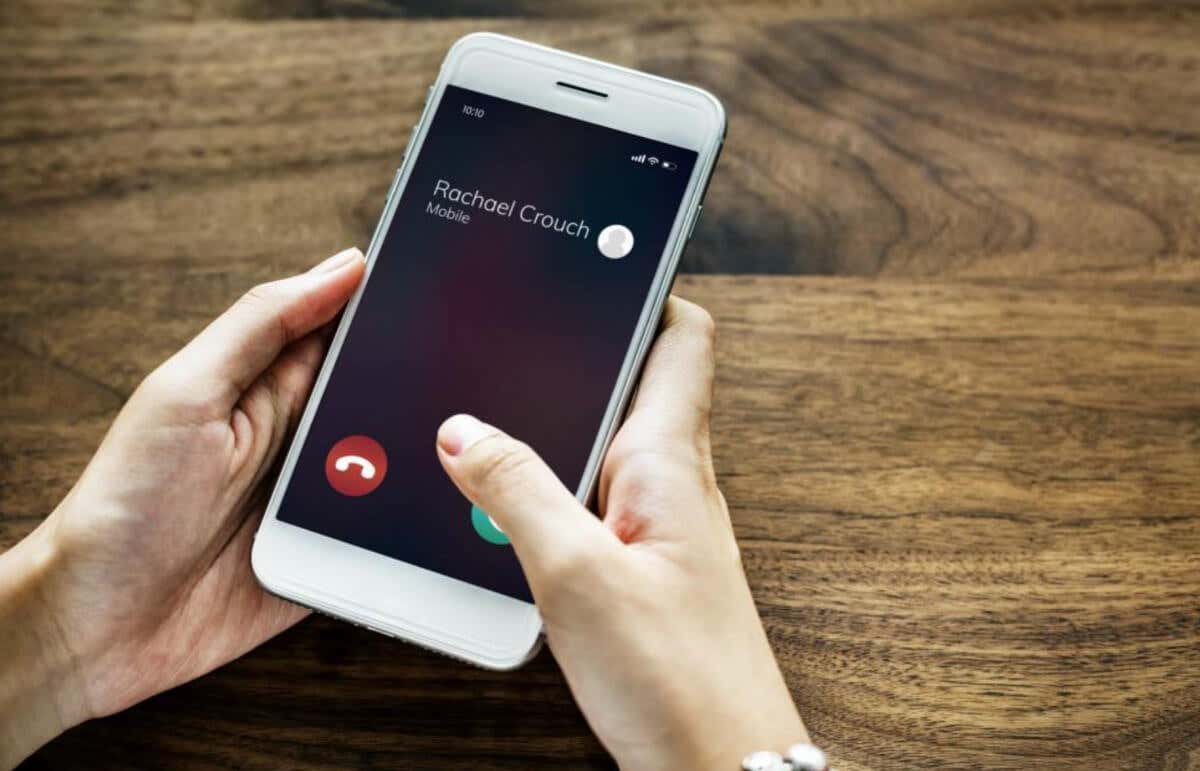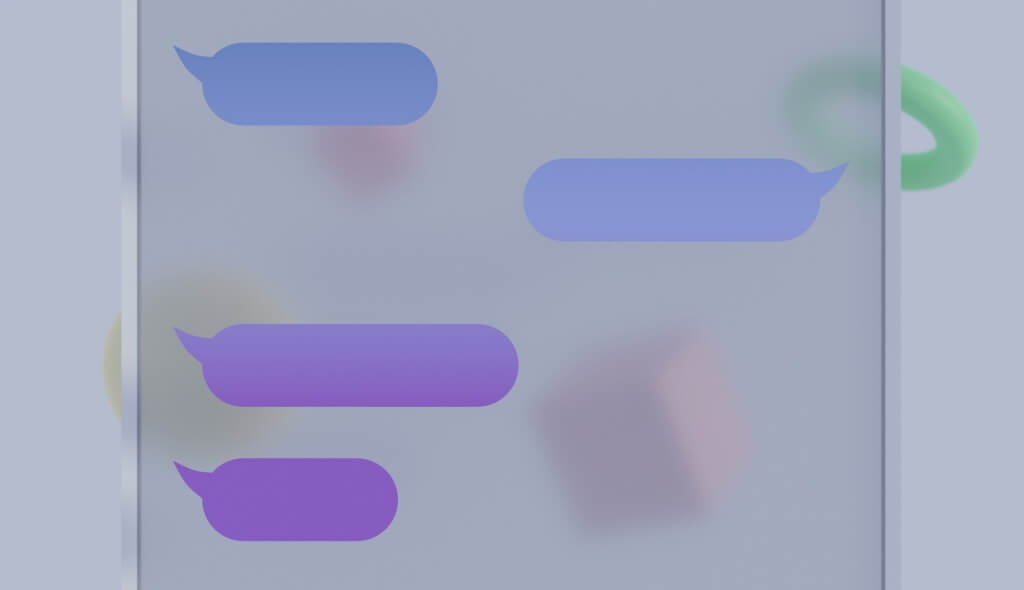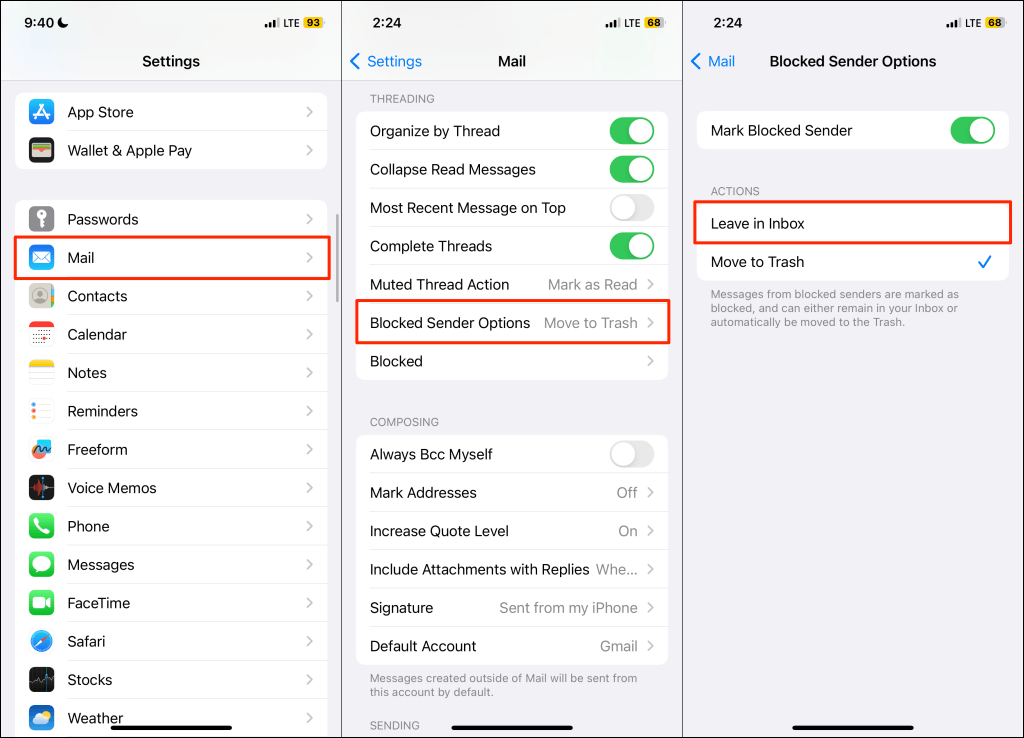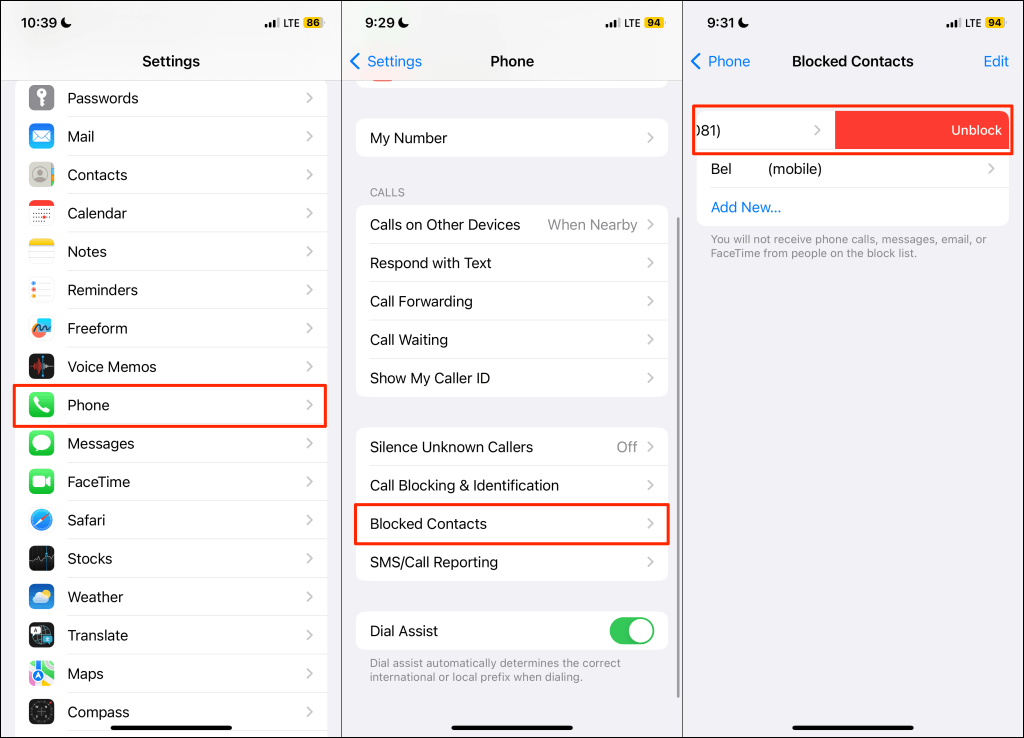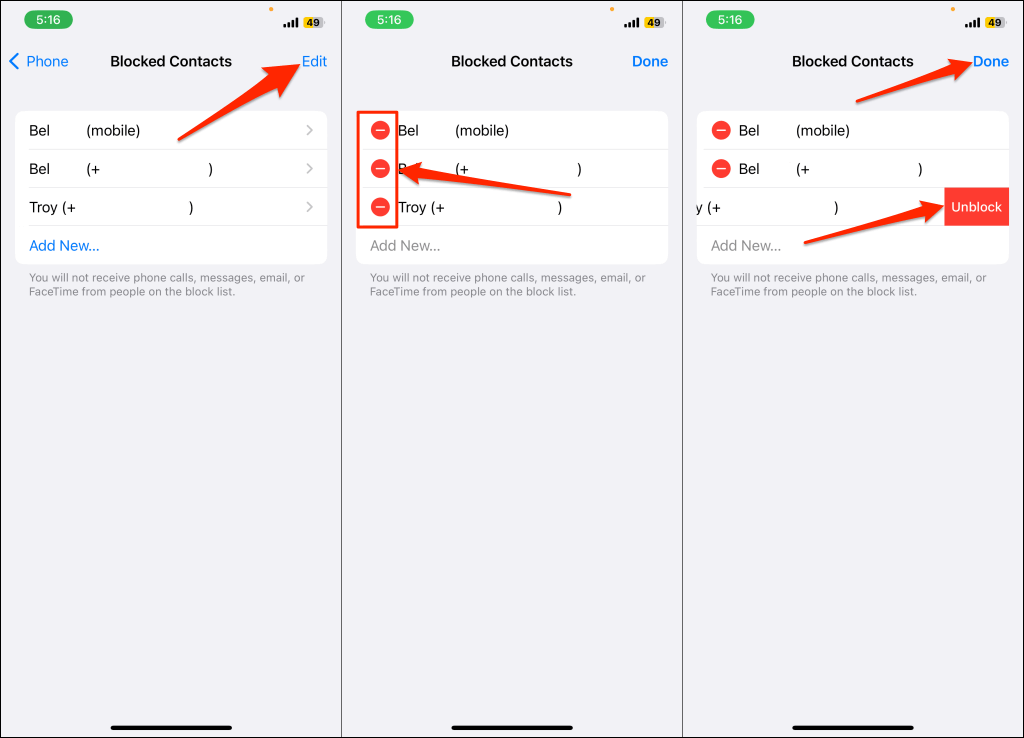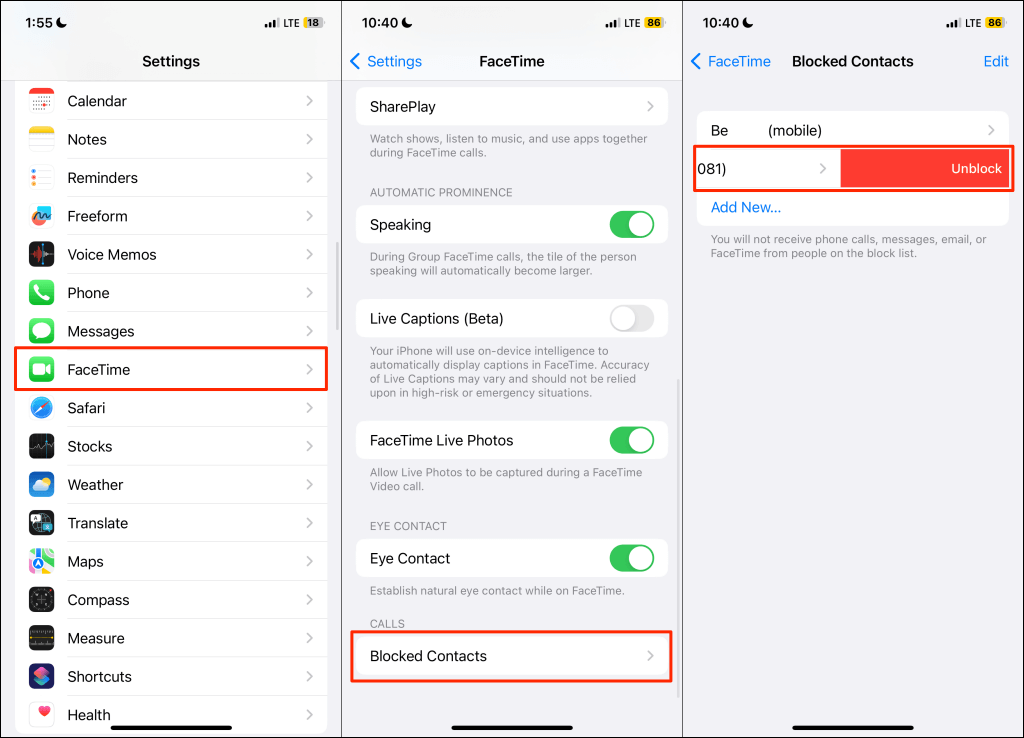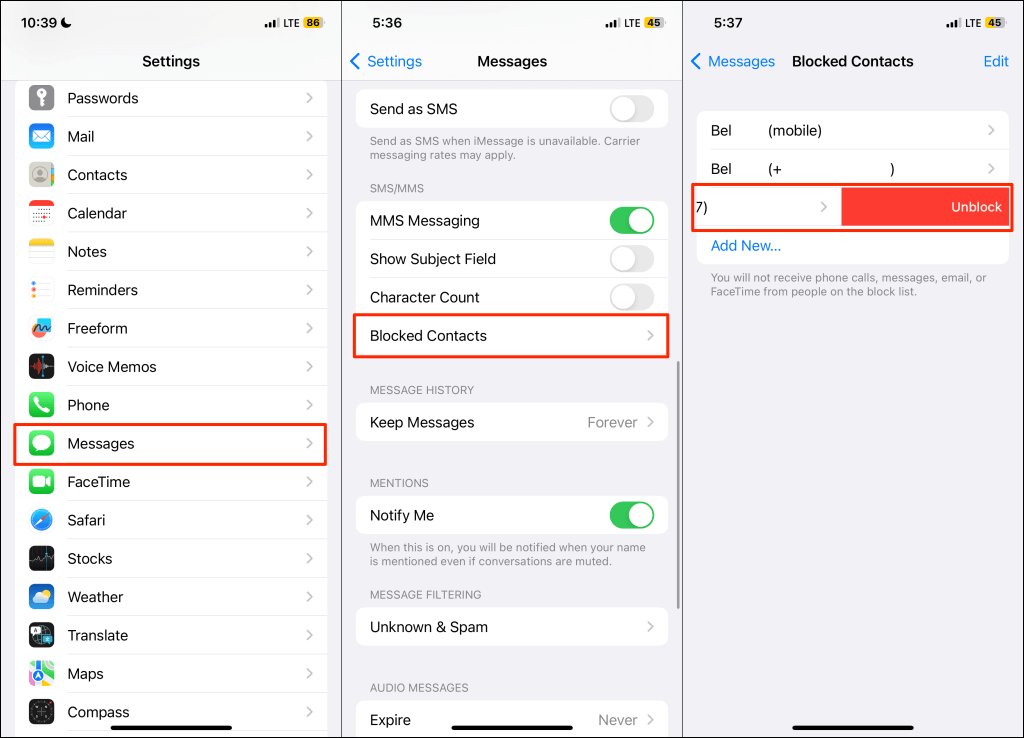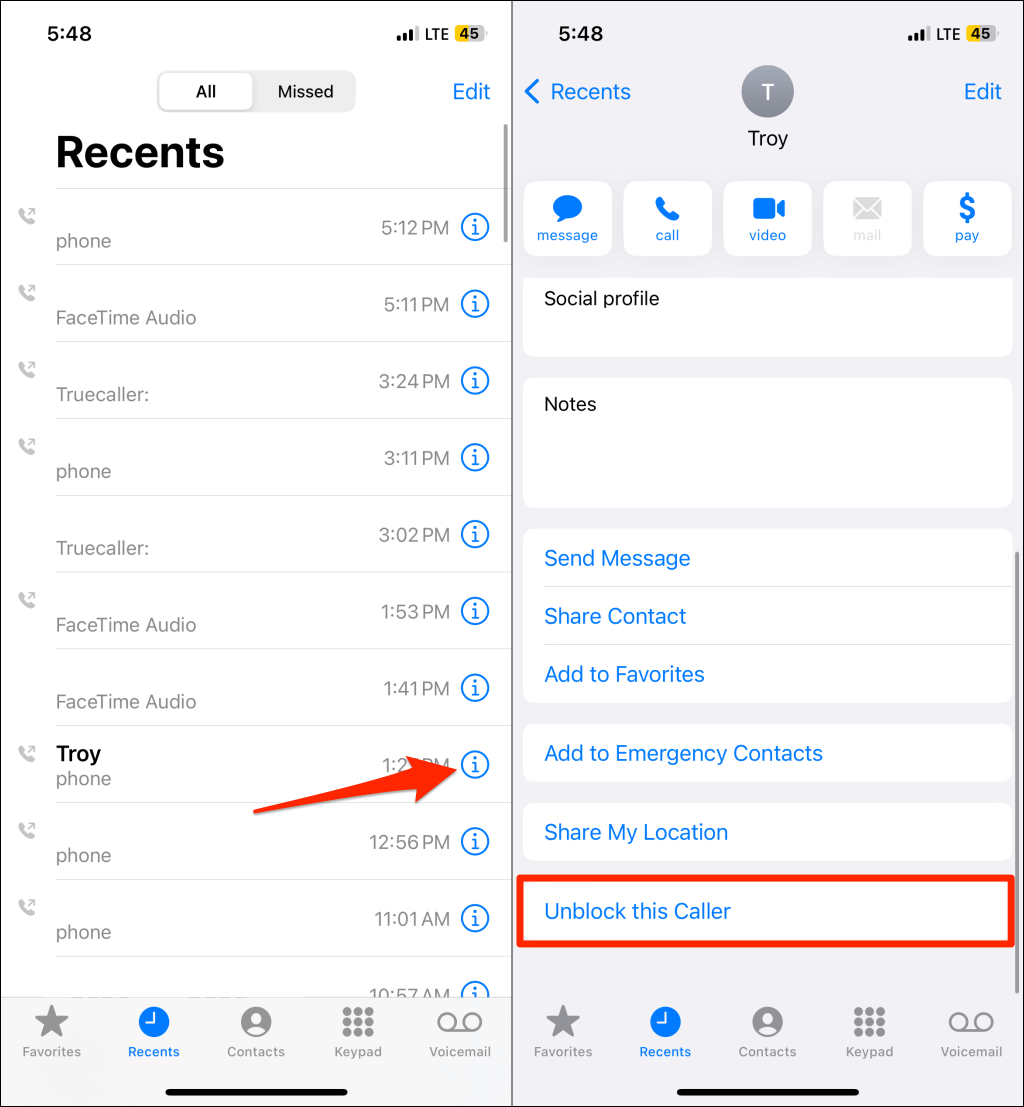Everything you always wanted to know
When you block someone on your iPhone, they can’t send you messages via SMS, MMS, or iMessage. Likewise, a blocked contact cannot reach you through cellular or FaceTime calls.
Conversely, you can call, text, email, and FaceTime people you block. But what happens when you unblock a number? This post explains it all.
FaceTime and Cellular Calls
You won’t receive cellular and FaceTime calls from a blocked contact. The opposite happens when you unblock the person. They’ll be able to reach you via cellular, FaceTime audio, and video calls. You’ll also start receiving their voicemails (or voicemail notifications) on your iPhone.
iMessage and Text Messaging
Unblocking a number removes text and iMessage restrictions in the Messages app. When you unblock a contact, iOS delivers their texts to your iPhone or iPad.
You won’t receive (old) messages sent while they were blocked. The Messages app will only display texts received after removing them from your device’s block list.
If a blocked contact has an email address, the Mail app automatically moves their emails to the Trash folder. When you unblock the contact, you’ll receive their messages in your inbox.
Interestingly, you can configure the Mail app to leave emails from blocked senders in your inbox. Follow the steps below to stop your iPhone/iPad from automatically moving emails from blocked contacts to Trash.
Go to Settings > Mail > Blocked Sender Options and choose Leave in Inbox.
Now that you know what happens when you unblock someone, see the next section for steps on unblocking numbers on your iPhone/iPad.
How to Unblock Someone on Your iPhone/iPad
You’ll find options to unblock a contact/number in the Settings or Phone app on your iPhone/iPad.
Unblock Someone via the Phone Settings Menu
- Open the Settings app, select Phone, and tap Blocked Contacts.
- Swipe left on the contact/number you want to unblock to remove it from the list.
Alternatively, select Edit in the top-right corner, and tap the red minus icon next to the contact/number you want to unblock. Next, select Unblock and tap Done in the top-right corner to save the changes.
Unblock Someone via the FaceTime Settings Menu
Go to Settings > FaceTime > Blocked Contacts and swipe left on the contact/number you want to unblock.
Unblock Someone via the Messages Settings Menu
Head to Settings > Messages > Blocked Contacts and swipe left on the number you want to remove from the list.
Unblock Someone in the Phone App
- Open the Recents tab in the Phone app and tap the Info icon next to the contact or number you want to unblock.
- Tap Unblock this Caller at the bottom of the contact/number info page.
One for All, All for One
The block/unblock feature works in unison across Apple apps and services—Phone, Messages, FaceTime, and Mail. Summarily, unblocking someone allows them to reach you via phone call, text, FaceTime, and iMessage.
There’s currently no way to block or unblock someone in a specific Apple app or service. For instance, you can’t unblock someone in FaceTime but have them blocked for phone calls or iMessage.
Also, note that Apple syncs your block list across devices using your Apple ID. So, unblocking someone on your iPhone also unblocks them on your other Apple devices.