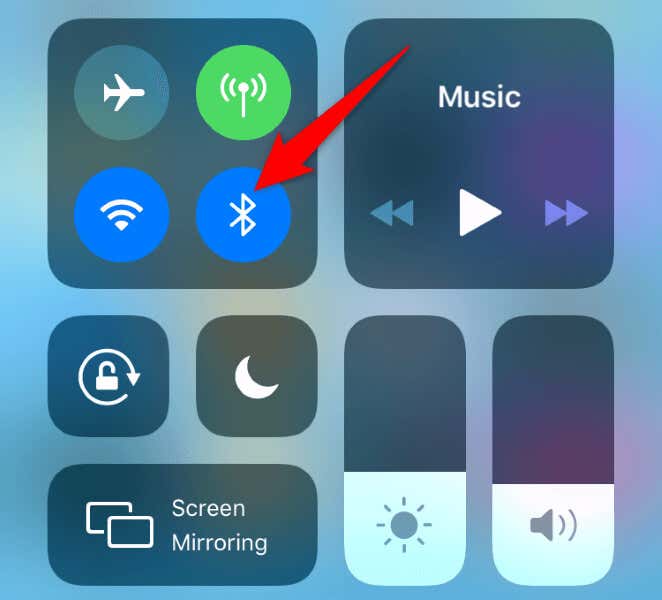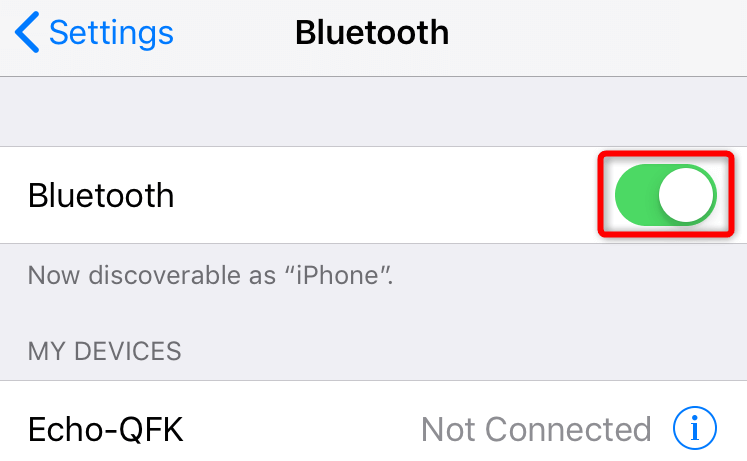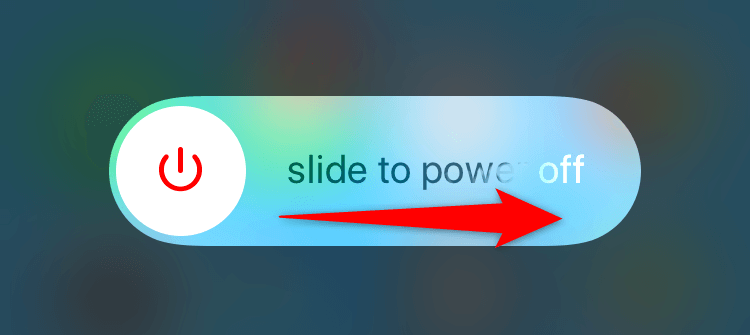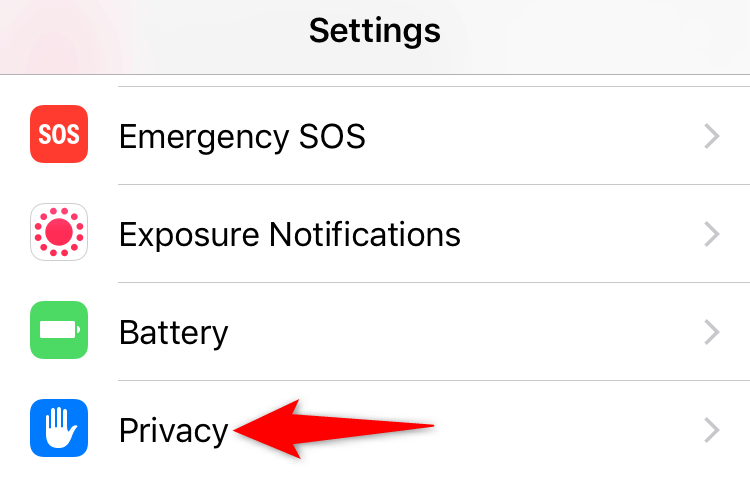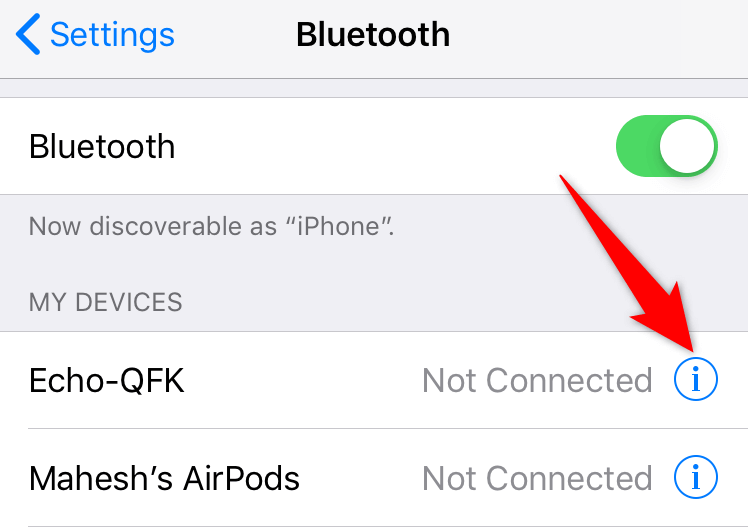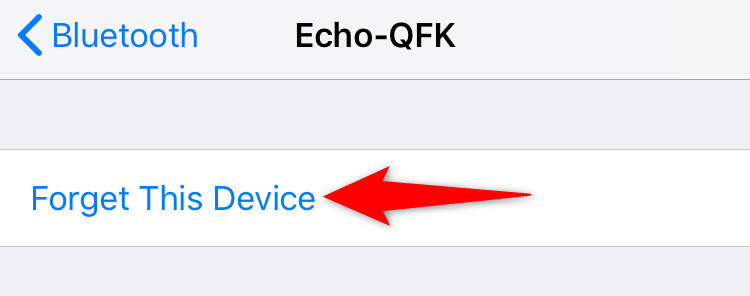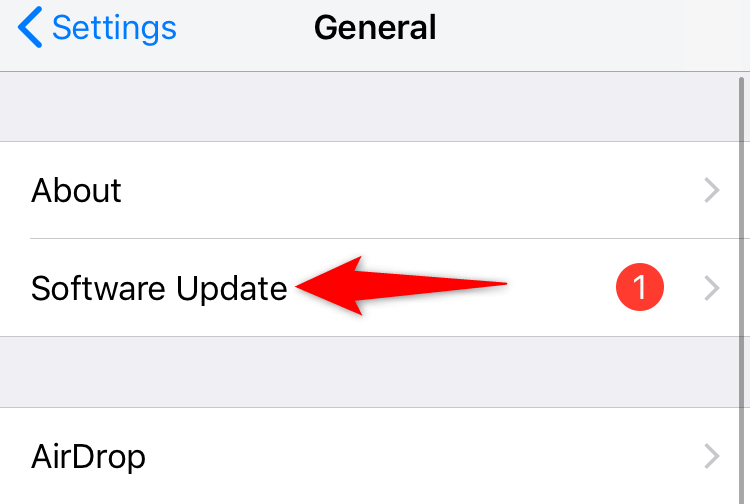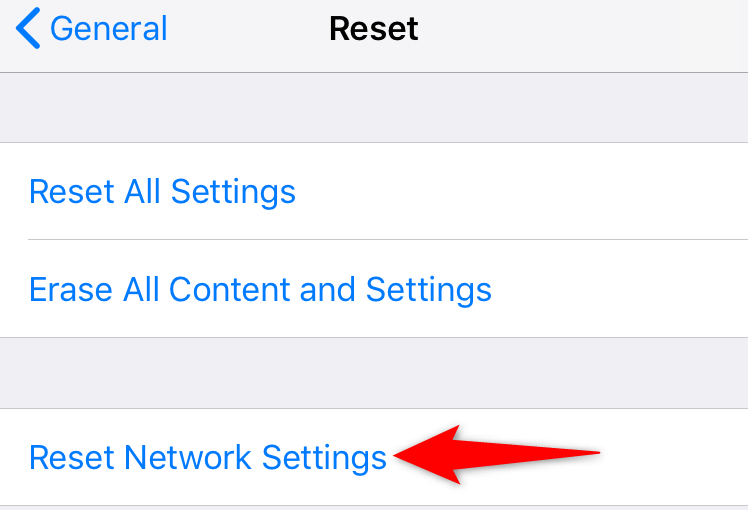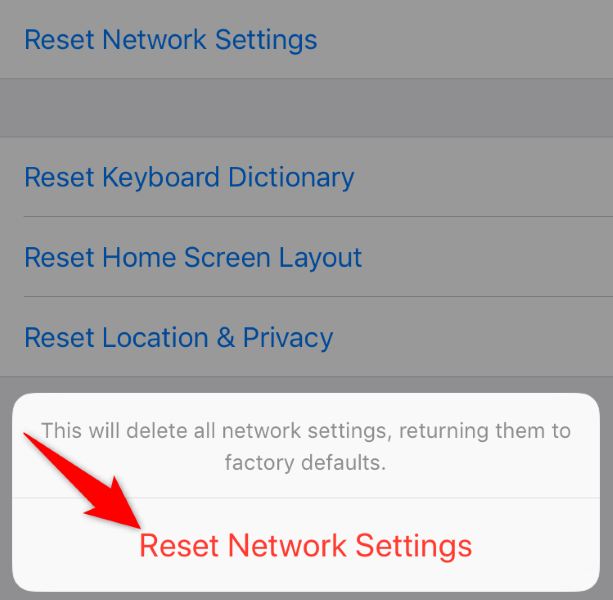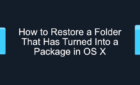One of these should rectify the problem
Are you having trouble connecting a Bluetooth device to your iPhone? Or has a paired device stopped working with your phone? Either way, your Bluetooth functionality is broken, and we’ll show you a few ways to get around the problem.
There are many reasons Bluetooth doesn’t work on your iPhone. Some of these causes are that your phone and your Bluetooth device are far apart, your phone has a minor glitch, your Bluetooth device’s battery has run out of charge, your phone’s network settings are faulty, and more.
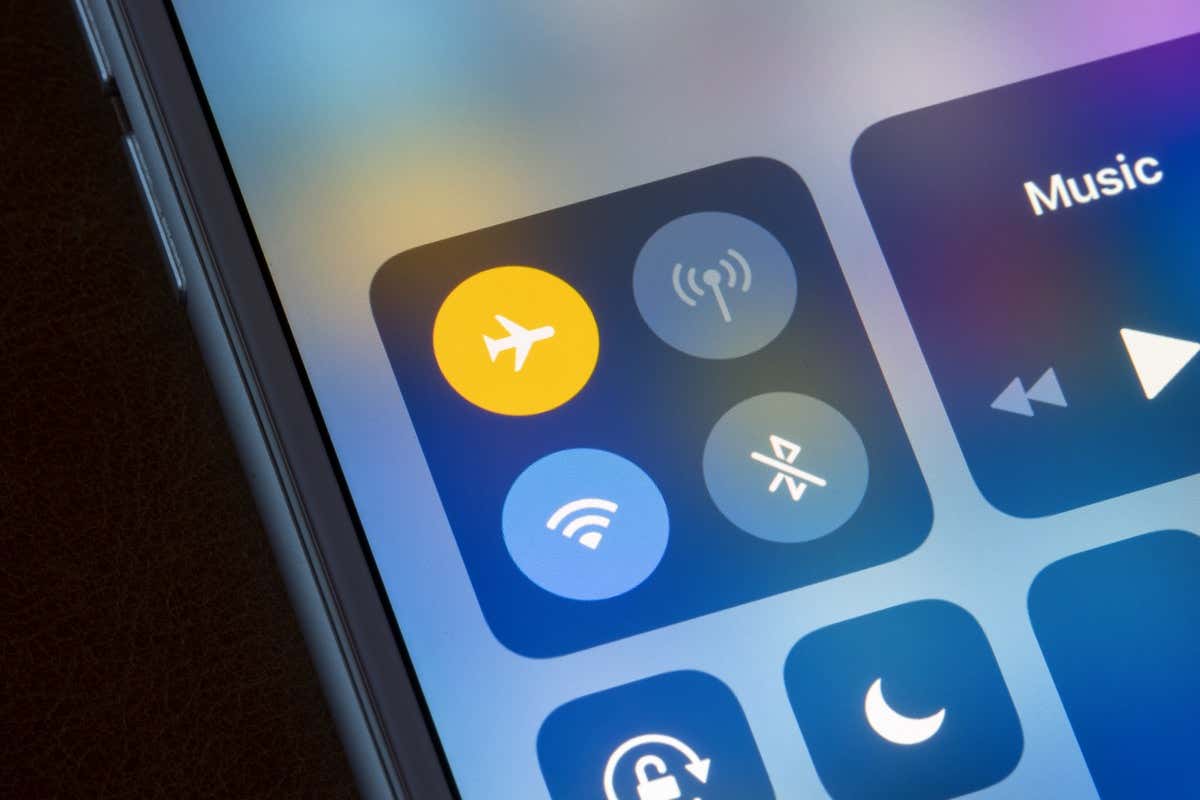
1. Ensure Bluetooth Is Enabled on Your iPhone
You should’ve enabled Bluetooth on your iPhone before attempting to connect a device to your phone. If that’s not the case, your phone won’t find the nearby devices, preventing you from using those devices with your phone.
Turning on Bluetooth on an iPhone is as easy as tapping an option. Here are two ways to do that:
Using Control Center
- Swipe up from the bottom of your iPhone’s screen to open Control Center.
- Tap the Bluetooth icon to turn on the feature.
Using Settings
- Open Settings on your iPhone.
- Tap Bluetooth to open the Bluetooth settings menu.
- Turn on the Bluetooth toggle.
2. Bring Your Bluetooth Accessory Closer to Your iPhone
In case you don’t already know, Bluetooth has an operating range of 10 meters (about 33 feet), which means both your phone and your Bluetooth device must be within this range to communicate with each other.
If your Bluetooth gadget and iPhone are far apart, bring them closer and attempt to make the connection. Your iPhone will then detect and connect with your Bluetooth-enabled item.
3. Restart Your iPhone
Your iPhone’s iOS software may have a minor glitch, causing your phone not to connect to your Bluetooth device. Since you can’t manually fix these glitches, you can restart your device to resolve these minor problems.
Make sure to save your unsaved work before turning off your phone.
- Press and hold down Volume Up + Side or Volume Down + Side buttons simultaneously on your iPhone.
- Drag the slider on your phone’s screen to turn off the phone.
- Turn on the phone by pressing and holding the Side button until you see the Apple logo.
- Start the Bluetooth pairing process.
4. Ensure Your Bluetooth Device Is Charged
The Bluetooth device you’re trying to connect to your iPhone must have enough charge to pair with your phone. This is because wireless devices, like the one you have, require battery charge to function.
You can plug your device into a charging port and allow the device to charge for a while. Then, bring the device closer to your iPhone and begin the pairing process.
5. Restart Your Bluetooth Device
Like your iPhone, your Bluetooth device may be experiencing a minor problem, causing connectivity issues. In this case, you can turn off and back on your device to resolve your problem.
You can power off most Bluetooth devices by pressing the Power button. Then, turn the device back on using the same button. You’re now ready to pair and connect your device with your iPhone.
6. Allow Your App to Use Your iPhone’s Bluetooth Feature
If you’re trying to use your Bluetooth device with an app installed on your iPhone, ensure the app can use your phone’s Bluetooth function. Your iPhone allows you to grant and deny various permissions to your installed apps, including Bluetooth permission.
You can review this permission on your phone as follows.
- Open the Settings app on your iPhone.
- Select Privacy > Bluetooth in Settings.
- Find your app on the list and enable the toggle next to the app.
- Close and relaunch your app, and the app will work with your Bluetooth gadget.
7. Unpair and Re-Pair Your Bluetooth Device With Your iPhone
If you’ve used your Bluetooth device with your iPhone in the past, but the device now doesn’t work, unpair and re-pair your device with your phone. This will resolve any connection issues with your phone and your gadget.
- Open Settings on your iPhone.
- Select Bluetooth in Settings.
- Choose i next to your Bluetooth device on the list.
- Select Forget This Device to begin to remove your device from your phone.
- Choose Forget Device in the prompt.
- Head back to the main Bluetooth menu.
- Make your Bluetooth device discoverable so your iPhone can detect it. You can do this by pressing and holding down the Pair button on most devices.
- Tap your device on your iPhone’s Bluetooth menu to begin the pair process.
8. Fix Bluetooth Not Working by Updating iOS on Your iPhone
Bluetooth isn’t working on your iPhone because you’re using an outdated version of iOS. Older software versions often cause many issues, which you can fix by updating your phone to the latest operating system version.
- Open Settings on your iPhone.
- Select General > Software Update in Settings.
- Allow your iPhone to check for available updates.
- Download and install the available updates.
- Restart your iPhone and start the pairing process.
9. Reset Your iPhone’s Network Settings
Your iPhone’s network settings define how your phone makes various connections. If you or someone else has misconfigured these settings, or these settings have become corrupt, that may be why you can’t use Bluetooth on your phone.
In this case, you can reset your phone’s network settings to fix problems with your faulty configurations. Note that doing so also deletes all your saved Wi-Fi networks, so you’ll have to rejoin them by entering their respective passwords.
- Open Settings on your iPhone.
- Select General > Reset in Settings.
- Choose Reset Network Settings on the screen that opens.
- Authorize yourself using your preferred method.
- Tap Reset Network Settings in the open prompt.
- Wait for your iPhone to finish resetting the settings.
10. Contact Apple Support
If your issue still isn’t fixed, your last resort is to contact Apple’s customer support team. This team has extensive knowledge of various Apple products, and the team should be able to advise what’s causing the problem on your Apple device.
You can contact the team by visiting the Apple Support site. There, you can explain your issue to an Apple technician and seek a resolution to your problem. Once you’ve received and applied a fix, your issue should be resolved.
Troubleshooting Bluetooth Issues on Your iPhone
If you’re having trouble using a new device with your iPhone or your existing Bluetooth accessory no longer works, the above fixes should help you rectify the problem. Then, you can start using your iPhone’s Bluetooth accessory just as intended. Enjoy!