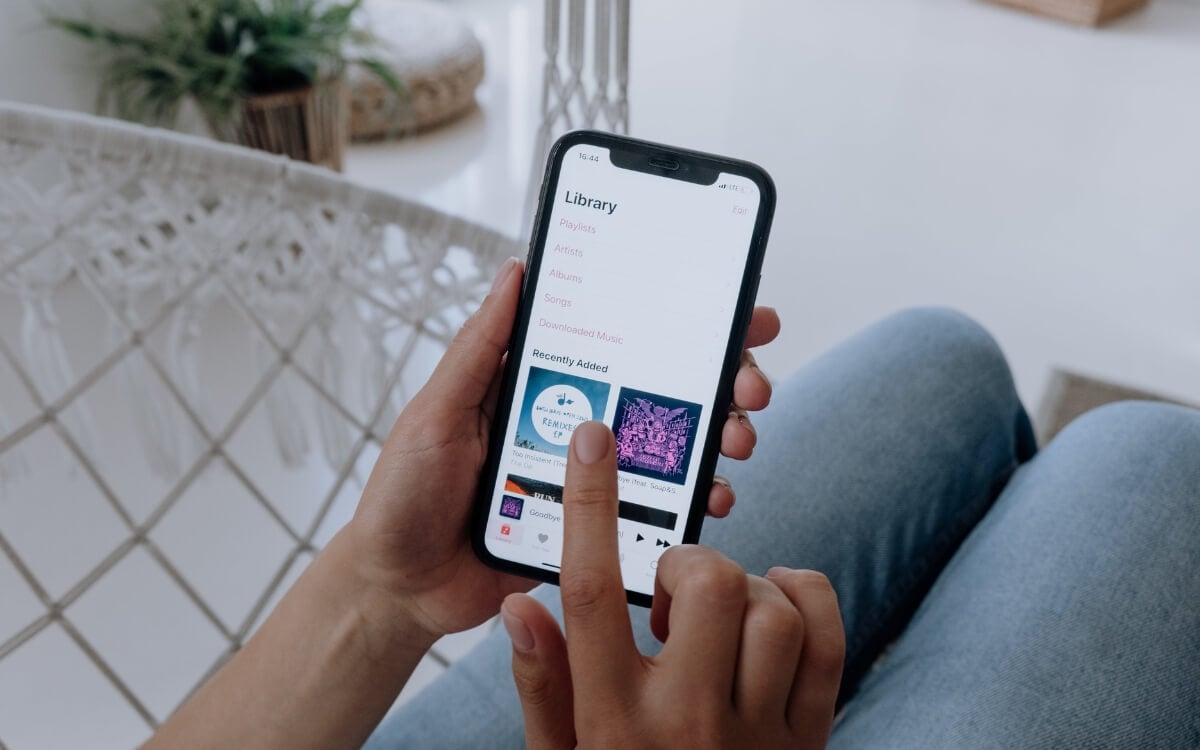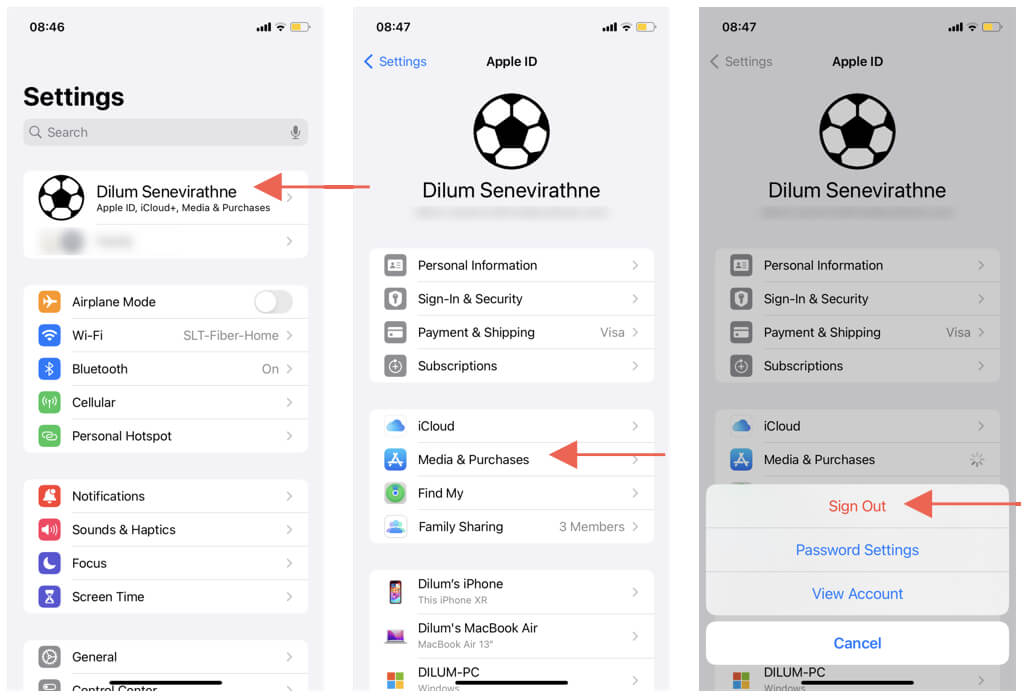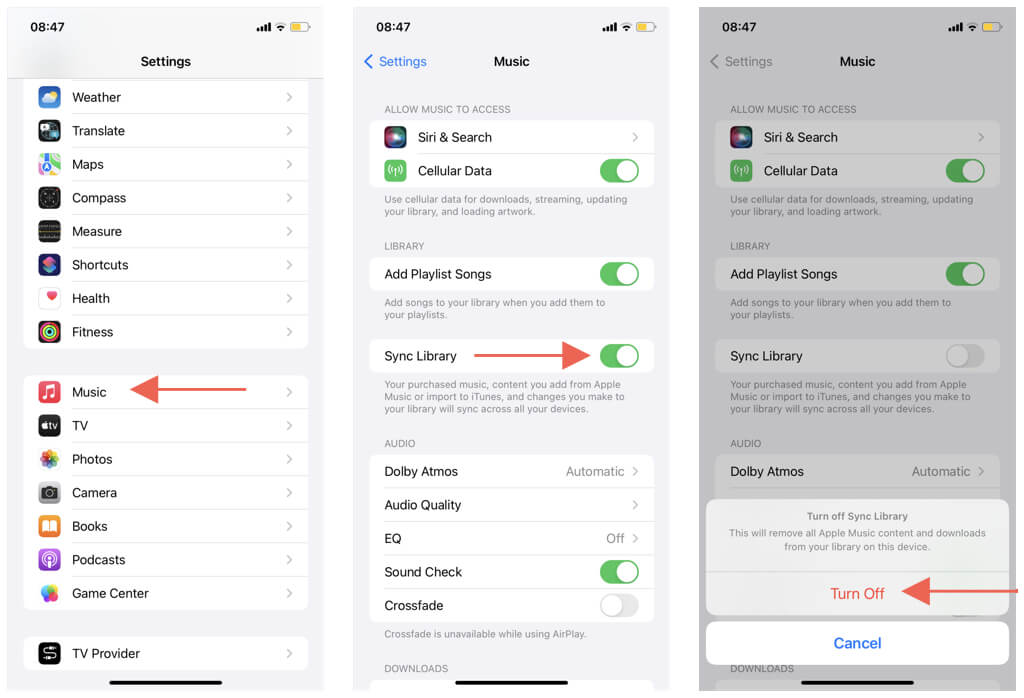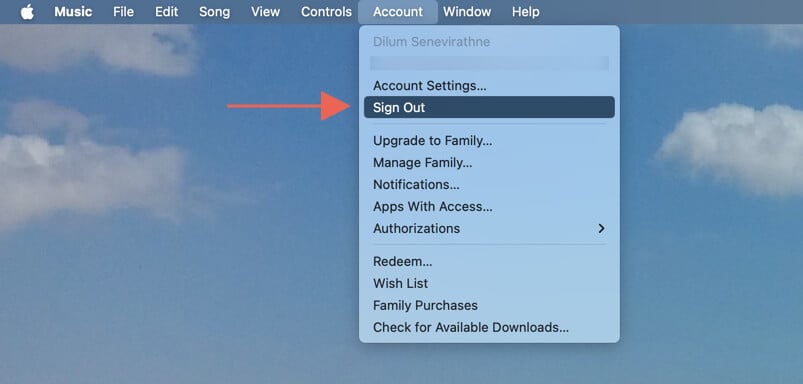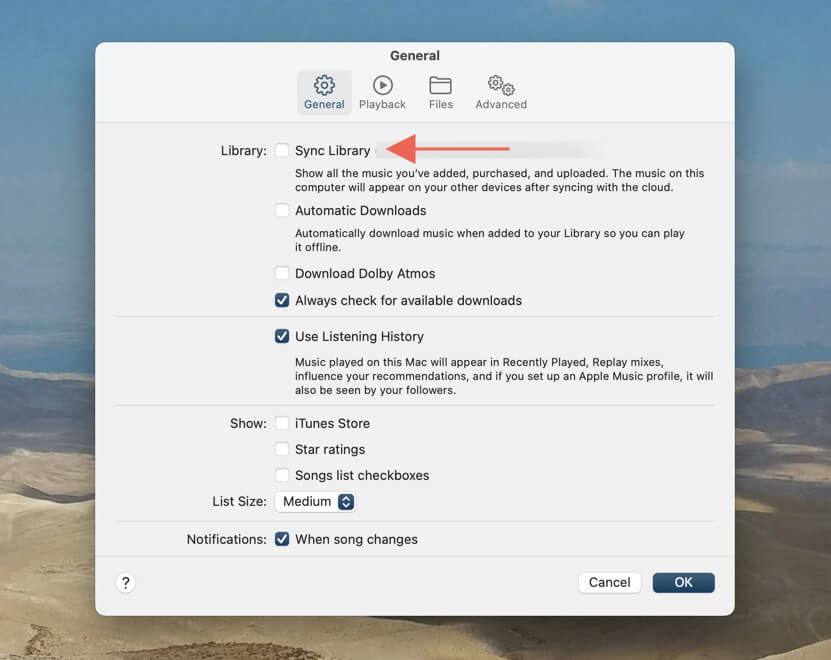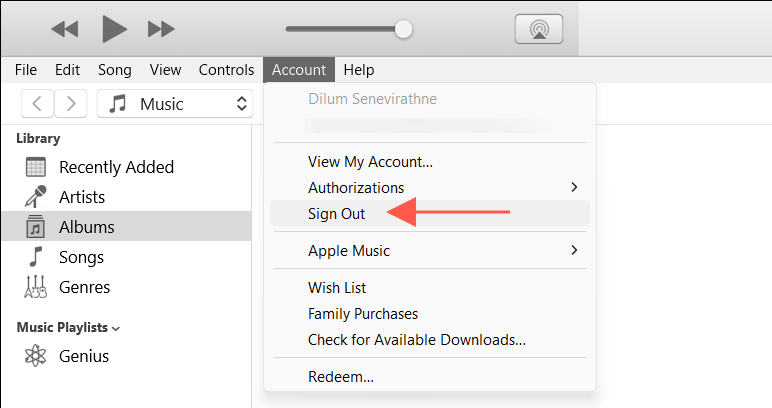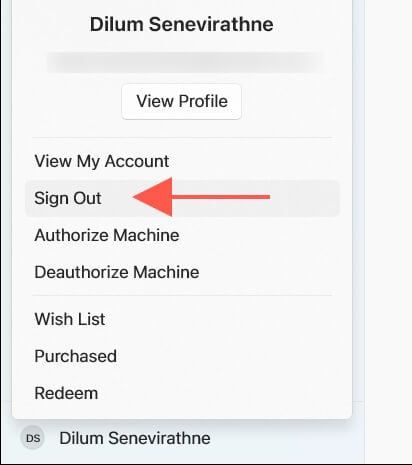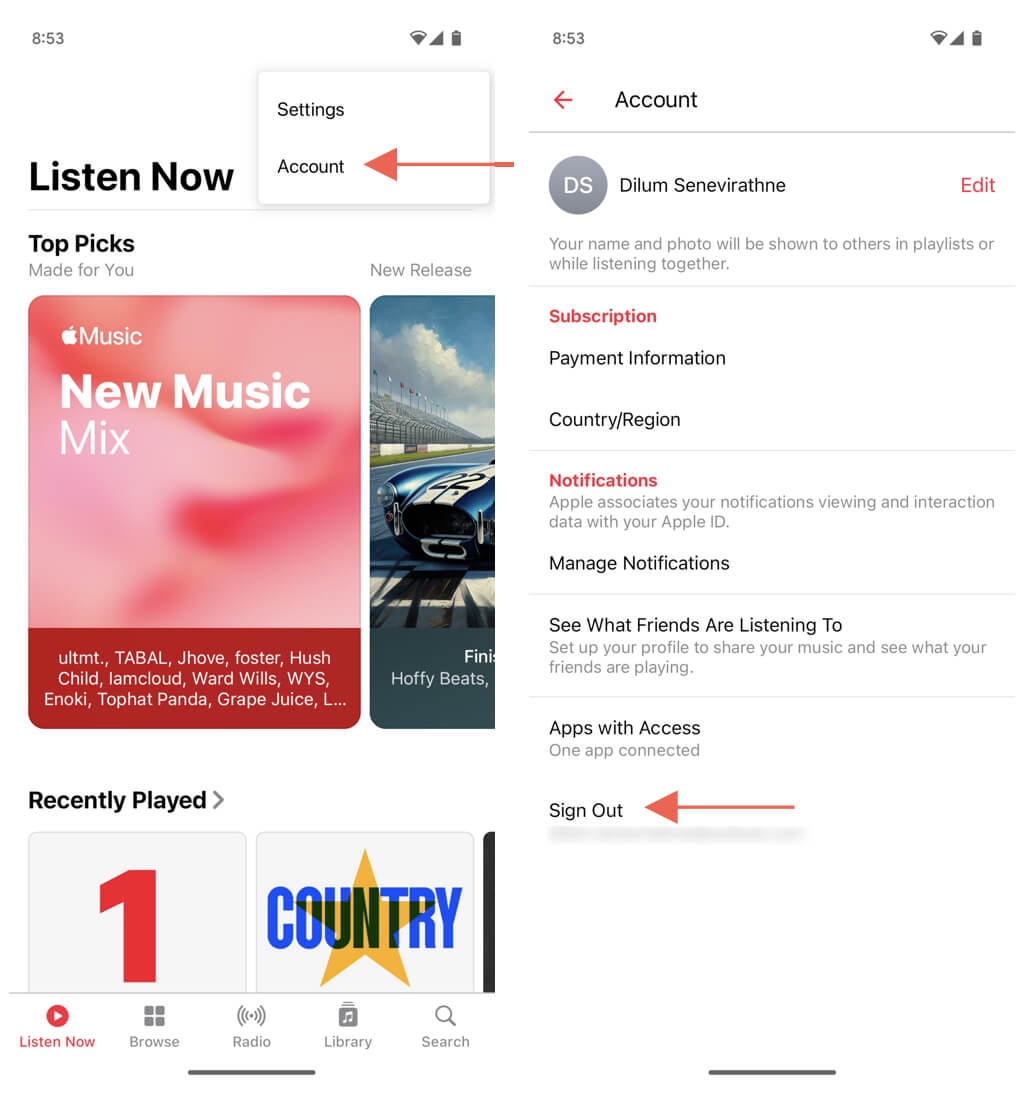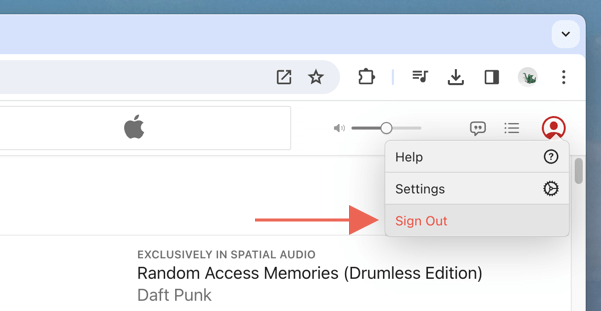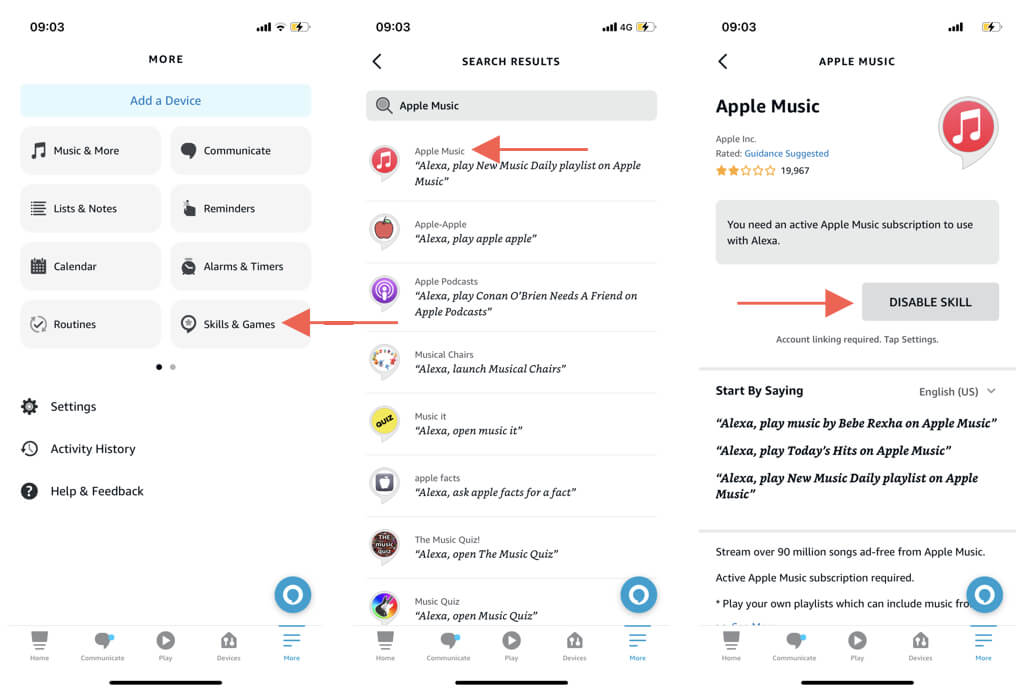But it doesn't cancel your subscription
If you’re using Apple Music on a shared device and are experiencing playback issues or problems switching between Apple IDs, you may need to sign out of your account.
This tutorial will walk you through the steps to securely log out of your Apple Music account on various devices, including the iPhone, Mac, Windows, and Android.
Note: Signing out of Apple Music turns off offline listening and deletes all downloaded tracks, playlists, and albums.
How to Log Out of Apple Music on iPhone & iPod
The Apple ID you use for streaming Apple Music on the iPhone and iPod touch also ties in with several other Apple services, like the App Store, iTunes Store, and Apple TV. Hence, signing out of Apple Music logs you out of multiple native apps.
You will remain signed into your iPhone, meaning you can still access iCloud features like Find My and iCloud Backup.
If you’d like to go ahead:
- Open the iOS device’s Settings app via the Home Screen or App Library.
- Tap Apple ID at the top of the screen.
- Tap Media & Purchases.
- Tap Sign Out.
- Tap Sign Out again to confirm.
To sign back into Apple Music, go back to Settings > Apple ID and tap Media & Purchases. You’ll be presented with two options—Continue and Not [Your Apple ID}? Pick the former to sign back in with the same Apple ID as your iPhone and the latter if you want to log in with a different account.
If you have to troubleshoot Apple Music, briefly disconnecting iCloud Music Library from the Music app should suffice. Just:
- Open the Settings app.
- Scroll down and tap on Music.
- Disable the switch next to Sync Library and confirm the action. Turn on the option again whenever you want to re-enable iCloud Music Library.
How to Log Out of Apple Music on iPad
If you use Apple Music on the iPad, logging out of the service is similar to the iPhone and iPod touch. Here’s how:
- Open Settings and tap your Apple ID.
- Select Media Purchases.
- Select Sign Out.
To disconnect iCloud Music Library from the Music app only, go to Settings > Music and disable the Sync Library option.
How to Log Out of Apple Music on Mac
When you log out of Apple Music on a Mac, just like on an iPhone, iPod, or iPad, it also logs you out of several other services such as the App Store, TV, and Books. However, you will remain signed in to macOS.
If that’s not an issue:
- Open the Music app.
- Choose Account on the menu bar.
- Select Sign Out.
To sign back in, re-open the Account menu and select Sign In.
Alternatively, you can disconnect iCloud Music Library from the Music app to troubleshoot Apple Music. To do that:
- Open the Music app and select Music > Settings on the menu bar.
- Under the General tab of the Settings pop-up, uncheck the box next to Sync Library.
- Select OK.
Enable the Sync Library checkbox whenever you reconnect the iCloud Music Library with the Music app.
How to Log Out of Apple Music on Microsoft Windows
Suppose you listen to Apple Music via the iTunes app on your Windows PC. In that case, you can conveniently sign out of your Apple ID without losing access to general iOS device management features and backups. Here’s how:
- Open the iTunes app.
- Open the Account menu.
- Select Sign Out.
Select Account > Sign In on the menu bar to sign back in later and enter your Apple ID credentials.
If you use the Apple Music Preview app for Windows to stream music, go through the following steps to sign out of your Apple ID:
- Open the Apple Music Preview app.
- Go to Settings (select Gear icon) > Account.
- Choose Sign Out.
How to Log Out of Apple Music on Android
To sign out of Apple Music on Android devices, you must:
- Open the Apple Music app.
- Tap the More icon (three dots) in the top-right corner.
- Go to Account.
- Scroll down and tap Sign Out.
- Tap Sign Out to confirm.
How to Log Out of Apple Music on Apple TV
On the Apple TV 4K and HD, you must log out of your Apple ID at the device level to sign out of Apple Music. If you’d like to go ahead:
- Open the Settings app (select Gear icon) via the Home Screen.
- Select Users and Accounts.
- Select your name and choose Remove User from Apple TV.
If you’re signed in as an additional user, select your name and choose iCloud > Sign Out.
How to Log Out of Apple Music on the Web
Apple Music is accessible as a web player on any desktop browser at music.apple.com. Whenever you finish streaming, it’s a good idea to sign out. Here’s how:
- Select your Apple ID or profile icon on the top-right corner of the browser tab.
- Select Sign Out.
How to Log Out of Apple Music on PS5, Xbox, and Roku
To log out of Apple Music on gaming consoles and video streaming devices like the PS5, Xbox, and Roku, you must visit the app’s account settings. Just:
- Open the Apple Music app.
- Go to Settings > Account.
- Choose Sign Out.
How to Log Out of Apple Music on Fire TV
Apple Music is only available as an Alexa Skill on the Amazon Fire TV. To disable the skill and sign out of your Apple ID:
- Open the Alexa app on your Android or iPhone.
- Go to More > Skills & Games and tap the Search icon.
- Search for Apple Music and select the skill amongst the search results.
- Tap Disable Skill.
Apple Music—Signing Out
You now know how to log out of Apple Music on any device, from the iPhone to Amazon’s Fire TV. Chat with Apple Support or call 1-800-MY-APPLE if you encounter issues while signing out.
Remember to cancel your Apple Music subscription when you want to switch to any alternative streaming service, such as Spotify, Amazon Music, or Tidal.