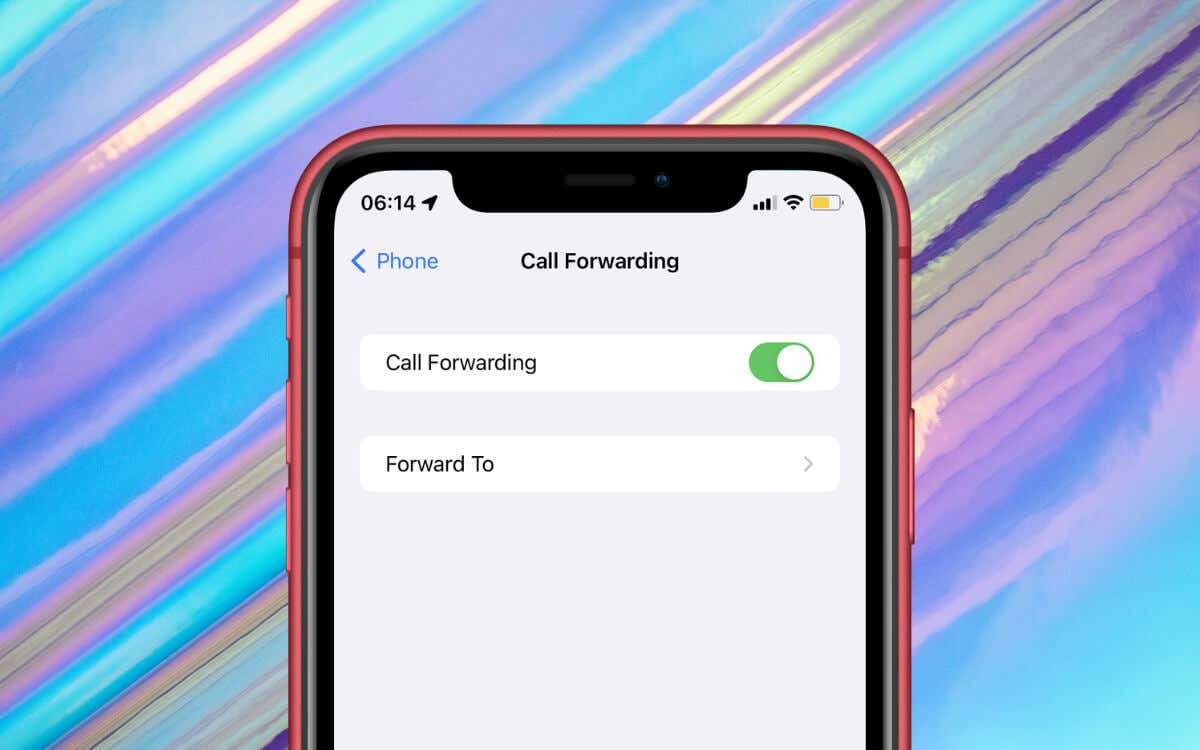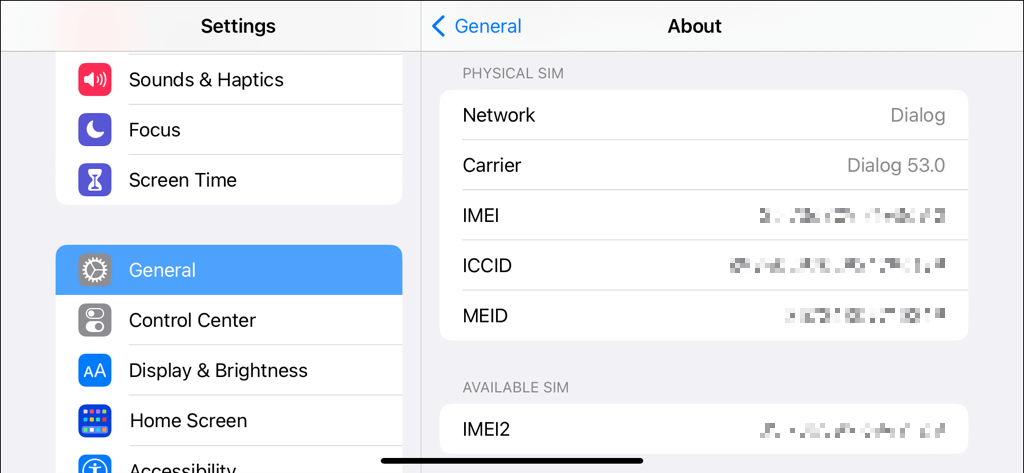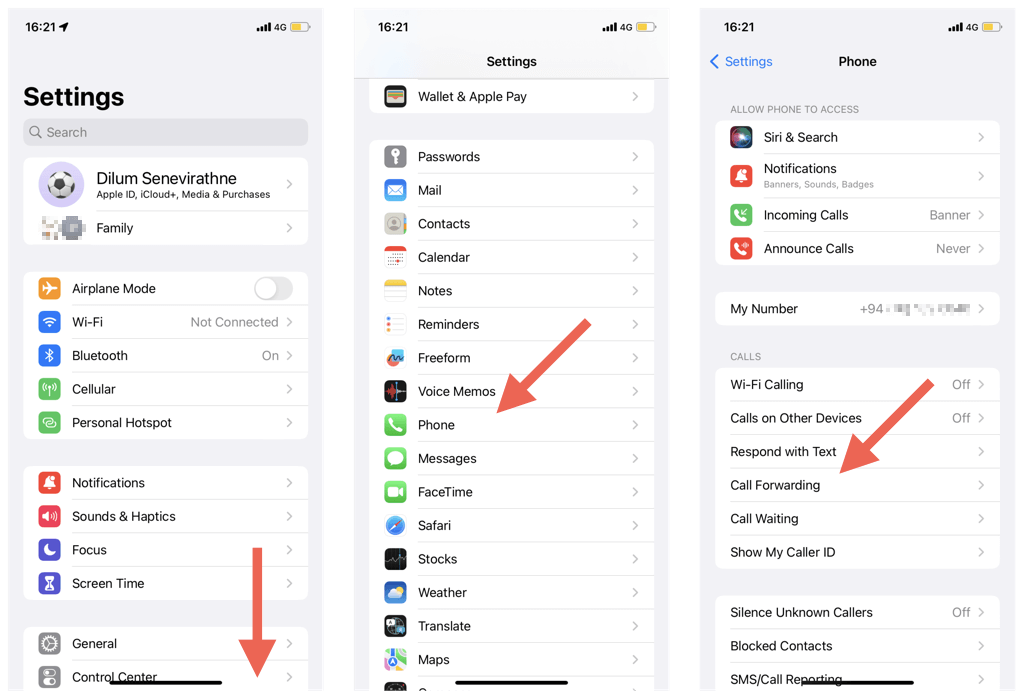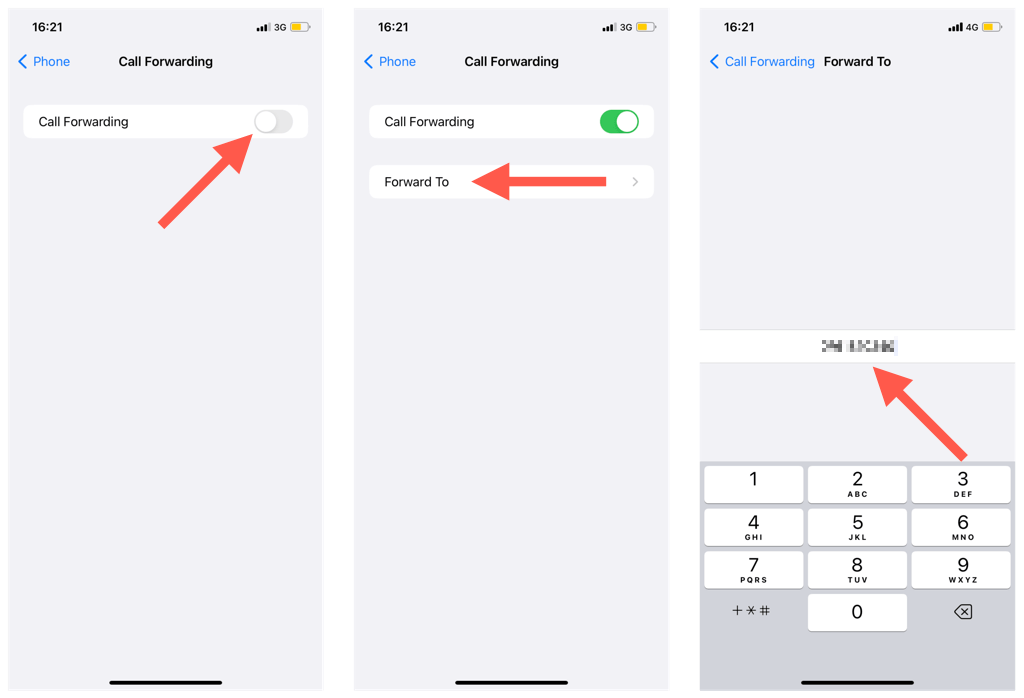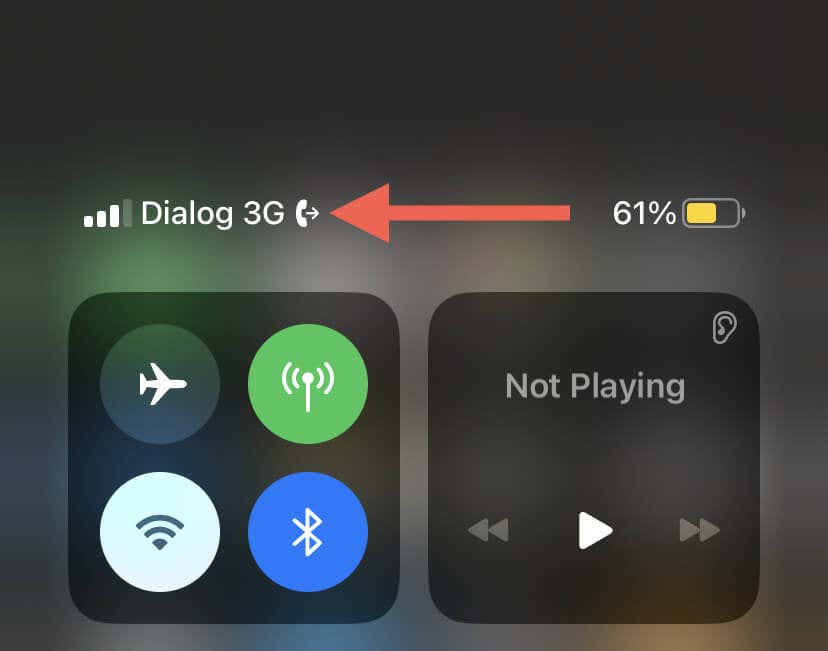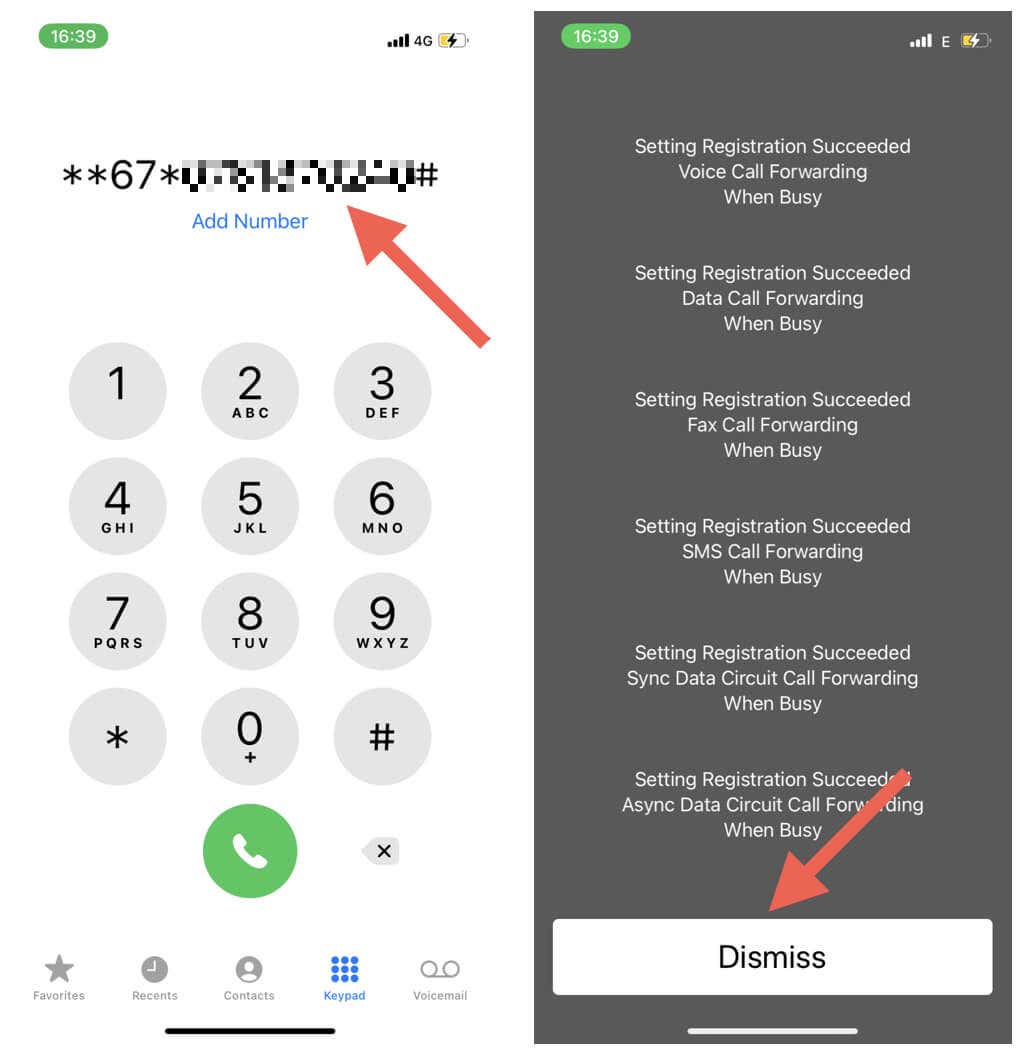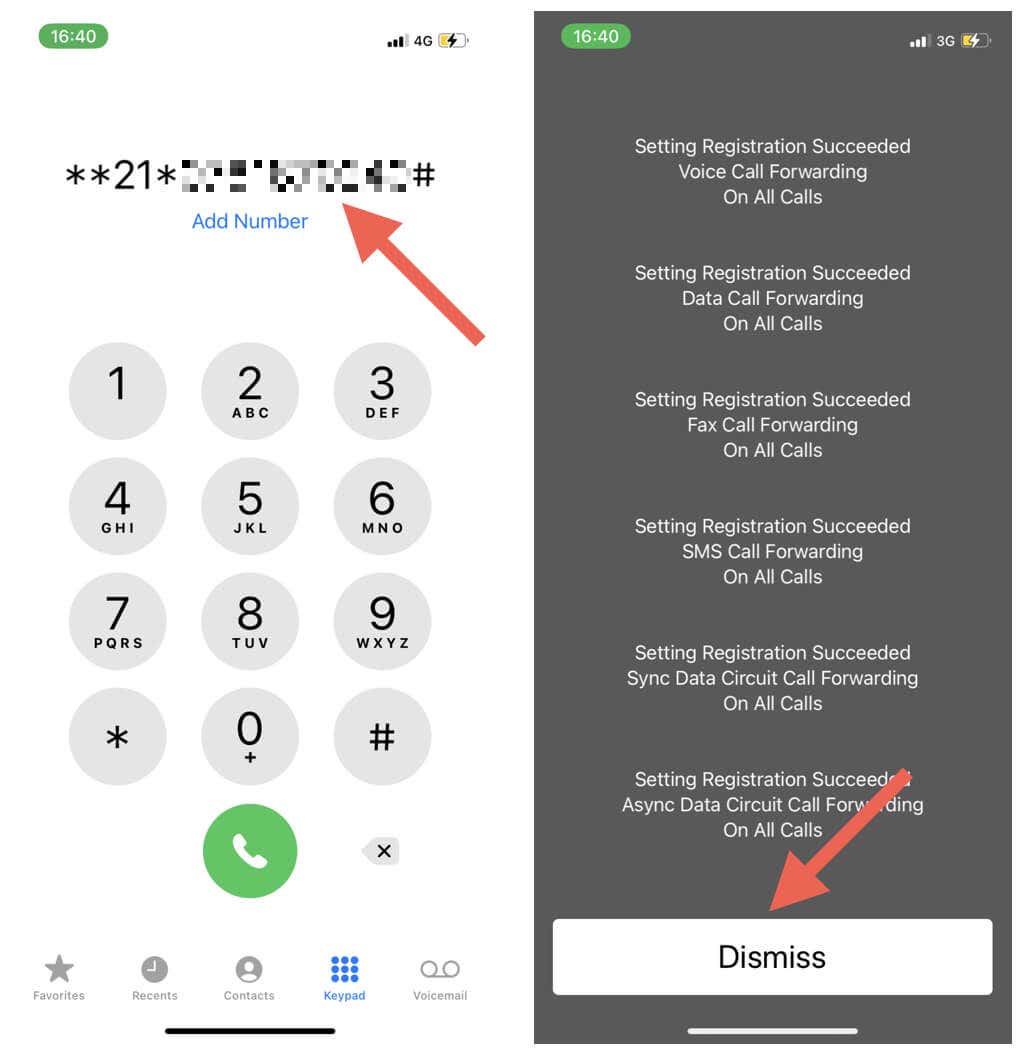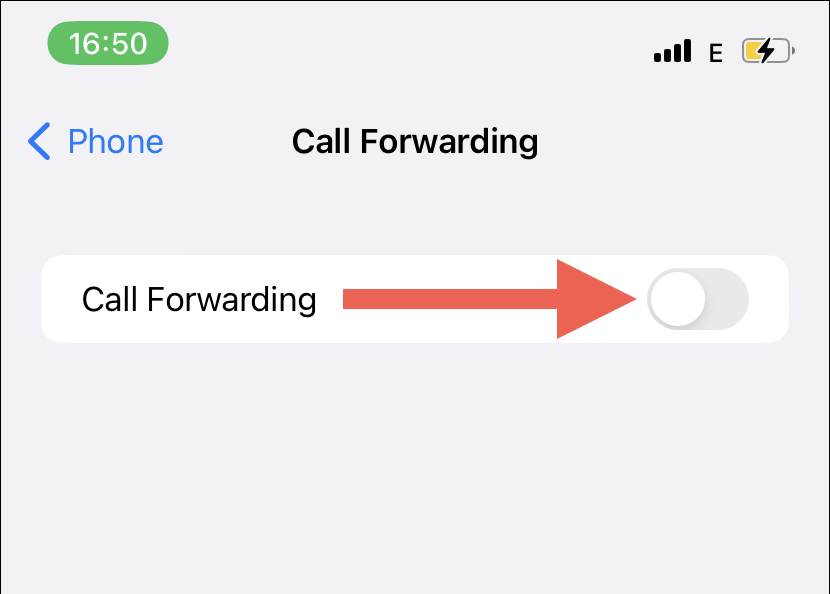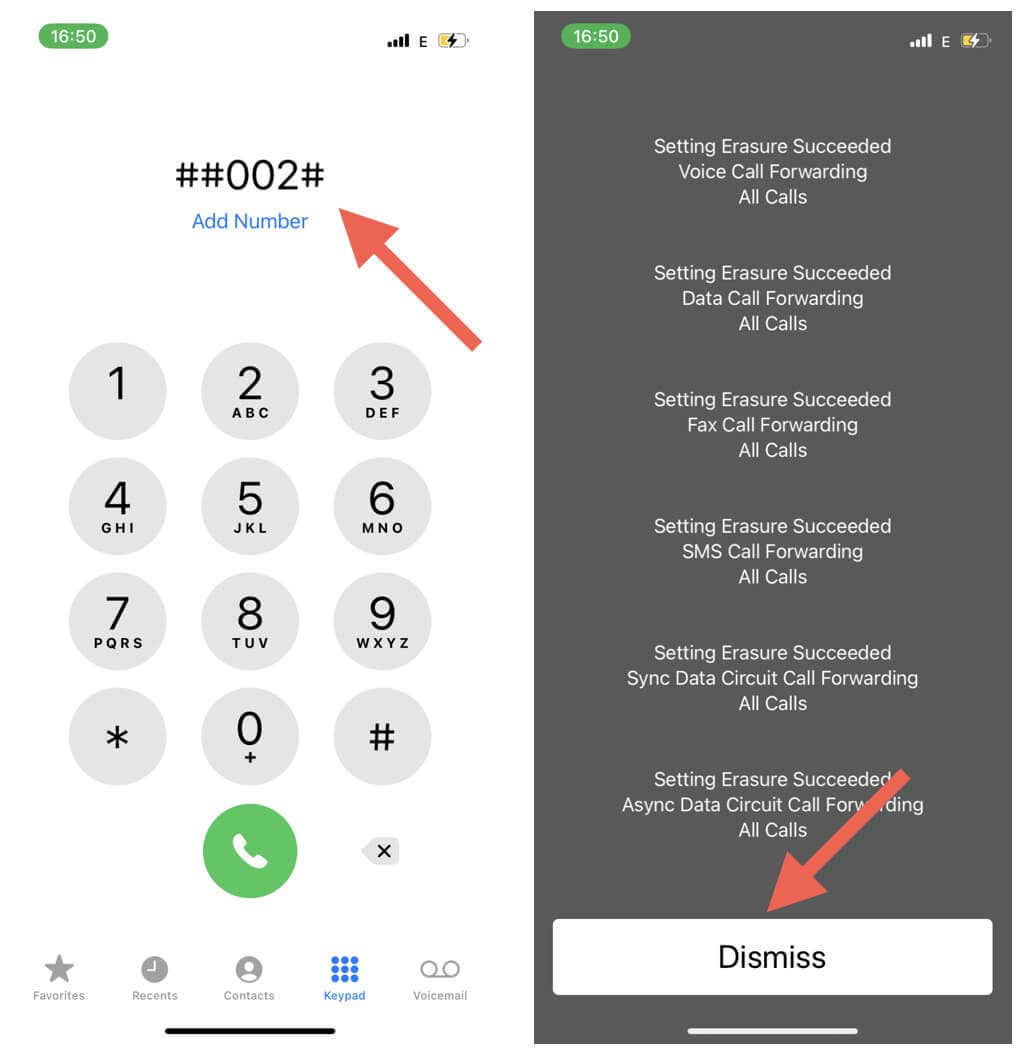Make sure you are always reachable
Whether you’re traveling, your iPhone battery is low, or you’re on a call and can’t take another one, call forwarding can be a valuable tool for staying connected with your contacts and avoiding missing important calls.
By enabling call forwarding on your iPhone, you can easily redirect incoming calls to another phone number, ensuring that you’re always reachable no matter where you are or what you’re doing.
Setting up call forwarding on the Apple iPhone is straightforward, but the process differs depending on your cell phone carrier’s network.
How Call Forwarding Works on iPhone
Call forwarding is a handy feature for the iPhone that lets you reroute incoming calls to a different number on another iOS device, a landline, or an Android phone.
As an iPhone user, you can set up unconditional or conditional call forwarding so long as your carrier supports both. Here’s what that means.
- Call Forwarding Unconditional (CFU): Always forward your phone calls to a specific phone number without allowing your iPhone to ring.
- Call Forwarding Conditional (CFC): Only forwards your calls to another number when your iPhone is busy, unreachable, or if there’s no answer, bypassing voicemail.
If your iPhone’s on a GSM network (e.g., AT&T or T-Mobile), you can activate unconditional call forwarding through your iPhone’s settings. If it’s on a CDMA network (e.g., Verizon, Sprint, or Boost Mobile), you must activate the feature via an MMI (Man-Machine Interface) code.
To find out if you’re on a GSM or CDMA network, open the Settings app on your iPhone, tap General > About, and scroll down to the section detailing your SIM card information.
The presence of an IMEI number indicates a GSM network, while an MEID or ESN number denotes CDMA. If you see both, your carrier supports both technologies, meaning you can use both methods to activate unconditional call forwarding.
To activate conditional call forwarding on an iPhone, you must use MMI codes regardless of whether you’re on a GSM or CDMA network.
Forward Calls on a GSM Carrier Network
Activating unconditional iPhone call forwarding on a GSM network is quick and straightforward. Follow the steps below, and the feature will be up and running immediately.
- Open the Settings app via the iPhone’s Home Screen or App Library.
- Scroll down and tap Phone.
- Select Call Forwarding. You might have to wait several seconds until your iPhone finishes communicating with your carrier.
Note: Your iPhone won’t display the Call Forwarding option within the Phone settings if you’re on a CDMA network.
- Turn on the switch next to Call Forwarding.
- Tap Forward To.
- Type the landline or mobile phone number you want to forward calls to from your iPhone, including the area code.
- Tap the Call Forwarding button on the top-left to return to the previous screen.
- Exit the Settings app.
- Dial your number using another phone to test if call forwarding works.
Tip: To confirm you have call forwarding active on your iPhone, just open the Control Center and look for a status bar icon that looks like a phone with an arrow pointing out of it.
To set up conditional call forwarding, you must use an MMI short code from your carrier. E.g., AT&T supports the following shortcodes.
- Forward if busy: *67*1205123456789*11#
- Forward if no answer: *61*1205123456789*11#
- Forward if unreachable: *62*1205123456789*11#
You must dial an MMI code through the Phone app on your iPhone. To do that:
- Tap the Phone icon on the iPhone’s Dock.
- Switch to the Keypad tab.
- Type the MMI code. In the shortcode *62*1205123456789*11#, for example, replace 1205123456789 with the number you want to forward your calls to.
- Tap the Call icon.
- Wait until your carrier processes your request.
- Tap Dismiss.
Tip: Use Airplane Mode and Do Not Disturb on the iPhone to test the “Forward if busy” and “Forward if unreachable” conditional features.
Forward Calls on a CDMA Carrier Network
You must use an MMI code from your carrier to activate unconditional or conditional call forwarding on a CDMA network. A cursory search on Google or the carrier’s website should reveal that to you quickly. If not, contact the carrier’s support line.
For example, to activate unconditional call forwarding on Verizon, dial *72 followed by the number you want to forward the call to via the Phone app. Tap the Call icon, wait for the request to go through, and tap Dismiss.
Furthermore, you must use additional MMI codes to activate conditional call-forwarding features. For example, if you use Verizon, you must dial *71 followed by another phone number to activate CFC if there’s no answer or the line is busy.
Another way to manage how call forwarding works is to sign into your carrier’s account management screen through a web browser or use an app from your carrier. E.g., the My Verizon app on Verizon.
Disable Call Forwarding on an iPhone
Feel free to disable call forwarding on your iPhone if you want to stop receiving calls on another device or if you keep experiencing call quality or connection issues.
On a GSM network, you can disable unconditional call forwarding through the iPhone’s Settings app. Just:
- Open the Settings app and tap Phone.
- Tap Call Forwarding.
- Turn off the switch next to Call Forwarding.
If you want to disable unconditional call forwarding on a CDMA network, you must use a deactivation code from your carrier. In T-Mobile US, for example, type ##21# on the Phone app, tap the Call icon, and select Dismiss.
You must use applicable MMI codes to disable conditional call-forwarding features on a GSM or CDMA network. Check your carrier’s online FAQ or contact its support line for the deactivation shortcodes. E.g., T-Mobile US supports the following shortcodes.
- Turn off forwarding if no reply: ##61#
- Turn off call forwarding when not reachable: ##62#
- Turn off call forwarding when busy: ##67#
Take Advantage of Call Forwarding on iPhone
Call forwarding on the iPhone is incredibly powerful. If you juggle multiple responsibilities or travel frequently, it should help you drastically reduce missed calls and stay in touch with people who matter the most. Remember to take advantage of your carrier’s conditional call-forwarding features for even greater flexibility in managing incoming phone calls.