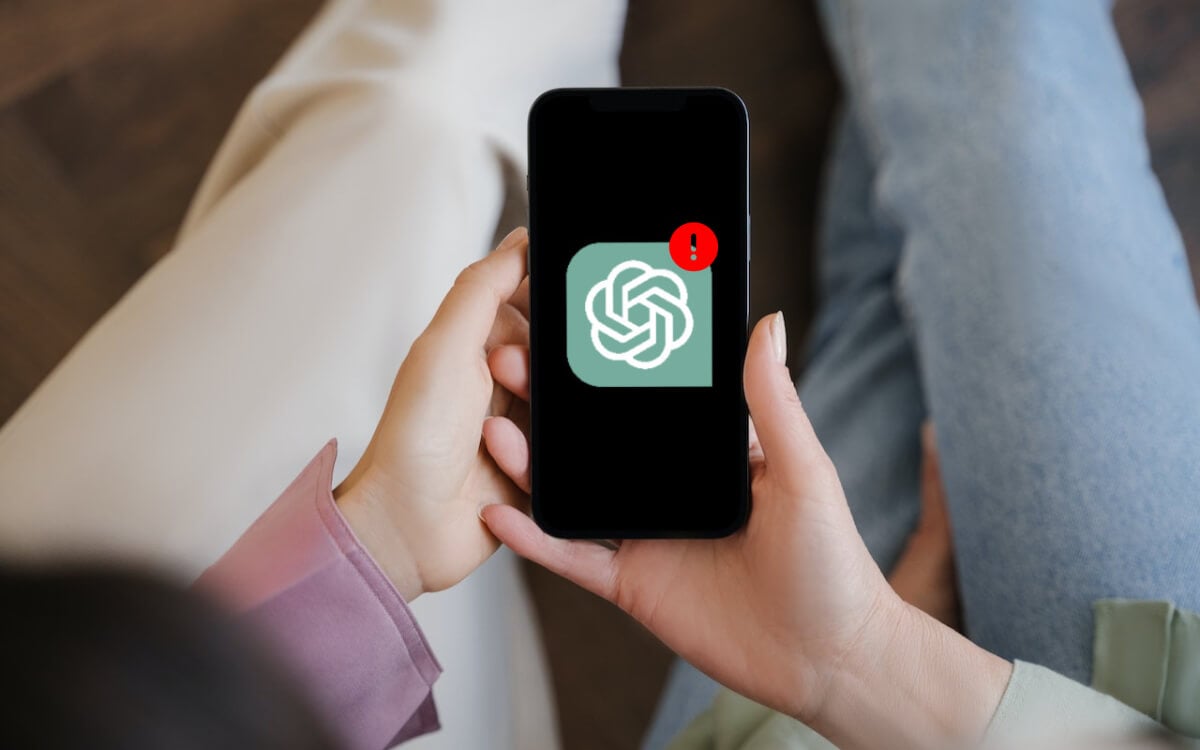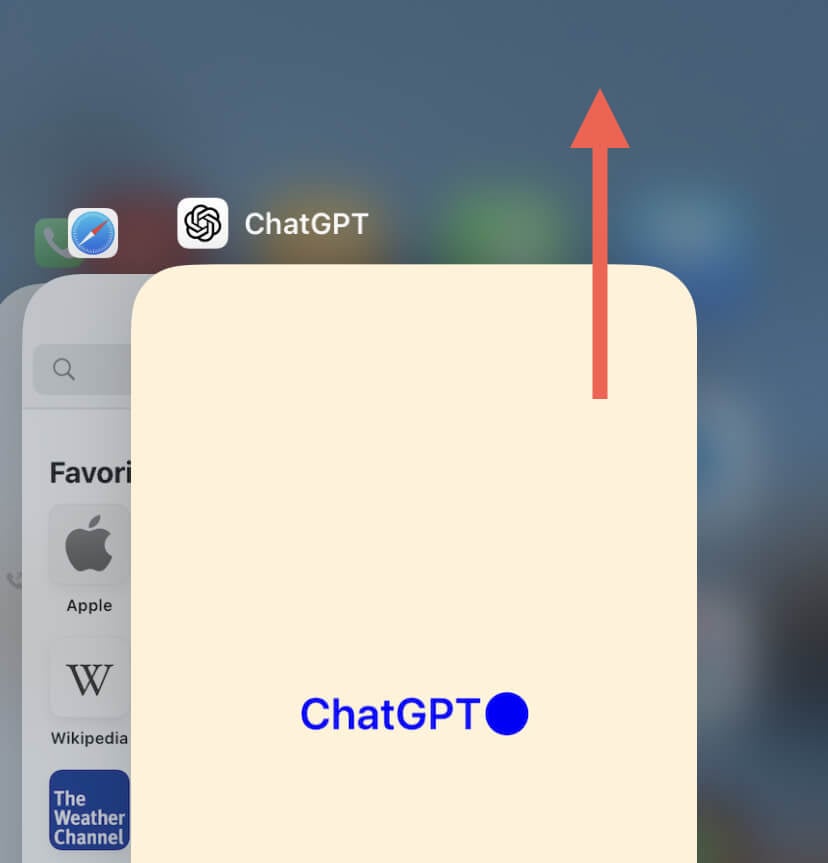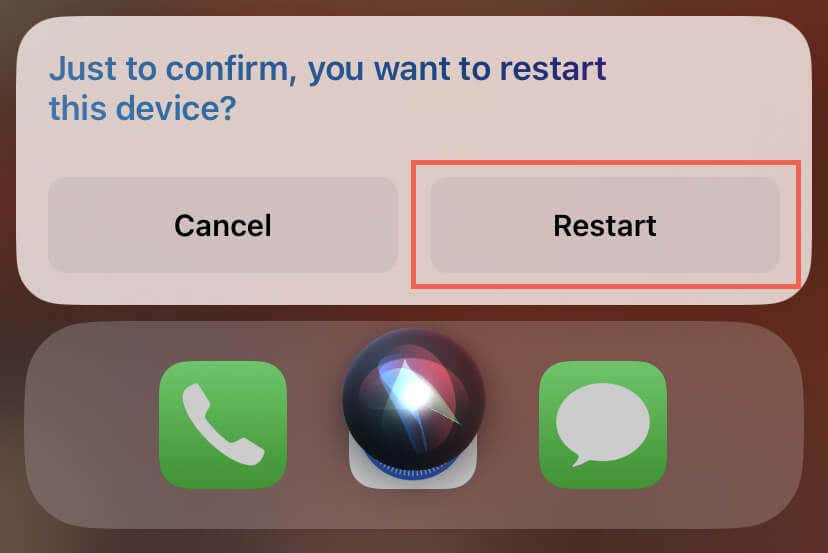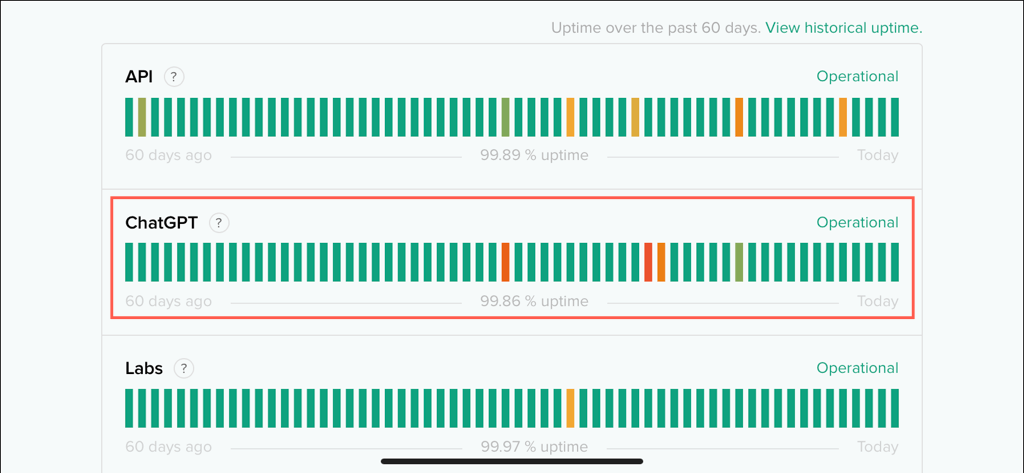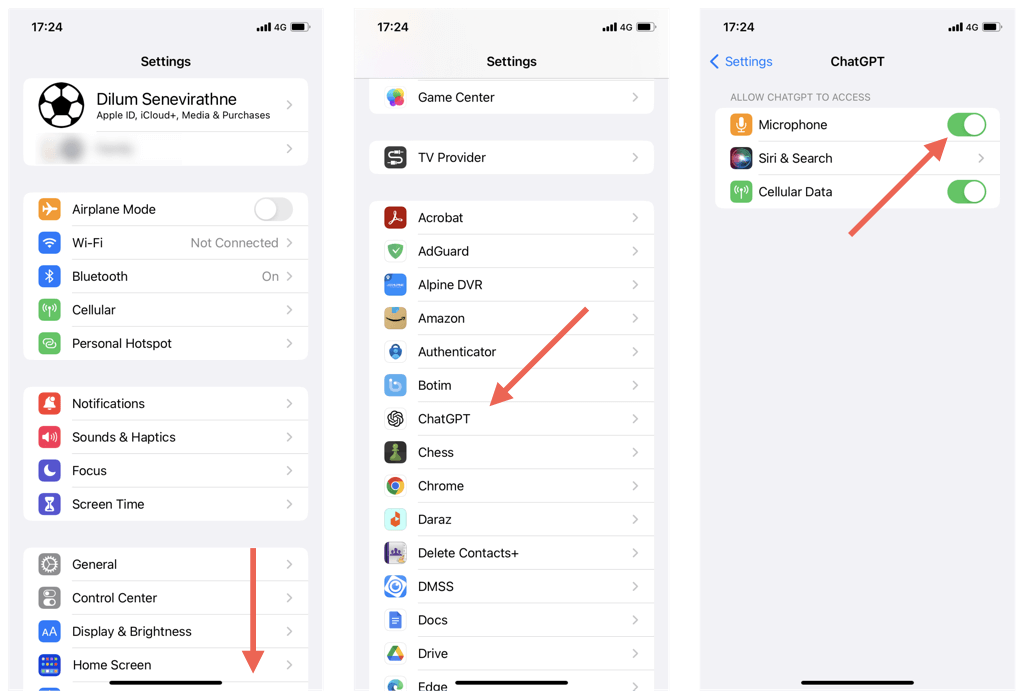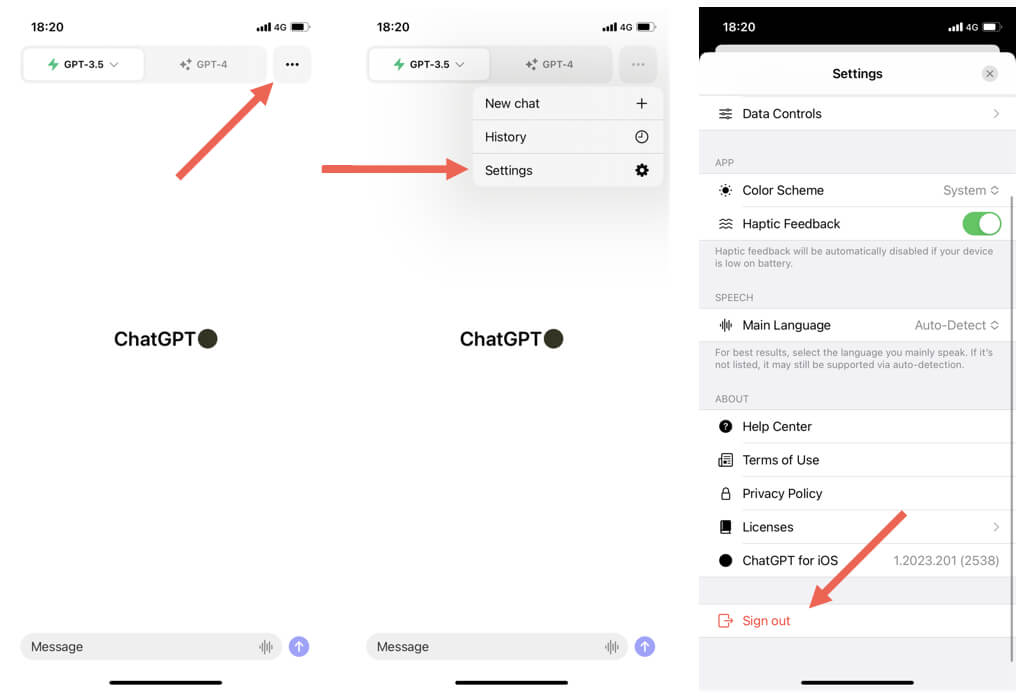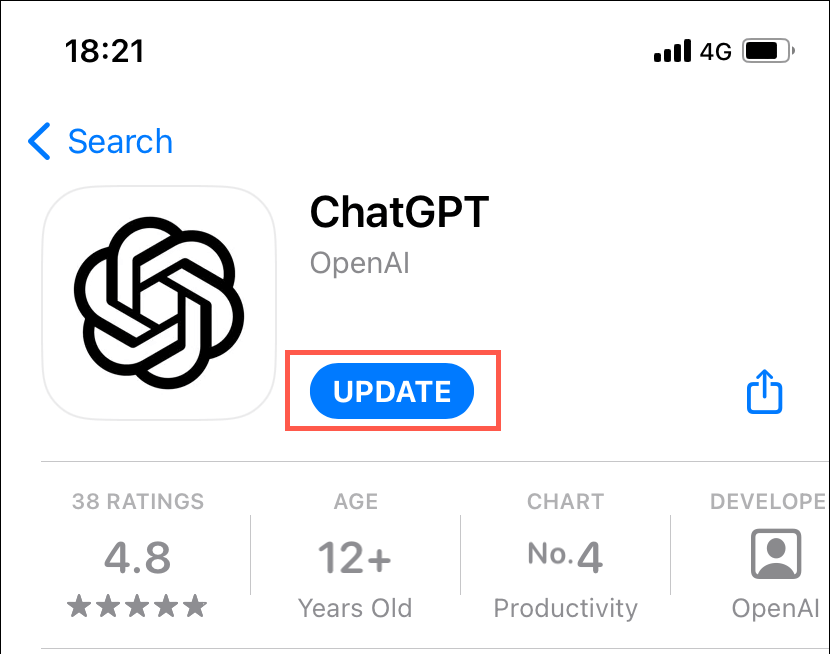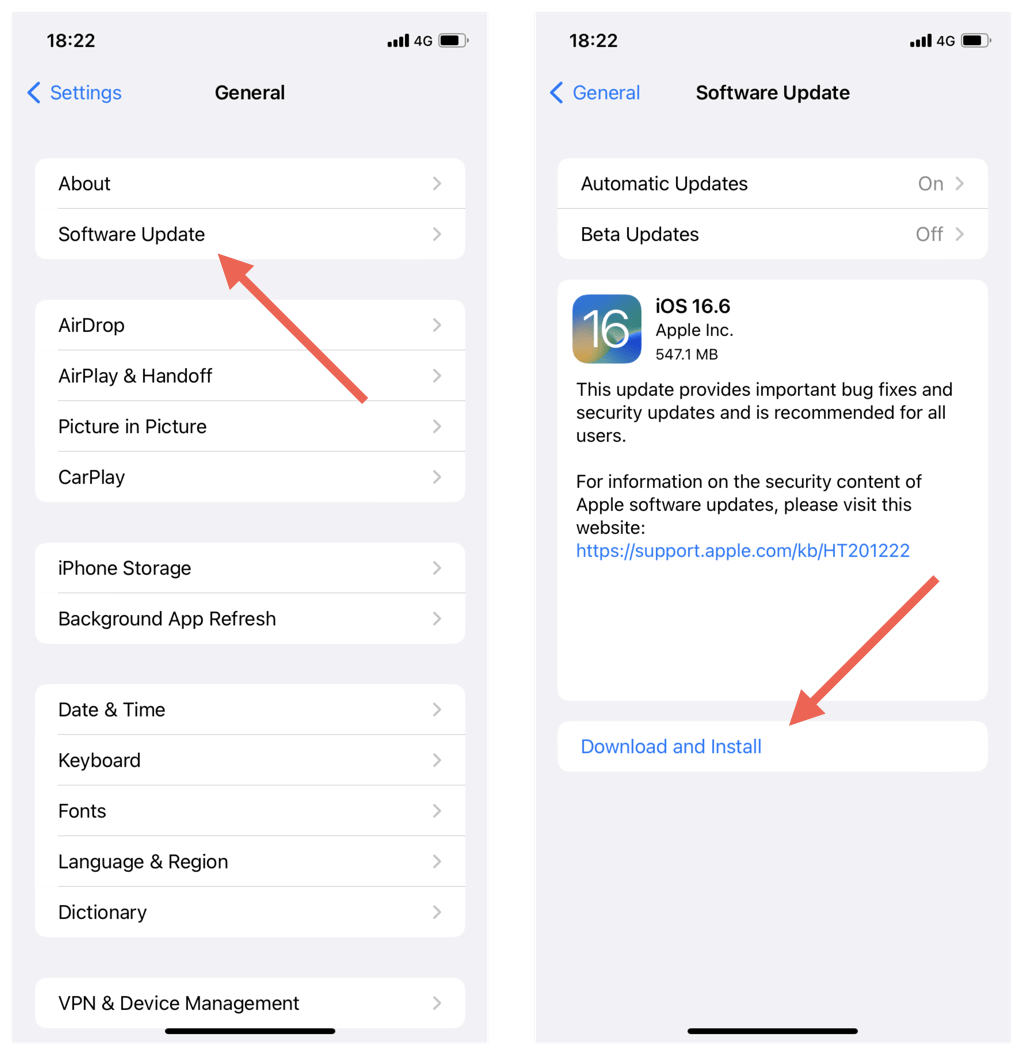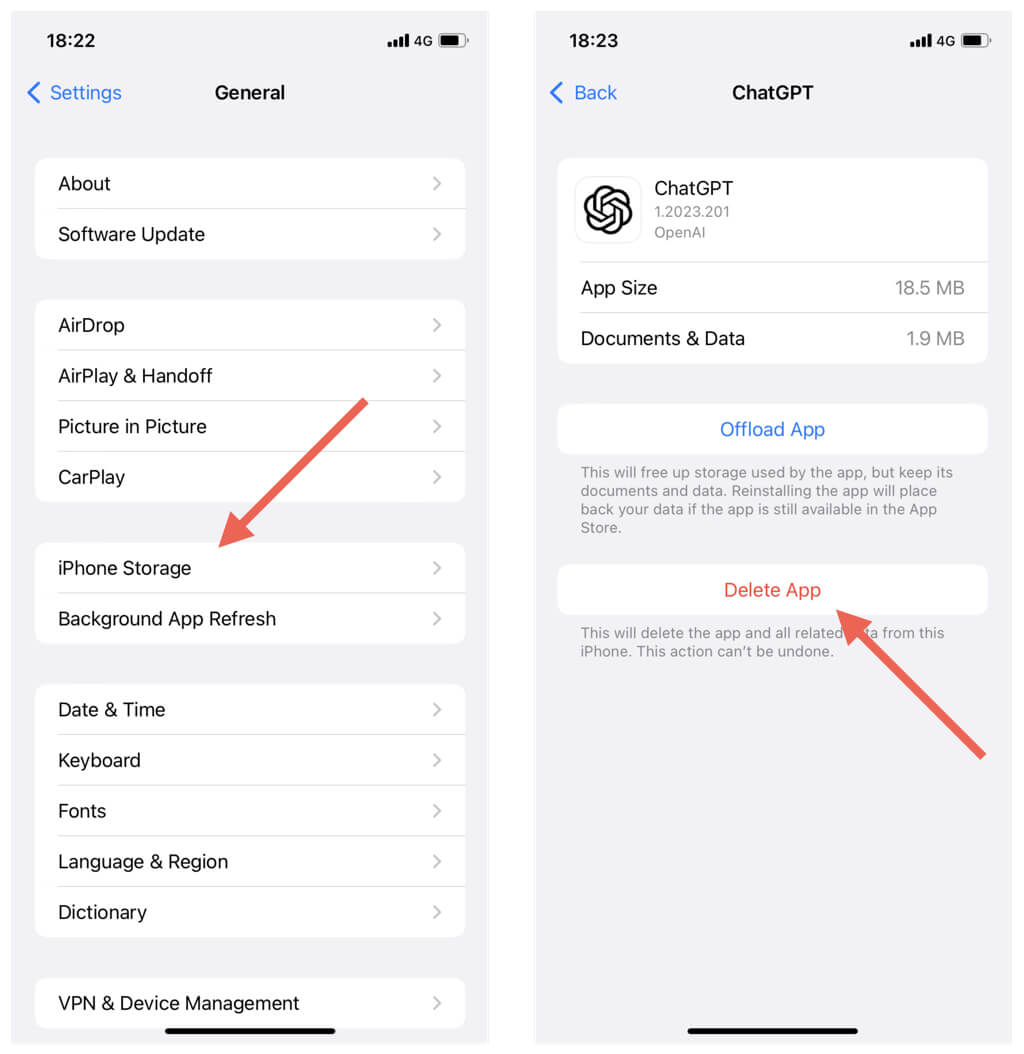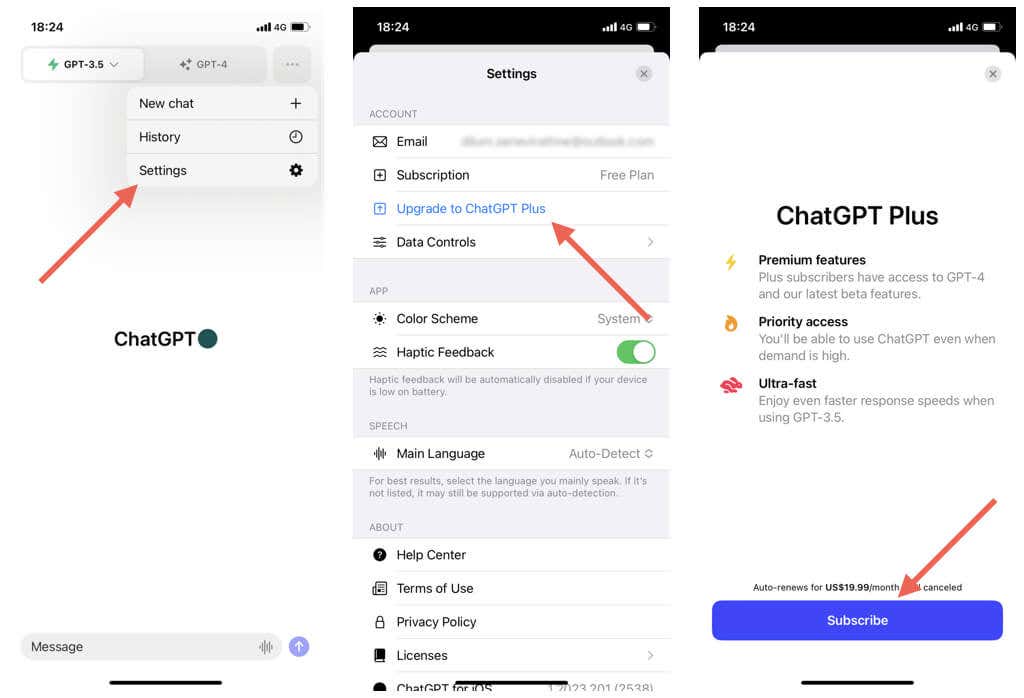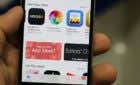Don't fret, one of these will work
ChatGPT ranks among the hottest apps for the Apple iPhone, and there’s a reason why. It packs OpenAI’s incredibly powerful AI chatbot into a seamless user interface that’s super-easy to use on the go. However, like any other app, it’s not immune from issues.
If you keep encountering recurrent crashes, freezes, or other anomalies with ChatGPT on your iPhone, this troubleshooting guide will show you how to get the app working normally again. The fixes below also apply to ChatGPT for iPad.
Force-Quit and Relaunch ChatGPT
It’s best to kick things off by force-quitting and relaunching ChatGPT on your iPhone. This quick method resolves random issues preventing the app from working correctly. Here’s how:
- Swipe up from the bottom of the screen to open the App Switcher—if you use a phone with Touch ID, double-click the Home button instead.
- Locate the ChatGPT card and drag it up and out of the screen.
- Exit the App Switcher and relaunch ChatGPT via the Home Screen or App Library.
Restart Your iPhone
Restarting the iPhone clears temporary glitches and conflicts that cause apps to malfunction. Just invoke Siri, say “Restart iPhone,” and tap Restart to confirm.
If Siri is not set up on your iPhone, open the Settings app, tap General > Shutdown, turn off the device, and hold the Side button to boot it back up.
Check for ChatGPT Server Outages
If ChatGPT takes a long time to respond, check OpenAI’s server status to ensure everything is operational. To do that, visit the OpenAI Status page using Safari or a different web browser—if ChatGPT appears down, wait until OpenAI gets it back online.
Check Your Internet Connection
A stable internet connection is essential for ChatGPT to function well on your iPhone. If the OpenAI servers appear functional, confirm that there’s nothing wrong with your Wi-Fi network or cellular data.
Use an online tool—e.g., Speedtest.net, Fast.com, or Speedcheck.org—to test if your connection speed is good. If it isn’t, try the following:
- Toggle Airplane Mode on and off to resolve minor technical issues with the Wi-Fi and cellular modules inside the iOS device.
- Disconnect from VPN services to avoid slowdowns caused by network traffic routed through additional servers.
- Restart your Wi-Fi router to reestablish a fresh connection with your internet service provider. You can also soft-reset your router.
- Switch from Wi-Fi to mobile data or vice versa to determine if the issue is network-specific.
If your internet continues to act slow, try resetting the network settings on your iPhone to resolve connectivity issues that stem from a corrupt networking configuration.
Check ChatGPT’s Permissions
ChatGPT for iPhone can transcribe your voice to text prompts, making it easier to interact with the chatbot. However, if the Speech icon fails to work, check if ChatGPT has permission to use the microphone. Here’s how:
- Open the Settings app.
- Scroll down and tap ChatGPT.
- Ensure the switch next to Microphone is active.
Sign Out and Sign Back In
If the ChatGPT app doesn’t load your previous conversations, try signing out and back into the app. Just:
- Open the ChatGPT app and tap the More icon (three dots) at the top right corner of the screen.
- Tap Settings.
- Scroll down and tap Sign Out.
- Force-quit and relaunch the app.
- Sign back in with your OpenAI credentials.
Update to the Latest Version of ChatGPT
Newer versions of ChatGPT come with improvements and bug fixes for known issues on the iPhone. If automatic app updates are disabled on your iPhone, update ChatGPT manually. To do that:
- Open the App Store.
- Search for ChatGPT.
- Tap Update if the option’s available.
Install the Latest iOS Updates
Updating ChatGPT aside, it’s a good idea to install newer iOS updates since that enhances the stability of your iPhone, reducing app crashes and other unexpected issues. To do that:
- Open the Settings app on your iPhone.
- Tap General > Software Update.
- Tap Download and Install if there’s an update available.
Delete and Reinstall ChatGPT
A corrupt ChatGPT installation is another reason for persistent issues on the iPhone. Uninstall and reinstall the app to rule that out. Here’s how:
- Open the Settings app and go to General > iPhone Storage.
- Locate and tap ChatGPT.
- Tap Delete App.
- Tap Delete App again to confirm.
- Visit the App Store’s official ChatGPT app page and tap Download.
Subscribe to ChatGPT Plus
A ChatGPT Plus subscription is the best way to improve your ChatGPT experience because it supports faster response speeds and grants priority access over regular users. If you use ChatGPT a lot and don’t mind shelling out $20 per month:
- Select Settings after tapping the More icon on the top right corner in ChatGPT.
- Tap Upgrade to ChatGPT Plus.
- Tap Subscribe.
Learn how to cancel your ChatGPT Plus subscription on iPhone if you change your mind later.
Fix ChatGPT’s iOS App
ChatGPT is relatively new on the iPhone, so it’s bound to be rough around the edges. That, coupled with millions of users constantly overloading the OpenAI servers, could mean you’re in for an uneven experience. Luckily, fixes like force-quitting or relaunching ChatGPT, keeping tabs on your internet connection speed, and regularly installing the latest updates can smoothen things out by a lot. If a particular problem persists with the ChatGPT app, visit the OpenAI Help Center for additional support.