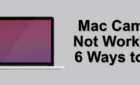So your kids or others can't drain your bank account
Your smartphone is your life — or at least holds a sizable chunk of it. If anyone gains access to it, they’ll be able to cause all sorts of damage to your personal life. This is why we try so hard to secure our gadgets.
However, it’s not always easy to do when you share access with family or friends. For instance, allowing someone to play an app game on your tablet or smartphone.

How do you block app store or in-app purchases? We’re going to show you how you can lock down your account, so this doesn’t mistakenly happen.
Securing Your iOS Device from App Store Purchases
If you allow someone to use your device or have your children under your account, then use the following steps to block app store purchases with your eWallet.

To start, never share your iTunes password with your children — or anyone else for that matter. Then follow these steps:
- Tap on Settings on your iOS device
- Select Restrictions and then tap Enable Restrictions.
- Create a PIN (something different than your device’s PIN).
- Go to Allowed Content.
- Turn off in-app purchases or change the password option to immediately and then create a password for purchases.
Now, your device is safe from in-app purchases.
Another Way to Block In-App Purchases On Apple Devices
Maybe you want to block all in-app purchases, wherever they may come from. In this case, you’ll need to go directly into your iOS device and make a few changes.

You’ll start by accessing your Screen Time:
- Go to Settings and click Screen Time.
- Select This is my {device} or This is my child’s {device).
- Create a password to prevent anyone else from accessing the settings (optional).
- Create a Parent Passcode if you’re setting up Screen Time for your child’s device.
- Click Content & Privacy Restrictions, enter your passcode (if asked), then turn Content & Privacy on.
- Select iTunes & App Store Purchases.
- Click In-app Purchases and choose Don’t Allow.
Another option is to go to Content & Privacy Restrictions and select Allowed Apps. From here, you’ll be able to deselect iTunes Store and Books and any other apps or stores you don’t want them to access.
How To Block Accidental Purchases in Android
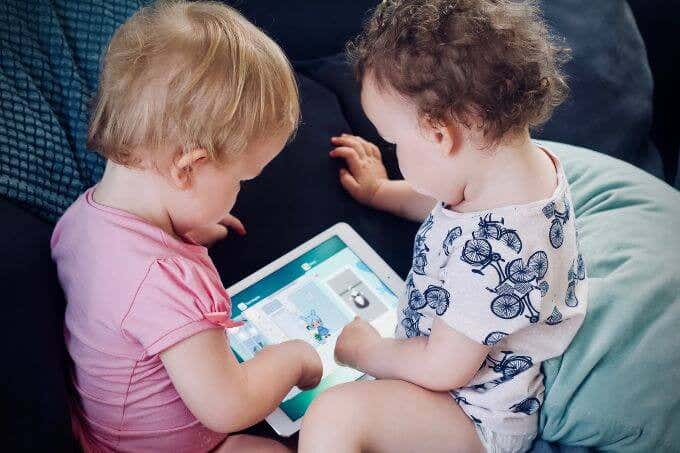
If you’re trying to stop someone from making purchases using your Android device, then you can do the following to block app store purchases:
- Go to the Google Play app.
- Tap Settings.
- Tap User Controls.
- Select Set or Change PIN and then insert your PIN.
- Return to User Settings and activate Use PN for Purchases.
Another option is to use parental control software, which can block apps, as well as in-app purchases. Android comes with a standard parental controls app you can use for greater control over your children’s devices.
Protect Your Finances & Your Children
Smart devices are tied to key areas of our lives. We trust it with our emails, passwords, and now our credit card details.
This poses all sorts of risks, especially the unexpected ones that occur right under our noses. Our children love the app store, which means a higher chance of them secretly chipping away at your bank account.
Don’t wait for this unpleasant surprise — use these tips today to block app store purchases and gain complete control over your Android and iOS devices.