Can help improve your browsing efficiency
Bookmarks are helpful for quickly navigating to your favorite sites on Safari by allowing quick access to the links. This saves you time from searching for the sites you frequently visit.
However, when your bookmark collection starts to add up, you can spend a lot of time searching it just to find a site you want to visit, causing you to spend more time in your bookmarks than just typing in the URL. To prevent this, delete the bookmarks you don’t need anymore. Here’s how.
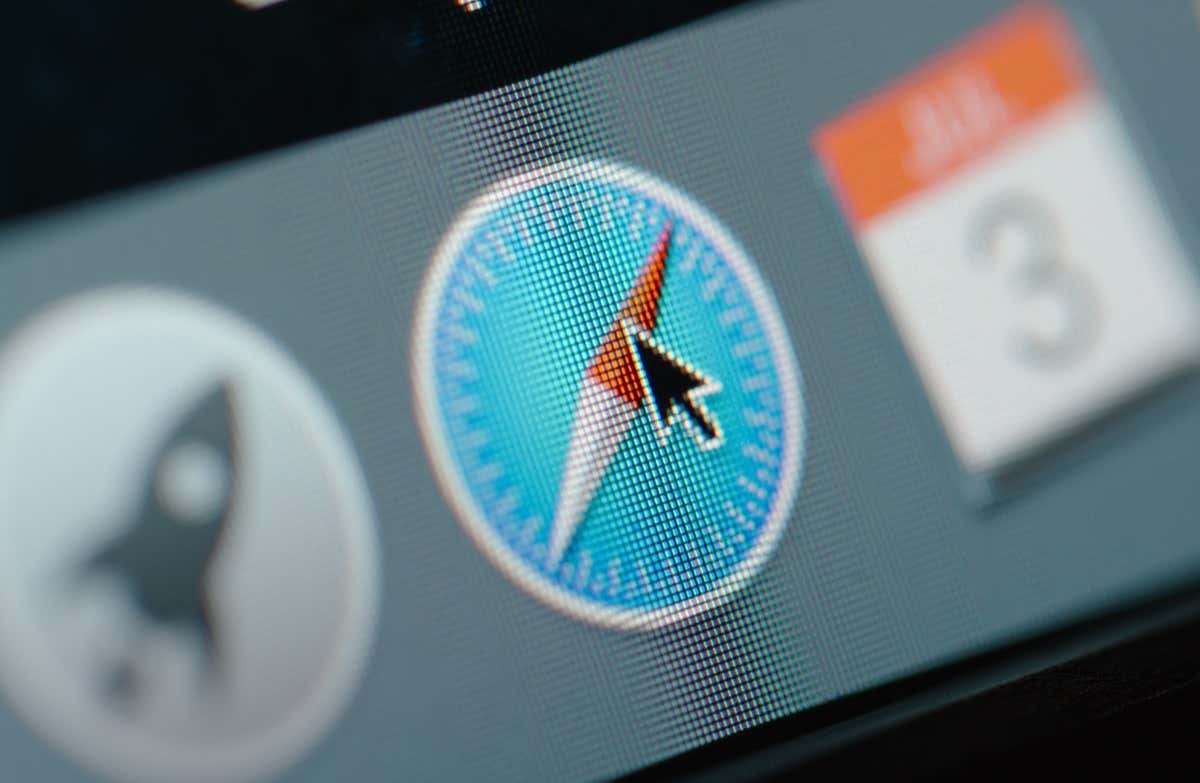
What Are Safari Bookmarks?
Safari bookmarks are digital sticky notes. They mark the pages on the internet that you find valuable and want to revisit quickly. When you bookmark a website in Safari, your Mac saves the site’s URL, allowing you to quickly return to it without having to remember or retype the web address.
Bookmarking is handy for keeping track of frequently visited sites, resources for work or study, and interesting articles you want to read later. They’re always just a click away.
How to Delete Bookmarks in Safari on Mac
The downside of bookmarks is that it can quickly become overwhelming if you don’t manage it properly. You can do this by deleting bookmarks you don’t use anymore.
- Open Safari on your Mac.
- Click the Sidebar icon in the top-left corner of the window.
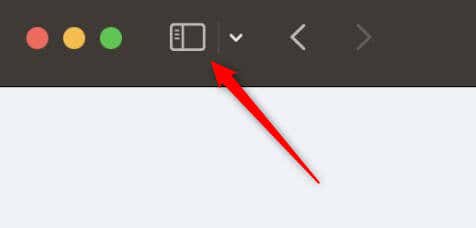
- Next, select Bookmarks at the bottom of the pane that appears.
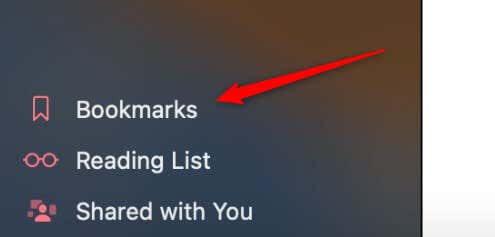
- Right-click or press and hold Control while clicking the bookmark you want to remove. Select Delete from the context menu that appears.
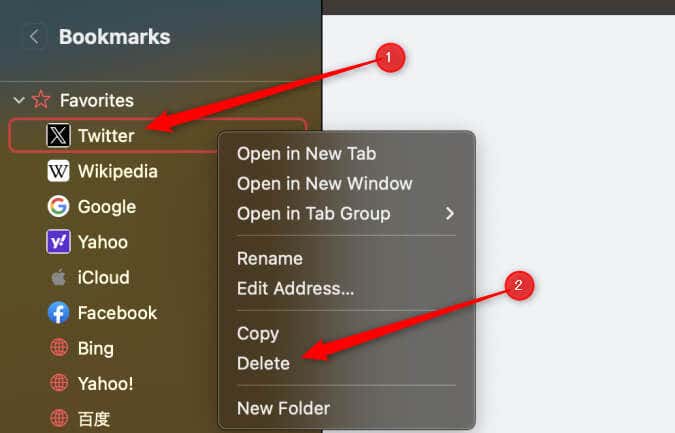
The item is now removed from the bookmarks list.
Tips for Bookmark Management
A well-organized bookmark collection can improve your browsing efficiency. Here are some tips for better bookmark management.
- Create folders in the bookmark manager for categories such as work, personal, or bookmarked articles. Naming these folders descriptively can save you time remembering where you put something.
- Shorten and edit the names of your bookmarks to make them easier to recognize.
- Occasionally, go through your bookmark collection, delete those no longer needed, and reorganize as needed.
By keeping these tips in mind, you can use your Safari bookmark collection efficiently.




