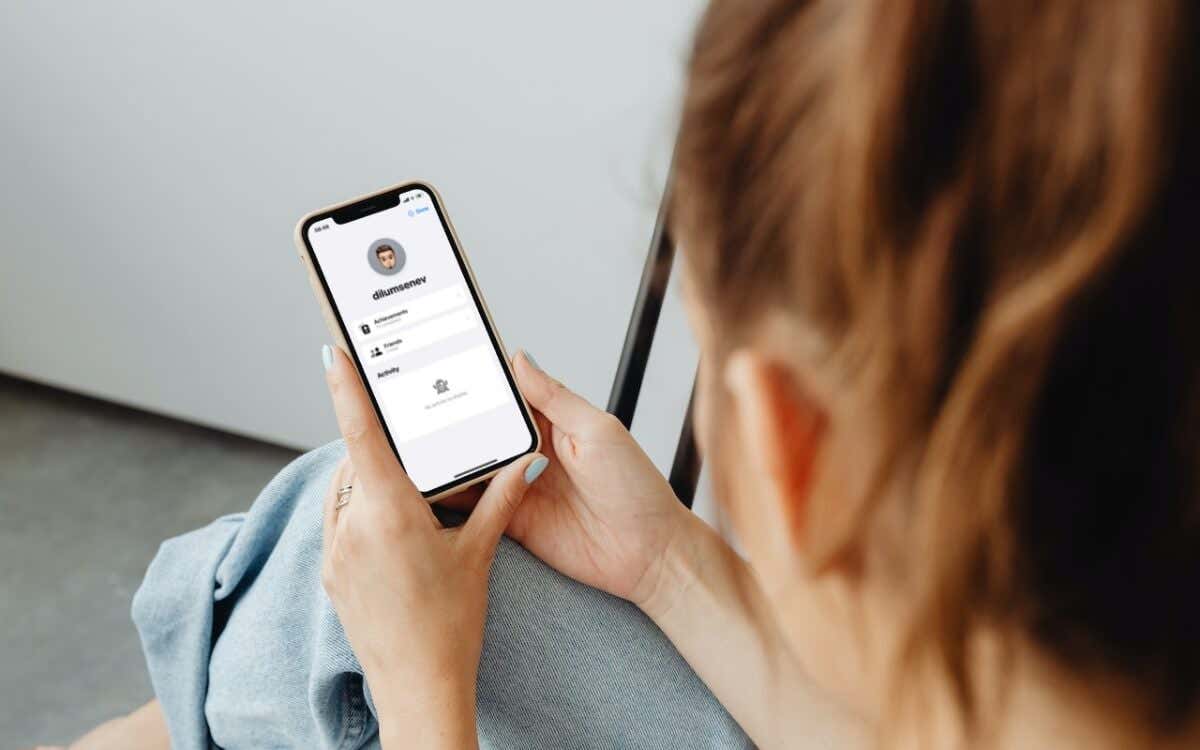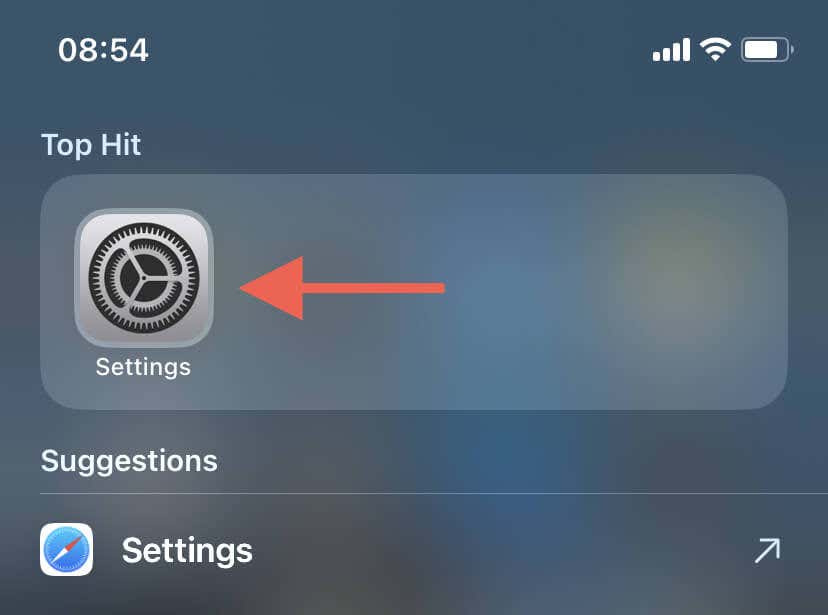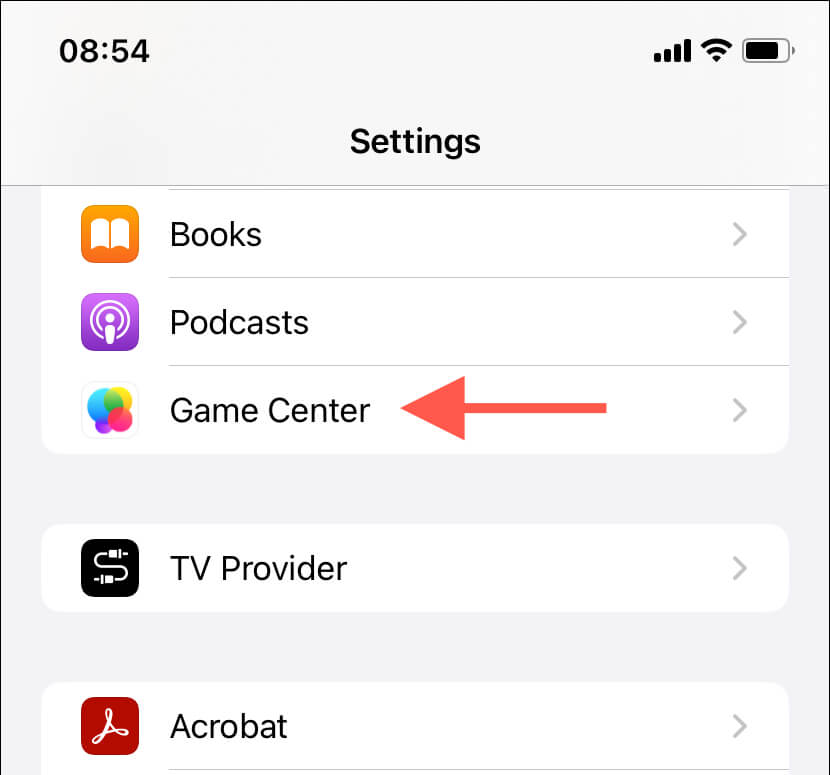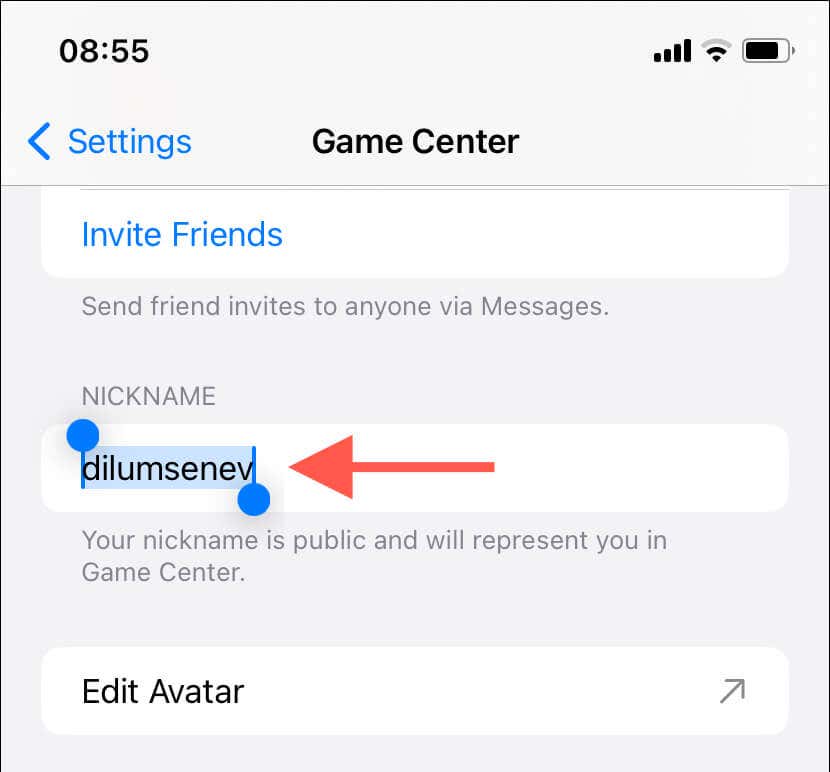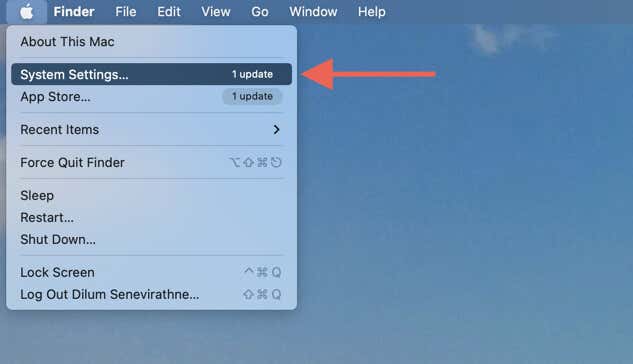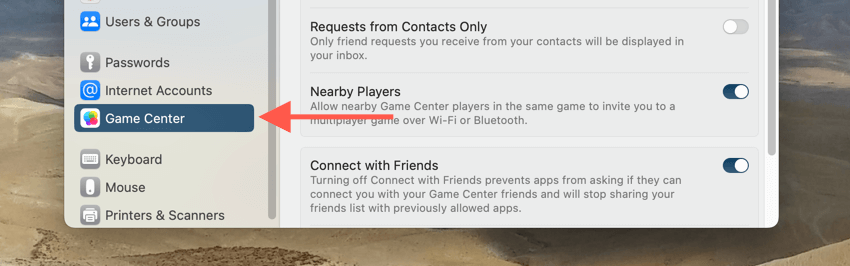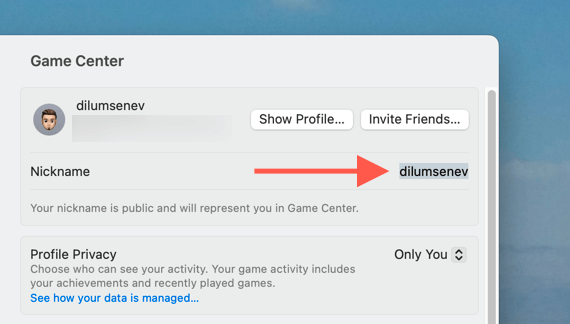It's possible, with one important caveat
Your Game Center nickname plays a significant role in defining your gaming identity on Apple devices. Luckily, you aren’t bound to the initial name you chose when setting up Apple’s Game Center.
Whether you’re correcting a typo, tweaking the name by adding or removing characters, or opting for an entirely new moniker, changing your nickname in Game Center without having to set up a new account is possible. However, there is one caveat—the new name you desire must be unique and not already in use by another gamer.
This tutorial will show you how to change your Game Center nickname on the iPhone, iPod touch, iPad, and Mac. Remember that when you update it on one device, the change automatically synchronizes across all devices logged in with the same Apple ID.
How to Change the Game Center Nickname on iPhone & iPod Touch
On an iPhone or iPod touch, you might have tried searching for an option to change your Game Center nickname directly in a game or through the App Store and failed. That’s because the only way to modify it is through your iOS device’s Settings app. Here’s how:
- Open Settings via the Home Screen or App Library.
- Scroll down the Settings menu and tap Game Center.
- Tap your current nickname under Nickname and modify or replace it.
- Tap the Return key on the on-screen keyboard to save your changes.
The new nickname should update across all games and apps that use Game Center, including any other Apple devices you own. Sign out of the Game Center account and back in again on any devices that fail to reflect the new name.
While you’re at it, go through the rest of the options within the screen to perform additional modifications to your Game Center profile. For example, you can tap Edit Avatar to change your profile picture, Profile Privacy to control how others see your activity, and Nearby Players to determine how you receive multiplayer invites.
Note: If you own an iPhone or iPod touch that runs an extremely dated version of iOS (e.g., iOS 6 or older), visit the profile management screen within the Game Center app to edit the username.
How to Change the Game Center Username on iPad
Changing your Game Center nickname on an iPad follows a similar process to the iPhone and iPod touch. Just:
- Launch the Settings app on your iPad.
- Locate and tap Game Center on the left sidebar.
- Tap the Nickname field to the right.
- Type in your new nickname.
- Tap Return to save your changes.
How to Change Game Center Name on Mac
If you own a Mac, the steps to change the Game Center nickname differ depending on the system software version (macOS).
macOS Ventura and Later
If your Mac runs macOS Ventura or later, you must use the System Settings app to modify your nickname. Just:
- Open the Apple menu from the top-left corner and choose System Settings.
- Scroll down the sidebar and select Game Center.
- Enter your desired new name into the field next to Nickname (right side of the window).
- Press Return to save your changes.
macOS Monterey and Earlier
If you own a Mac running macOS Monterey or earlier, visit the Internet Accounts management console in System Preferences to change your Game Center username. Here’s how:
- Select the Apple logo on the top-left corner and choose System Preferences.
- Select the Internet Accounts category.
- From the left sidebar, choose Game Center.
- Select Details next to your current nickname.
- Enter the new name into the Nickname field and select the Done button.
Can You Change the Game Center Profile Name on Apple TV?
While the Apple TV allows you to access Game Center, it doesn’t provide the means to change your Game Center nickname. Hence, you must use an iPhone, iPod touch, iPad, or Mac to make the modification—the new name should then auto-update on your Apple TV via iCloud.