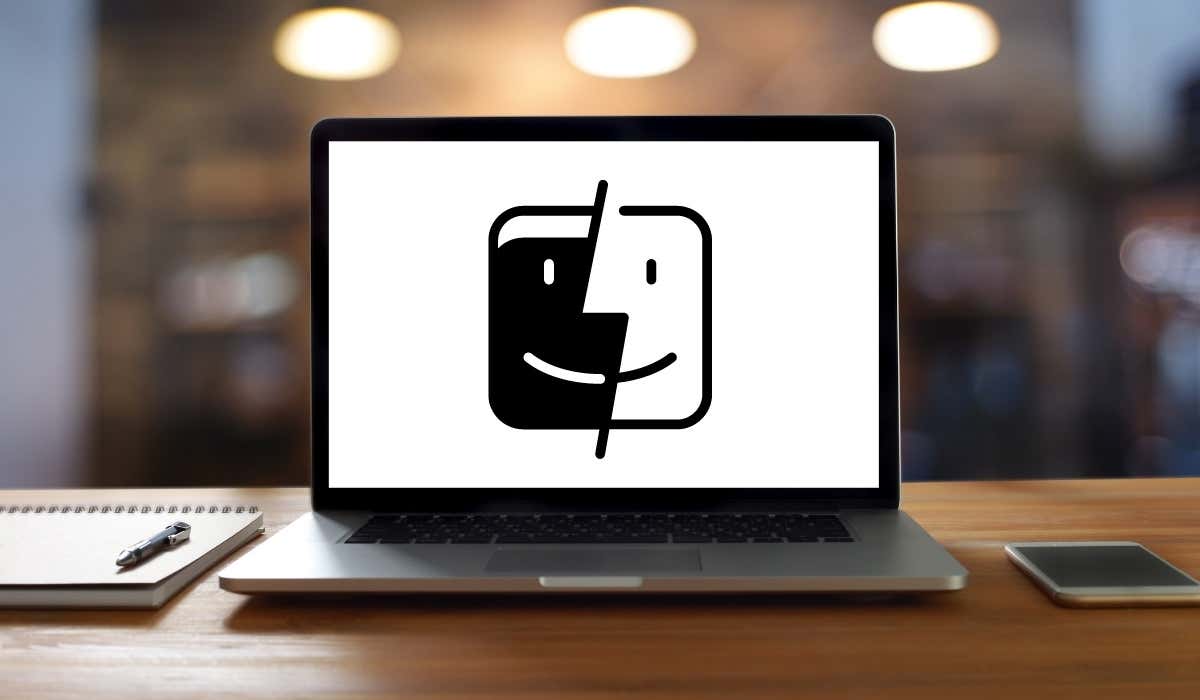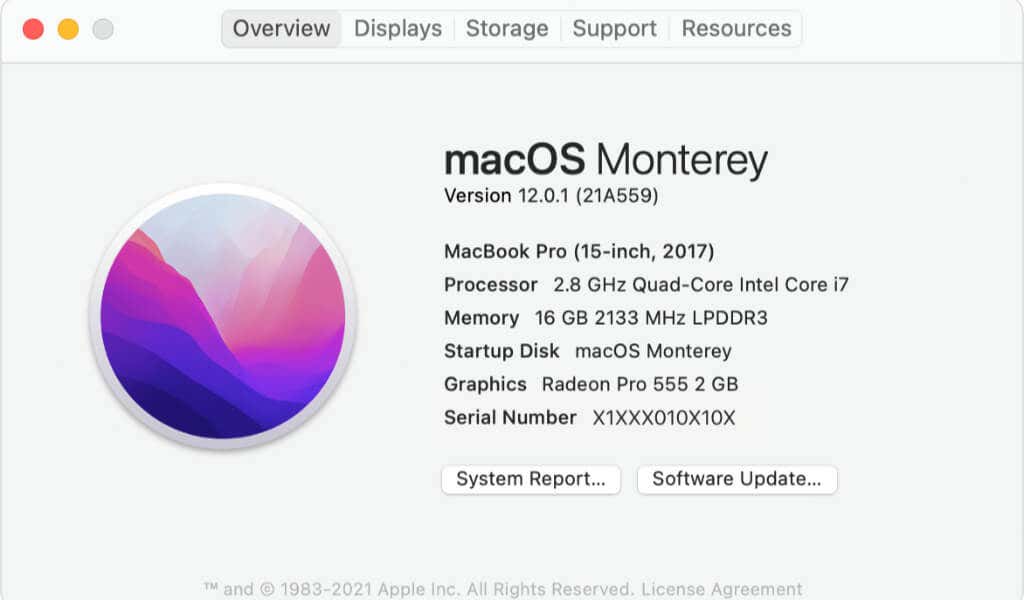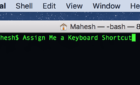Plus why you should care about it
Updating your Mac adds crucial security fixes that protect it from malware and other vulnerabilities. It also adds new features to the operating system, such as Universal Control, which lets you control your iPad and Mac with a single mouse.
If you are wondering what version of Apple’s macOS you have, we’re here to help.
Why You Should Care About Apple’s Mac Updates
While you don’t always need to be on the bleeding edge of updates, it’s still good to periodically check what’s new on the Mac and to update it.
Your Mac is pre-configured to download critical security fixes automatically. If Apple issues one of these, you don’t need to do anything at all. However, less critical security updates, new features for the Safari browser, and new Apple apps such as Shortcuts are all a part of each new release of macOS.
If you install macOS updates, you’re likely to receive performance and battery life boosts too. That’s why it’s a good idea to keep your Mac up-to-date.
Sometimes, people are wary of immediately updating to newer versions of macOS because it may break compatibility with certain apps. If third-party apps are crucial to your workflow, you should check if they’re compatible before installing the macOS software update. In such cases, you can stop macOS from installing an update.
Unlike Microsoft Windows or Google’s Android, macOS updates are made available to all eligible machines at the same time. You won’t have to wait a few months for an update or do anything out of ordinary to download it. If you’re familiar with the iOS update process on your iPhone, then you’ll have no difficulties understanding how macOS updates work.
How to Check What Version of macOS You Have
There are several easy ways to check what version of macOS you have. The easiest method is to click the Apple menu in the top-left corner of your screen, and to select About This Mac.
You will see a name such as macOS Big Sur, followed by a version number.
How to Update to the Latest Version of macOS
While older versions of macOS would issue updates via the Mac App Store, that’s no longer the case for newer versions. To check for macOS updates, go to the Apple menu > System Preferences > Software Update.
Your Mac will check for updates and let you know if there are any more updates for you to download. Before you download it, be sure to back up your Mac to avoid losing any data if something goes wrong with the software update.
After this, you can go ahead and download the new version when it’s available. It’s worth noting that this process is the same for Intel-based Macs and those based on Apple’s own M-series processors.
Which Is the Latest Version of macOS?
At the time of writing, the latest version of macOS is macOS Monterey and the version number is 12.4. Apple has also announced macOS Ventura, which is scheduled to release in Fall 2022.
If you have an older version of macOS, you may not be eligible for updates beyond macOS Catalina, macOS Mojave, macOS High Sierra, or other older versions of the Mac operating system. This will help you check if your Mac is running the latest version of the macOS that it supports.
Here are the latest version numbers for various builds of the Mac operating system:
- macOS 12 Monterey: 12.5.1
- macOS 11 Big Sur: 11.6.8
- macOS 10.15 Catalina: 10.15.7
- macOS 10.14 Mojave: 10.14.6
- macOS 10.13 High Sierra: 10.13.6
- macOS 10.12 Sierra: 10.12.6
- OS X El Capitan: 10.11.6
- OS X Yosemite: 10.10.5
- OS X Mavericks: 10.9.5
- OS X Mountain Lion: 10.8.5
- OS X Lion: 10.7.5
- Mac OS X Snow Leopard: 10.6.8
- Mac OS X Leopard: 10.5.8
- Mac OS X Tiger: 10.4.11
- Mac OS X Panther: 10.3.9
- Mac OS X Jaguar: 10.2.8
- Mac OS X Puma: 10.1.5
- Mac OS X Cheetah: 10.0.4
Apple maintains a list of latest versions of macOS on its website. You can use any browser such as Chrome or Safari to check the webpage and confirm if you’re using the latest version of macOS.
Is Your Mac Compatible With macOS Monterey?
These Macs are compatible with macOS 12 Monterey:
- MacBook Pro (Early 2015 and newer)
- MacBook Air (Early 2015 and newer)
- MacBook (Early 2016 and newer)
- iMac Pro (2017)
- iMac (Late 2015 and newer)
- Mac mini (Late 2014 and newer)
- Mac Studio (2022)
- Mac Pro (Late 2013 and newer)
You can check your Mac’s model number by going to Apple menu > About This Mac.
Is Your Mac Compatible With macOS Ventura?
The following Macs are compatible with macOS 16 Ventura:
- iMac (2017 and newer)
- Mac Pro (2019 and newer)
- iMac Pro (2017)
- Mac Studio (2022)
- MacBook Air (2018 and newer)
- Mac mini (2018 and newer)
- MacBook Pro (2017 and newer)
- MacBook (2017 and newer)
Enjoy Each Update As It Comes
Now that you’re sure about the latest version of macOS, you can go ahead and install it on your Mac. If you’re having trouble with macOS updates, we’ve got you covered. You might also want to read how to fix a mac software update that’s stuck during the installation process.
Newer versions of macOS have added helpful automation features by bringing the iPhone’s Shortcuts app to Mac. Having said that, sometimes it’s impossible to update to a newer version if Apple drops support for your Mac.
In such cases, the only way to update to the latest version of macOS is to buy a Mac that’s compatible with the latest version. If you do end up buying a new computer to be on the latest version of macOS, don’t forget to try these apps to take your Mac to the next level.