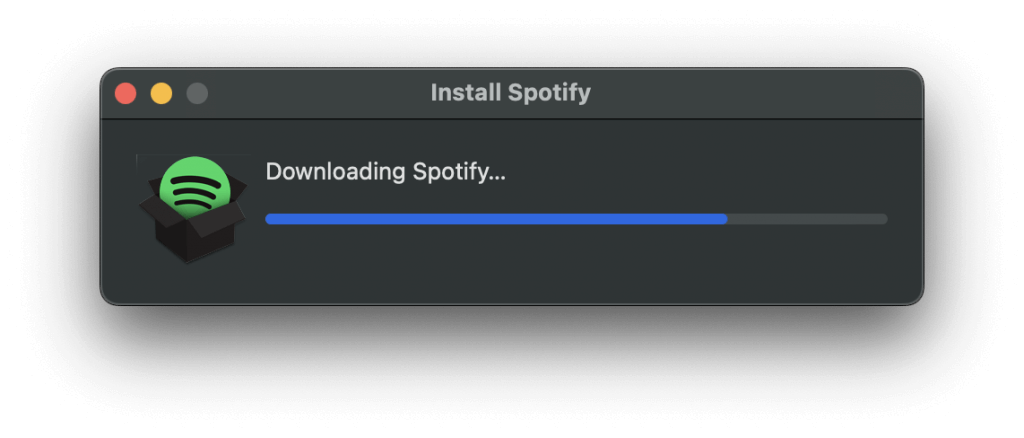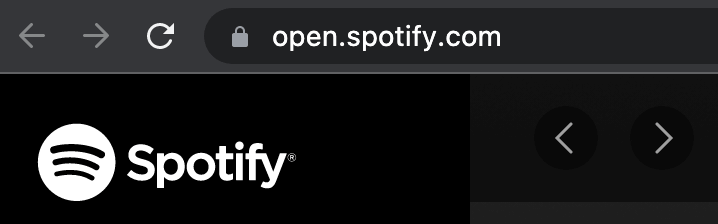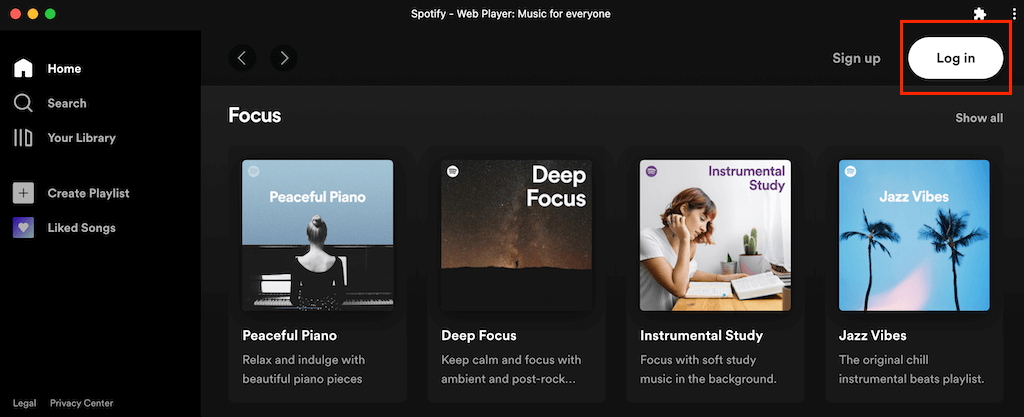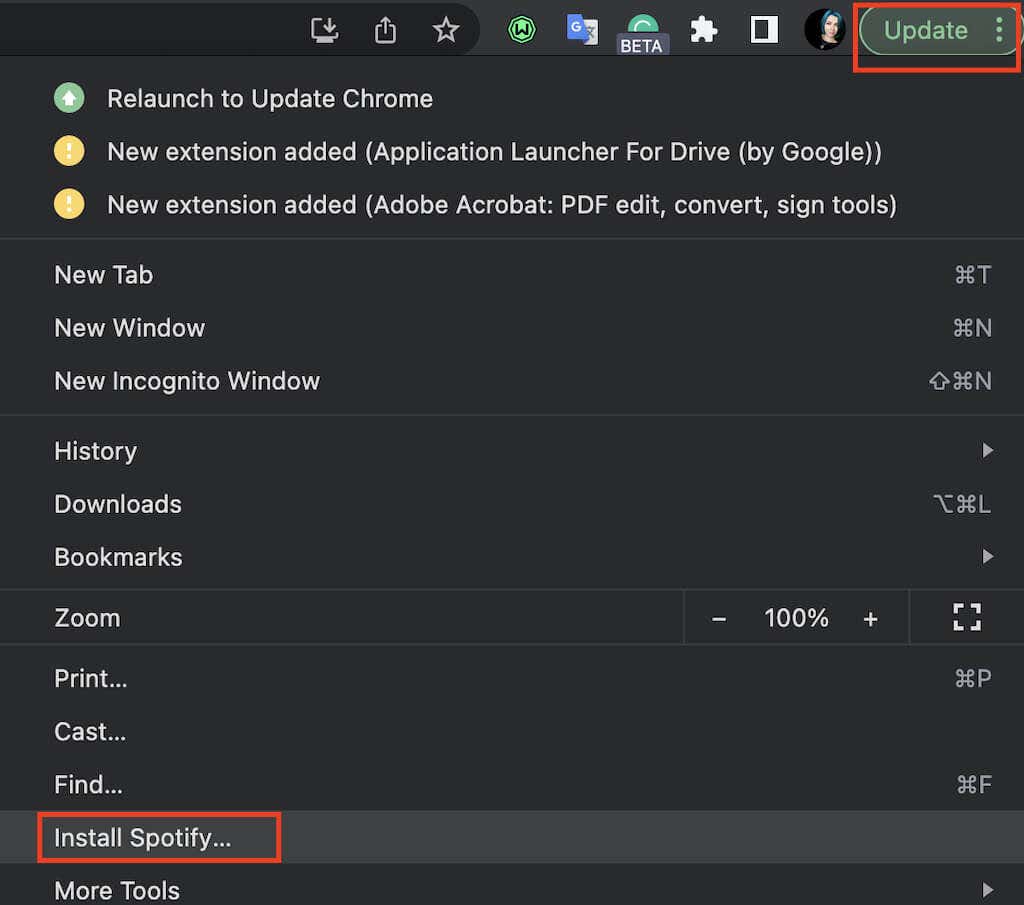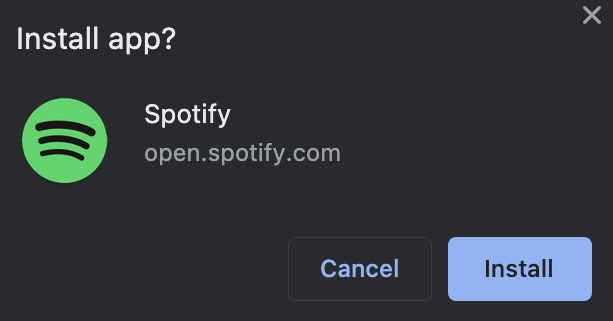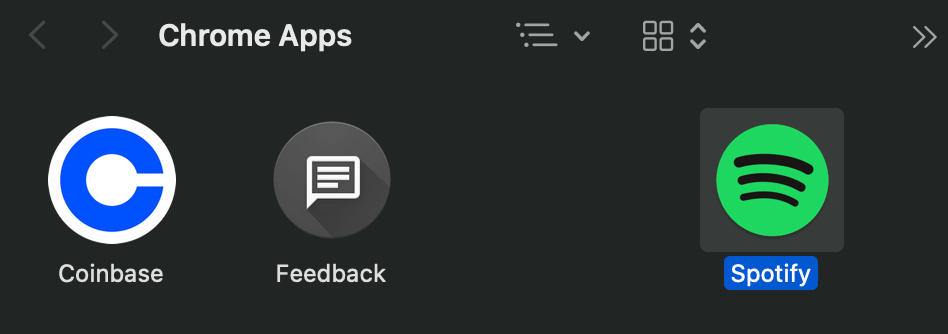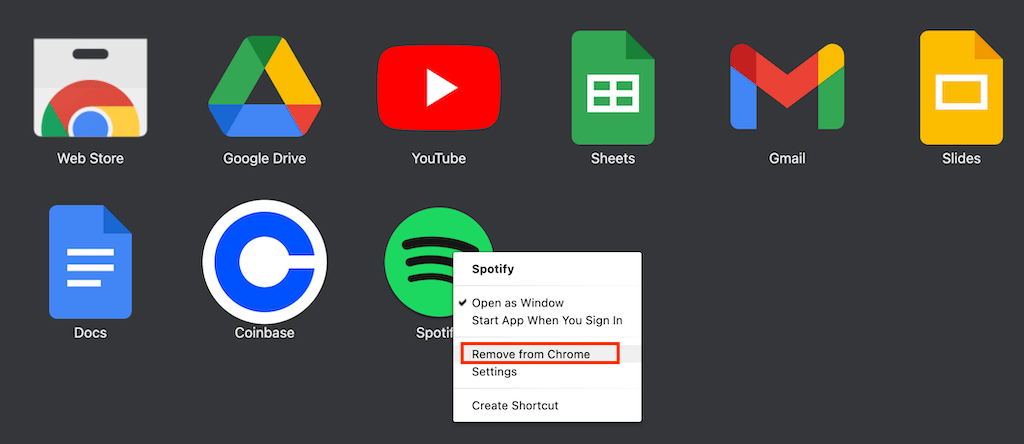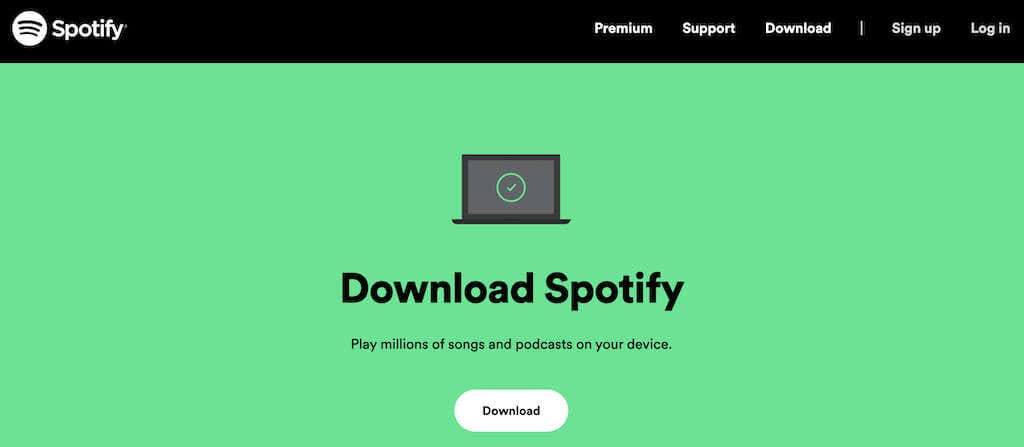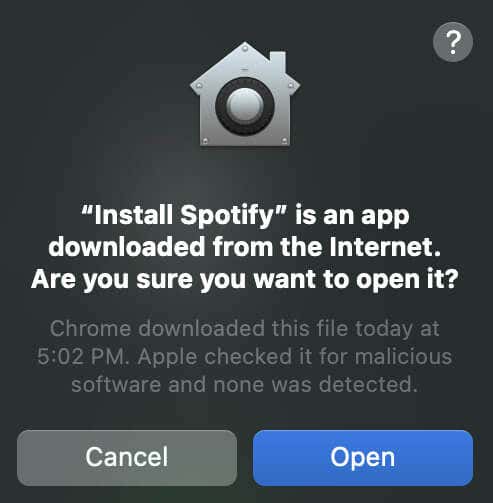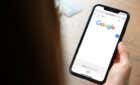Listen to your jams anywhere, anytime
Whether you’ve recently switched from a Windows machine or want to start listening to your Spotify playlists on your Mac instead of your iPhone, iPad, or Apple Watch, you can install Spotify on a Mac for online and offline listening.
There are a few different ways you can use to listen to podcasts or play your favorite tracks from the Spotify music library. In this quick tutorial, we’ll show you all of the different methods to use Spotify on a macOS device.
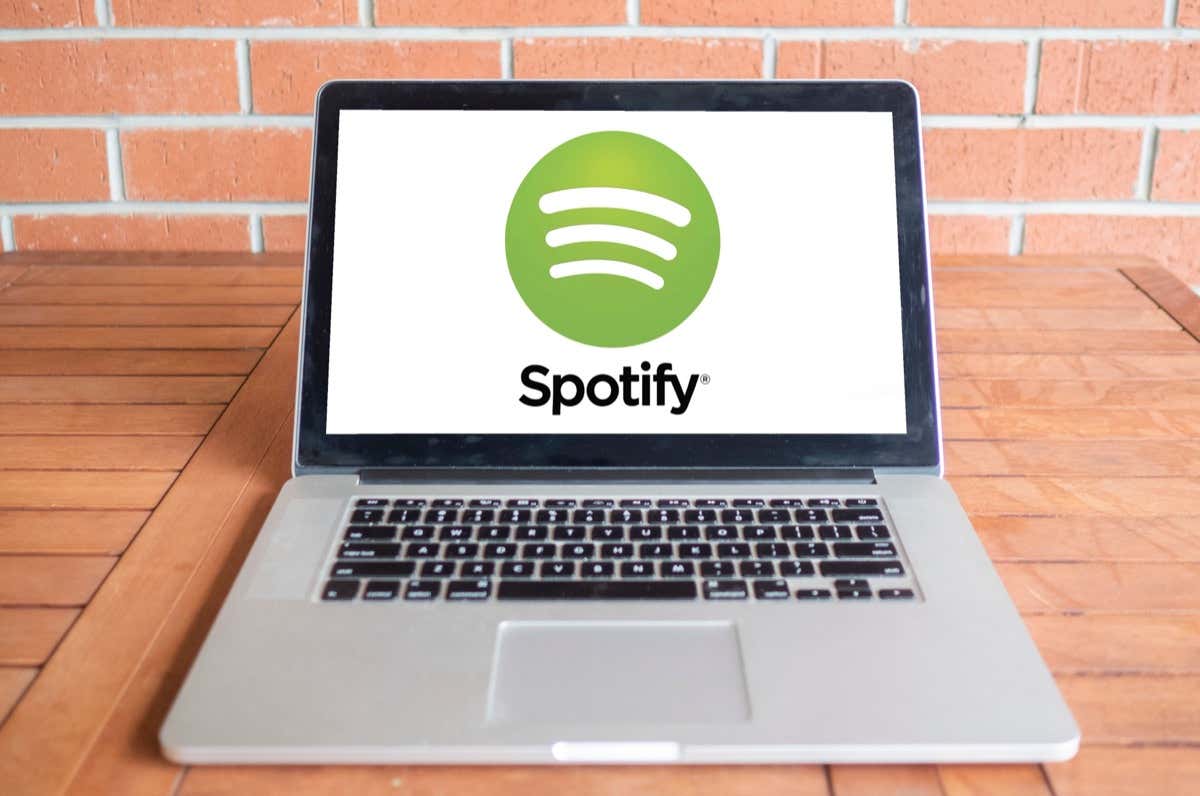
How to Use Spotify Web Player on Your Mac
The easiest way to use Spotify on your MacBook is to use the Spotify Web Player. This option is perfect if you don’t like installing new apps on your computer or don’t have enough storage space for them. After you log in to your Spotify account, you can use Spotify Web as you would use a regular app, i.e., use all of the features of the Spotify app from the browser.
The only downside of this method is that you need an internet connection to use Spotify. If you only use Wi-Fi to listen to Spotify, this method is for you.
Spotify Web Player is available for both free users and those with Spotify Premium accounts. Here’s how to use Spotify Web on your Mac computer:
- Open a web browser on your Mac.
- In your browser, go to open.spotify.com to open Spotify.
- When the site loads, select Log in in the top right corner of the screen. You can sign into your Spotify account with Facebook, Apple, or Google or use your email address.
- Once you’re logged in, you can use Spotify Web Player to play high-quality music from Spotify playlists.
For quick access, you can add the Spotify Web Player to bookmarks in your web browser. Alternatively, you can create a Spotify web shortcut on your Mac. To do that, drag and drop the URL from the browser on your desktop.
How to Install Spotify Progressive Web App on macOS
If you use Google Chrome or Microsoft Edge on a Mac, you can use the option to install websites as apps. This method allows you to install the Spotify Web Player on your computer as a Progressive Web App or PWA. Note that with this app, you’re still limited to online usage only.
To install the Spotify PWA on your Mac, follow the steps below.
- Open Google Chrome or Microsoft Edge browser on your computer.
- Go to open.spotify.com.
- After the website loads, select the three dots in the upper-right corner of the browser’s menu bar.
- Then select Install Spotify (or Apps > Install Spotify).
- In the pop-up window, select Install to confirm.
- The Spotify Web App will be installed on your Mac computer. It will run inside the browser but function as an independent app. You’ll be able to find its application icon in Finder if you follow the path Applications folder > Chrome Apps / Edge Apps.
If later you change your mind and want to remove the Spotify PWA from your computer, go to edge://apps or chrome://apps in your browser, right-click on Spotify, and select Remove from Edge/Chrome to delete Spotify.
How to Download and Install Spotify App on Mac
For those of you who need offline playback and the ability to download Spotify music, the best way to use Spotify is to install the Spotify desktop app on your Mac.
If you tried looking for the Spotify app on the Mac App Store and failed, don’t worry. The app is free and available to download from the official Spotify website for iOS, Android, Windows, and macOS devices.
Here’s how to download and install the Spotify desktop app on your Mac.
- Open the official Spotify website in a web browser and select Download, or head to spotify.com/us/download/mac/.
- Select the Download button. This will download the Spotify Installer on your Mac.
- In Finder, select the Downloads folder in the left sidebar to find the downloaded file. Double-click the file to unarchive it.
- Open the extracted Install Spotify file. In the pop-up window, select Open to confirm.
- Wait for the installer to download and install the app on your Mac.
If Spotify doesn’t open automatically, you can find and open the app from the Launchpad. Then sign into your Spotify account and enjoy your favorite music and podcasts. The option to download Spotify songs straight from the app is only available to the Premium subscribers. However, free users can take advantage of a third-party Spotify music converter to download songs from Spotify.
How to Get the Most Out of Spotify
Now that you know how to use Spotify on your Mac, make sure to learn special Spotify tips and tricks to get the most out of it. Including how to adjust audio quality or how to stop Spotify from opening on Mac startup.
Not a fan of Spotify? Try one of the alternative music streaming services, like YouTube Music, Apple Music, Amazon Music, SoundCloud, and others.