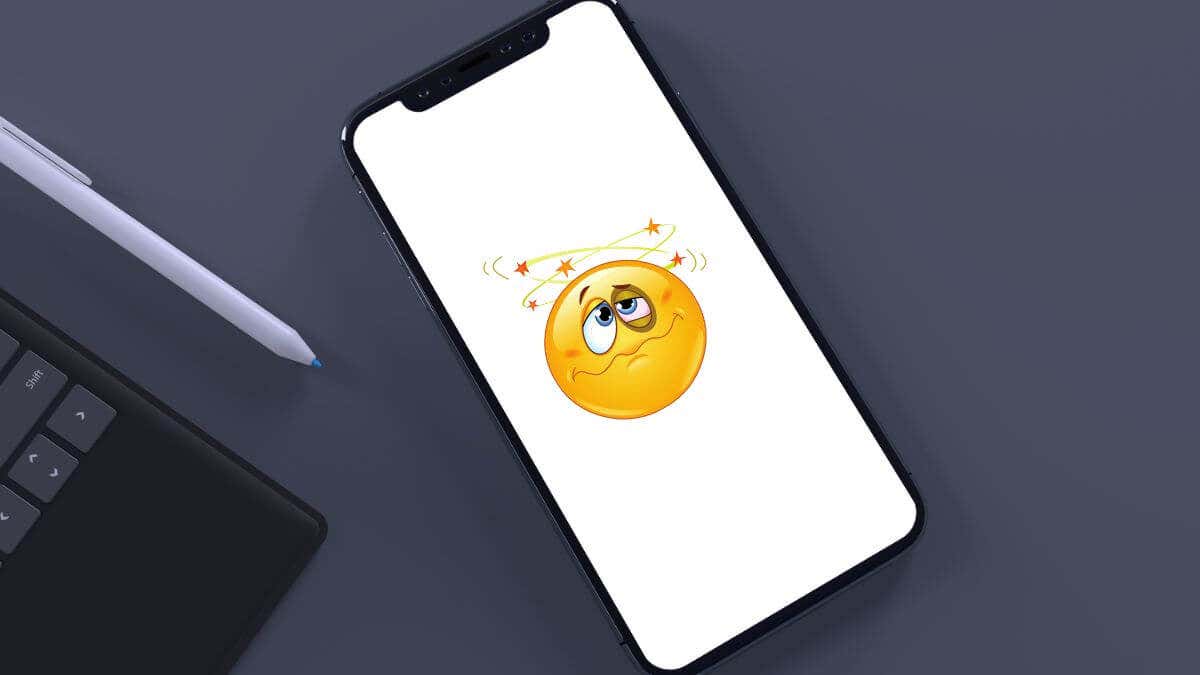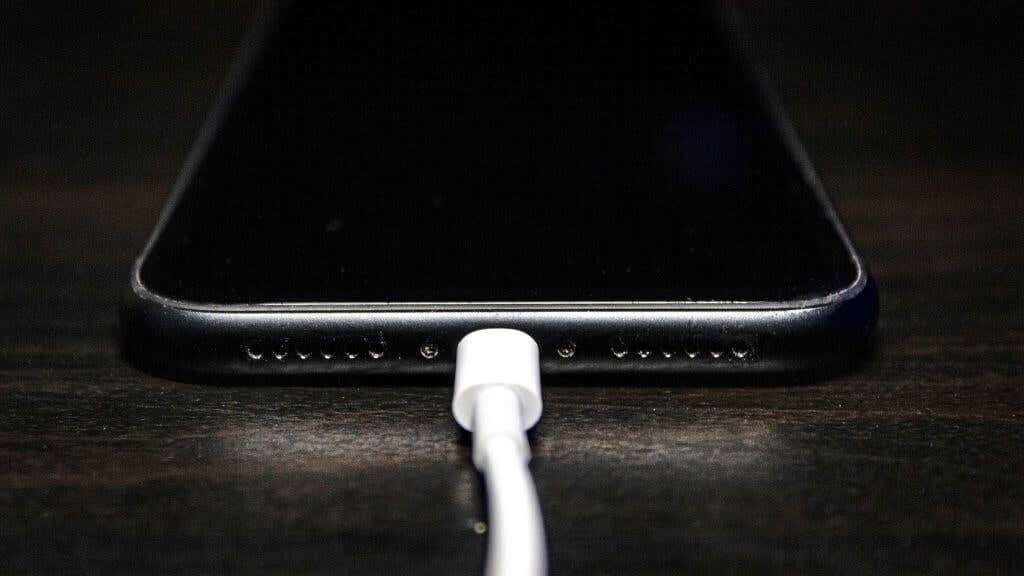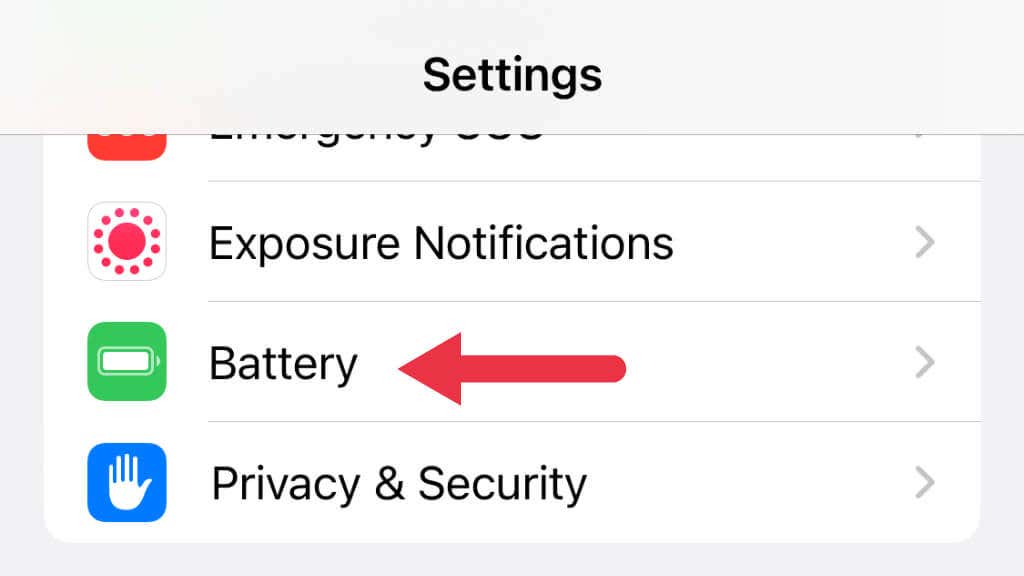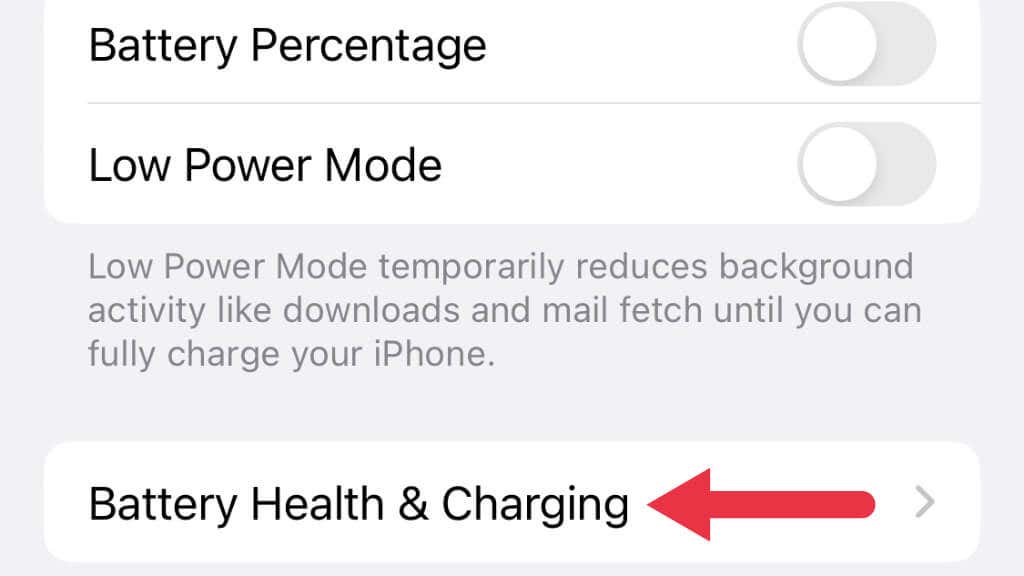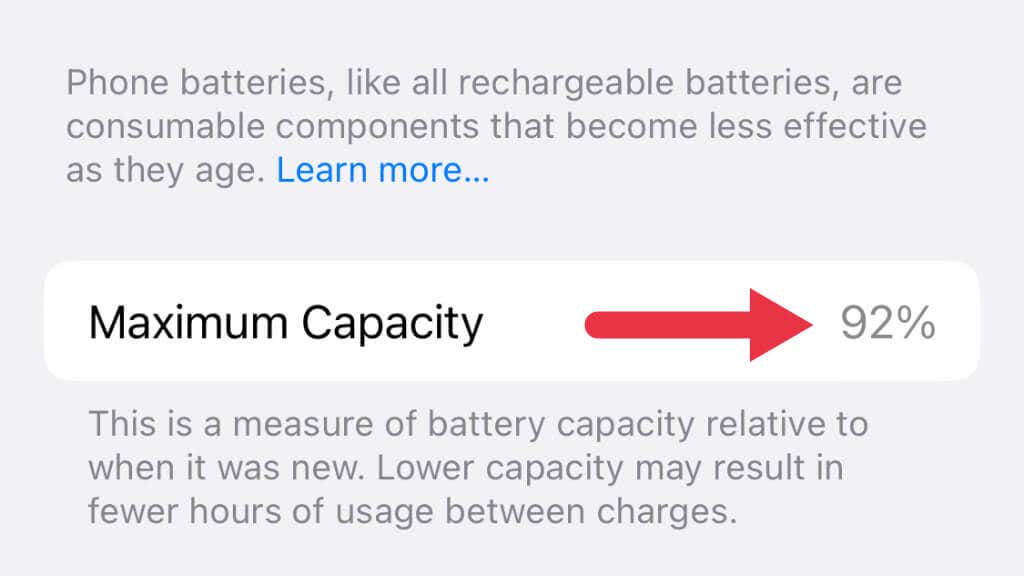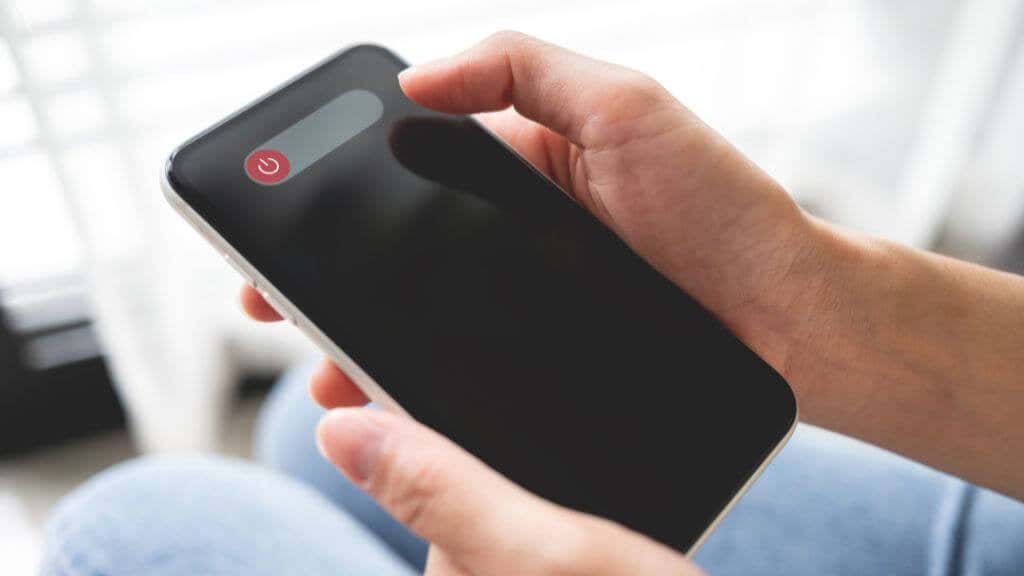Get your phone acting normal again
If your iPhone keeps restarting and then displaying the Apple logo as it powers up again by itself, you’re probably scratching your head, wondering what could possibly be going on.
There are various reasons why this could be happening, and we’ve found the most likely causes and solutions to get your iPhone back to normal. If you’re experiencing this issue with an iPad, these same tips should apply in general.
A Note for the iPhone XS Max, X, XS, and XR
While this issue can happen with any iOS device for various reasons, based on internet forum posts and social media chatter, it seems that the iPhone X family might be particularly prone to this issue. We don’t know if these phone’s really keep restarting and showing the Apple logo more than any other model, but it does seem that more people are complaining about it who own these phones specifically.
Either way, it seems the most reliable fix is to reset your iPhone settings by going to Settings > General > Reset > Reset All Settings.
Your iPhone’s settings will be reset to their default values. This includes settings for things like Wi-Fi, Bluetooth, and your home screen layout. Any customizations you’ve made to your iPhone’s settings will be lost. For example, if you’ve changed your wallpaper or ringtone, those customizations will be lost. Your iPhone’s data and media won’t be affected by the reset. Your photos, music, and other data won’t be deleted.
1. Charge Your Phone
If your iPhone is turning off when the battery is low, try charging it and see if that resolves the issue. If the battery is completely drained, it may take a few minutes for the charging process to begin.
You may want to turn on Low Power Mode if you have little battery life and want to prevent your phone from turning off completely.
2. Check Your Battery Health
Your iPhone’s battery may be worn out, leading to sudden restarts or shutdowns. If this happens when your phone is under strain, such as when playing games, it points to the battery being a likely culprit. You can check the battery health of your iPhone by following these steps:
- Open the Settings app on your iPhone.
- Tap on Battery.
- Select Battery Health & Charging.
- Scroll down and look for the Battery Health section.
The “Battery Health” section will show you the maximum capacity of your battery, as well as its current charge level. A healthy battery should have a maximum capacity of at least 80%. If your battery has a maximum capacity of less than 80%, it may be time to replace it.
3. Reboot to Solve Random Software Glitches
If your iPhone is turning off unexpectedly and not due to a low battery, it could be a software issue. Try to force restart your iPhone by holding the power button until the “Slide to Power Off” slider appears. Then, slide to power off your device and wait a few seconds before pressing the power button again to turn it back on.
If you have an iPhone without a physical Home button, you’ll have to hold down the Volume Up button and the Side Button to see the slider. The iPhone 8 and 8s were the last models to feature a physical Home button. So if you own one or something older (e.g. iPhone 6s or iPhone 7) you’ll have to use this method.
4. Update, Your Firmware to the Latest Version
Every version of iOS (or any software for that matter) is bound to have some bugs in it. It may be that your particular phone is acting up because of bugs in iOS. So go to Settings > General > Software Update and check if any iOS updates are available
Eliminate Third-Party Apps as the Cause
If you suspect that a third-party app may be causing your iPhone to restart, there are a few things you can try to resolve the issue.
- Make sure that all of your apps are up to date. Sometimes, updates to apps can fix issues that may be causing your iPhone to restart.
- If an app is causing your iPhone to restart, try closing it. Double-tap the home button to bring up the app switcher or swipe up from the bottom of the screen, then swipe up on the app to close it.
- Try restarting your iPhone to see if that resolves the issue.
- If none of the above work, you may need to uninstall the app. To do this, press and hold on the app icon until it starts shaking. Tap the “x” on the app to uninstall it.
- If you’ve tried the above steps and the issue persists, you may want to contact the developer of the app for further assistance. You can usually find contact information for app developers in the App Store or on the developer’s website.
Uninstalling (rather than offloading) an app will delete all of the app’s data from your iPhone. Make sure to back up any important data before uninstalling an app!
5. Hardware Problems
If you’ve tried restarting your iPhone and updating the software, but the issue persists, it could be a hardware issue. Try connecting your iPhone to a computer and see if it is recognized. If it is not recognized, it could require professional repair.
If your iPhone has been exposed to liquids, that may be at the root of the problem. While you can try and dry the phone in hopes that the problem resolves, if the liquid has penetrated the phone enough to cause weird behavior, it needs to be inspected by a technician.
6. Your iPhone Is Too Hot!
If your iPhone is turning off due to overheating, try letting it cool down before turning it back on. Avoid using resource-intensive apps or charging your iPhone in hot environments, as this can cause it to overheat.
7. A Busted Charging Port
If your iPhone turns off when you plug it in to charge, it could be due to a damaged charging port. Try using a different charging cable and a power outlet to see if the issue persists. If it does, it may be necessary to have the charging port repaired by a professional.
8. Restore Your Phone Using Recovery Mode
Apple devices like iPhones and iPads have a special recovery mode called DFU Mode. In this mode, you can even fix iPhones with corrupted firmware since you use an external application such as iTunes (Windows) or macOS to restore the phone’s firmware.
9. Check for Malware
While it’s much rarer on an iOS or iPadOS device than on devices running Android, there’s a small chance your problems are caused by malware. In general, this only really happens with jailbroken iPhones running unsigned apps. So if your phone has been jailbroken, consider undoing your jailbreak to see if that helps.
10. Contact Apple Support
If you’re having trouble with your iPhone and are unable to resolve the issue on your own, you may want to contact Apple for further assistance. Here are a few options for getting in touch with Apple:
- Many Apple stores have a “Genius Bar” where you can get help with your iPhone. To make an appointment at the Genius Bar, visit the Apple website to reserve an appointment.
- You can call Apple’s customer service hotline to speak with a representative. To find the phone number for your region, visit the Apple website and select your country or region.
- You can also contact Apple online by visiting the Apple website and using the “Contact Us” page. Here, you’ll be able to submit a question or request assistance through an online form.
To get help from Apple, you’ll need to provide your iPhone’s serial number. You can find the serial number on the back of your iPhone or by going to Settings > General > About on your device.
It’s also a good idea to have any relevant information about your iPhone’s issue on hand when you contact Apple, as this can help them troubleshoot the problem more effectively.