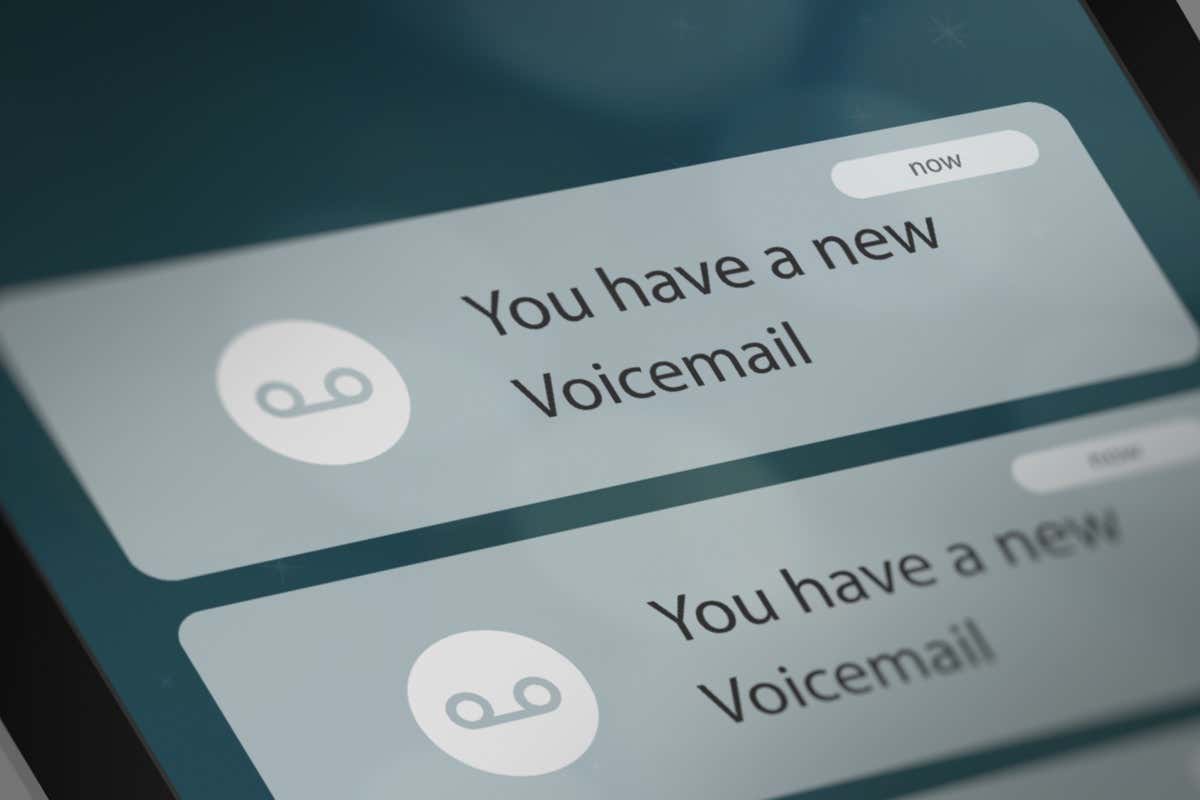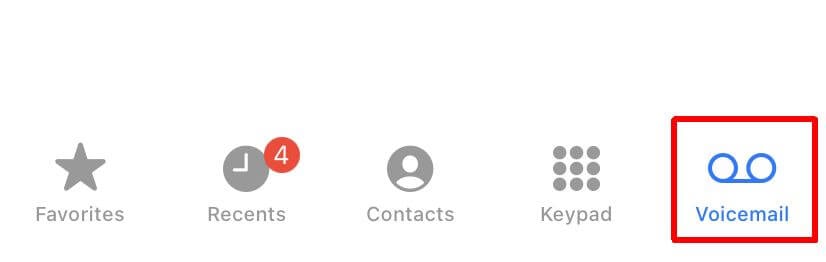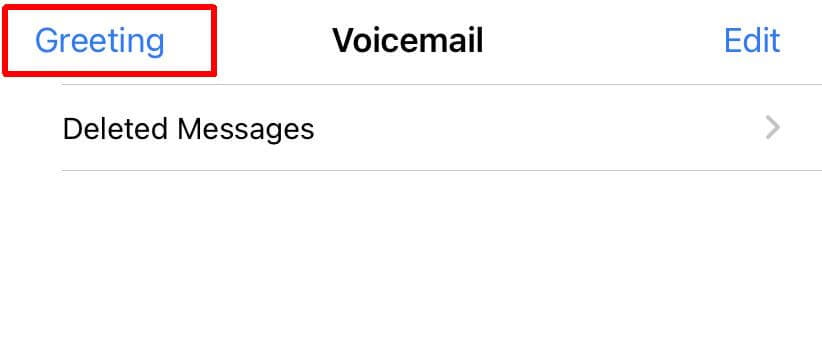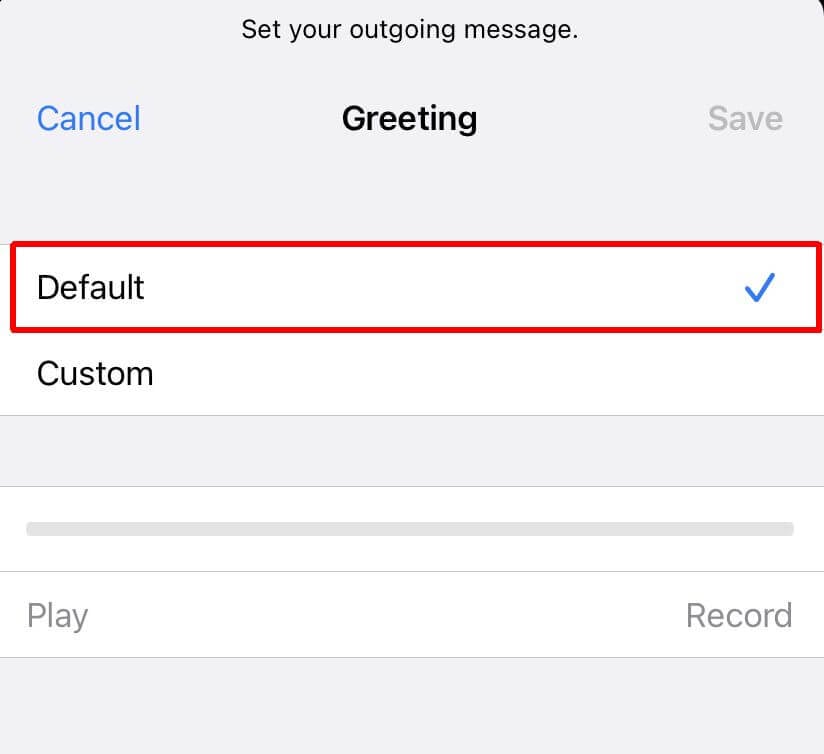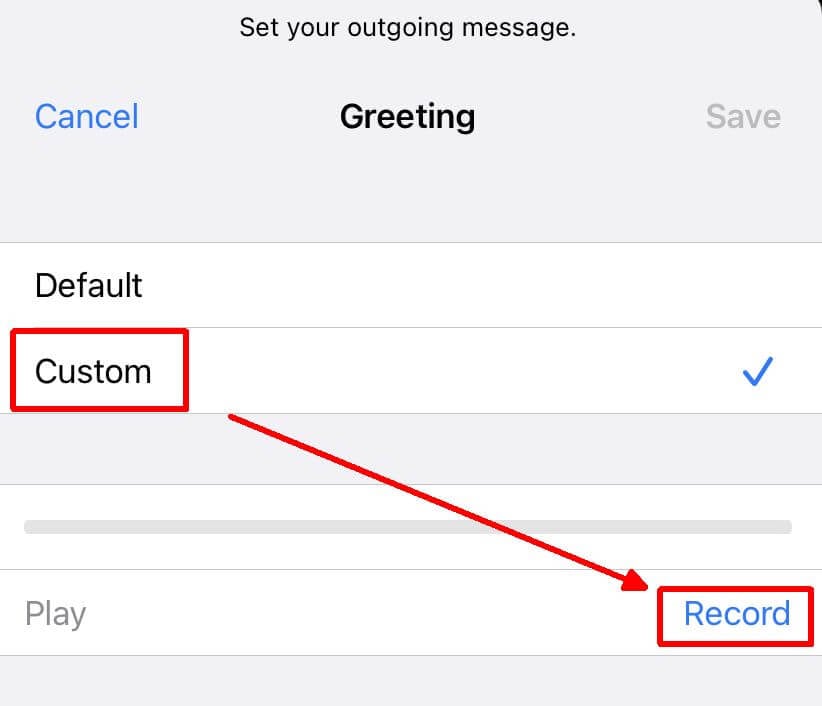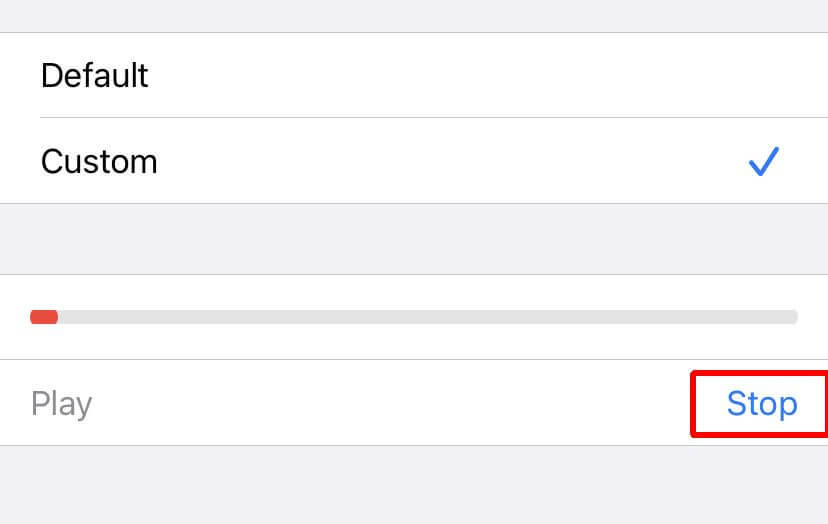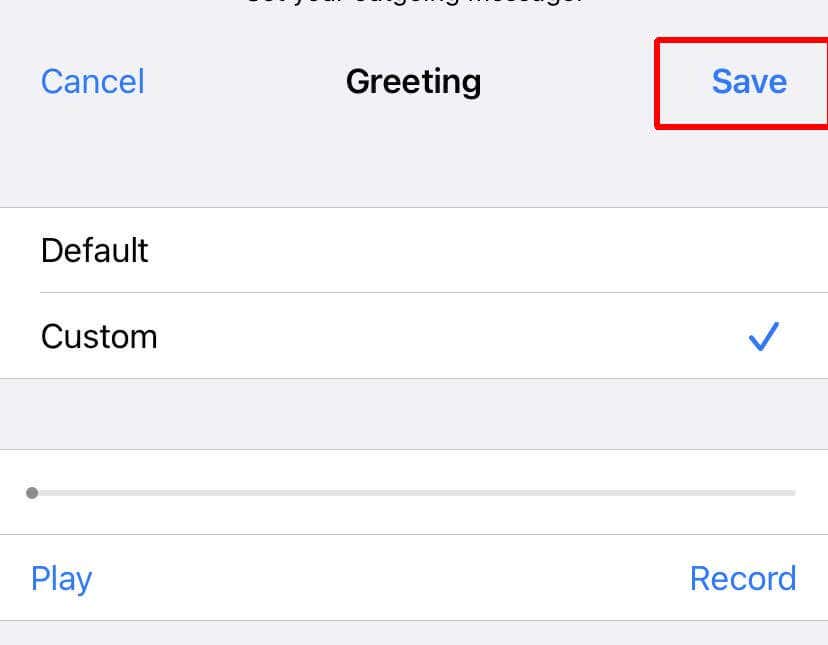Voicemail helps people leave messages for you when you miss their calls so you know what they’re calling for. It can frustrate you and the caller if you don’t have voicemail set up. Thankfully, setting up your voicemail on an iPhone is relatively straightforward.
All you need to do is navigate to your phone app, set a voicemail password, and a greeting. Below, we’ll go over this process in-depth so that you can quickly and easily set up your voicemail and start taking voicemail messages.
How to Set Up Voicemail on iPhone
Head to the Phone app to begin setting up your new voicemail for the first time.
- In the Phone app, tap the Voicemail icon in the bottom right corner.
- Tap on Set Up Now. If you don’t see this, you’ve already set up voicemail.
- Choose a voicemail password, and tap Done.
- Confirm the password and tap Done again.
You can now set your Greeting, which people will hear when they reach your voicemail.
- On the Voicemail tab of the Phone app, tap on Greeting in the top left corner.
- If you only want the default greeting, tap on the Default option.
- To create a custom message, tap Custom and then Record to record your voicemail greeting. Select Stop when you’re done.
- Tap on Save in the top right corner when finished.
When you miss a call, the caller will hear your custom greeting before leaving a voicemail. You can help them by telling people your name so they’re calling the right person, why you missed the call, how they can contact you otherwise, or other information the caller should know.
Using Voicemail on Your iPhone
The voicemail features will depend on your carrier. Sometimes, you may or may not have access to voicemail, visual voicemail, and transcriptions. Assuming you have these features, here’s how to use them.
Visual Voicemail
Visual Voicemail lets you see a list of numbers of the callers who have left you a voicemail. This will come up automatically when you tap on the Voicemail tab in the Phone app. Then, to listen to their messages, simply tap on the number and tap the blue play icon.
You can also put the message on the speaker by tapping the volume icon. To call the number back, tap the blue phone icon. Finally, you can delete the message by tapping the red trash icon.
You can save a voicemail through this list. To do this, tap on a voicemail and then tap the blue arrow icon in the top right of the message. Then select Save to Files to download the message. You can also choose another app to save it.
Finally, by tapping the information icon in the top right corner of a message, you can check the contact information, add the contact, share it, and more.
Voicemail Transcription
This feature transcribes your voicemails for you so that you can read them in case you’re in a situation where you can’t listen to them. Of course, the transcription accuracy may be a bit off depending on the quality of the recorded message, but it’s a nice feature to get the gist of a voicemail.
Voicemail transcription is only available with English messages on iPhones with iOS 10 or later.
Deleted Messages
You can find messages that you have deleted by tapping on Deleted Messages at the top of the Voicemail screen. If you want to delete a message permanently, you can do so from there.
Get Messages With Voicemail on Your iPhone
It’s essential to set up iPhone voicemail properly as soon as possible to immediately receive messages from missed calls. This can help you and the caller get information when you miss a phone call.
However, if you don’t want voicemail on your phone, that’s also an option and can cut down on all those notifications you receive.
Do you enjoy having voicemail on your iPhone? Let us know in the comments.