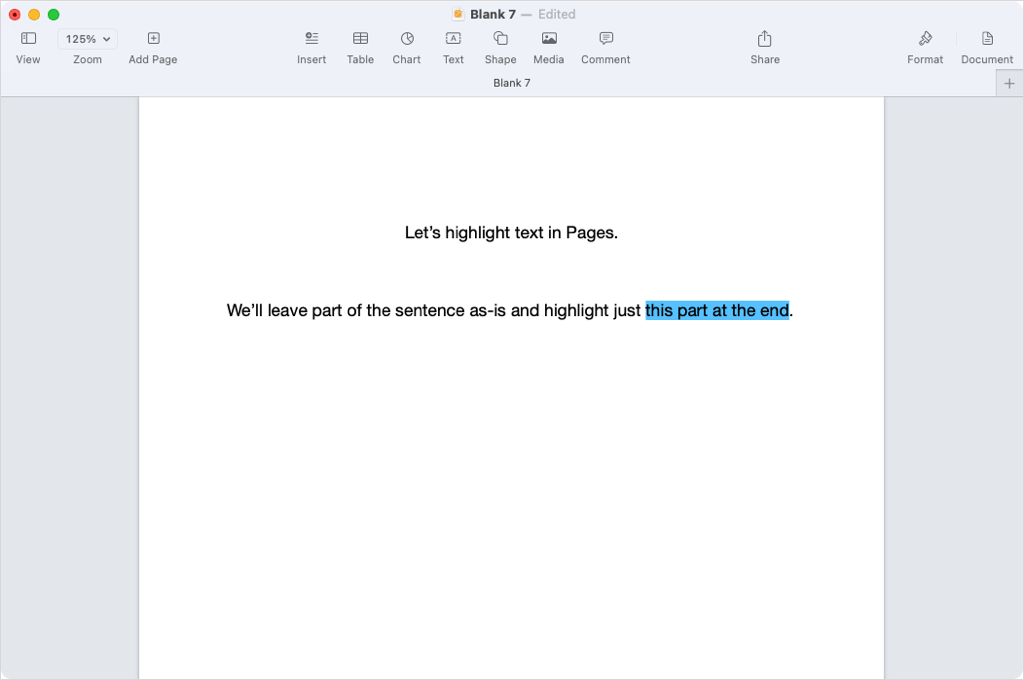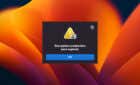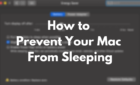Not as intuitive as you would think
When you want to make text stand out in your document, you can highlight it using a color. Unlike Microsoft Word, Apple Pages doesn’t have a simple button to color text. Here’s how to highlight in Pages on Mac, both specific text and paragraphs.
How to Highlight Text in Pages
You can highlight a specific portion of text in your Pages document on Mac.
- Select the text you want to highlight by doing one of the following, either on the page or inside of a text box:
- Drag your cursor through the text.
- Double-click to select a word.
- Triple-click to select a sentence.
- Use the Format button on the top right to open the sidebar and choose the Style button near the top.
- Select the Show more text options (gear) button in the Font section.
- Hover your cursor over the color selector to the right of Text Background and select the arrow when it displays. Alternatively, select the color wheel for a particular color.
- Pick a highlight color from the palette or color wheel pop-up box.
You’ll then see your selected text highlighted in the color of your choice. Select any spot in your document to close the text options menu and optionally close the sidebar by deselecting the Format button.
If you want to change the color after you apply it, follow the same steps and pick a different color from the palette for your text selection.
Remove a Highlight From Text
If after you highlight text in Pages you want to remove the effect, this is just as easy.
- Select the highlighted text, open the sidebar using the Format button, and pick Style at the top.
- Open the Show more text options menu.
- Use the Text Background arrow to open the color palette and choose the option in the bottom right corner which is a white rectangle with a line through it.
How to Highlight a Paragraph in Pages
If you prefer to highlight an entire paragraph or even more than one, you can do this in just a few steps in the Pages app as well.
- Select the paragraph(s) you want to highlight. If you want to highlight all words in a text box, select the box.
- Use the Format button to open the sidebar and choose the Layout button near the top.
- Expand the Borders & Rules section at the bottom of the sidebar.
- Hover your cursor over the color selector to the right of Paragraph Background and select the arrow when it displays. Alternatively, use the color wheel for a certain color.
- Pick a background color from the template color palette or color wheel pop-up box.
You’ll then see your paragraph(s) with the highlight effect you picked and you can deselect the Format button to close the sidebar if you like.
If you want to change the color later, follow the same steps and choose a different color from the palette.
Remove Highlight From a Paragraph
Just like removing the highlight from specific text, you can delete the highlight from a paragraph.
- Select the highlighted text, open the sidebar using the Format button, and pick Layout near the top.
- Use the Paragraph Background arrow to open the color palette and choose the option in the bottom right corner which is a white rectangle with a line through it.
For more, look at how to print on an envelope in Apple Pages on macOS.