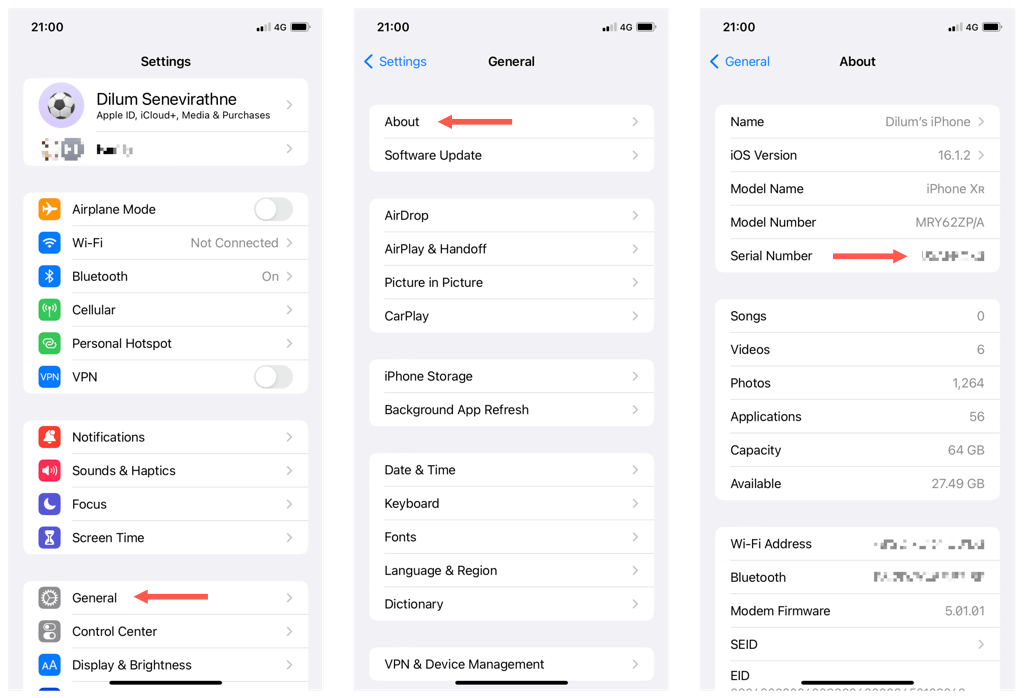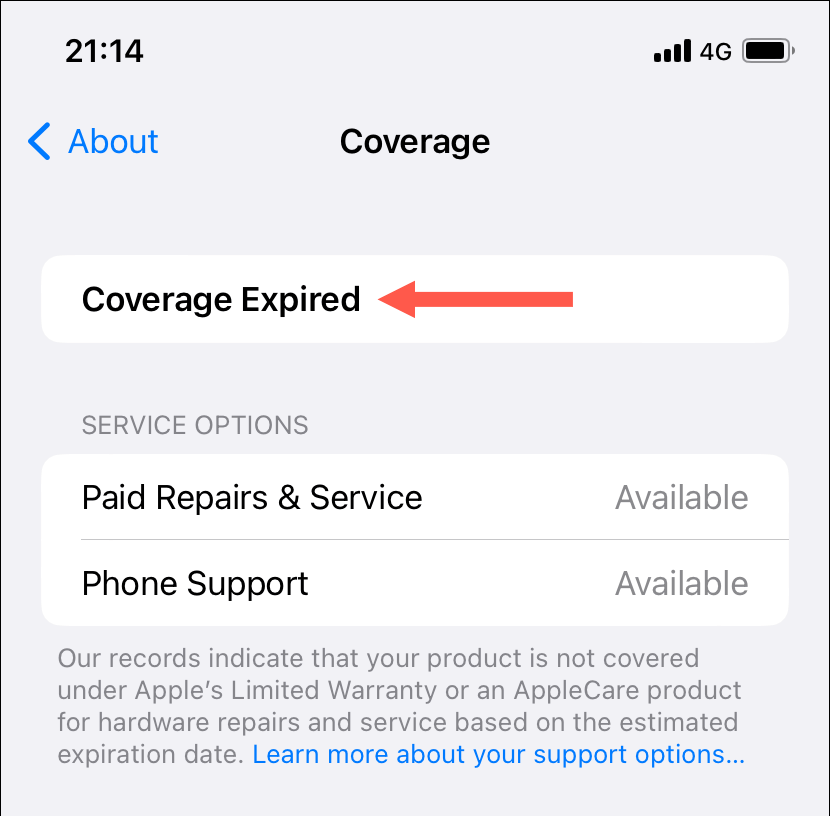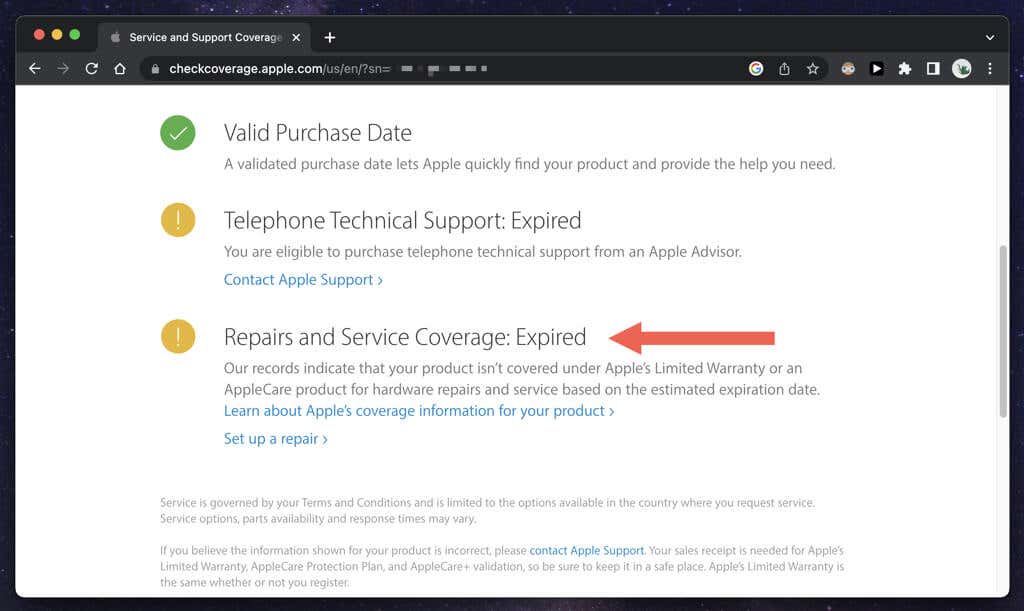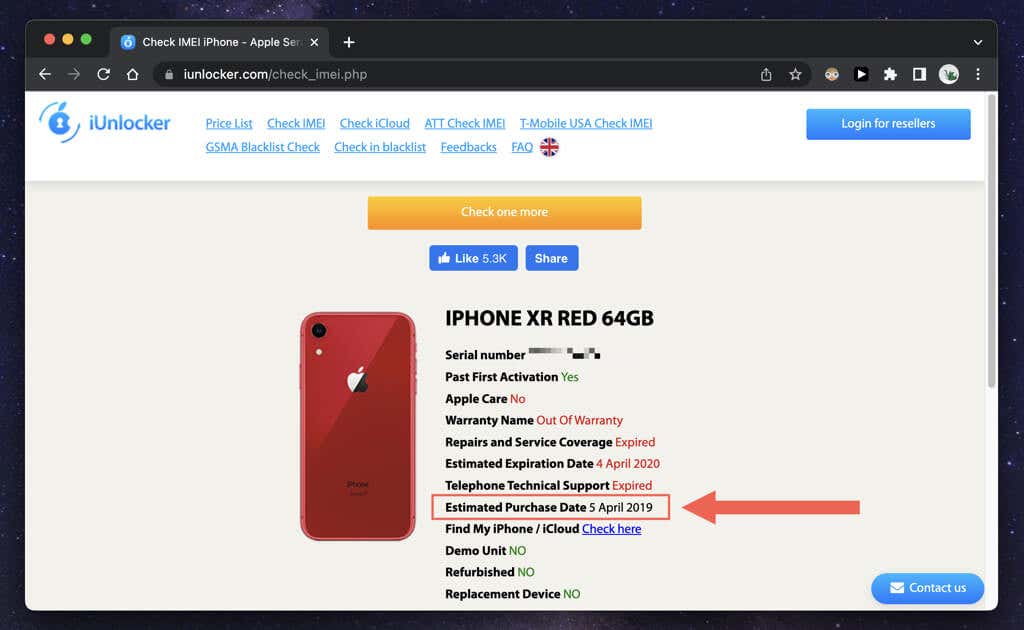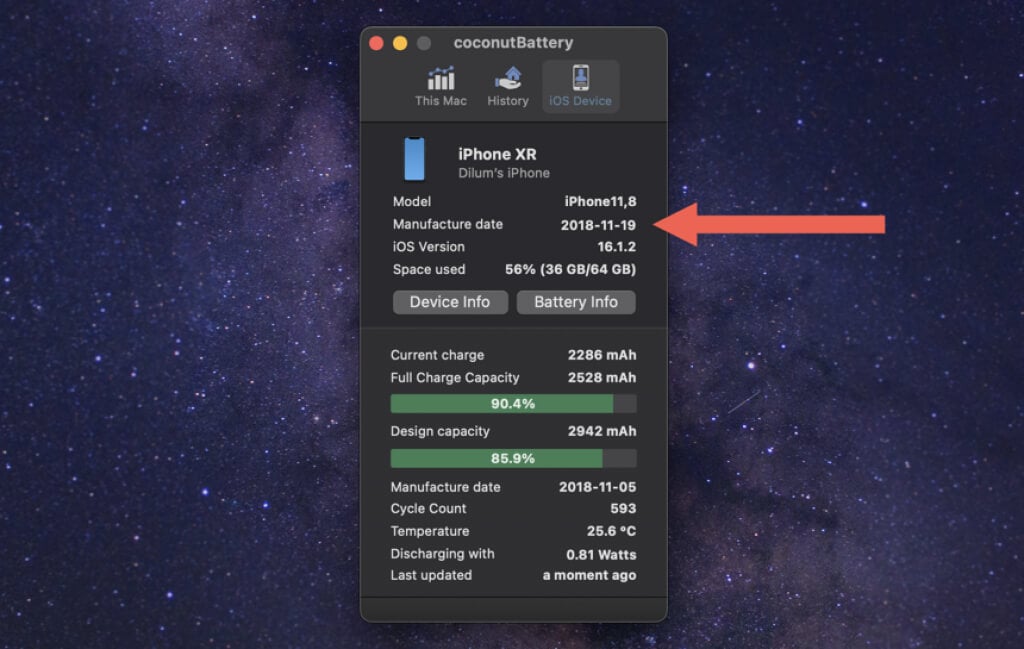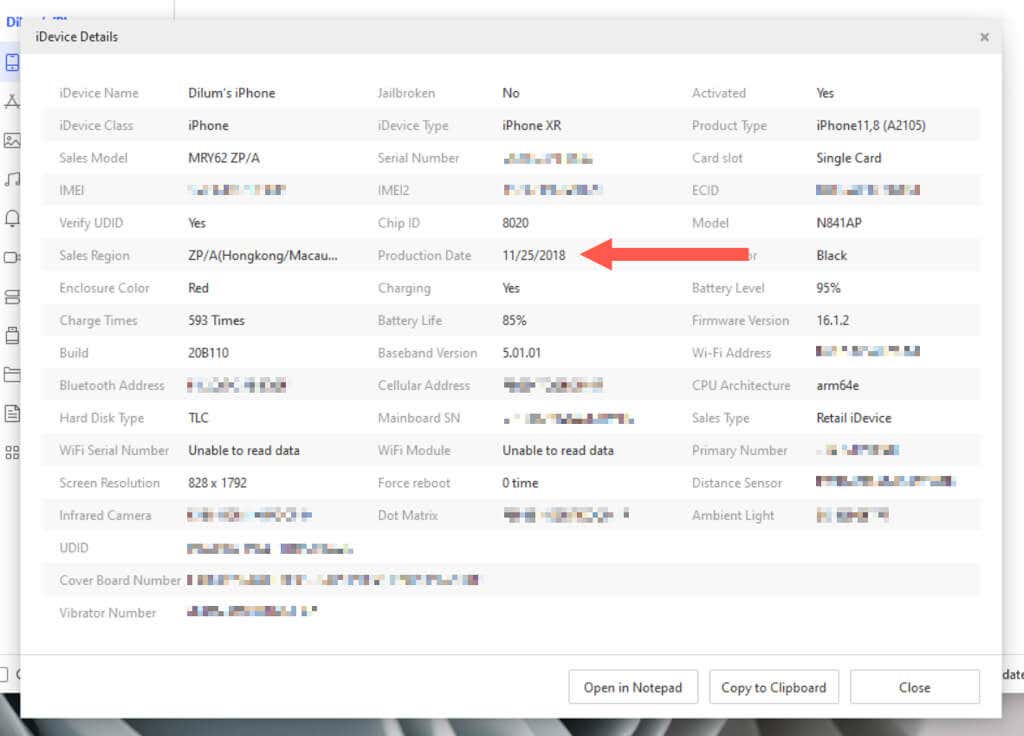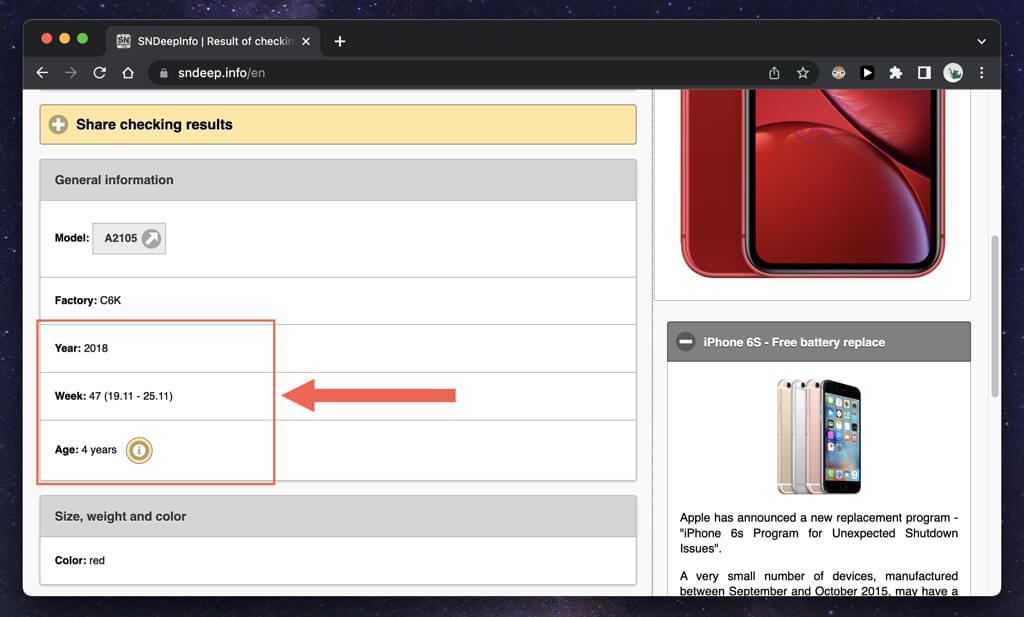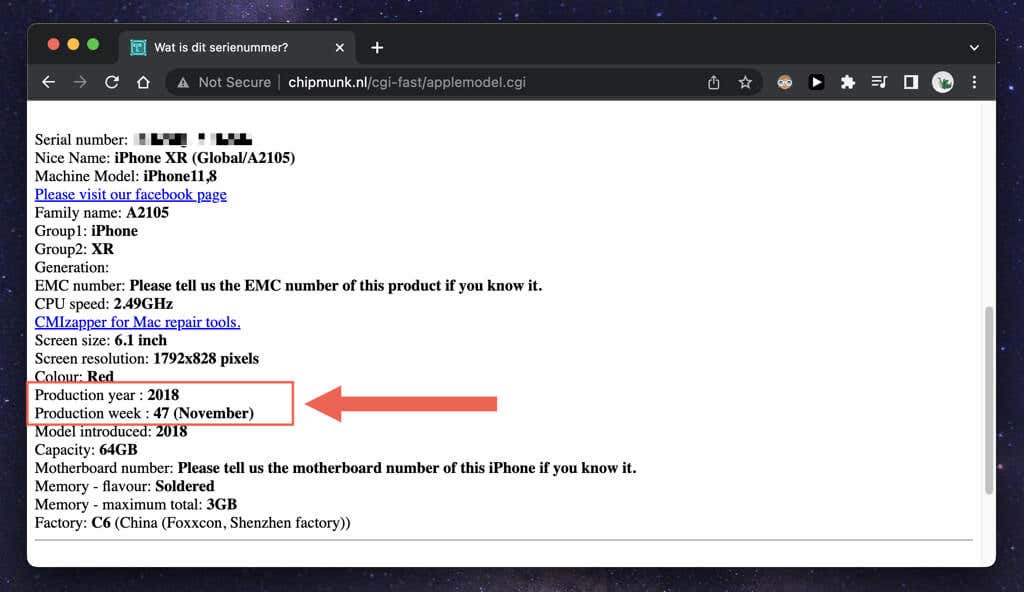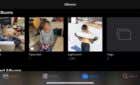Pretty quick and easy to do
Do you want to figure out how old your Apple iPhone is? There are several instances where an iPhone user can benefit from that information.
For example, knowing an iPhone’s purchase date allows you to determine if the product is still under warranty or eligible for a free repair or replacement. Then there’s the manufacturing age. It helps you make an informed decision during a purchase, as older device models could have more issues.
So, whether it’s a new iPhone you just bought or an old iPhone you’re about to buy, we’ll show you multiple ways to determine its original purchase and production dates.
Find the Serial Number of Your iPhone First
An iPhone’s serial number not only acts as an identifier but also encodes pieces of information, such as model and manufacturing data. Hence, several methods below require it to reveal the purchase or production date.
If you’ve already signed into the iPhone with an Apple ID or iCloud account, go to Settings > General > About. You’ll find the serial number alongside the device’s model number and name.
If the device is malfunctioning, go to Settings > Apple ID on another Apple device you own—like an iPad—and select the iPhone to view its serial number. You can find it on the barcode sticker of the device’s packaging. Learn about other ways to find the serial number of an iPhone.
Note: Apple switched to a randomized serial numbering scheme for its devices in late 2021, so you’ll no longer be able to use serial numbers to find the manufacture date of newer iPhone models—e.g., iPhone 12, 13, and 14.
1. Find Your iPhone’s Age Since Purchase
Apple’s Limited Warranty for an iPhone kicks in one year from its date of purchase. Because of that, you can check the product’s coverage expiration date and deduct 12 months to learn how long it’s been in active use. If your coverage has expired, use a third-party website to get an estimated purchase date.
Note: If you have AppleCare+, you must subtract 24 or 36 months from the expiration date, depending on your coverage plan.
Use the iPhone Settings App
If you can access and interact with the iPhone, you can check your coverage details via its Settings app. To do that:
- Open Settings and tap General > About.
- Tap Coverage.
- Deduct a year from the warranty’s expiration date to get the purchase date. If your iPhone’s out of coverage, you’ll see Coverage Expired instead.
If you own another Apple device with the same Apple ID, use the Apple Support app to view its coverage details. Alternatively, get the information by signing into Apple’s My Support web portal.
Use Apple’s Check Coverage Support Page
Another method to check an iPhone’s warranty period is to use its serial number on the Apple Service and Support Coverage website. You can do that on any device, such as a PC or Android.
- Visit the Apple Service and Support Coverage page.
- Enter the serial number of the iPhone and select Submit.
- Check the expiration date next to Repairs and Service Coverage and deduct a year to get the purchase date. If your iPhone’s out of coverage, you’ll see Expired instead.
Visit the iUnlocker Website
If the iPhone’s out of coverage, visit the iUnlocker website to get an estimated purchase date.
- Visit the iUnlocker website and initiate a search with your iPhone’s serial number.
- Select Show Info.
- Check the field next to Estimated Purchase Date for a purchase date.
2. Check Your iPhone’s Age Since Manufacture
If you have physical access to an iPhone, you can check its manufacturing age easily with the third-party coconutBattery and 3uTools desktop apps. Both tools also reveal the production date of an iOS device’s battery.
Use coconutBattery (Mac Only)
- Download and open coconutBattery. You don’t need to install the app.
- Connect the iPhone to the Mac via USB.
- Unlock the iPhone and tap Trust.
- Switch to coconutBattery’s iOS Device tab.
- Check the date next to Manufacturer Date to find out the exact age of the iOS device.
Select the Battery Info button to check the manufacture date of the iPhone’s battery.
Use 3uTools (Windows Only)
- Download and install 3uTools.
- Open 3uTools.
- Connect the iPhone to the Mac via USB.
- Unlock the iPhone and tap Trust.
- Select iDevice Details.
- Check the date next to Production Date to learn the manufacturing age of the device.
To check the manufacturer date of the iPhone’s battery, select Details next to Battery Life.
3. Check Your iPhone’s Age Since Manufacture (Additional Methods)
You can use a couple of third-party websites to check the manufacturing age of an iPhone with the device’s serial number only. For example, this is ideal if you want to check the production date of a malfunctioning or sealed iPhone.
Visit SNDeepInfo
- Visit the SNDeepInfo website and type in the iPhone’s serial number.
- Select Show Info.
- Check the fields next to Year, Week, and Age to find the iPhone’s production date and age.
Visit Chipmunk Klantenservice
- Visit the Chipmunk Klantenservice website.
- Type the serial number into the vacant field and select Show the information.
- Check the Production year and Production week fields for the iPhone’s production date and age.
How Old Is Your iPhone? Figure it Out Easily
As you just saw, you’ve got several quick-and-easy methods to figure out the age of your iPhone. To recap, check the device’s warranty coverage details to decide upon the purchase date or a third-party app or website to learn the production date.