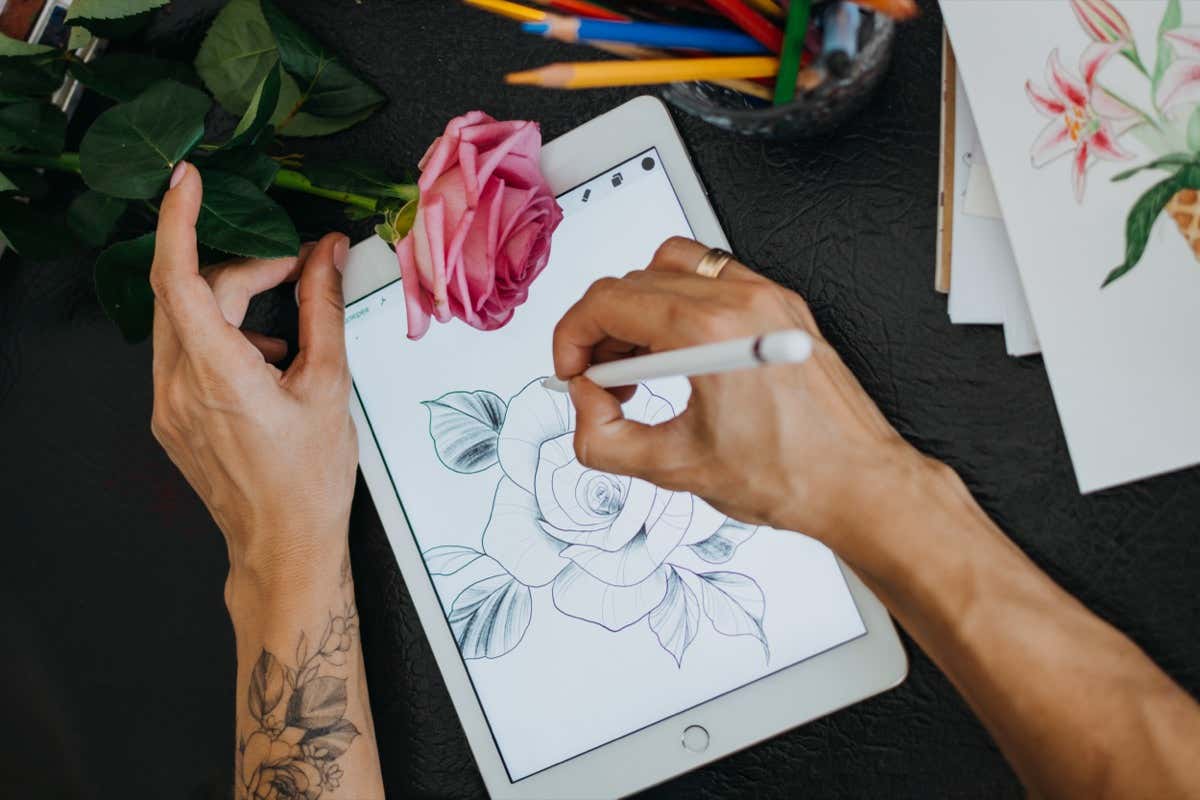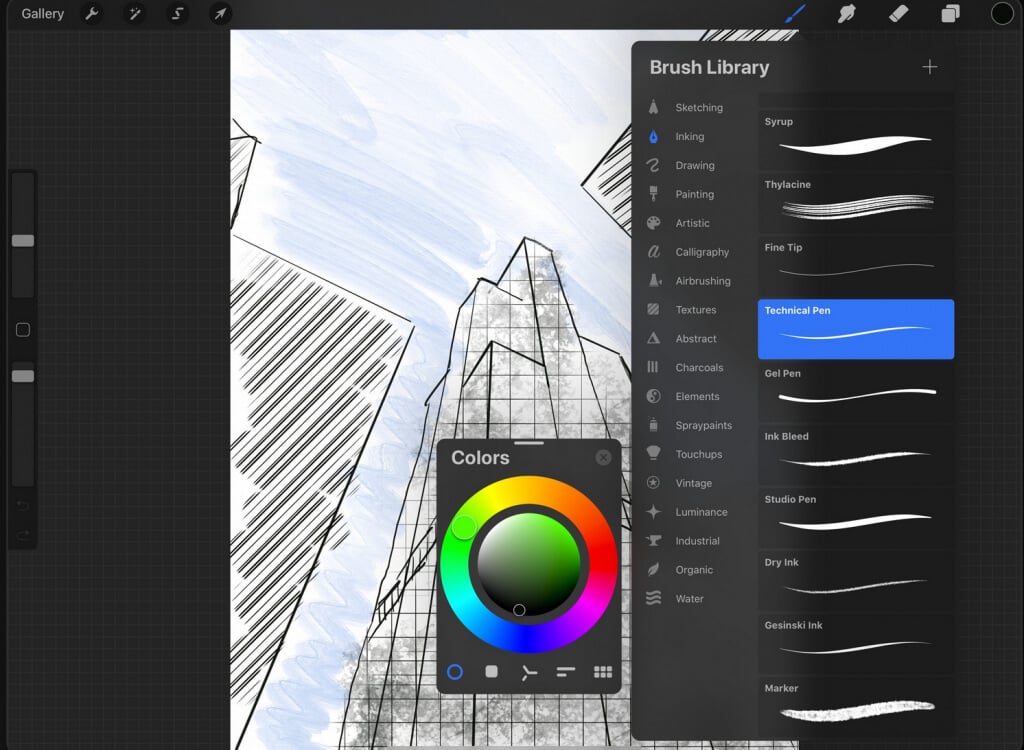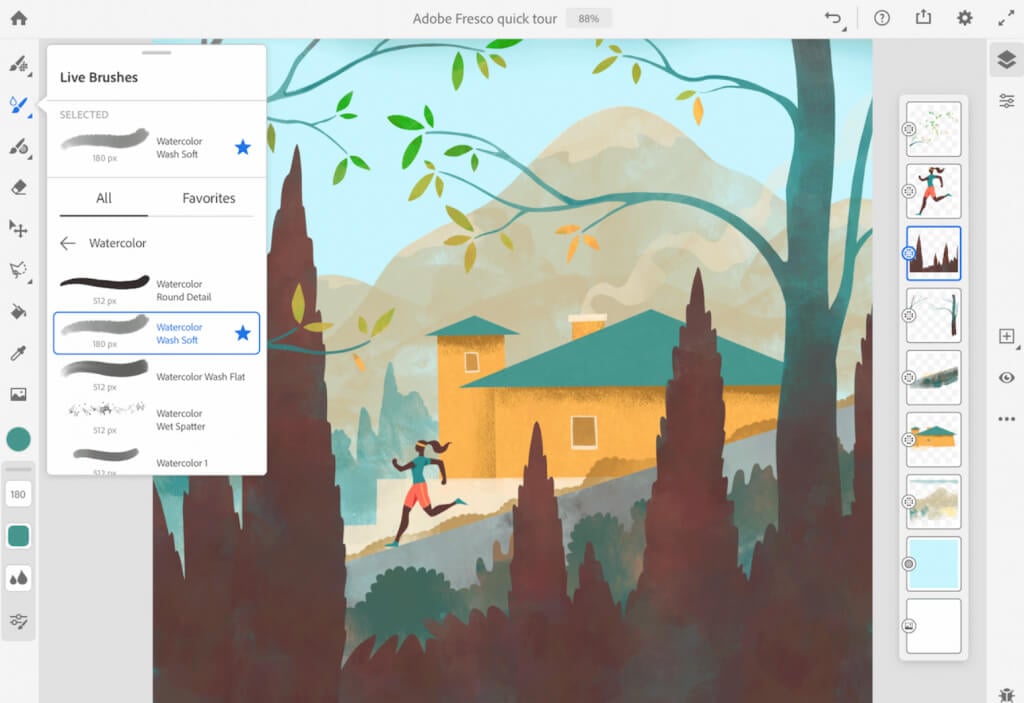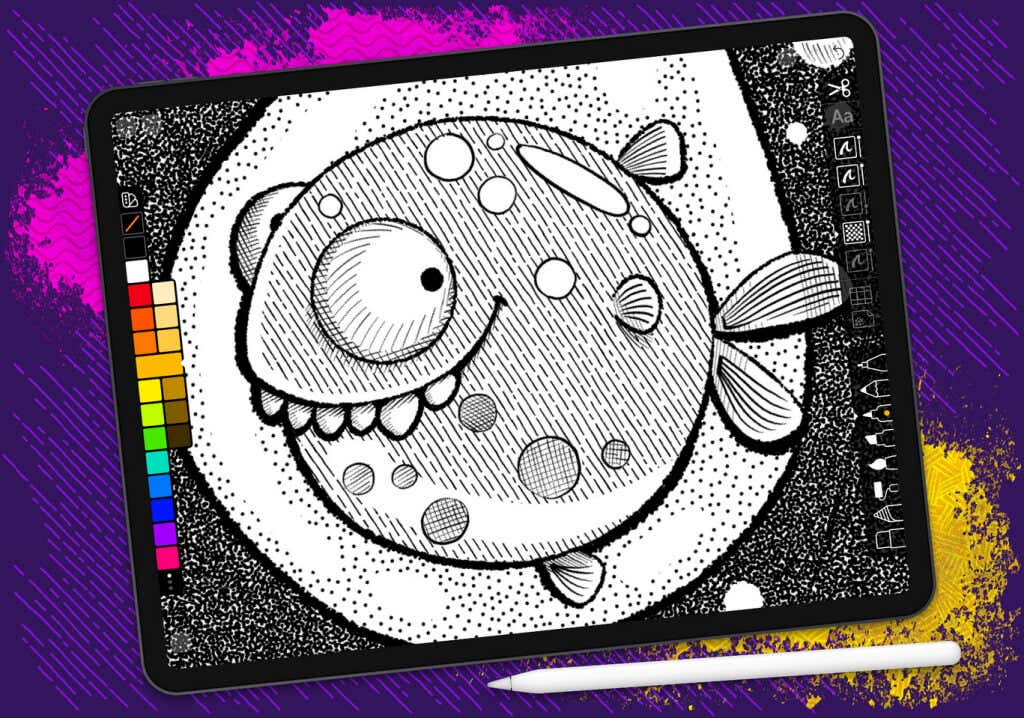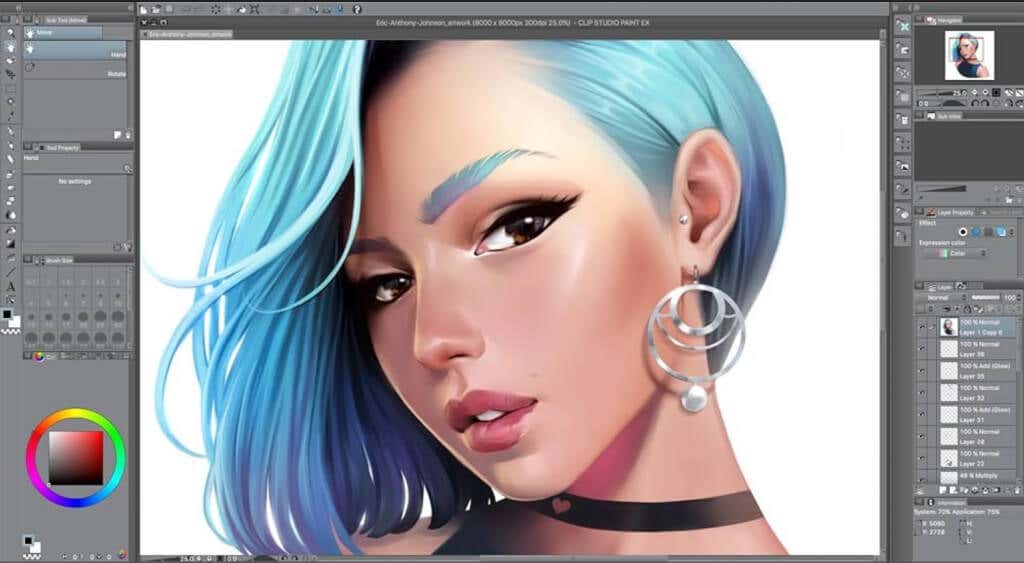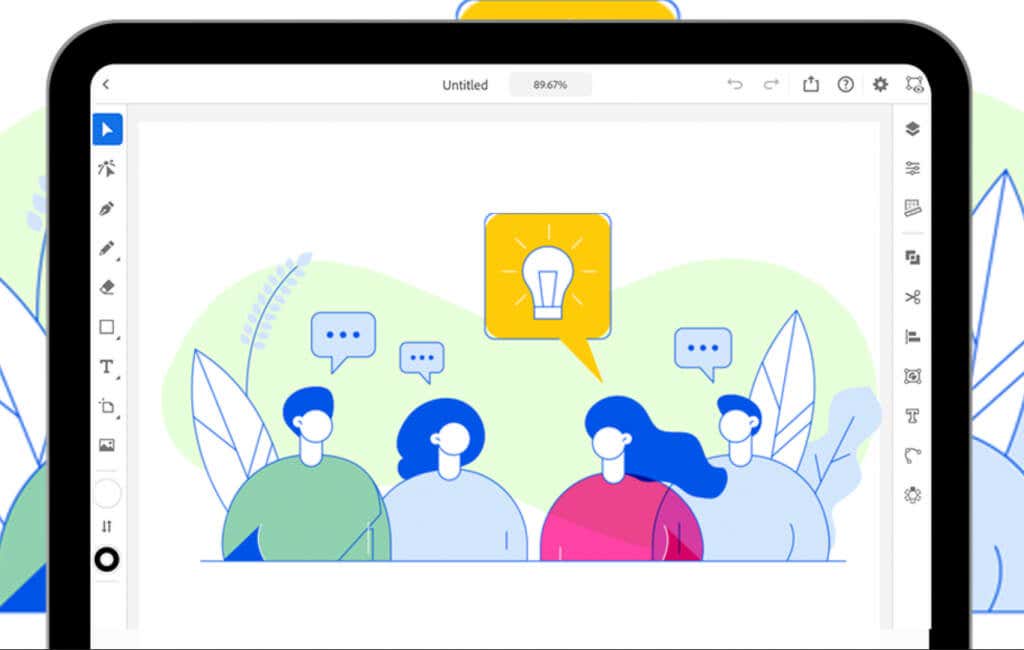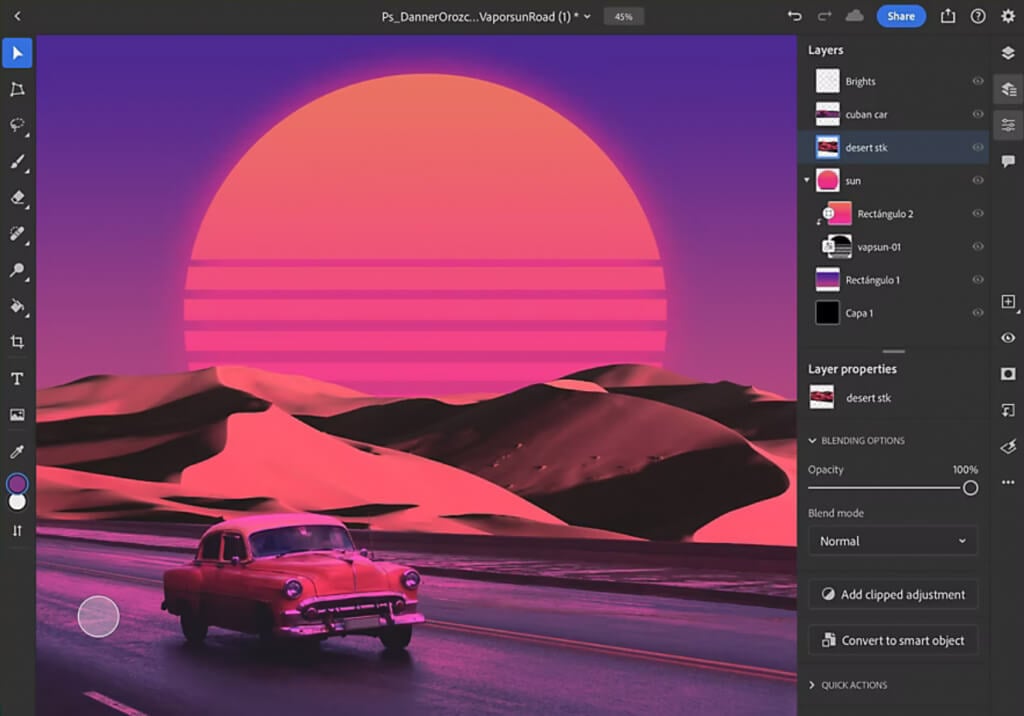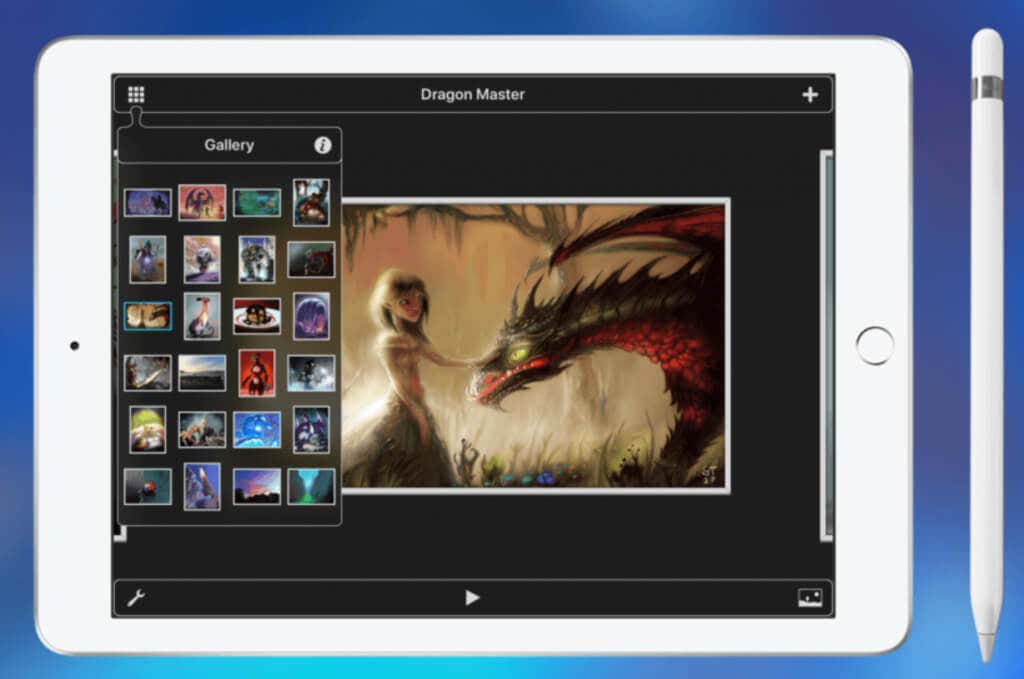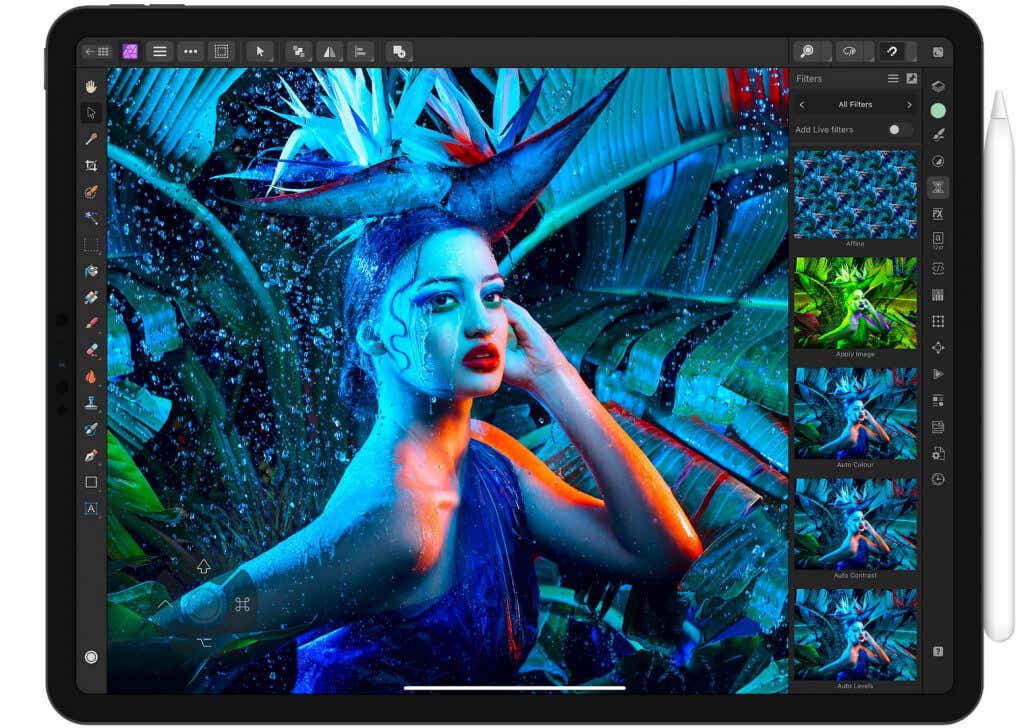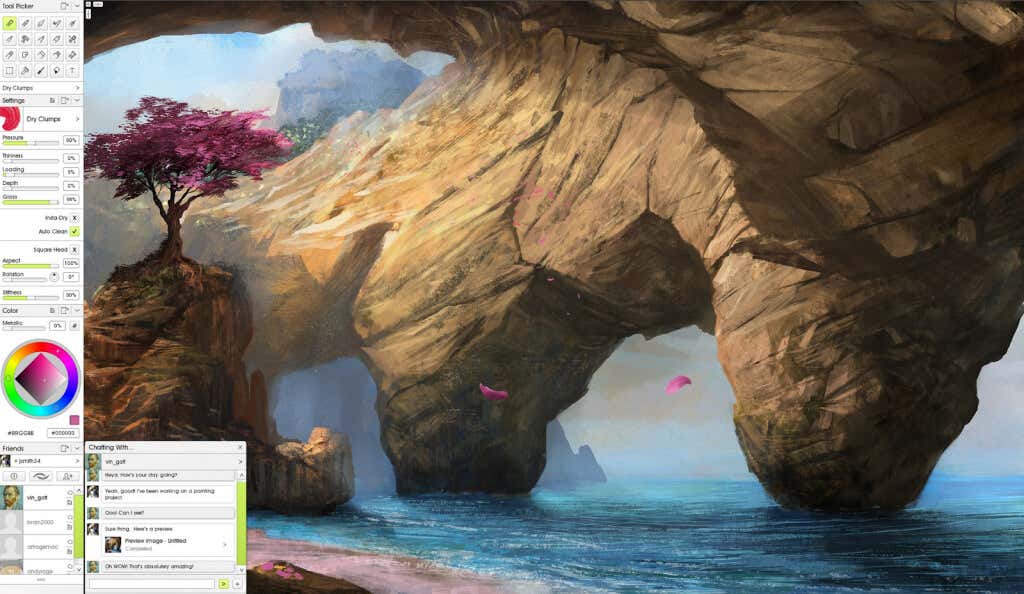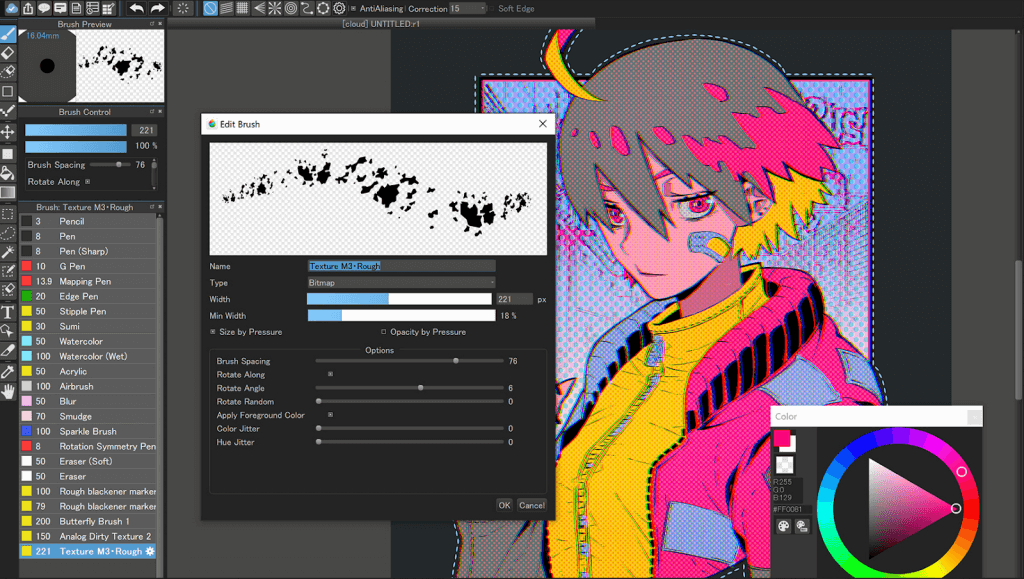As diverse as the strokes they produce
Whether you’re a professional artist, a hobbyist, or simply looking to unleash your creativity, the App Store has an array of drawing apps tailored to every skill level and artistic preference. From sophisticated tools mimicking traditional mediums to innovative features pushing the boundaries of digital artistry, the landscape of iPad drawing apps is as diverse as the strokes they produce.
So let’s explore the 10 best drawing apps for iPad, and their unique features, intuitive interfaces, and unparalleled versatility.
1. ProCreate
Price: $13/one-time purchase
Without a doubt, Procreate is the best drawing app for iPads. That’s because, since its beginnings in 2011, this app has continuously grown and improved. Moreover, Procreate runs on a unique proprietary graphics engine which is very advanced and receives constant upgrades.
Procreate has over 100 brushes for you to work with, which makes it a drawing app with the most expansive brush library. But if this is not enough for you, the app allows you to create custom brushes, or import the ones from other artists. However, as a raster-based program, Procreate can’t read or use vector brushes.
That said, one of the best features of Procreate is Gestures. This feature allows you to use the movement of your hands across the iPad screen surface to move around the canvas, open up menus, draw or erase with your fingers, and much more. In fact, many other apps copied Procreate’s gestures because it provides a one-of-a-kind experience that turns iPads into valuable drawing tools.
2. Adobe Fresco
Price: Free/in-app purchases
Adobe Fresco made its debut in 2019, and it quickly impressed the art community. It’s powered by Adobe Photoshop’s engine so it’s no wonder it offers some of the best brushes on the market that’ll help you create the best possible digital art.
If you’re familiar with the Adobe Suite from its desktop version, you won’t have any problems finding your way around Fresco. Even if you’re a beginner, this app is not as difficult to master as Photoshop itself. Fresco allows for seamless integration with other Adobe programs such as Illustrator and Photoshop. You can use it to create both vector and raster art and easily load and share files between native Adobe apps.
One of the most interesting features of Adobe Fresco is Live Brushes. This app uses AI to realistically mimic the flow and texture of wet paint in real-time, be it oil or water-based. If a realistic feeling is important to you with digital drawing, you don’t want to miss this Fresco feature.
3. Linea Sketch
Price: Free or $30 one-time purchase for premium features.
Linea Sketch is a free and easy-to-use drawing app, perfect for beginners who have yet to make important decisions about their digital art. All the tools, layers, and special features are carefully designated with intuitive icons so you won’t have to spend time learning what’s what.
Free users have access to a variety of brushes that’ll allow them to achieve different textures and strokes. However, the free brush library is limited, and if you want to unlock the full potential of this app, you’ll want to upgrade to the premium version. Another downside of the free version is that all your exported files will have Linea’s watermark.
Upgrading to the premium brings several benefits to the users. Not only does the brush library get bigger, and the watermark is removed, but you’ll also get access to the Text tool.
4. Clip Studio Paint
Price: Different subscription plans start from $4.49/month.
Clip Studio Paint is an extremely versatile app that you can use to create anything from sketches and comics to beautiful paintings and animations. If you’re familiar with Clip Studio Paint for Desktop, you won’t have any trouble navigating it on your iPad either. That’s because the Desktop UI interface was faithfully transferred to the iPad app version.
However, if you’re new to the app, you might get overwhelmed by its extensive menus, tools, and features. You’ll need to dedicate time to learning how to work in this app, so don’t skip on the tutorials. Also, pay a visit to the tips archive, it contains tons of useful advice.
Clip Studio Paint is an excellent choice if you need an app that can do it all. It has an impressive brush library containing both raster and vector brushes and a UI that resembles Photoshop and other similar drawing apps. However, brush compatibility is limited as you can use only the native Clip Studio Paint or Photoshop’s brushes.
5. Adobe Illustrator for iPad
Price: Free with in-app purchases.
Adobe Illustrator is one of the most popular programs in the digital art community. Now the app is available for iPads too, and it has become one of the most fun drawing apps to use. Although Adobe suite apps can have a very steep learning curve, that’s not the case with the Illustrator version for iPad. All the best features from the Desktop version are now available in their portable and easily accessible form.
Unfortunately, the Illustrator for iPad doesn’t have the full capability of the desktop version. Also, it’s free to use for everyone, but if you want access to some of the more advanced features such as radial, grid, and mirror repeat, you’ll want to invest in a monthly subscription of $9.99.
This app works brilliantly with the Apple Pen, and what’s best is that you can easily transfer your files from the desktop to the iPad app version. It enables you to continue your work even when on the go.
6. Photoshop for iPad
Price: Free with in-app purchases.
Photoshop is one of those apps that need no introduction. It’s globally used by professionals for graphic design, photography, animation, web development, and much more. Photoshop for iPad is no different. You get to work in the familiar setting but in a portable size. The features that made Photoshop famous are all still there. Using layers, blend colors, and remove or add objects and text to your images just as you did on the Desktop app.
However, being a portable app, Photoshop for iPad does miss some of its original features and tools. However, the developers promise that more will be added to the app as users get used to this new iPad version. This is an app with potential, and just like Illustrator, Photoshop for iPad is made for all those people who need to continue their work on the go.
7. Inspire Pro
Price: $20 one-time purchase
If you’re looking for an iPad drawing app capable of fast rendering, look no further. Inspire Pro runs on its proprietary painting engine called Sorcery, which is what makes Inspire Pro capable of achieving a speed of 120fps. Both brushes and the overall performance of this app are lightning-fast for the iPad.
The app itself looks very professional, yet easy to use, with an intuitive UI you’ll love. That means that even if you’re a total beginner, you can jump straight into this app and start creating art. The brushes are also unique as they use dual-texture layering for dynamic drawing.
You’ll particularly enjoy the workflow in Inspire Pro. It has a Quick Change feature that allows you to make brush adjustments such as its size or opacity, with only a simple gesture. You can even hide all the tools from the UI and focus only on canvas and your favorite brush. This app has everything an artist needs to create unique and inspiring art.
8. Affinity Designer
Price: $18.49 one-time purchase
Affinity Designer goes above and beyond to prove it’s more than just a simple drawing app. Did you know you can use both raster and vector brushes with this app? But you’ll have to switch modes to do it, and that might be something that would put off artists who prefer seamless switches.
This app is especially useful for graphic designers and all those who work on print projects. Its text tool is one of the best-developed for drawing apps. That’s because you can access advanced typographic settings for OpenType and OTF files.
Although the UI is easier to master than that of Adobe Illustrator, Affinity Designer has a steep learning curve that you’ll have to conquer to achieve a professional level.
9. ArtRage Vitae
Price: $3 one-time purchase
If you’re looking to achieve the realistic look of a wet painting in your digital art, ArtRage might be the best choice for you. This app and its digital brushes are capable of imitating watercolors, oil, and acrylic paints, making the whole experience feel very real. The brushes are plentiful and they all come with a useful description that’ll help you choose the right one.
The toolbar is very intuitive with a 3D representation of all the tools and art supplies such as a palette knife or a paint roller. This helps the users not waste time searching for the right tool or the feature through an extensive menu. The Undo and Redo actions are unlimited, so even if you make a mess you won’t have to start over.
10. MediBang Paint
Price: Free or $2.99/month for premium features.
Are you an aspiring comic or manga artist? Consider MediBang Paint as your portable drawing app. It comes with tons of comic presets and templates making the panel creation an enjoyable and easy task. This app comes with an integrated helpful Manga tutorial to help you start your journey into the world of creating comics.
But MediBang Paint is not limited to creating comics. You can use this app for different digital art styles. The drawing experience itself is pretty straightforward. Just pick one of the 150 brushes and open up a canvas. However, if you want to access some of the advanced features, you’ll have to pay for the monthly subscription. If you insist on using the free version of the app, you can get some of the premium tools and content as a reward for watching short ads.
What do you look for in the ideal drawing app for your iPad? What are some of the must-have features you enjoy? Let us know in the comment section below.