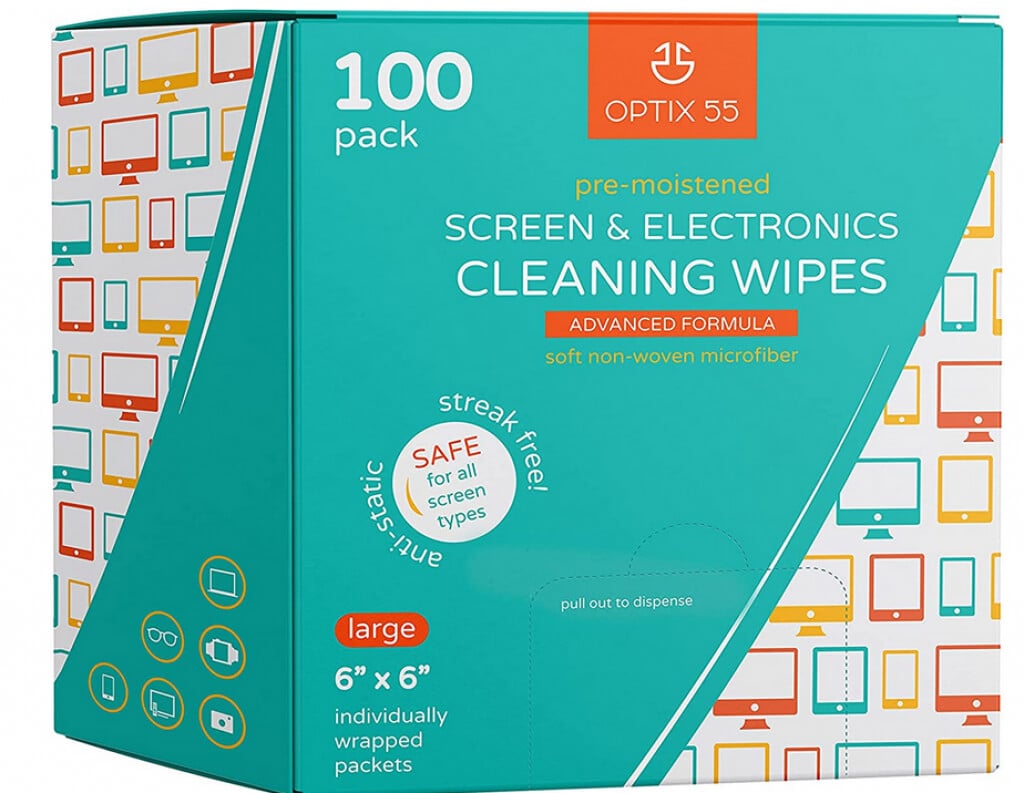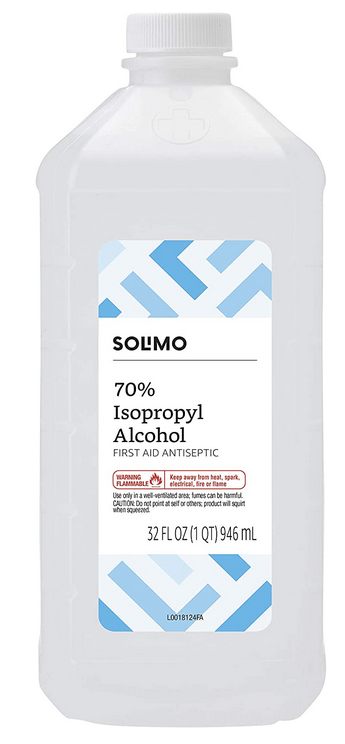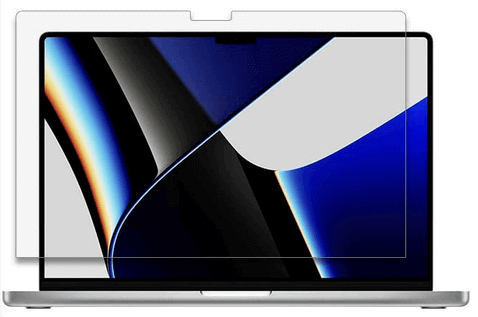Don't devalue it by keeping it dirty
Apple’s liquid retina displays give us beautiful pictures with vibrant and pleasing colors. Watching movies or viewing family pictures on the display is an enjoyable experience. But the occasional smudge or dirt can ruin that experience. Cleaning your MacBook display might be intimidating because it’s possible to ruin it if you use the wrong methods. In this article, we’ll teach you how to clean your MacBook screen the right way.
You will learn what cleaning products to use and how to protect your display from dirt and scratches. Keep in mind that all the instructions mentioned are also valid for most Apple products. You can also use some of them to clean your electronics in general.

Which Cleaning Products Should You Use on Your MacBook Screen?
Some Apple products come with a special cleaning cloth. If you have one of those it is smart to use it whenever you’re wiping the display. Otherwise, you can use any soft lint-free microfiber cloth. It is important not to use an abrasive cloth or paper towels. They can easily damage the screen’s surface, especially if your MacBook display has nano-texture glass.
Below is a list of safe products you can use.
Microfiber Cloth
Typically, microfiber cloth is good enough on its own for cleaning a MacBook screen from dust and smudges. You don’t need to apply any cleaning solution to a microfiber cloth.
Microfiber cloths are easy to come by. You can buy them in any store that sells home cleaning products. But if your Mac has a nano-texture glass display, you should instead use Apple’s polishing cloth that you can buy in any Apple store.
Screen Spray
If you’re dealing with persistent smudges that won’t come off with just a microfiber cloth, you can use screen cleaning spray. These are universal cleaning sprays for laptops, cameras, smartphones, or TVs.
Screen sprays are typically alcohol and bleach free, but make sure to read the ingredient list before buying one, just to make sure. Cleaning spray dedicated to displays clean gently and will leave a streak-free finish on your display.
Screen Wipes
If you want to clean your MacBook display quickly, try screen wipes. They are ready to use and super efficient when it comes to dust and smudges.
If you don’t have time to buy special screen wipes, you can use Clorox disinfecting wipes. Apple endorsed this bleach-free product for cleaning MacBooks and other Apple devices.
Cleaning Products to Avoid
Never use household cleaners on your MacBook screens. Avoid solutions such as window cleaners or acetone. The chemicals in them can destroy the display immediately or over time. Here is a short list of products you should never use to clean your Mac:
- All-purpose spray cleaners: Avoid all-purpose spray cleaners. They are often bleach and alcohol-based and will damage the display of your Mac. Even though the Apple displays are made of glass you should never use glass cleaners on them.
- Abrasive cleaners: Baking soda, salt, or cleaning powders are all dangerous to use on fragile screens. They are abrasive and will scratch the surface of your MacBook, iPhone, or any LCD screens you might have. Paper towels and toilet paper are also considered abrasive and shouldn’t be used to clean Apple displays.
- Excessive moisture: Whether you’re using distilled water, or a cleaning solution to remove the grime from your MacBook, you should never put it directly on the display. Excessive moisture can easily get inside the electronics and damage them.
- Corrosive cleaners: Many Mac products come with an anti-reflective coating on their screens. This coating can easily be destroyed with corrosive cleaners such as hydrogen peroxide. Avoid using such cleaners at all costs. The destroyed anti-reflective coating will leave a haze on your screen and will be beyond repair.
How to Clean Your MacBook Screen
You should take some safety precautions before cleaning your MacBook screen. It doesn’t matter if your display needs a deep cleaning or just a quick rub with a microfiber cloth. Take your time to shut down your computer and unplug it from its power source. Electronics and liquids are a dangerous combination and you want to be completely safe when handling them.
If you want to clean your whole MacBook, and not just the screen, you should also unplug all the cables, external power sources, and peripherals before proceeding. Keep all the liquid cleaning products away from your MacBook. You don’t want to accidentally spill the liquids and trap the moisture inside your device.
Using Microfiber Cloth and Water
Dry microfiber cloth alone is enough to pick up dust specs from your computer screen. But if you want to remove smudges such as fingerprint stains, you will have to dampen that cloth. Use a small amount of water and squeeze the microfiber cloth to remove all the extra liquid. Your cloth should be damp, not dripping wet.
Wipe the screen gently and combine horizontal and vertical movements. Don’t press hard on the display. Excessive pressure can damage it.
Using 70 Percent Isopropyl Alcohol Solution
Some greasy stains will demand a more thorough cleaning. But that doesn’t necessarily mean more work. Opt for using screen cleaning products that will help you get rid of those stubborn dirty spots really fast. Apple proposes using a 70 percent isopropyl alcohol solution, so you know this method is safe.
Before applying the isopropyl alcohol solution, make sure to wipe all the dust and dirt from your MacBook display with a damp lint-free microfiber cloth. Let it dry before applying the alcohol solution. This will allow you to see the greasy stains that will need more attention.
Alcohol-based cleaners are to be avoided on all types of screens, but isopropyl alcohol is different. It has an extremely rapid rate of evaporation. Just make sure the grade of the isopropyl alcohol solution is 70 percent or higher, otherwise, it can damage the electronics. Also, be careful not to use it on painted parts of your MacBook because isopropyl alcohol can strip the paint on certain types of plastic.
Use a new microfiber cloth, dampen it with an isopropyl alcohol solution, and wipe the laptop screen in horizontal and vertical moves. This should be enough to remove all the difficult stains.
Tip for Cleaning the Touch Bar
All newer MacBook Pro models have a Touch Bar and a Touch ID above the keyboard. This is a retina display that allows quick access to the content on the screen, the apps, or the system functions of the laptop. The Touch Bar needs cleaning too, and the best way to do it is with a damp lint-free microfiber cloth. Don’t use screen cleaning sprays or isopropyl alcohol on this part.
Protecting Your MacBook Screen
MacBook Pro screens are revered for their brightness, color accuracy, and vibrancy. Aside from cleaning them regularly, you should ensure their longevity. You can do that by investing in a MacBook screen protector that will keep your laptop display safe from fingerprints, scratches, and scuffs. After all, if we use such protection on our iPhones and iPads, why not do it for our MacBooks as well? Here are some of the best options out there for 16 and 14-inch Apple screens.
1. Supershieldz for Apple MacBook Pro
Supershieldz screen protection for Apple MacBook Pro will protect your display from fingerprints and scratches for a low price. It is also an anti-glare protector that will help boost visibility if you are working in daylight. You can opt for a 14 or 16-inch version, and the protectors come in a package of three.
The best part is that although this is a budget-friendly screen protector, it won’t leave any residue once you decide to remove it.
2. Spigen Tempered Glass Protector
Spigen Tempered Glass Protector offers extra protection for MacBook displays, but it comes at a higher price. Its tempered glass has a 9H hardness rating, which is enough to protect the screen from abrasions and minor impacts. The Spigen glass protector is layered with anti-dust nano-coating, OCA, PET, silicone resin, and release film.
This protector is crystal clear and won’t influence visibility at all. But that also means there is no anti-glare protection.
3. Ocushield Blue Light Screen Protector
If you’re searching for screen protection that will block blue light and reduce eye strain, Ocushield’s protector might be a solution. Ocushield Blue Light Screen Protector was designed by optometrists and is registered with the FDA and MHRA. Aside from reducing the blue light, the Ocushield protector has an anti-glare coating and a privacy filter. That means no glare and reflections to put a strain on your eyes.
MacBooks owe some of their success to their display. So don’t devalue your Mac by not regularly cleaning its screen. Use the tips above to always enjoy the best of Apple’s liquid retina display. Also, make sure to check out our guide on how to clean a TV or monitor for more useful screen-cleaning tips!