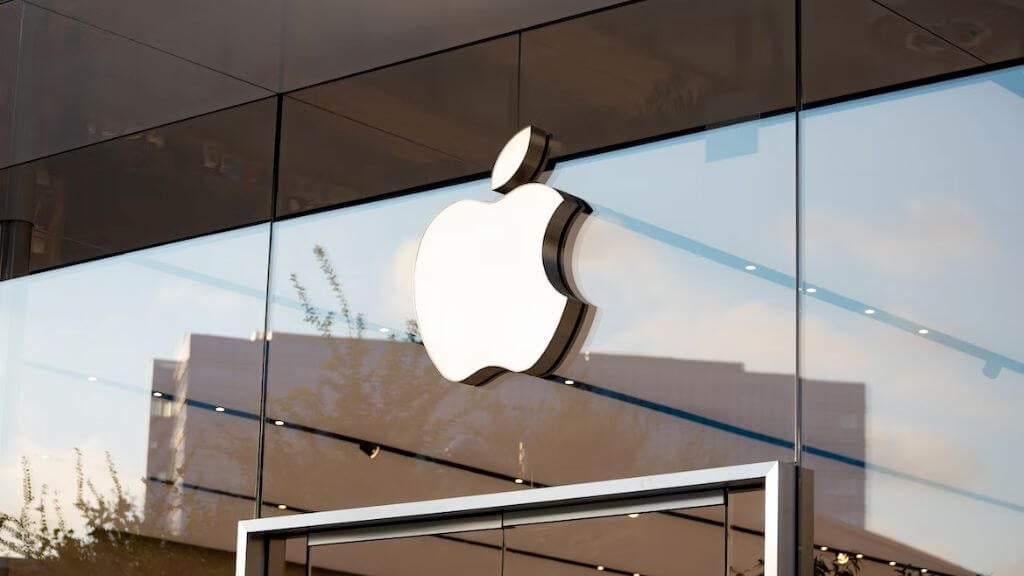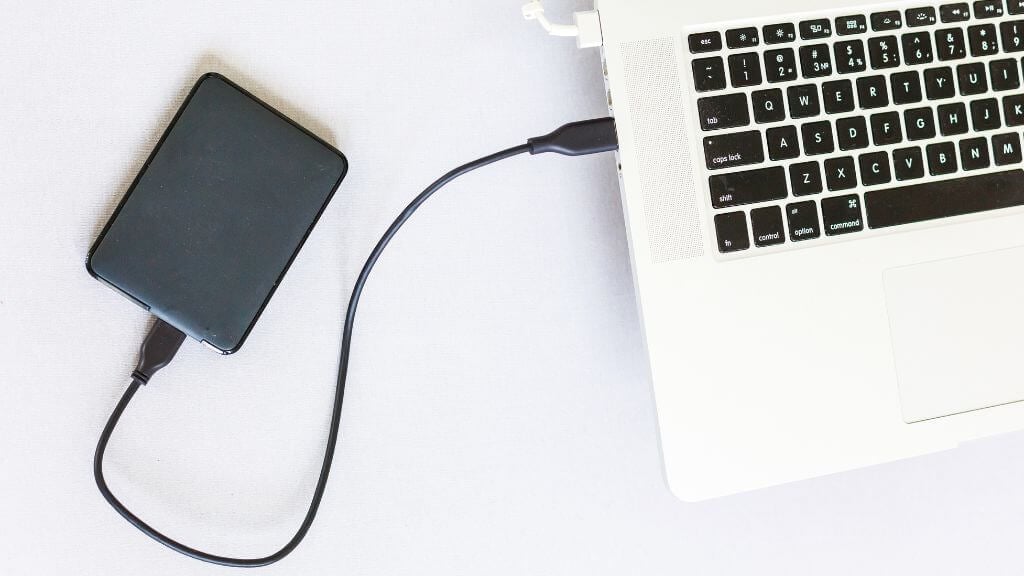First of all, crying is useless
Have you ever spilled water on your MacBook? You might feel a wave of panic crashing over you, but fear not! In this article, we’ll walk you through the process of what you should and shouldn’t do to minimize water damage to your Apple gadget.
Whether you own a MacBook Pro, MacBook Air, or another one of Apple’s MacBook models, these tips apply to you.
1. DO: Shut Down and Power Off Immediately
The first thing to do after a water spill is to shut down your MacBook immediately. The power button, usually located at the top right corner of the MacBook keyboard, is your first line of defense. Press and hold it until your MacBook powers off. This will help prevent a short circuit, which could inflict irreversible damage to your MacBook’s internal components, such as the CPU, SSD, or hard drive.
2. DON’T: Shake Your MacBook
Avoid shaking your MacBook in an attempt to remove the water. This can cause the liquid to spread, potentially reaching areas it hadn’t already and causing more damage.
3. DON’T: Use a Hairdryer to Dry Your MacBook
While it might be tempting to grab a hairdryer to speed up the drying process, avoid doing so. The heat from a hairdryer can cause further damage to your MacBook’s internal components and can warp the silicone parts. Instead, let your MacBook air dry in a cool, dry environment.
Don’t feel tempted to use any additional heat source to make your Mac dry faster. That includes leaving it in a sunny location, even if that location is indoors and the sun is coming through a window. Electronics are more vulnerable to heat than most people think! Also, while we hate that it has to be said, don’t put anything electronic in the microwave. That’s not how microwaves work.
4. DO: Use Paper Towels to Absorb Liquid
Take a soft, absorbent paper towel and gently dab (don’t rub!) at the water spill. This method can help remove some of the liquid from the surface of your MacBook.
As long as some part of the absorbent towel is touching the liquid, it should wick up into the material. Patience is key here; we know you’re panicking, but it’s important not to make things worse.
5. DON’T: Plug in Your Charger or Any Peripherals
Do not plug your MacBook into its charger or connect any peripherals, like a USB drive, until you’re sure it’s completely dry. Doing so could cause a short circuit. Wait at least 48 hours before attempting to power on your MacBook after a water spill.
If any of your peripherals got wet during the incident, even if they weren’t powered on at the time, use the same basic principles to dry them and wait the same amount of time before trying to use them again.
6. DO: Turn Your MacBook Upside Down
Once you’ve powered off your MacBook and dabbed the water spill with a paper towel, turn your MacBook upside down. This position will allow any remaining water to drain out and evaporate rather than seep further into the MacBook’s internal components, such as the logic board.
Be very careful when inverting your laptop. Modern MacBook have thin, fragile screens. So propping your laptop up in a “tent” configuration could damage the screen by subjecting it to loads it wasn’t designed for.
Instead, you might want to turn your laptop upside down on a pillow covered with a soft towel. Be very careful not to scratch the MacBook’s screen.
7. DON’T: Attempt to Service Your Own MacBook
If AppleCare doesn’t cover your MacBook, you might be tempted to perform your own water damage repair. However, this is risky and could lead to further damage. Instead, take your water-damaged MacBook to an authorized Apple service provider or a reputable repair shop.
Although things have changed with more recent Apple computers, most of the Macs out there aren’t really designed to be user repairable. Even if you’re savvy enough to open your Mac and inspect it yourself, water damage isn’t necessarily apparent to the naked eye. Someone with the correct inspection and testing equipment can check for corrosion or individual component problems.
8. DO: Contact Apple or a Trusted Repair Shop
Don’t hesitate to contact Apple or a trusted repair shop immediately after the incident. Apple offers diagnostics that can assess the extent of the liquid damage to your MacBook. It’s worth mentioning that water damage isn’t typically covered under warranty, but if you’ve invested in AppleCare+, you might have some protection depending on the specific terms and conditions of your plan.
Also, if your computer is insured with your insurance company, there’s a good chance it’s covered for both accidental damage in addition to theft. Don’t assume that because you’re out of warranty there’s no recourse!
9. DON’T: Assume Your MacBook Is the Same as Your iPhone or iPad
While newer iPhone and iPad models have water-resistant features, this isn’t the case for MacBooks. Therefore, don’t assume that your MacBook can handle a liquid spill as well as your iOS gadgets can.
Because laptops are not monolithic, it’s much harder to make them water-resistant. While you wouldn’t dunk your iPad or iPhone in a pool, a few splashes of water probably wouldn’t hurt them in any way. While a glass of water can spell the end for a MacBook, or any laptop really.
10. DO: Remove Any Removable Components
If your MacBook model has any removable components, like the MacBook battery, remove them. This will help these parts air dry separately, potentially reducing corrosion.
Unfortunately, MacBooks have not had removable batteries in over a decade as of this writing, so unless you’re still using one of these Macs (many people are!) the battery is glued-in and best left where it is.
11. DON’T: Forget to Back Up Your Data
Always ensure that you regularly back up your data. You never know when a water spill or another accident might occur. If the liquid spill has damaged the hard drive or SSD, having a backup can save you from losing important documents and data.
Unfortunately, modern MacBooks don’t have removable storage, and hardware encryption protects the data on the disk from being extracted. However, even if you didn’t manually back up your system, there’s a good chance your crucial documents have been uploaded to iCloud. So if your laptop has been permanently damaged by liquid making it impossible to get your data back, check your iCloud account with a web browser and see if anything has been automatically saved.
12. DON’T: Use a Desiccant
For water to evaporate, drier air is better. So it seems to make sense that making the air less humid will encourage water to evaporate from every nook and cranny of your device. You can buy a desiccant dehumidifier pack from most supermarkets and put them in a cupboard or container along with your MacBook.
However, just like using dry rice as a desiccant is pointless, this won’t do anything to help your MacBook. As explained by iFixit (who discontinued their own Thirsty Bag desiccant product) corrosion and shorts happen the moment the liquid touches the electronic components. The only real solution is to use chemicals that can remove the corrosion before it spreads.
13. DON’T: Neglect the Trackpad, Keyboard, and Touchpad
The trackpad, keyboard, and touchpad are more vulnerable to water damage than you might think. If these components get wet, they could potentially become unresponsive. Make sure to wipe them down thoroughly with a dry, lint-free cloth and let them air dry. Paper towels are too rough for screens or touchpads, so a soft lint-free cloth is probably a better choice on balance, but just as with your towel-based drying, don’t rub too hard!
14. DO: Consider a Protective Case
Invest in a protective case for your MacBook. While this won’t make your MacBook water-resistant, it can provide a first line of defense against minor spills. Some cases even have silicone components that can help protect against liquid damage.
That’s not much help if your laptop was open, but anything is better than no protection at all.
15. DO: Check Your MacOS and Software
Once your MacBook is dry and you’ve powered it back on, make sure to check your MacOS and other software for any signs of glitching or failure. Water damage can sometimes affect the performance of your software, so keep an eye out for anything unusual.
If you’re lucky enough to have a MacBook that still powers on after a spill, don’t take it for granted. Make backups of your data as soon as possible, in case it stops working again thanks to damage from liquid exposure.
Spilling water on your MacBook doesn’t have to spell disaster. By following these dos and don’ts, you can prevent further damage, safeguard your data, and maximize the chances of a successful repair.
Remember, when in doubt, it’s best to consult with professionals at an Apple store or a trusted repair shop. They have the tools and expertise to manage water damage repair and can provide you with the best possible outcome.