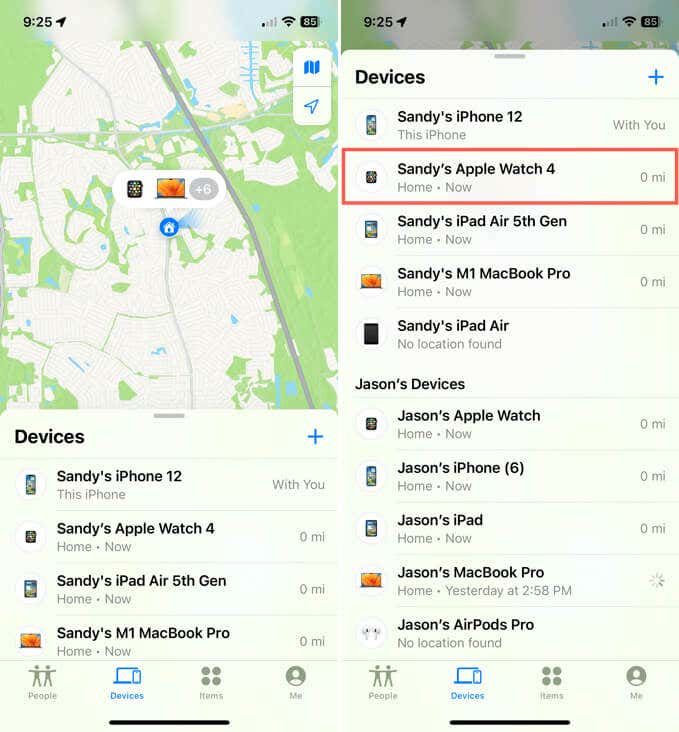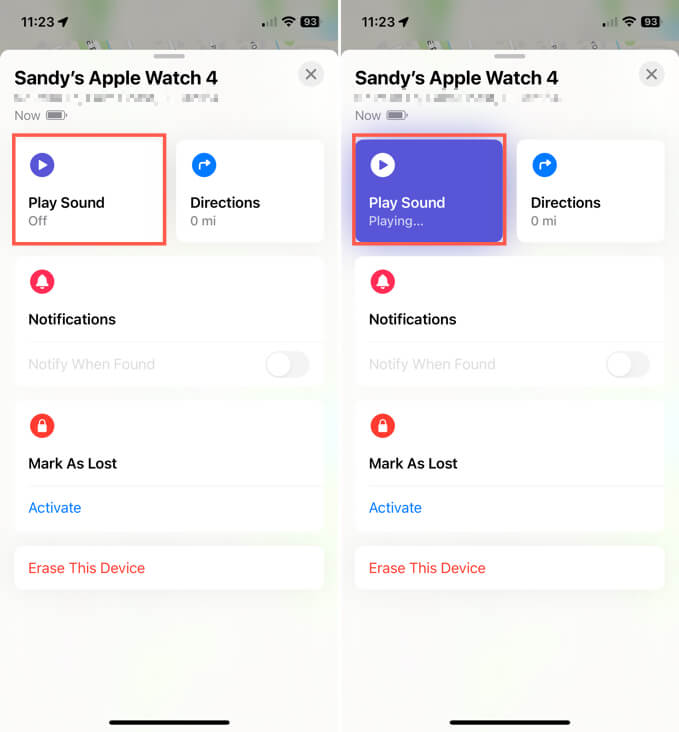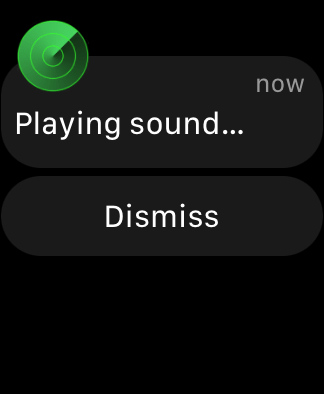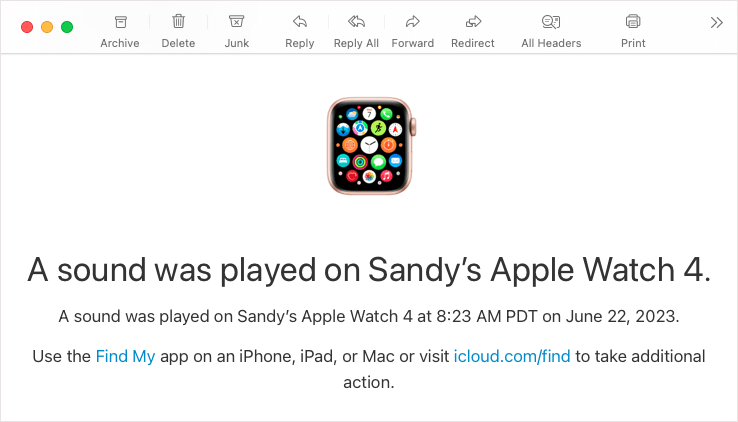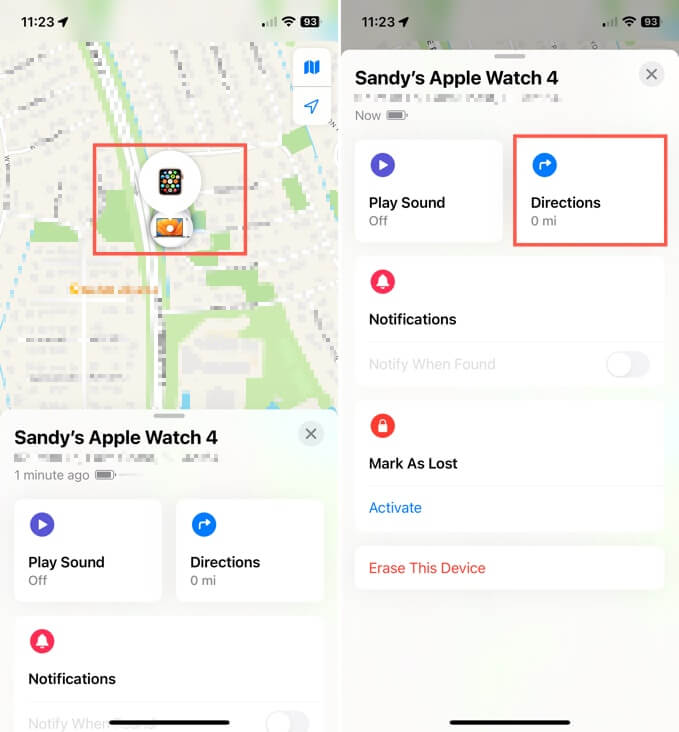Find where you last set it down
Have you ever misplaced your Apple Watch? Maybe you took it off and then couldn’t remember where you put it or found that it slipped between the couch cushions. You can ping your Apple Watch using your iPhone and find it in no time.
Send an Apple Watch Ping Using Find My
The Find My app (formerly Find My iPhone) is useful for locating your missing Apple Devices. From finding AirPods to AirTags, this handy app on iPhone also gives you a quick and easy way to locate your Apple Watch.
- Open the Find My app on your iPhone and select the Devices tab.
- You should see your Apple Watch in the list of devices. You may need to slide up to expand the bottom to see your entire device list.
- Select your Apple Watch in the list.
- On the following screen, tap Play Sound. Note: You should also see the location of your Watch at the top below its name.
- You’ll then hear your Apple Watch make a ping sound, making it easy to find. The ping feature works if your Watch is in Silent Mode or Airplane Mode.
- When you find your Watch, you’ll see a “Playing sound” screen on it. Tap Dismiss to stop the sound.
You may also receive a message to your associated Apple ID email address confirming that you played a sound on your Apple Watch.
If your Watch isn’t near enough for you to hear the sound, you can tap the Apple Watch icon on the map to see its exact location or select Directions to view steps to head to the spot.
Troubleshoot Find My for Apple Watch
If you have trouble locating your Apple Watch with Find My, keep these things in mind.
- You must have enabled Find My on your iOS device before you misplaced your Apple Watch. Note: When you turn on Find My on your iPhone, it’s automatically enabled for your Watch.
- Your Watch must be connected to a Wi-Fi network, cellular, or your paired iPhone. If you see “Sound Pending,” the sound will play when your Watch reconnects.
If you cannot locate your Watch at all or believe it may have been stolen, you can use the Mark as Lost option.
The next time you misplace your Apple Watch, pop open the Find My app on your iPhone (or iPad, Mac, or iCloud.com) and send a sound to it so that you can find it easily.
For more Apple Watch tips, look at how to identify your Watch model for things like getting help from Apple Support or purchasing a new band.