Hopefully this will resolve your issue
It’s a good idea to keep your Mac updated so that you benefit from the latest security patches, improved performance, and new features. However, it can happen that you can’t update your Mac successfully for no apparent reason. Here are the most likely causes for this issue and how you can fix them.
You may also want to check out our articles on what to do if your software update is stuck downloading or installing on your Mac and how to update macOS from the Terminal in case something is wrong with the Apple Store.

1. Your Mac Needs a Reboot
Whatever may be the case, rebooting your computer is one tip that solves the most computer problems on Macs or any other platform.
2. You’re Out of Space
Some macOS updates require quite a bit of room on your hard drive to download and install. This is especially true of MacBooks with only 128GB of internal storage. The solution is to free up space on your system:
- Move large files to an external drive or the cloud.
- Uninstall applications you no longer use or use infrequently.
- Empty the bin and delete temporary files.
If you’d like to know how to get more space on your Mac, check out How To Free Up Space On Your Mac OS X Computer FAST.
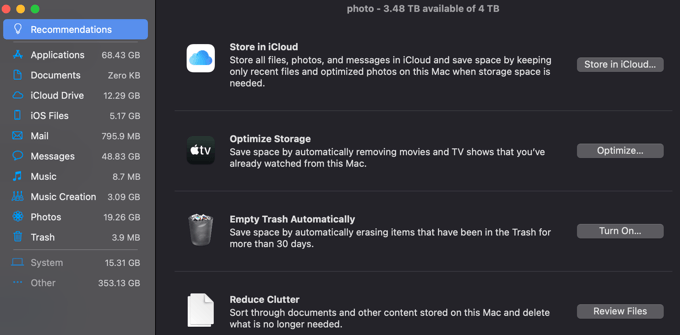
3. Your Internet Connection Is Flaky
Repeated failure to macOS updates might be due to your internet connection being unstable and dropping repeatedly. Fixing the internet issue might resolve the update problem as well.
4. Apple’s Servers Are Overwhelmed
Maybe your Mac isn’t updating because Apple doesn’t have enough server capacity to help you at the moment, possibly after a new popular update becomes available. For example, during a major update to the next version of macOS.
You can quickly check if Apple’s servers are down by visiting the Apple System Status page.
5. Your Mac Doesn’t Support the Latest macOS Version
Apple is one of the best companies when it comes to long-term software support for its hardware, but eventually, your Mac will be too old to run the latest version of macOS.
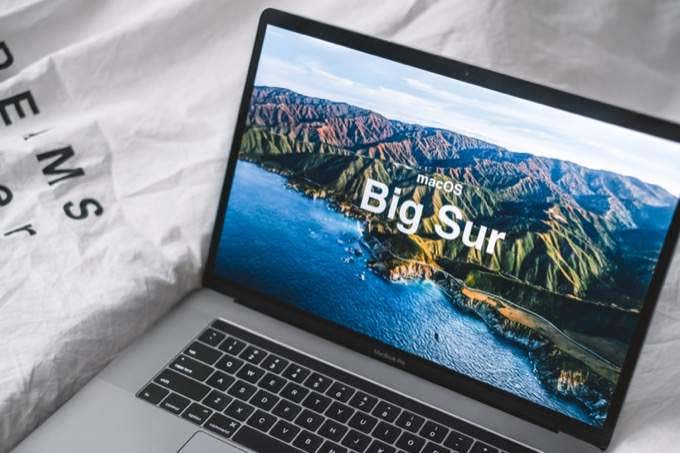
If you can’t update your Mac, check whether the new version of macOS is compatible with your Mac model. This is only an issue if you’re trying to manually install a new version of macOS as Apple won’t offer you an update that isn’t compatible with your Mac.
6. Your Update Is Stuck for Some Reason
Sometimes a macOS update perpetually gets stuck and does not give you an error message. Why this happens and how you can fix this issue warrants its own article. Luckily, we have just the article for you – How to Fix Mac Software Update Stuck Installing.
7. The Software Update App Itself Is the Problem
In some cases, the updater application built into macOS has issues. Apple’s update system integrates into the Mac App store; therefore, updates may fail if the store is not working.

One way to get around this is to download updates from Apple’s update download page manually. So-called “combo” updates that accumulate a large number of updates are the most popular. Installing these updates is akin to reinstalling macOS, but they will only refresh system files and not touch your personal information. This should fix the auto-update system.
8. Third-party Software or System Settings Are Interfering With Updates
Sometimes your updates may be failing to complete or launch because of interference from system settings or third-party apps.
Usually, the fastest way around this is to start up your Mac in Safe Mode and then apply updates. Safe Mode starts up in a stable environment, which should sort out many issues that can interfere with updates.
9. Your Disk Has Problems
We’ve already covered disk space as one potential issue, but many things can go wrong with your system drive. It’s a good idea to check your disk for errors at regular intervals, more so when updates aren’t downloading, installing, or otherwise working correctly.

You can use Apple’s Disk Utility to run First Aid, but you may also want to check out our Clean My Mac X Review for third-party options.
10. You’re in Too Much of a Hurry
It’s common for users to underestimate installation times for updates. Before you assume that an update has failed or is stuck, give it some time. Leave updates to run overnight and if they aren’t done by morning, that’s a good sign they have failed.
Reinstall macOS
If none of the above tips helped you install the latest version of macOS on your Mac, you can also try the nuclear option. macOS Recovery is a built-in feature on all Macs that lets you reinstall macOS from the system or the internet.
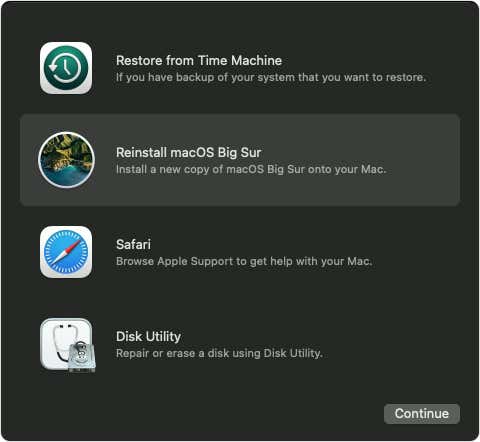
To get to it, you turn off your Mac and then press the Power button to turn it on. Immediately press and hold the Command + R keys. You can also press and hold Option + Command + R (will install the latest version of macOS compatible with your system) or Shift + Option + Command + R (will install the version of macOS your system came with).
If you have a newer Mac with Apple Silicon (M1, etc), then you have to press the power button and just keep holding it even after the system powers on. After a little bit, you’ll see the startup options window.
Keeping Your Mac Updated
While it’s a good idea to update your Mac, sometimes updates cause more problems than they solve! Hopefully, this article has brought you closer to knowing why you can’t update your Mac and what you can do to fix it.




