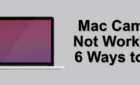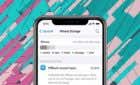Cool features often not talked about
Spotlight is one of the many excellent tools you have on your Mac. It lets you quickly and easily search for any files you want on your machine. You’re likely familiar with some of its features if you’ve been using it for some time.
The tool has some advanced features as well that most users and sites don’t seem to talk about. These features make the tool even more useful and let you do much more than just perform basic file search tasks in the tool.
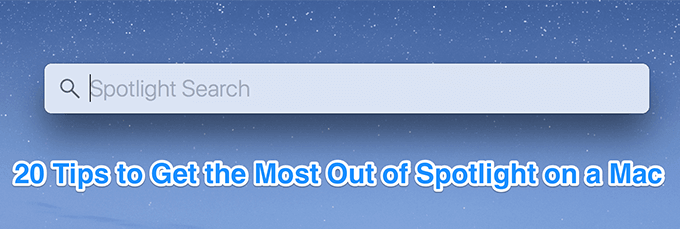
Ways To Launch MacOS Spotlight
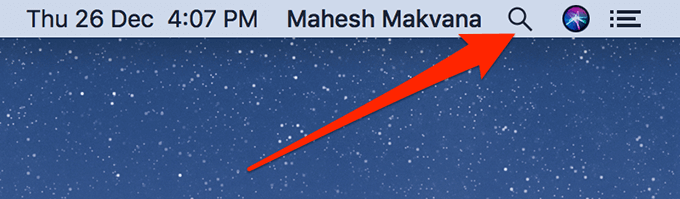
Spotlight can be invoked using two easy ways on your Mac. You can either click on the search icon in the menu bar or press the Command + Space keyboard shortcut to open the tool.
Launch Apps With Spotlight
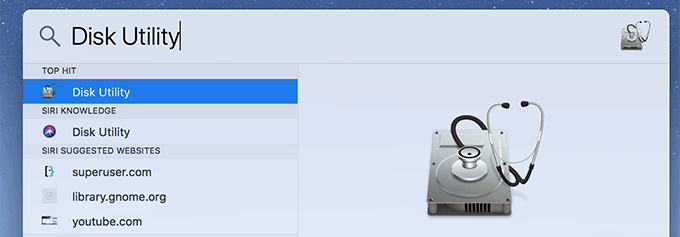
If you can’t find an app in the Dock or in Launchpad, you can use macOS Spotlight to search for any app that’s installed on your Mac. Simply bring up Spotlight, type in the name of the app, and it’ll appear.
Search Specific File Types
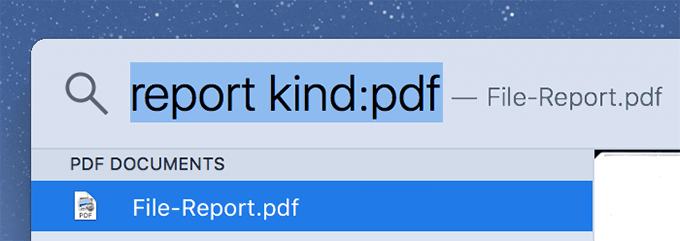
If you’re looking for certain file formats, say PDF files, you can use the kind filter to filter your search results. Searching for report kind:pdf will only retrieve the report files that are in PDF format. You can use any file format you want.
Make Use Of Boolean Operators
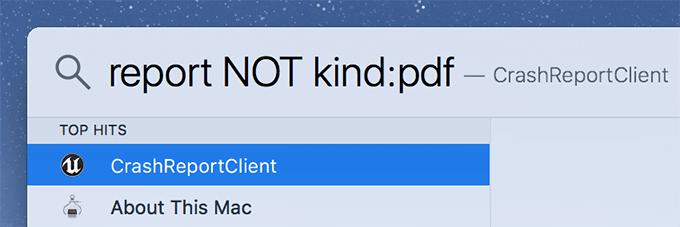
Boolean operators let you refine your search results with various operators. For instance, if you only want to retrieve your reports that are not in the PDF format, you can search for something like report NOT kind:pdf.
Filter Your Results By Date
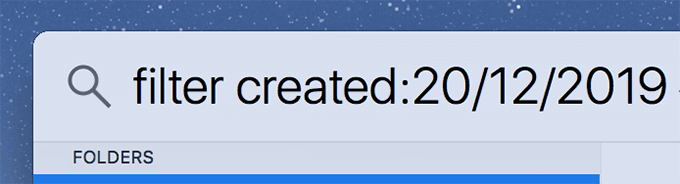
Date filter allows you to find files that were created or modified between certain date ranges. If you’re looking for a file that was created, say on the 20th of December, you’ll search for filename created:20/12/2019.
Convert Currencies
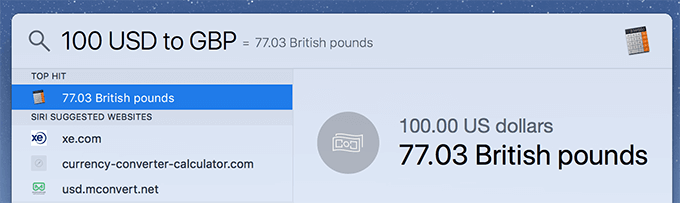
Those of you keeping tabs on multiple currencies will want to know the exchange rates of various currencies. Spotlight lets you do it with ease. Bring up the tool, type in 100 USD to GBP, and you’ll have your US dollars converted into the British Pound Sterling. It works for many other currencies.
Units Conversion
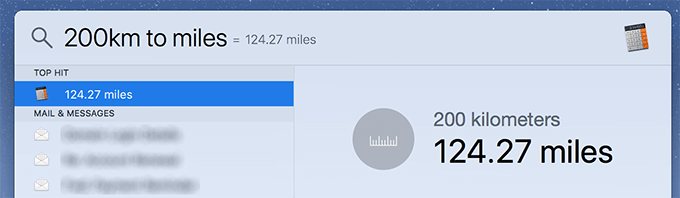
Spotlight lets you convert units as well. For example, you can type in 200km to miles and it’ll instantly show you the resulting figures in miles. You can use it to convert temperature and weight as well.
Find Word Meanings (Dictionary)
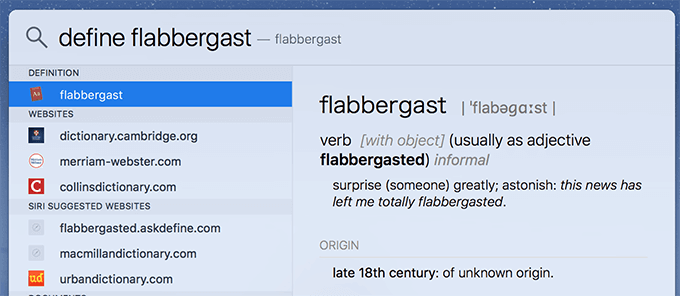
You don’t need to open a dictionary to look up a word as it’s built right into macOS Spotlight. Type in define followed by the word you’re looking for the meaning of and it’ll display the definition. You can search for any word that’s part of the dictionary.
Perform Math Calculations
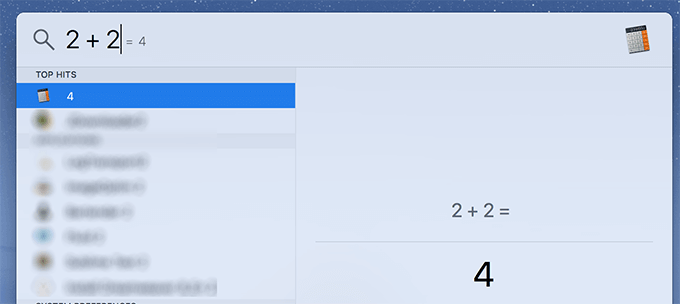
Spotlight works as a calculator too and you can use it to perform both simple as well as complex math calculations. It works for simple things like 2 + 2 as well as sine and cosine equations.
Open The Folder Containing The File
Sometimes you may need to open the folder where your searched file is located in. This can be done using a simple keyboard shortcut. Press Command + Enter while the file is selected in the results and it’ll open the folder in the Finder.
View File Paths
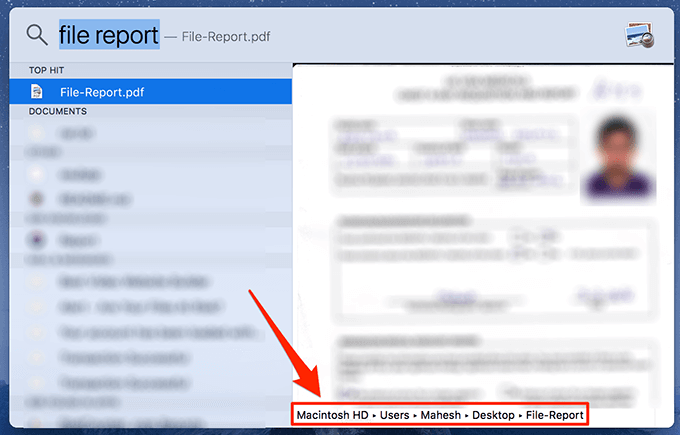
Mac has multiple ways to view file paths and one of them is built into Spotlight. While you’ve selected a file in a Spotlight search, press and hold down the Command key. You’ll see the full path of the file at the bottom of your Spotlight window.
Find Local Places
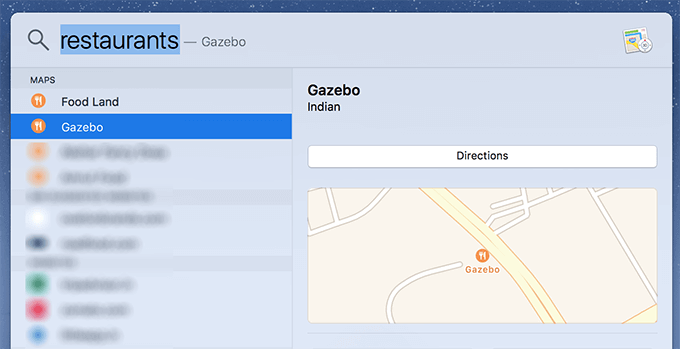
If you’ve enabled location services on your Mac and you’re looking for certain places around you, Spotlight can help you find a variety of places. Search for words like restaurants, pizza, burgers, etc, and it’ll show you the establishments serving these items around you.
Resize Spotlight Window
The default Spotlight window size should be good enough for most users, However, if you want it a bit bigger or smaller, you can modify it as well. Put your cursor at the corners of the window and you can shrink or enlarge it.
Clear The Search Query
One of Spotlight’s habits is that it shows you previously searched results when you open it, even though it was closed the last time you used it. The easiest way to clear that search and results are to press the Esc key. It’ll let you enter a new query.
Open The Search Query On Search Engines
If you don’t find the results you’re looking for in Spotlight, press the Command + B keys and it’ll search for your specified query on your default search engine. It quickly opens your primary browser and opens the search results page for your searched terms.
Track Live Flights
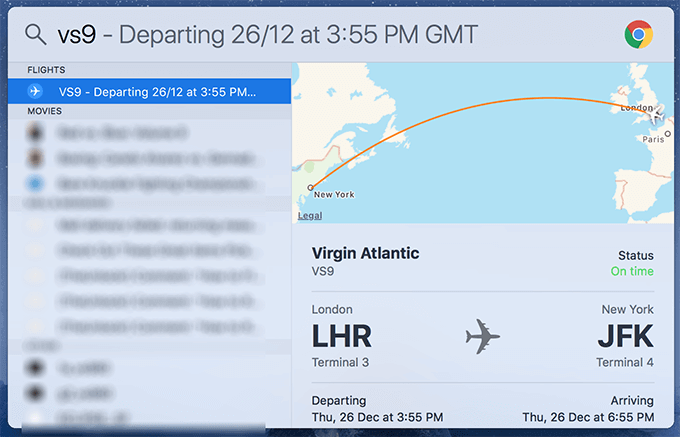
With live flight tracking, you can find out where a flight is by just entering its flight number. For example, if you want to see the current status of the Virgin Atlantic flight VS9 from London to New York, just type in VS9 in Spotlight and you’ll see the live flight details.
View Weather Information
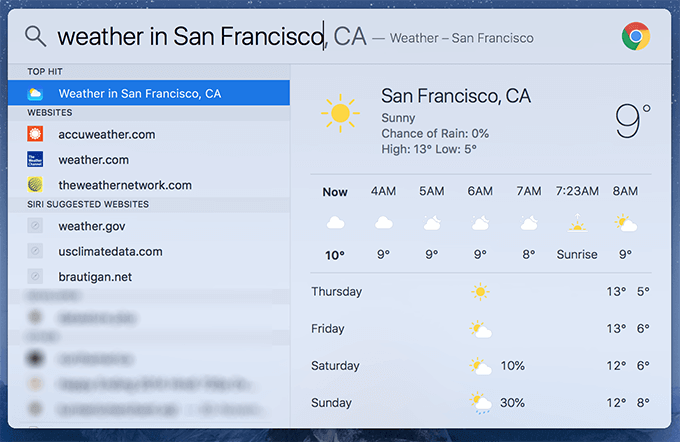
If you’re heading somewhere and wish to know what the weather is going to be like there, a simple search in Spotlight will reveal that information. Type in weather in San Francisco and it’ll give you the current weather information for that particular city.
Use Natural Language Search
Apple has made significant improvements to the Spotlight tool lately and it now understands natural human language to some extent. Searching for things like files I opened yesterday will reveal a list of all the files you accessed yesterday.
Include/Exclude Items
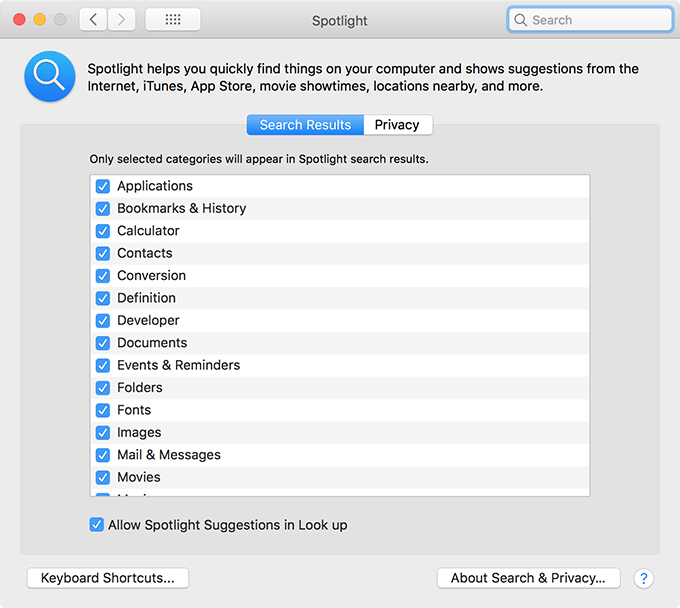
You can go to System Preferences > Spotlight > Search Results to include and exclude various items from appearing in your search results.
Add More Features of macOS Spotlight
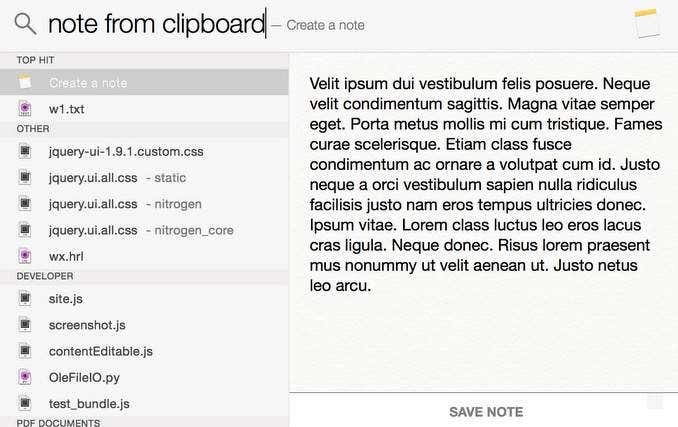
You can further enhance the capabilities of Spotlight by using an app like Flashlight. It lets you add various plugins to extend the features of the already-great tool on your Mac.