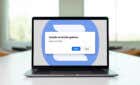From the simplest to the most difficult
AirPods are the most advanced Bluetooth headphones on the market. The devices blend usability and convenience in a way few other headphones do, but they all suffer from one particular problem: the sound level is often too low.
If you discover your AirPods aren’t loud enough for you to hear your favorite podcasts or jam out to the best songs, here are a few methods to make them louder.

How to Make Your AirPods Louder
There are several methods to clean your AirPods. We’ll start with the simplest.
Clean Your AirPods
The most often reason AirPods lose their volume is because of buildup inside the speaker housing. Ear wax, pocket lint, and plain dust can build up and block the volume from coming through clearly.
When you clean your AirPods, make sure you don’t use anything wet. Avoid using a paper towel or tissue, as this can cause more buildup inside the device. The best option is to take a cotton swab or an old, soft-bristled toothbrush and gently clean the AirPods.

Make sure to avoid using anything sharp that might damage your AirPods. Gently scrub the speaker housing and the part that goes into your ear to remove any ear wax and then test the volume again. You might be surprised how little ear wax it takes to impact volume level.
Turn Off Low Power Mode
Low power mode extends the life of your phone by disabling background refresh in most apps and adjusting several other settings. However, it can also impact your phone’s volume output by changing the maximum volume the device can produce.
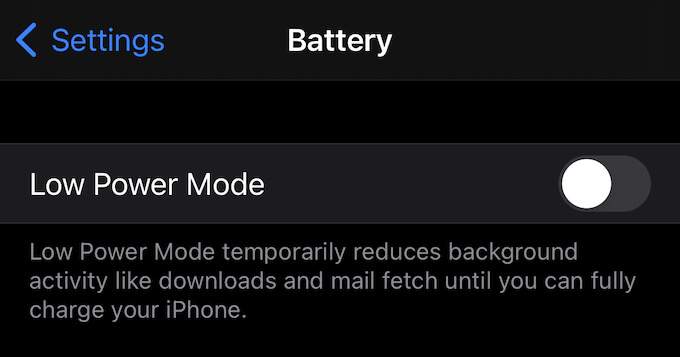
If your phone is in low power mode and your AirPods are not as loud as they should be, disable low power mode. This will make your battery drain faster, but it will improve audio quality and increase the volume of your AirPods.
Recalibrate Your AirPods
Sometimes, your AirPods can lose calibration after too many adjustments to the volume level. The good news is that it’s easy to fix. First, start playing music on your AirPods, and then turn your volume all the way down until you hear nothing. With your AirPods still in your ears, swipe down from the upper-right corner to access the Control Panel and disable Bluetooth.
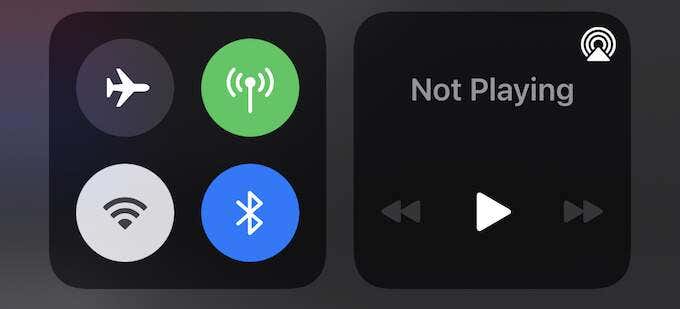
Start playing music again. At this point, it should come from your iPhone’s speakers. Once more, turn the music all the way down. After you do this, reconnect your AirPods. Wait for the confirmation sound and then play music once more, adjusting the volume until it’s at a comfortable level.
Check the Audio Balance
One reason your AirPods may not be as loud as you want is due to a problem with the balance. This problem sometimes arises when you put your phone into low power mode. To check this, open Settings > Accessibility > Audio/Visual and look for the Balance slider.
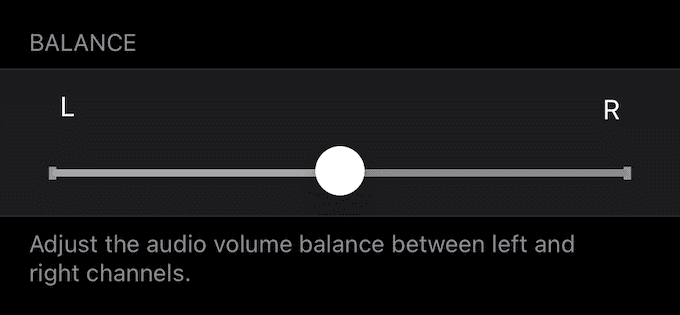
The slider will have an L on one side and an R on the other, with a sliding control in the center. If the slider is not perfectly positioned in the middle, one AirPod will be louder than the other. To correct this issue, move the slider back into the center of the bar.
Adjust Equalization in Sound Settings
Digital music uses something called EQ, or equalization, to help improve the sound of a given song. This helps remove imperfections from the songs to provide a listener with a better experience. However, EQ can also impact the volume level of your AirPods.
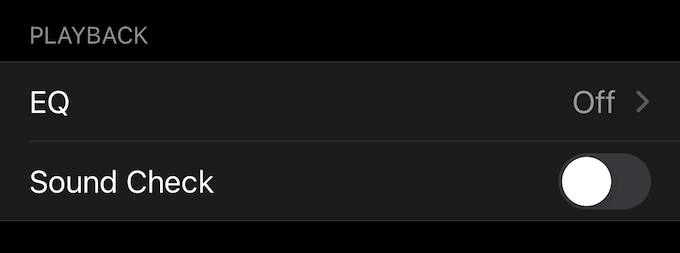
Open Settings > Music and scroll down until you see the Playback header. Tap EQ and ensure it is set to Off. After you have checked that EQ is disabled, test the volume level of your AirPods again.
Turn Off Safety Limits
Due to the potentially damaging effects of too-loud music, the iPhone has several built-in safety limitations to limit the maximum volume output. Turning off this limiter can help correct problems with the AirPods’ maximum volume.
To change this, open Settings > Sound & Haptics > Headphone Safety and tap the Reduce Loud Sounds slider. Doing so causes a slider to appear beneath the setting, along with an explanation of what each volume level is.
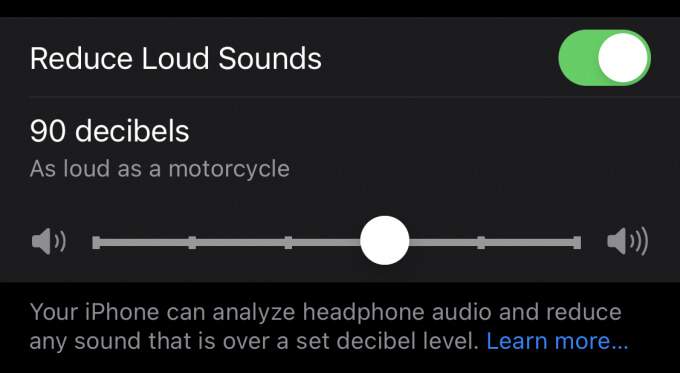
For example, the default volume is 85 decibels, or as loud as heavy city traffic. 90 decibels is as loud as a motorcycle, and so on. Adjust this slider to set the maximum headphone volume you are comfortable with. This will help ensure your AirPods play music at audible levels.
Factory Reset Your AirPods
If all else fails, you can factory reset your AirPods as a final resort. This should correct any performance issues short of actual hardware damage, but it means you’ll have to reconnect the devices and change any custom settings you have for your AirPods.
With both AirPods inside the case, close the lid and wait 30 seconds. Open the lid, then go to Settings > Bluetooth and tap the information icon beside your AirPods. Tap Forget This Device. With the lid still open, press and hold the pairing button on the case for 15 seconds.
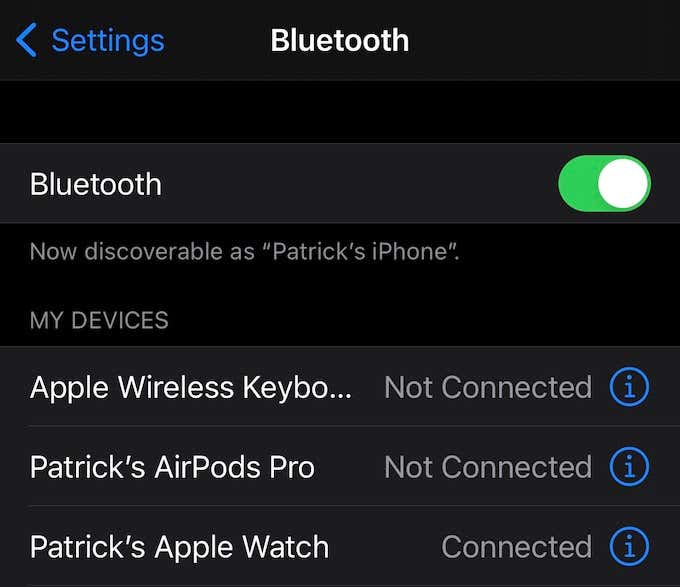
The status light will blink amber. Move the case close to your phone and wait for the pairing prompt to appear on the screen. Re-pair and reconnect your AirPods. At this point, they have been completely reset and should perform as intended.
AirPods boast some of the best audio quality and comfort of any Bluetooth device on the market today, especially if you have a set of AirPod Pros. Hopefully, now your devices reach the audio level you want.