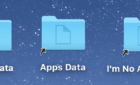Maximize power and functionality with free and paid options
On its own, the iPad is an impressive device—but pair it with the Apple Pencil and the potential expands by leaps and bounds. The Apple Pencil is one of the most impressive digital styluses to ever hit the market. To truly experience how versatile this stylus is, you need to use it with the right application.
The following are eight of the best Apple Pencil (Amazon, Best Buy) apps that demonstrate the power and functionality of the Apple Pencil better than any others.

Procreate (App Store) — $9.99
If you’re an artist, you need Procreate on your iPad. This powerful Apple Pencil app is perfect for graphic designers. It works great with just your finger, but the Apple Pencil takes it to a new level with the palm-rejection technology and the pressure sensitivity.

Just by tilting the angle you hold the Apple Pencil, you can adjust the line from a large tip perfect for filling in spaces to a smaller, more precise tip for nailing those small details.
At just $10, Procreate boasts a lot of power for a low price point. There are dozens of different brushes and patterns to pick from, along with the ability to import your own. Procreate is flexible enough to be used for professional-grade work, but is also fun to just doodle around in.
Astropad (App Store) — $29.99
The Apple Pencil seems like a no-brainer option for graphic artists, but there isn’t a good way to integrate its use with a drawing tablet—until now. Astropad turns your iPad into a Wacom-style tablet that you connect directly to your Mac.
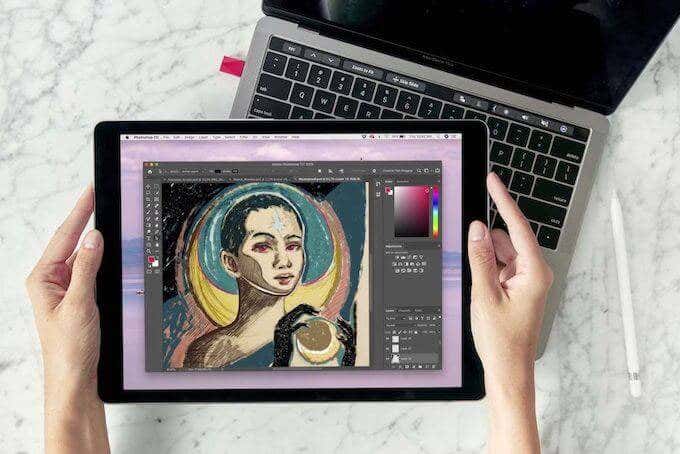
Astropad is designed by former Apple engineers. Think of it as a first-party adjacent app that works with Photoshop, Illustrator, Affinity Designer, and many more powerful graphics applications. Perhaps most impressive is that it connects wirelessly to your Mac. No finicky lightning cable is required.
At $30, it’s a bit pricey, but the one-time purchase is worthwhile for anyone that wants to do serious graphics work on their iPad.
Shapr3D (App Store) — Free
Shapr3D is a CAD modeling application for the iPad. It manages to provide the necessary level of precision needed for CAD work thanks to the low latency of the Apple Pencil. All you do is draw the lines using a precise snap-to-grid system, and then even more precision can be gained by entering the exact angle you require.
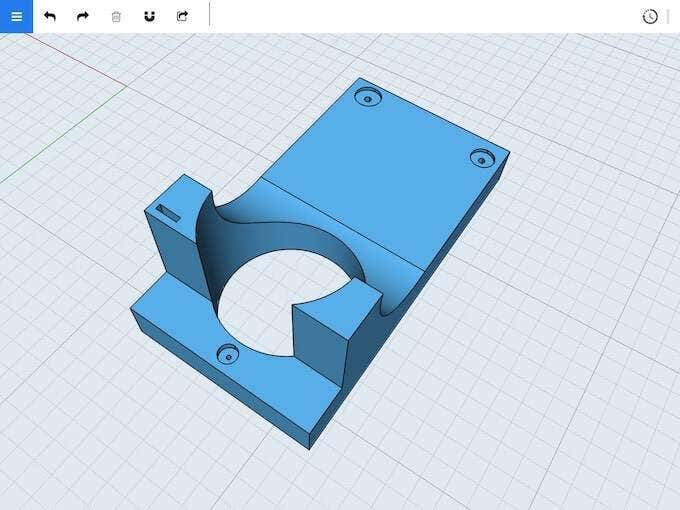
Shapr3D is offered as a free program, but only so users can learn the ropes. The free version is limited to low-resolution textures and only two exports. If you want access to the full version, that will require a monthly subscription of $25.
Shapr3D mimics SolidWorks in many ways, but all of the needed tools are not displayed on-screen at once. Shapr3D uses a relatively clean interface. Use your finger to move the camera and use the Apple Pencil to draw the model. Once completed, the model can be exported and integrated into more full-featured applications.
Apple Notes (App Store) — Free
Are you surprised? The default note-taking app in iOS already has Apple Pencil integration. Within the Notes app, you can draw, write, doodle, and much more. All you need to do is click the pencil icon to open the toolbar.
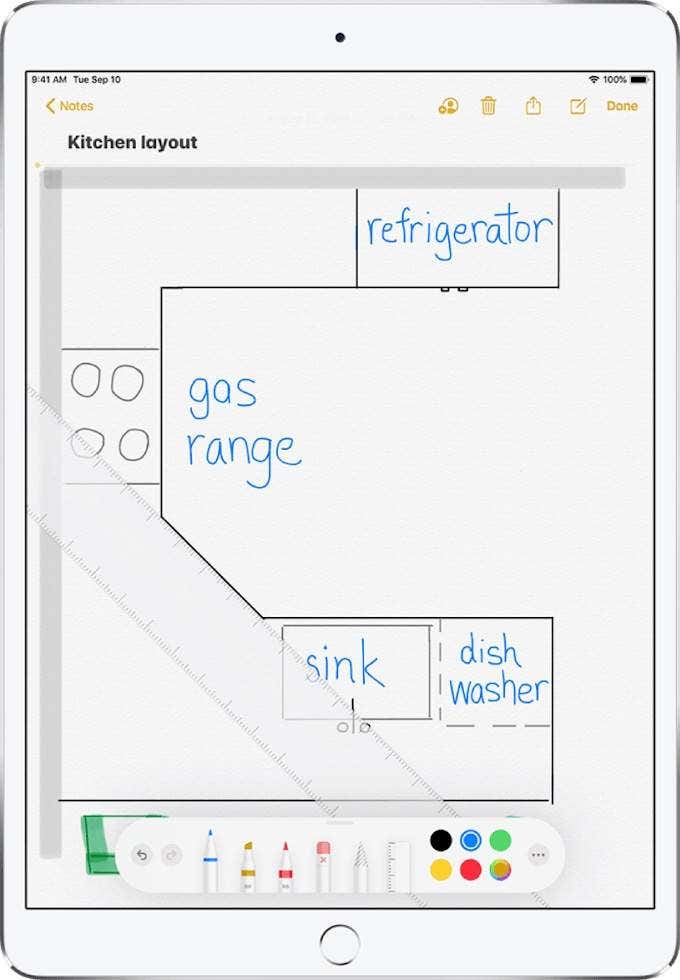
The Apple Pencil allows you to use Notes like a true notebook, writing by hand. The reason this app is so useful is that you can open it just by tapping on the lock screen of your iPad with the pencil for jotting down quick notes and recording your thoughts.
uMake (App Store) — $15.99 per month
uMake is a powerful 3D drawing application. It allows you to sketch drawings in 2D and then translate them onto a 3D plane through smart symmetry controls, but it also allows you to draw within a 3D space.

The app removes much of the guesswork out of creating art, smoothing lines and softening the marks of inexperience to provide a great-looking final result. Although uMake isn’t the most powerful application out there and isn’t the best suited for professional work, it’s great for concept art.
Pigment (App Store) — Free
Most of the Apple Pencil apps on this list are geared toward creating art, but Pigment is all about relaxing. It’s one of the foremost coloring apps on the iPad and provides thousands of different patterns for a paint-by-numbers experience. During a busy week, focusing on choosing just the right color can be a meditative experience.

Pigment is free to use, but there is an optional subscription service. Pigment Premium gives you unlimited access to every design in the library and removes watermarks from any shared images. If you want a fun, stress-free app to pass the time, give Pigment a try.
Flow by Moleskine (App Store) — Free
Moleskine notebooks are popular among creatives for their quality design and ease of use, and Flow is no exception. This app gives you a document with which to jot notes, sketch drawings, design mind-maps, and much more.
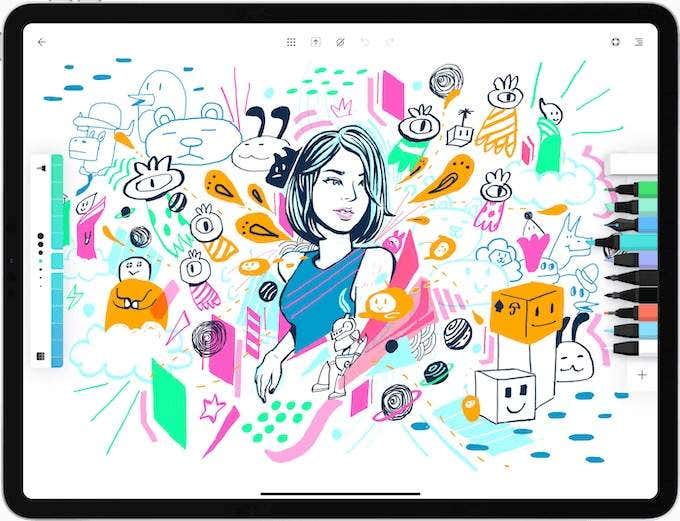
One of the unique features of the Flow app is that documents have no limit to their width, allowing users to pan the view across the document and expand on sketches and notes. It also gives you the ability to create custom tools with a single tap.
Flow is free to use, but you can pay a subscription for access to cloud storage and remote backups of all your documents.
Notability (App Store) — $8.99
Notability is a great note app for more natural writing or typing with a keyboard. It allows users to easily swap between the two input modes, but its true power lies in audio recording.
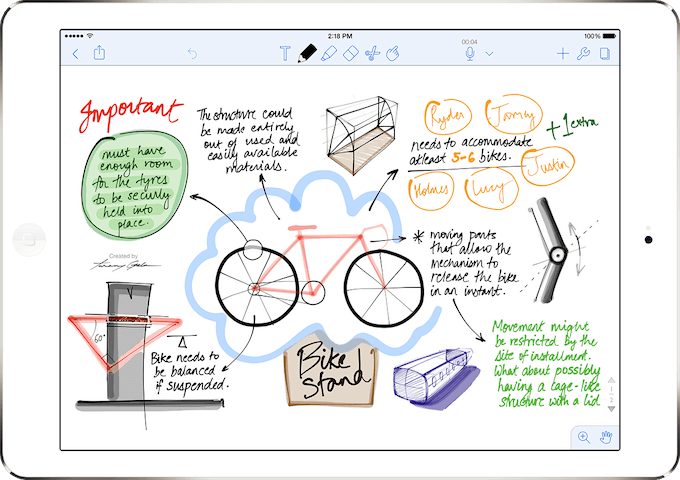
Notability allows users to record audio in the background, which makes it perfect for taking notes during a lecture. The app marks page breaks, which allows your notes to easily be exported as PDFs later down the line.
What is your favorite Apple Pencil app? Let us know in the comments below.