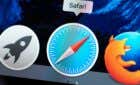Make your texts look all groovy
You may have seen people using fonts on their iPhones that you don’t have. How can this be done? Anyone can actually use different fonts on the iPhone, all that you need is to download a font app that provides your iPhone with font keyboards.
You can then use these additional keyboards with new fonts wherever you would normally type things, whether it’s in a text message, social media bio or post, or in your Notes app. They can be really fun to use, as long as you make sure to get a good iPhone app. So, here are some of the best font apps for iPhone you can download.

1. Fonts
This app is a great basic font app for iPhone, with plenty of options to choose from for changing up your keyboard. Once you’ve downloaded the app, all you’ll have to do is go into your iPhone settings, find the app, and allow access to your keyboard.
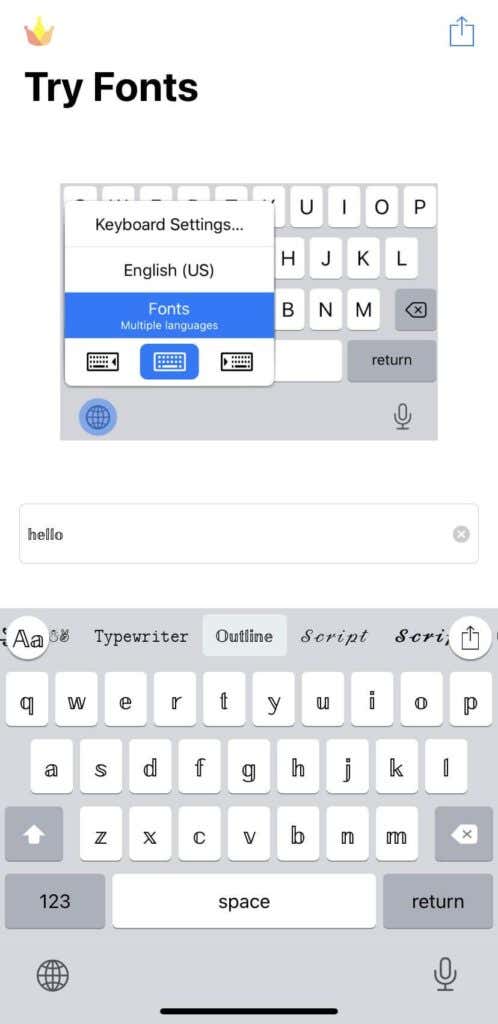
There are lots of free fonts you can use, or you can pay to upgrade the app to unlock every font. Either way, you can try out all the fonts free from inside the app itself. If you’re just looking for a minimal, simple font app for your iPhone without extras this is a great choice.
2. Facemoji Keyboard
There are lots of available fonts to use through this app, as well as plenty of other features to add to your typing experience. Besides using new fonts, you can also change the look of your keyboard and personalize it with backgrounds, effects, and sounds.

The app also provides text art, stickers, and emojis you can use for chats through any platform. Facemoji really makes communicating over your iPhone lots more fun, and allows you to customize your fonts and keyboards however you want. Some of these features are free but you can pay to upgrade and have access to everything.
3. Fonts Art: Keyboard Font Maker
Whether you want a standard choice of fonts or something entirely unique, Fonts Art really delivers a great app. You can choose from premade fonts to use on the keyboard, or you can actually make your very own fonts by drawing them, copying them from the app and pasting wherever you want to use it.
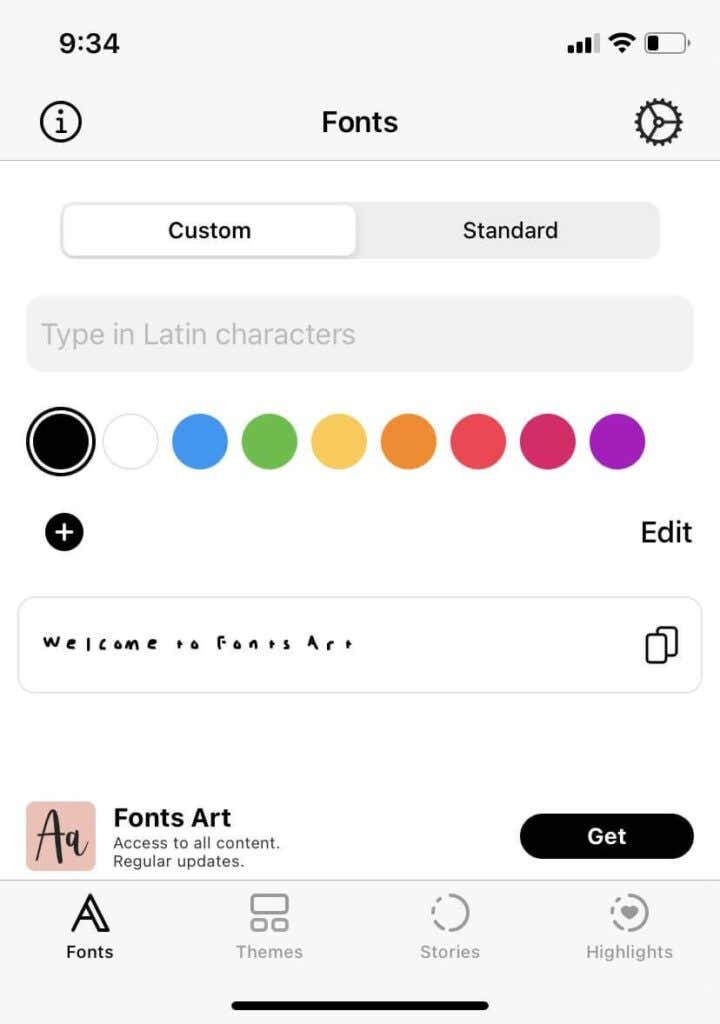
Besides fonts, you can also choose from iPhone themes and social media templates to customize your online presence. With all the options on Fonts Art, it really allows you to get creative. Most parts of this app are free but you can pay to upgrade and get everything.
4. Fontbot: Custom Fonts Keyboard
Fontbot has plenty of font options for use on your iPhone, from simple and elegant to complex or unique. Besides fonts, the app also adds some other additions to the keyboard, including GIFs, stickers, text emojis, symbols, and common hashtags.
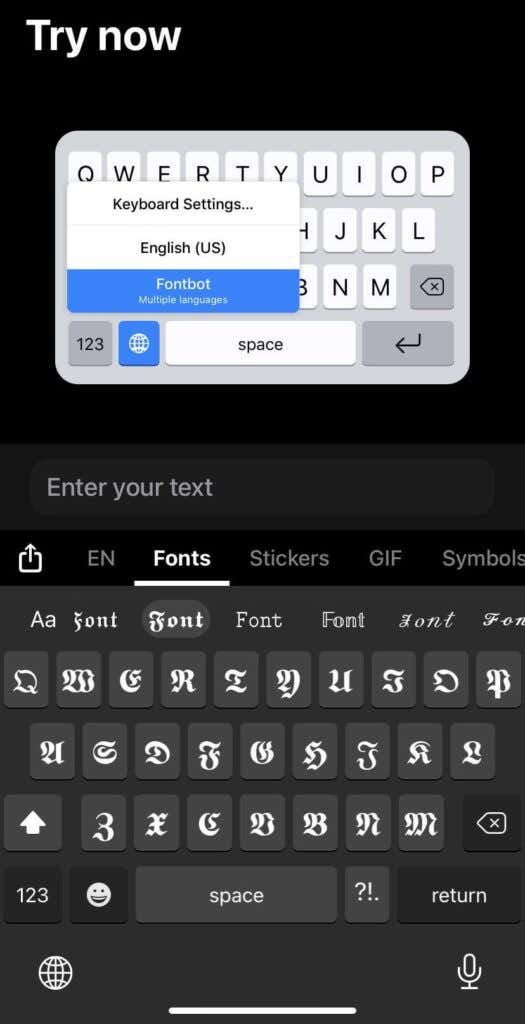
If you’re big on using social media, this font app is perfect for quickly making great posts or comments. Or, you can use any of these features in chats on any platform. If you want a simple font app for iPhone but still want some extra keyboard features as well, Fontbot is one to try out. Most features are free but you can pay to upgrade and get more.
5. Better Font-s
Better Font-s has a very wide range of designs to choose from, and you can test out any font right in the app before using it. You can also use the fonts on any other platform you want, just by adding the keyboard to your iPhone.
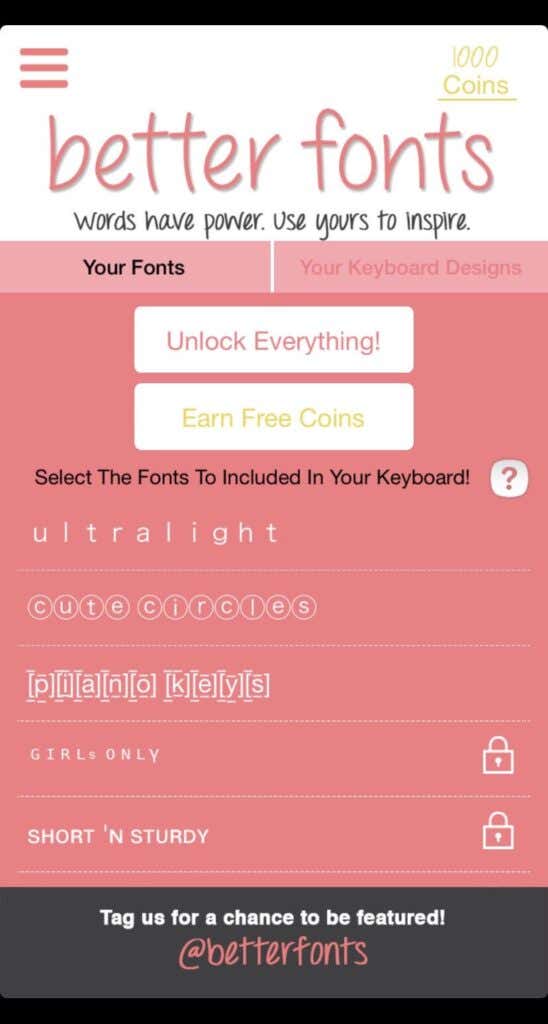
This app doesn’t have as many bells and whistles as other font keyboard apps might, but it has a lot of fonts to use that you may not see elsewhere, and many of them don’t require upgrading the app. However you can pay to do so and have access to everything.
6. Keyboard Fonts++
Keyboard Fonts has lots of unique fonts you may not be able to find on other apps, so if you’re looking for something specific but haven’t yet found it, this app may be a good one to try. Lots of the fonts are free to use, or you can upgrade to get all of the fonts.
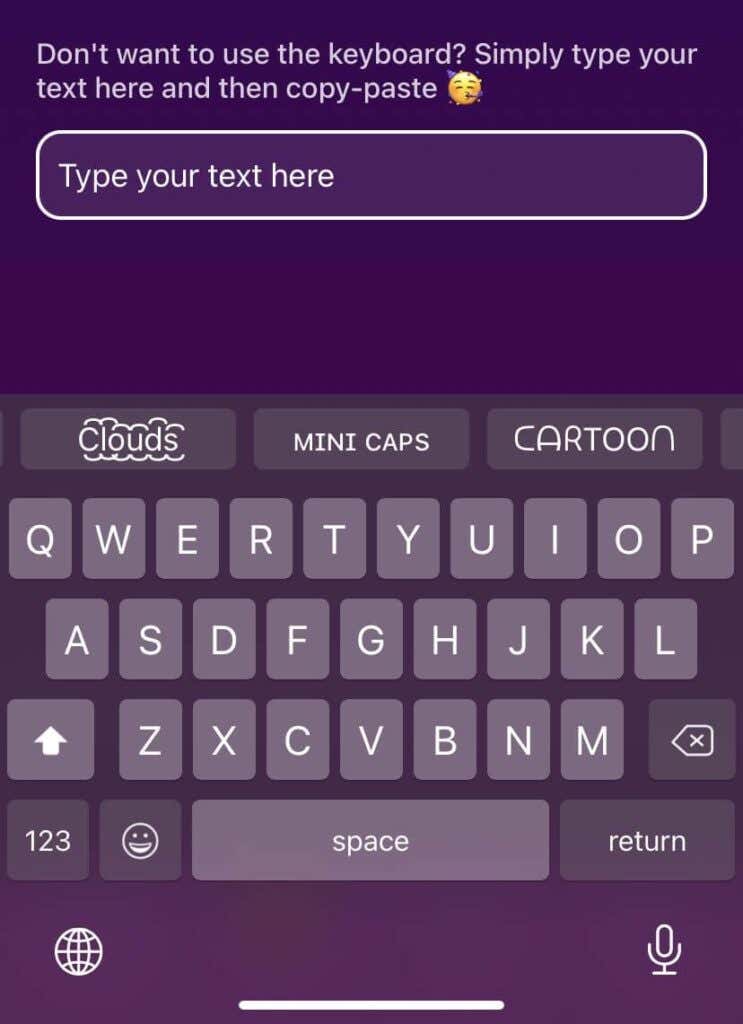
You can try out the fonts in the app, and copy and paste text in any font if you don’t want to use the app’s keyboard. Besides fonts, you can also choose from plenty of symbols or text emojis to make chats and posts much more fun.
Adding Font Keyboards on Your iPhone
For every font app, adding the keyboards to your phone to use across any app will be the same. Follow these steps below to add a font keyboard on your iPhone and use it.
- Go to your iPhone’s Settings app.
- Find the font app you want to use and tap on it.

- Go to Keyboards, then enable the app and then enable Allow Full Access.
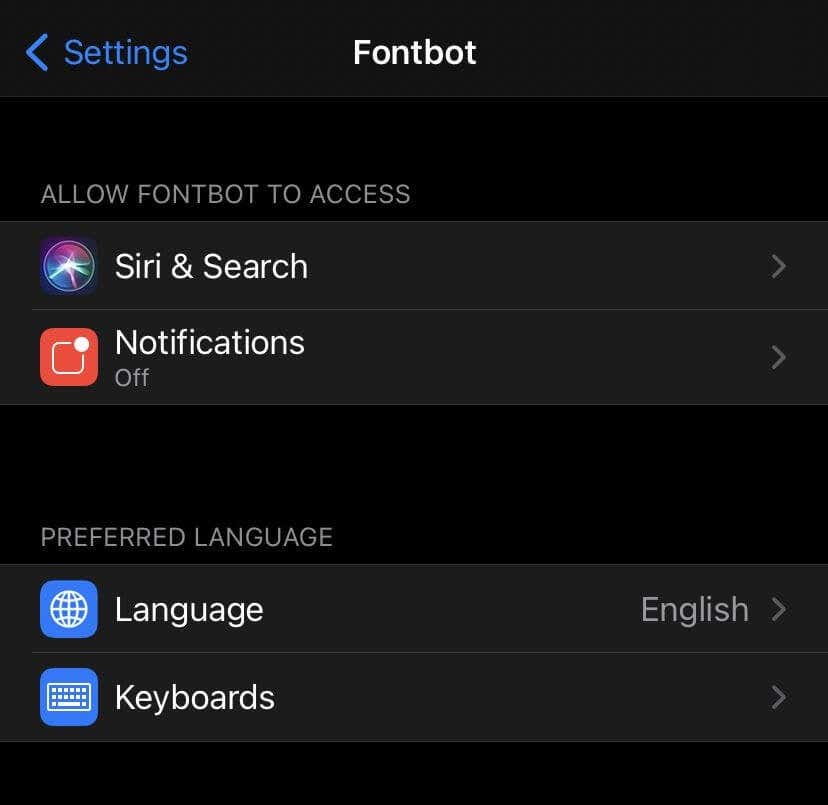
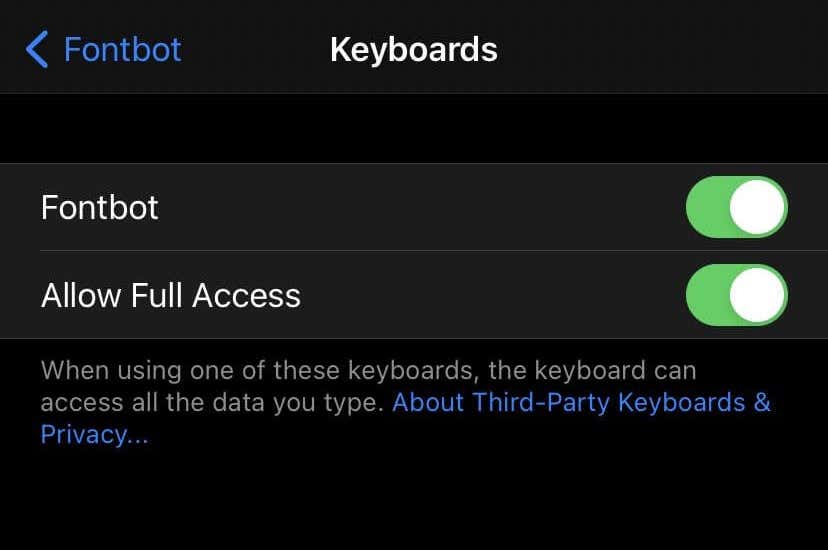
- Open your keyboard in any app and tap on the globe icon in the bottom-left. If you have multiple keyboards already, such as emojis or another language, you may have to tap more than once to get to the font keyboard.
You can now use your fonts anywhere you’d normally use your iPhone’s keyboard.