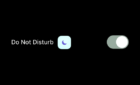Some with a few tricks Apple can't manage
Traffic, road closures, and unexpected delays are all part of the daily hassles that make getting around difficult. It’s more frustrating if you go out unprepared, but it doesn’t have to be that way.
With a navigation app, you can get accurate maps with voice-prompted turn-by-turn directions, and integrated navigation for walking, cycling, and public transit. It also scans the road ahead to send you live traffic updates straight to your phone.
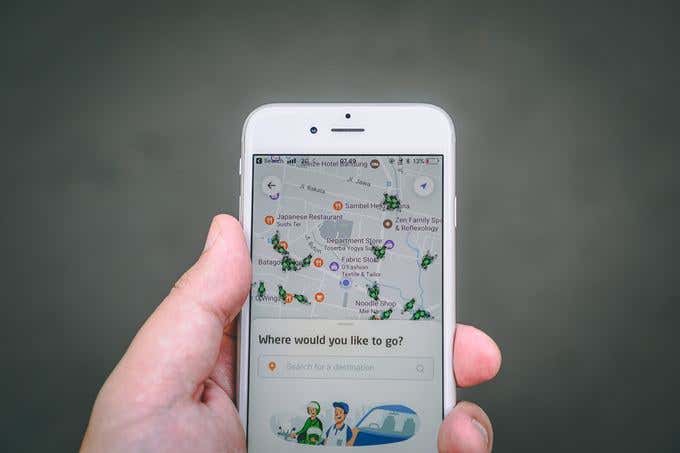
For Apple users, the benefits of having a handheld satnav device in their pockets and on their dashboards are tucked away in the built-in Maps app, which offers all the basic navigation features you’d expect.
While it may be the default go-to map app for many, it might not be the best for you. Thankfully, there are other navigation apps that have a few tricks that the Maps app can’t manage.
Google Maps
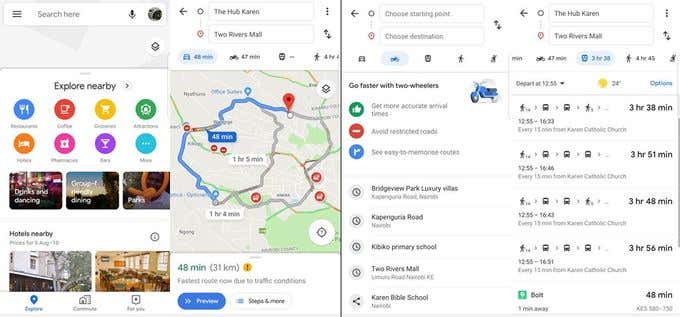
For a long time, Google Maps has been the gold standard of navigation apps.
Having mapped most of the globe, the app’s databases are constantly updated with new roads, images on Google Street View and bypasses, providing directions for driving, walking, bicycling, and public transit.
It hasn’t managed to optimize offline-friendliness like other apps in this list, but there’s some bare-bones capacity to save offline maps. You can also adjust the volume for the voice-guided turn-by-turn navigation by selecting softer, normal, or louder, and use your car’s speaker to play voice prompts via Bluetooth.
A new night mode feature for iOS that’s linked to your iPhone’s clock switches on automatically after dark, to dim the screen and darken graphics for easier viewing. There’s also a Local Guides feature that provides information about businesses through photos and reviews based on users’ personal experiences.
It still trumps Apple, particularly in car and pedestrian navigation. You can avoid speeding tickets too, thanks to the speed limit warnings and radar location alerts when approaching a speed camera.
Waze
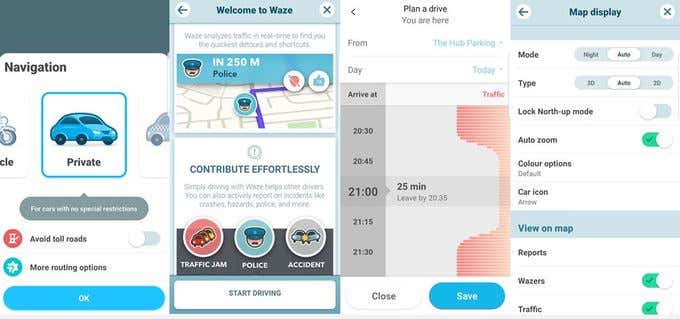
Waze is a Google-owned app whose data is crowdsourced from millions of “Wazers” who use it to get from one place to another. It provides updated information on travel times, traffic reports, even fuel prices, and other conditions that may affect your trip.
The app is strictly for driving directions so you won’t get walking or public transit directions. For that, you should stick to Google Maps.
If you live in a crowded metropolis and traffic is bad on your route, it’ll instantly reroute you to avoid ugly traffic and save you time. You can even teach it your preferred roadways and routes by driving them severally.
It also has Night Mode, and you can switch between 2D and 3D maps, or let the app select it automatically based on the situation.
When you’re speeding, Waze will notify you through pop-up warnings that appear in the lower corner of the app, and disappear when your speed is within the legal limit.
MapQuest
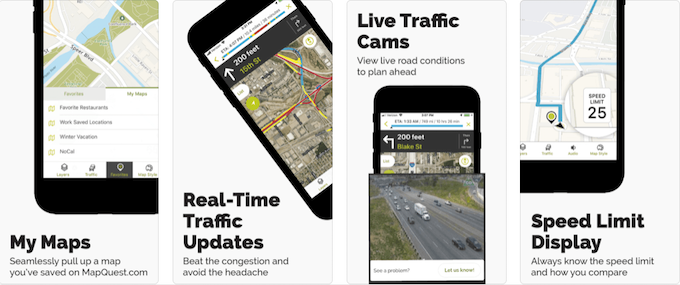
MapQuest existed long before Apple Maps or Google Maps, but only on desktop. Today, it’s a navigation app that’s easy to use and has generally accurate walking or driving directions, and traffic conditions.
In order to provide the best turn-by-turn GPS navigation, MapQuest gives you two straightforward options: Find Places, where you can search by name or category, and Get Directions.
Once you choose your destination, it’ll display the traffic conditions and driving time, and you can choose to get alerts on incidents, traffic slowdowns, webcams, or all three.
You can also enter multiple stops with no limits, adjust voice guidance volume, get timely voice prompts and real-time traffic updates to help you find alternative routes.
It also displays the speed limit of the area when you’re not sure about it, so there’s no excuse for getting a speeding ticket.
OpenStreetMap
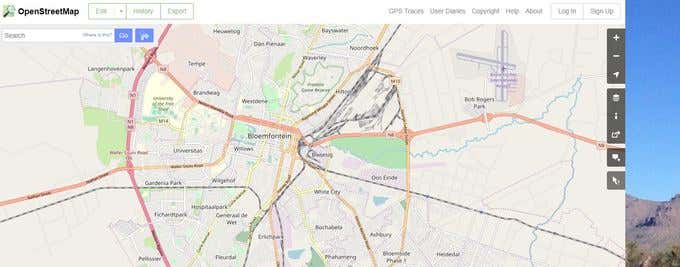
OpenStreetMap (OSM) is a feature-rich, open-source web mapping tool that gives accurate route planning with impressive detail like icons for walking paths, business types, and even the direction of river flow. It’s like Wikipedia for maps because anyone can edit them or add new roads or towns and more information.
OSM works completely off the grid and doesn’t use any mobile data, but it’s slower to route than the Maps app, and its interface isn’t very intuitive. It also has a very basic driving navigation mode.
Although it has a mobile app – OsmAnd – the two aren’t integrated, so you can’t directly share saved routes. You have to download the map as a file, transfer to your iPhone and load it to the app for offline use once you finish your route.
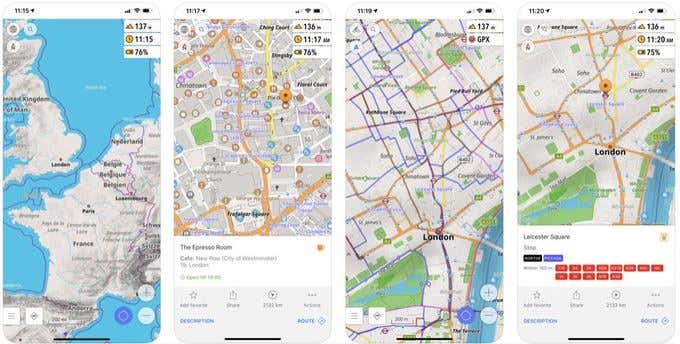
OsmAnd works offline too, which can save you mobile data and help you track your location even when you’re off the grid, but it isn’t good for real-time driving navigation.
Maps.me
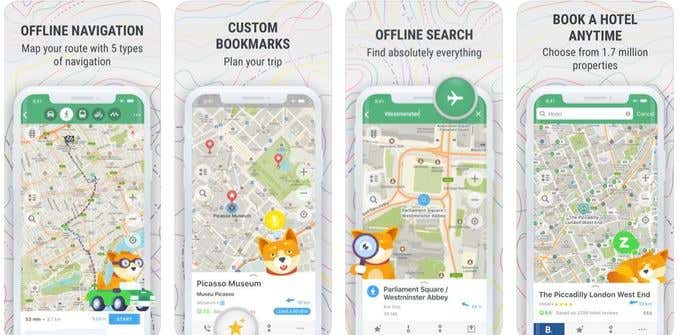
Maps.me is a mobile-only navigation service that uses open-source data from OpenStreetMap. It’s completely offline, so you can download maps offline, and they’re stored locally on your device.
The maps cover typical roads, foot and bicycle paths, and hiking trails, which are helpful when you’re walking in a new city, driving, hiking, or trail running. It even shows all possible tourist attractions down to statues, practical spots like public transit stops and pharmacies, street numbers, one-ways, and every single fountain including the tiny sputtering ones.
The smart search feature enables the app to understand typos and misspellings, which is helpful when attempting to spell in a foreign language. It also lists every possible place complete with suggestions.
Like the Maps app and Waze, Maps.me also displays the density or flow of traffic using color coding, which is useful when determining the mode of transport to take.
Conclusion
You don’t have to stick with the Maps app just because it’s preinstalled on all iOS devices. Branch out and try a few from this list. You might just find the one that works much better for you.