Plus how it's different from a simulator
In the past, running an iOS app required an iOS device. As a result, there was no way for anyone to install iOS on a non-Apple device.
However, as technology advanced, various emulators were introduced to cater to different environments on a single operating system. For example, iOS developers can now install iOS emulators on their Windows 11/10 PC and run Apple applications.
In this article, we’ll discuss the different iOS emulators on Windows 10 and provide a step-by-step guide on how to install each one of them.

Emulator vs. Simulator: What’s the Difference?
When you want to run an app from a different OS, you might come across two types of software: emulators and simulators.
- Emulators: Actually “emulate” a device, allowing you to run original software intended for that device without the need to modify anything on your system. Emulators are mainly used by developers for test-driving apps. Furthermore, users can use this software to run native iOS apps without needing to buy an Apple device.
- Simulators: A type of software that allows you to mimic an operating system of a different device. However, they don’t replicate the hardware, so some apps may work differently in a simulator or may not function at all.
One reason why users would choose a simulator over an emulator is that it can run applications smoother and faster.
What Is an iOS Emulator?
An iOS emulator is software that allows you to install and run iOS apps on a non iOS device, such as a Windows 10 computer.
It’s a virtual machine that helps sustain the function of various apps that naturally belong to a different OS than the one native on your computer.

For example, if you want to test an iOS app without buying an Apple device, you can download an iOS emulator.
The Best iOS Emulators on Windows 11/10
Appetize
If you’re not comfortable installing an emulator directly on your computer, no need to worry! Appetize is a web-based platform that allows you to run an iOS app by simply uploading it to the website.
You can use this emulator on any browser, so no need to worry about compatibility. It’s also free, so if you just want to test out an app without any hassle, this is the best choice.
Appetize is also a popular iOS emulator for developers and has been recommended for testing apps. Developers can access network traffic, debug logs, and diagnose any problem from a remote device. To run this emulator:
- Visit the Appetize website.
- On the website, click Upload found on the top-right menu of the page.
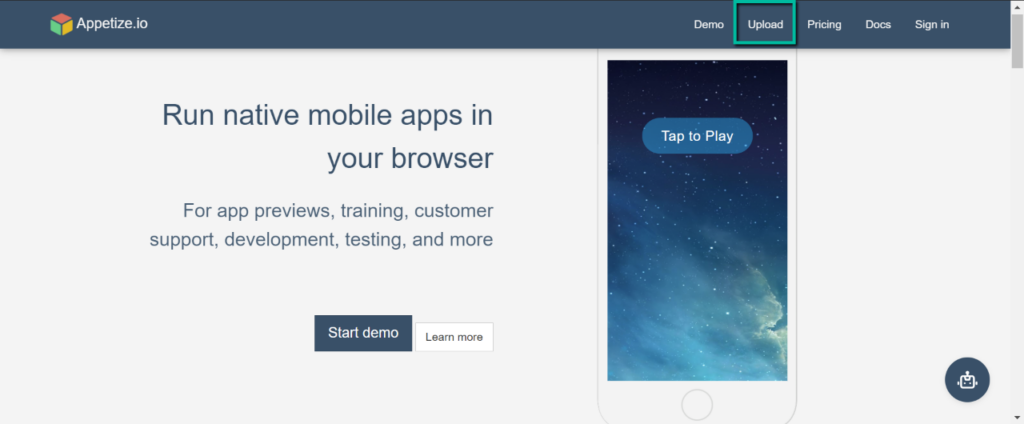
- Upload the app by clicking Select file.
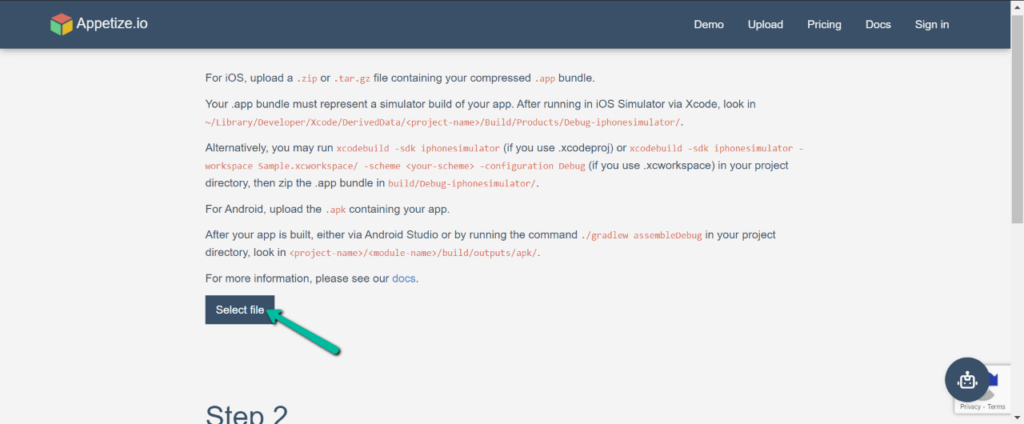
- Choose the app you want to upload and select Open.
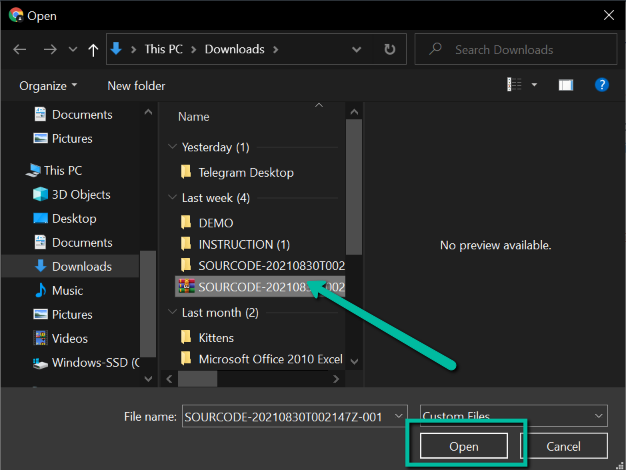
- Type your email to generate the link, and your emulator is all set!
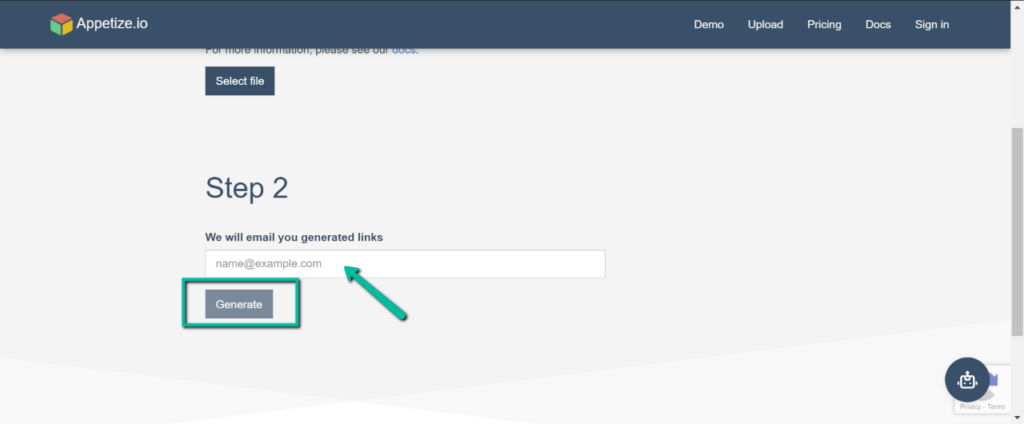
Note: Users can download their desired app on iTunes first before they upload it on the site.
TestFlight
Another popular emulator for developers is TestFlight. This software is now owned by Apple and offers an extensive documentation feature allowing developers and users to test out apps easily.
Developers are allowed to test up to 100 apps at a time, and they can test multiple builds simultaneously. While it’s one of the most useful iOS emulators on Windows, this software requires you to have an Apple developer login, and only invited users can use it.
If you have an Apple developer login, below are the steps to install it on Windows:
- Go to the TestFlight website.
- Click “Download TestFlight 3.2 Beta” found on the top part of the screen.
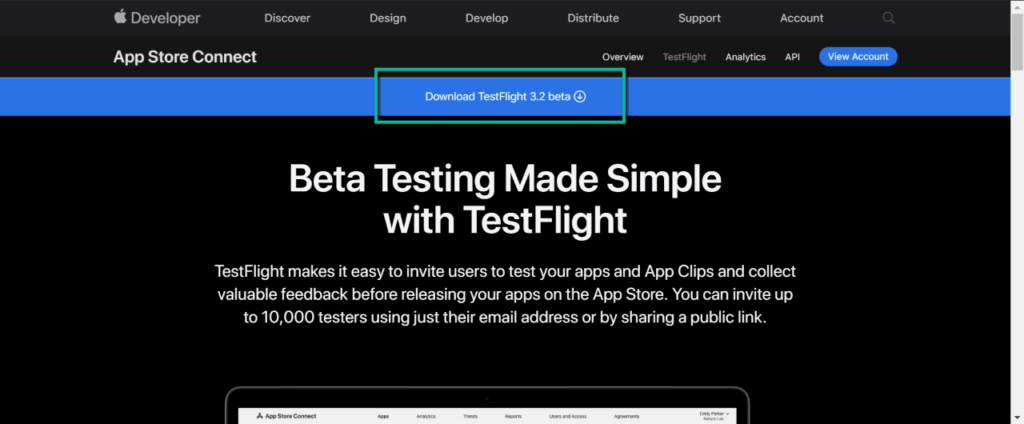
- Log in to your developer account and install the app.
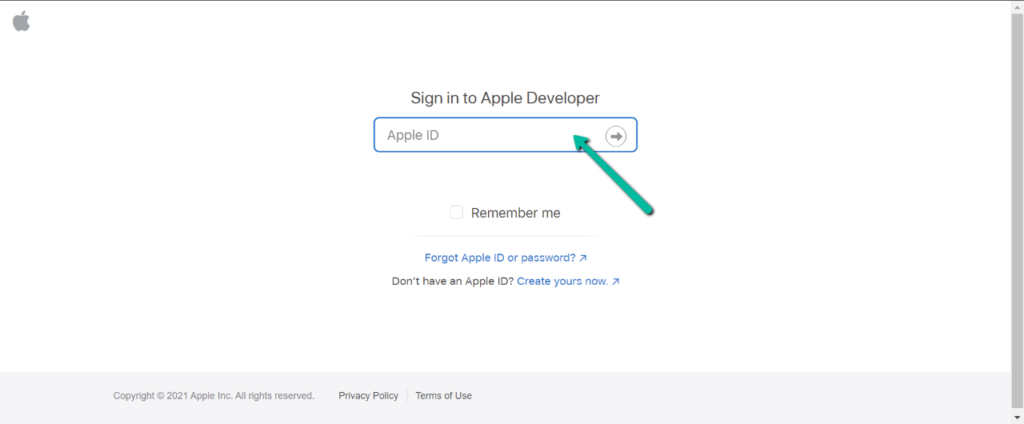
Smartface
Another iOS emulator that offers excellent functionality for developers is Smartface. This emulator is known for its superb user interface and is commonly used to develop cross-platform apps. It has two versions: free and premium.
While the free version already offers excellent features, developers who require more advanced functionality can buy the premium version for . The software also provides an Android emulator, which is why it’s a great cross-platform developer tool.
Before installing the app, make sure that iTunes is installed on your computer. Here’s how you can install Smartface.
- Visit Smartface’s website.
- On the bottom part of the page, type in your email address under “Download the Smartface IDE” and press Submit.
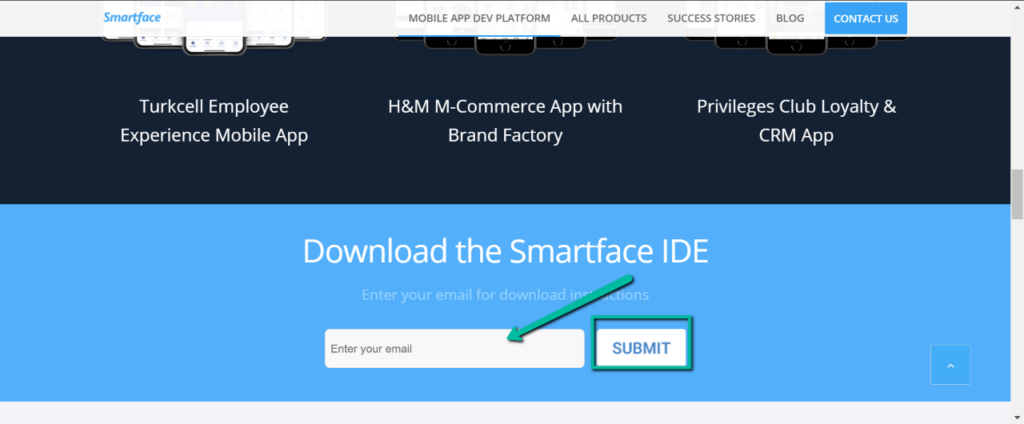
- You will receive instructions on how you can install the software.
Bonus: iPadian iOS Simulator
iPadian is the most popular iOS simulator on Windows 11/10. It can mimic the iOS environment allowing users to feel and enjoy iOS without needing an Apple Device.
However, it isn’t an emulator, so you may find it challenging to run and install new apps on the software.
This software used to be free, but because of its functionality and popularity, users need to pay $25 to enjoy its features. However, the fee isn’t too much, primarily because it features the latest iOS version, unlike other free simulators that only offer the older and outdated versions.
- To download, simply go to the website and pay the $25 fee.
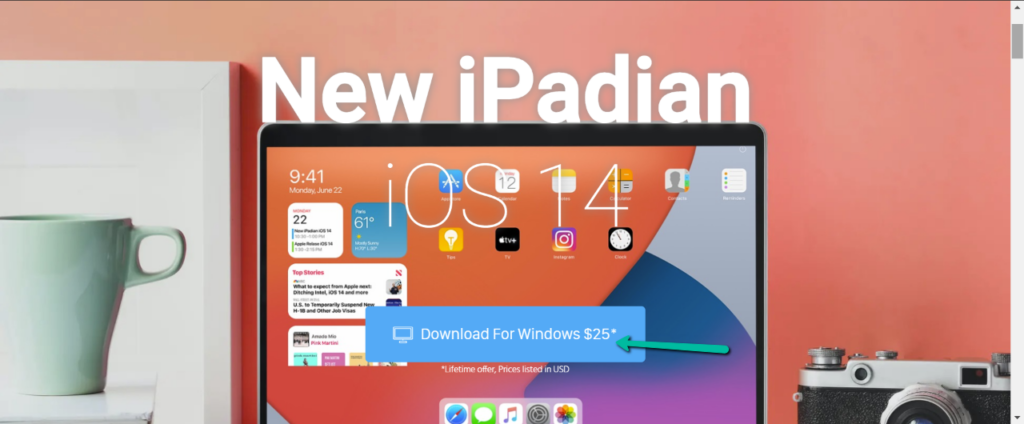
Thanks to the continued advancement of emulator technology, developers and users can now run iOS apps without Apple devices. While the iOS emulator’s primary purpose is to help developers, some users can take advantage of them to test out apps before purchasing an iOS device.




