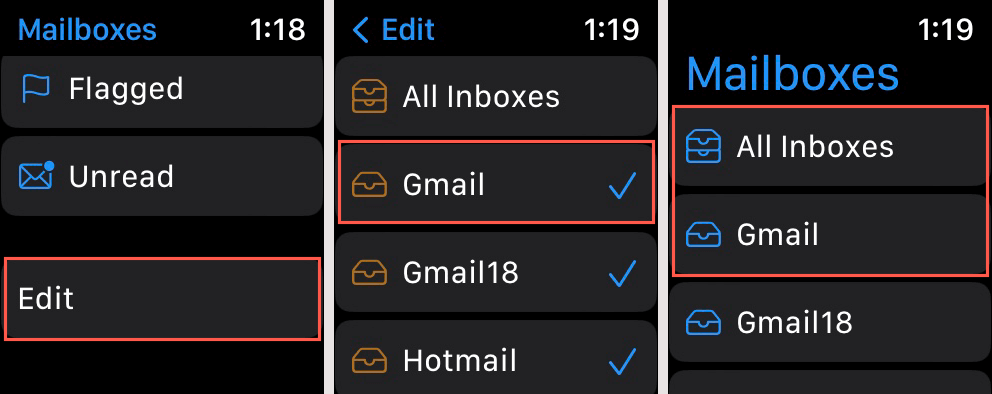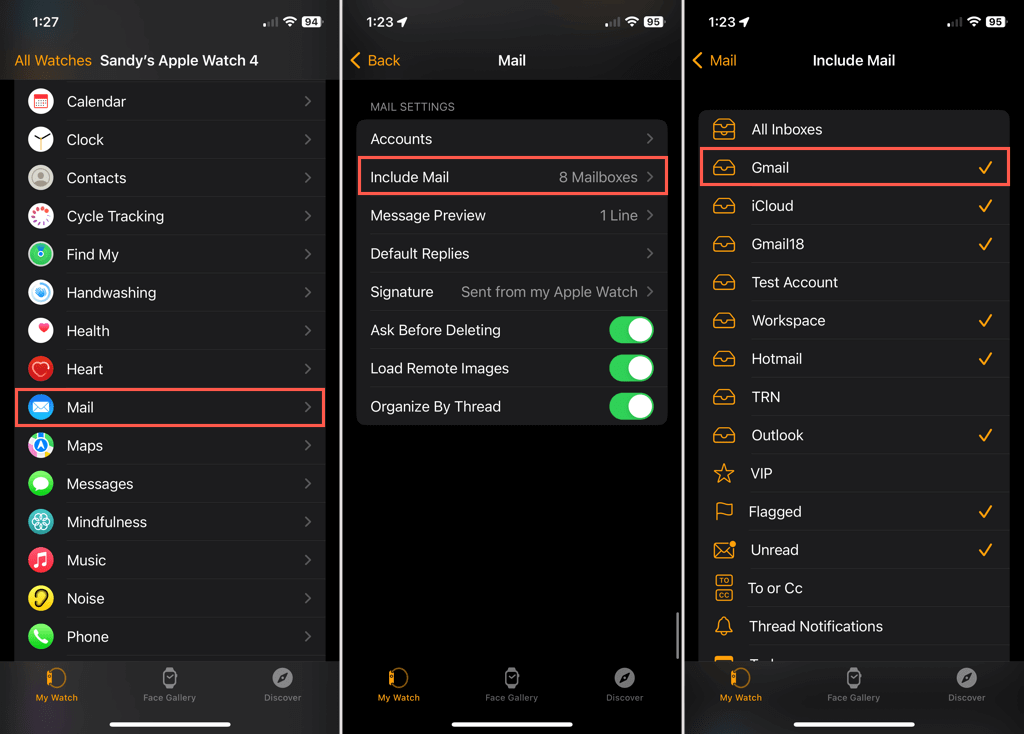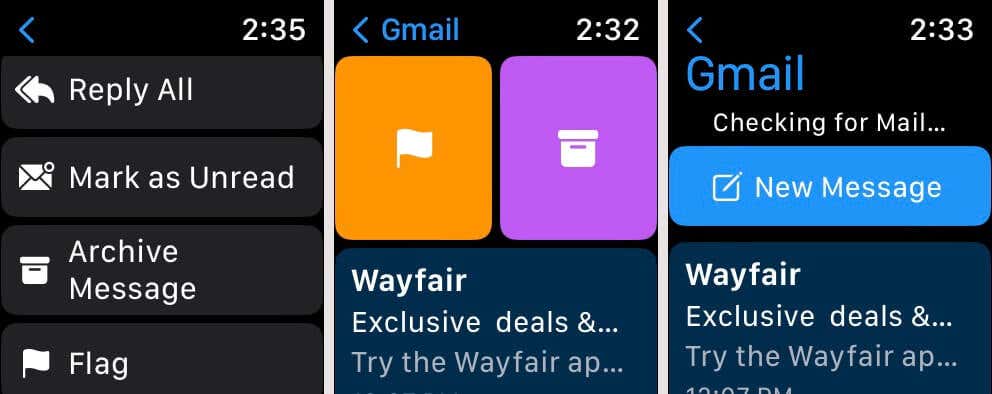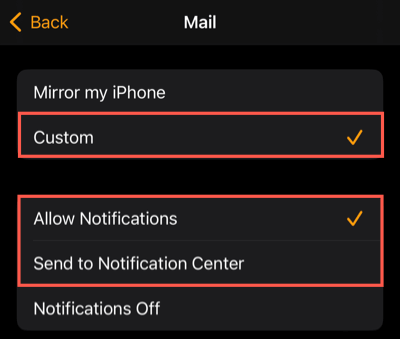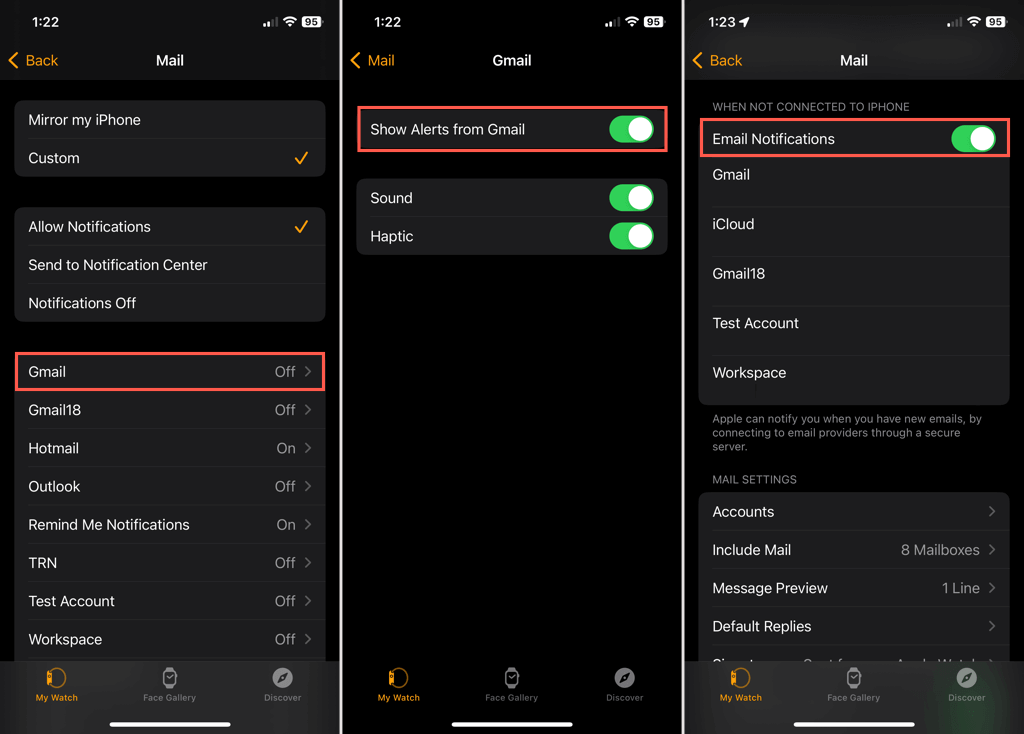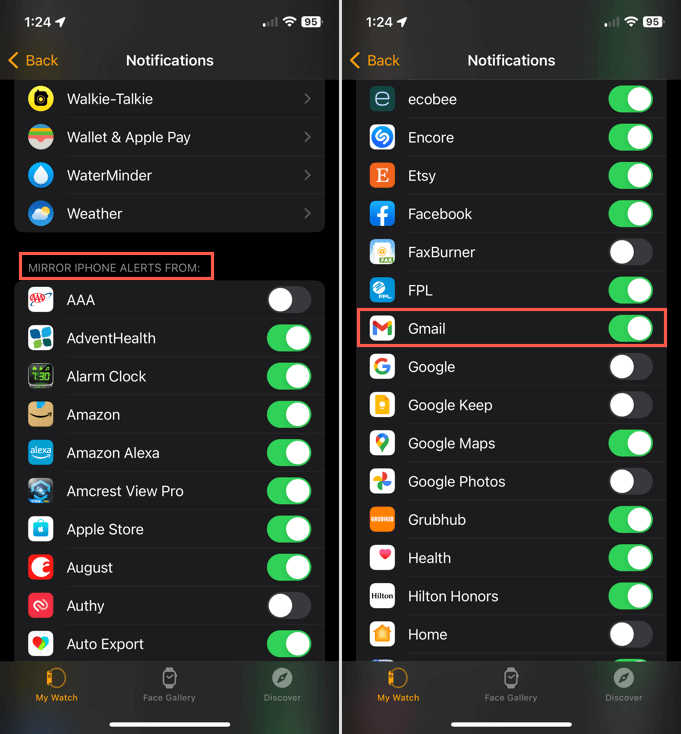No official app but there are options
One of the best features of the Apple Watch is the ability to see emails on the go. If you’re a Gmail user, you may have noticed that there isn’t a Gmail app for watchOS, but that doesn’t mean you’ll miss those messages on your wearable.
We’ll show you how to get Gmail on your Apple Watch using Apple’s Mail app and simply receive Gmail notifications from your iPhone on your Watch.
Add Gmail to the Mail App on Apple Watch
If you have Gmail set up in the iPhone Mail app, you can also display that account on your Apple Watch. Then, read and reply to Gmail messages from your wrist.
You have two ways to display Gmail in Mail on your Apple Watch, on the Watch itself or using the Apple Watch app on your iPhone.
Add Gmail in the Mail App on Apple Watch
- Open the Mail app on your Apple Watch.
- On the Mailboxes screen, move to the bottom and tap Edit.
- Select your Gmail account to place a checkmark next to it.
- You can tap the Back arrow on the top left to return to the main Mailboxes screen.
Messages you receive from Gmail will appear when you select All Inboxes, but you can also choose the Gmail inbox on the Mailboxes screen to see only those emails.
Add Gmail in the Watch App on iPhone
- Open the Watch app on your iPhone and go to the My Watch tab.
- Select Mail and then tap Include Mail.
- You’ll see a list of your Mail accounts. Choose your Gmail account to place a checkmark next to it.
- Tap the Back arrow on the top left to exit these settings.
Again, you can see your emails in All Inboxes or the specific Gmail mailbox.
Manage Gmail Messages on Apple Watch
If you already use the Mail app on your Apple Watch, you may be familiar with managing the emails you receive. If not, here’s a list of the actions you can perform for your Gmail account and other email accounts.
- Select an email to open it. Then, scroll to the bottom to reply, mark the message as read or unread, archive it, or flag it.
- Swipe an email in the inbox right to flag or archive it or left to mark it as read or unread.
- Tap New Message at the top of the Gmail inbox to create a new email. Alternatively, tap New Message at the top of the Mailboxes screen and choose your Gmail account in the From field.
Receive Notifications for Gmail in the Mail App
To ensure you don’t miss an important email to your Gmail account, you can turn on notifications for your Apple Watch.
- Open the Watch app on your iPhone and go to the My Watch tab.
- Select Mail and then tap Custom.
- Choose either Allow Notifications to see pop-up alerts or Send to Notification Center to display the alerts there instead.
- In the account list beneath, select your Gmail account.
- Turn on the toggle for Show Alerts from Gmail. Optionally, you can turn on the Sound and Haptic alerts using those toggles.
- Tap the Mail arrow on the top left to go back.
- If you’d also like to receive the alerts when you’re away from your iPhone, enable the toggle for Email Notifications below When Not Connected to iPhone.
- When you finish, tap the Back arrow to exit the Mail settings.
Receive Notifications From the Gmail App
You may prefer to use the official Gmail app for those emails on your iPhone. With the Gmail app installed on iOS, you can view notifications you receive on your Apple Watch like on your iPhone.
- Open the Watch app on your iPhone and go to the My Watch tab.
- Tap Notifications near the top.
- Turn on the toggle for Gmail in the Mirror iPhone Alerts From section. If you don’t see Gmail in the list, ensure you have Notifications enabled for the Gmail app on your iPhone. The feature won’t work if you turn off these alerts on iOS.
You’ll then receive Gmail notifications on your Watch and can open the Gmail app on your iPhone to view and reply to an email.
Yes, You Can Use Gmail on Apple Watch
Maybe we’ll see an official Gmail app in the App Store for the smartwatch soon. In the meantime, whether you have your Gmail account set up in the Mail app or just want the notifications from your iPhone, you have options to get Gmail on Apple Watch.
For more, look at how to use Gmail in the Mail app on Mac too.