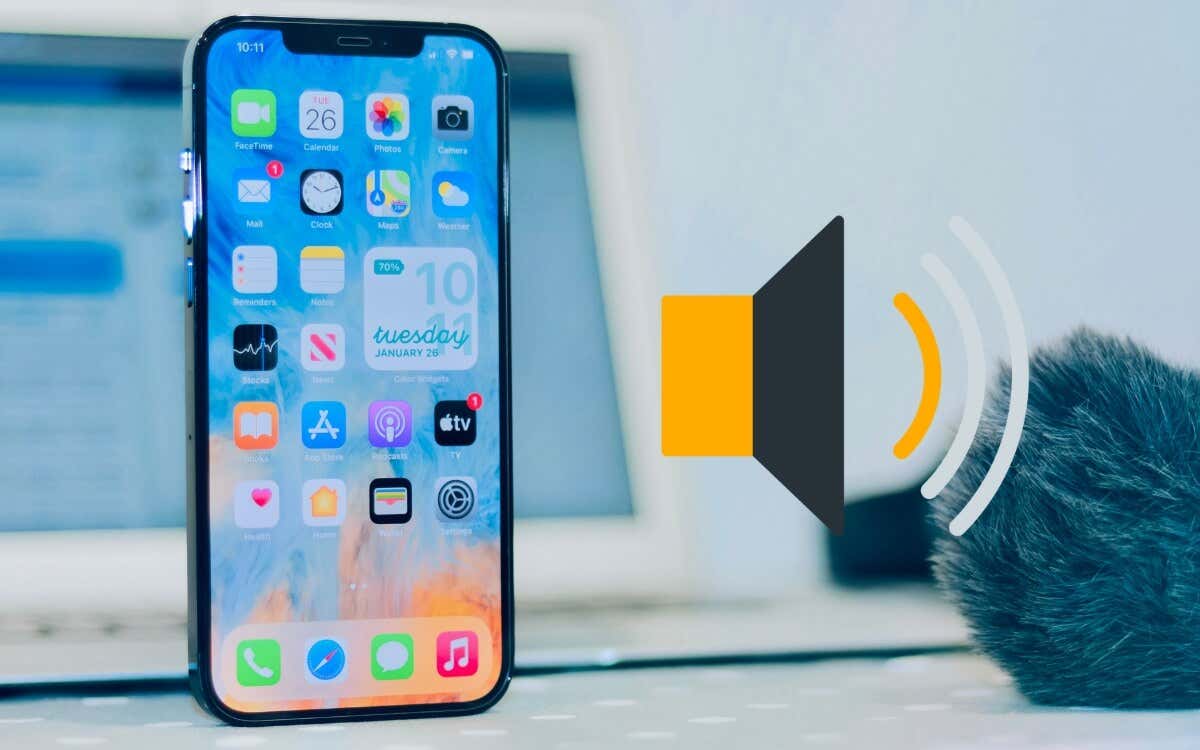Are you experiencing random fluctuations or sudden drops in your iPhone volume level? Fixing the issue is straightforward but can also be difficult, depending on the root cause. This tutorial explains why your iPhone volume keeps going down and covers several troubleshooting fixes.
Key Takeaways
- Enabling “Attention Aware Features” and “Reduce Loud Audio” can trigger occasion volume dips in iOS. Turn off these accessibility and safety features to stop your phone volume from automatically dropping.
- Accidental volume-key presses from your phone case can also volume drop.
- App-specific sound effects or auto-volume adjustment features (especially in music apps) can also cause this issue.
Why Does the Volume on iPhone Keep Going Down?
Temporary system glitches or a buggy iOS version can affect your iPhone ringer volume, as can safety features like “Reduce Loud Sounds.” Incompatible or poorly designed phone cases can also interfere with audio output volume. These phone cases sometimes press on your phone volume keys, causing unwanted volume changes.
The volume issue could also be specific to an app or listening device (headphones, speakers, etc.). In such cases, restarting the affected app or device may fix the problem. Additionally, consider updating the app (in the App Store) or the audio device’s firmware.
Physical damage to your iPhone’s speakers or volume keys can cause occasional volume dips. However, you should troubleshoot software issues before checking for hardware damage. Contact Apple Support if the troubleshooting steps in the next section don’t resolve the problem. Alternatively, visit an Apple Store to examine your iPhone for possible hardware issues—broken volume button, water-damaged speaker, etc.
How to Fix iPhone Volume Keeps Going Down?
From checking for conflicting settings to updating your device and applications, we’ll show you different ways to stabilize your iPhone’s volume. You can apply these troubleshooting recommendations to fix similar problems on your iPad or iPod touch.
1. Restart Your iPhone
Performing a quick device reboot is a common troubleshooting step to fix iPhone volume issues, including volume problems. If you haven’t done so, invoke Siri by saying, “Hey Siri! Restart my iPhone,” and tap Restart on the confirmation pop-up.
Alternately, head to Settings > General > Shut Down and drag the Power icon to the right.
Wait 10-15 seconds for your iPhone to shut down completely. Then, press and hold the Side button until the Apple logo appears on the screen.
2. Update Your iPhone
Early and older iterations of major iOS releases often have bugs that cause system features and apps to malfunction. Aside from introducing new features, newer iOS updates ship with bug fixes that resolve these malfunctions.
If you haven’t updated your iPhone in ages, check your device settings and install any available software update.
Go to Settings > General > Software Update and tap Update Now or Download and Install.
3. Update the Affected Application(s)
You might experience volume control issues with buggy or outdated applications. If your volume buttons are unresponsive only when using a specific application, update the app and check again.
Search for the app in the App Store, tap the Update button, and reopen the app after the update.
4. Remove Your iPhone Case
Design flaws in protective cases can interfere with your device’s volume keys and inadvertently cause low-volume issues. For example, if the material is too tight, it can pressure your iPhone’s volume buttons and cause them to register false inputs. Additionally, it could obstruct the speakers and muffle sound output.
If you’re using a protective case on your iPhone, try removing it and see if the volume issues persist. Also, ensure you only use protective cases designed for your iPhone model.
5. Turn Off “Change With Buttons”
When you turn down the sound for music and video, you may also notice the notification and ringer volume levels decreasing. That happens because a specific iOS setting links the volume controls for notification/ringer alerts to the physical volume keys.
To prevent this, turn off the “Change with Buttons” option in your iPhone’s sound settings. That unlinks the ringer & alerts volume control from the physical volume button. This means you can only adjust your ringer/alert volume using the slider in the Settings app.
Go to Settings > Sounds & Haptics and turn off the Change with Buttons option.
Reminder: Henceforward, you can only use the slider in the “Ringtone and Alert Volume” section to adjust your iPhone’s notification and ringer volume levels.
6. Turn Off Attention Aware Features
Face ID-equipped iPhones use the TrueDepth camera system to check for attention awareness and lower ringtone/alert volumes if you’re looking directly at the screen. If you don’t like or want the attention-aware volume auto-adjustment, follow the steps below to turn it off.
- Go to Settings > Face ID & Passcode, and enter your iPhone passcode.
- Scroll to the “Attention” section and disable Attention Aware Features.
7. Unpair and Reconnect Bluetooth Device
If the media volume keeps dropping over Bluetooth headphones or speakers only, there’s likely an issue with the device. Forget and reconnect the problematic device to your iPhone and check if that fixes the problem.
Follow these steps to forget and reconnect a Bluetooth device on your iPhone.
- Open the Settings app, select Bluetooth, and tap the Info (i) icon next to the device.
- Tap Forget This Device at the bottom of the page and choose Forget Device on the confirmation screen.
Put the headphones or speakers in pairing mode and reconnect them to your iPhone. If you’re using AirPods, resetting them before re-pairing is recommended for the best results.
8. Disable Reduce Loud Sounds Functionality
iPhones have an accessibility feature (called “Reduce Loud Audio”) that limits audio output levels to protect users’ hearing. However, it could cause noticeable volume inconsistencies during music and video playback. The feature is turned on by default on some iPhone models, but you can turn it off anytime.
Head to Settings > Sounds & Haptics > Headphone Safety and turn off Reduce Loud Audio (or Reduce Loud Sounds).
Alternatively, keep “Reduce Loud Audio” (or “Reduce Loud Sounds”) on and use the slider to choose a higher decibel level. That’ll crank up the loudness limit for any headphones you use on your iPhone.
9. Disable Sound Check
Is the volume issue specific to Apple Music? Does your iPhone randomly increase/decrease audio output when playing songs in the Music app? The culprit is likely the Sound Check feature.
Sound Check auto-adjust your phone’s volume so that songs with varying loudness play at similar volumes. The volume adjustment is subtle and almost unnoticeable. However, Sound Check sometimes malfunctions and causes audio output to decrease automatically for all songs.
Turn off Sound Check for Apple Music and check if your device’s volume no longer decreases when playing songs.
Go to Settings > Apps > Music and turn off Sound Check.
Other music streaming apps may offer similar features. In the Spotify app, for instance, you’ll find volume adjustment options in Settings and privacy > Playback. If the current volume level is too low, choose a higher one.
10. Reset Your iPhone Settings
If your iPhone volume keeps dropping randomly after trying the above fixes, reset your device settings to factory default. A factory reset could eliminate corrupt settings causing volume issues. The procedure doesn’t delete your data or apps but restores all network, accessibility, and privacy settings to their default/preset values.
Here’s how to reset your iPhone’s settings to factory default:
- Go to Settings > General > Transfer or Reset iPhone and tap Reset.
- Select Reset All Settings, enter your iPhone’s passcode (or use Face ID), and select Reset All Settings on the confirmation pop-up.
Conclusion
Contact Apple Support if the iPhone volume issue persists and affects media playback, notifications, and calls. You can also visit a nearby Apple Store to have your phone examined for a possible hardware issue.