Apple Watch not charging? Seeing a red lightning bolt or noticing it’s charging slower than usual? You’re not the only one. These issues pop up across all models from the original Series 0 to the Series 10 and Ultra 2. The good news? Most of the time, you can fix it yourself without any tools or tech skills.
In this guide, I’ll walk you through the most common Apple Watch charging problems and how to fix them. From basic cleaning tips to more involved troubleshooting, you’ll find practical steps that actually work – no Genius Bar appointment required!
Note: If your Apple Watch is really old (more than 3 or 4 years), it simply might need to be replaced.

Understanding the red lightning bolt on your Apple Watch
If your Apple Watch is showing a red lightning bolt, it’s letting you know the battery is low. Here’s what it means and how to handle each situation:
Red Lightning Bolt by Itself
- What it means: The battery is completely drained
- How to fix it:
- Place the watch on its magnetic charger for at least 30 minutes
- It may take a bit for charging icons to show up
- Once charging starts, the red bolt should turn green or switch to the standard charging ring
Red Lightning Bolt Inside a Ring
- What it means: The watch is charging but still very low on power
- How to fix it:
- Keep it on the charger until the battery level rises
- Connect to a wall outlet or to a fast charger for quicker charging
Red Lightning Bolt Next to the Time
- What it means: The watch is in Power Reserve Mode to save battery
- How to fix it:
- Press and hold the side button for 10 seconds until the Apple logo appears to exit this mode
Quick fixes for common Apple Watch charging problems
Before we get into more complicated solutions, it’s best we try out some simple fixes as they normally resolve 80% of charging issues. First, you’ll want to check some obvious stuff like making sure the charging cable is fully plugged into the power adapter and the wall outlet. Next, make sure the watch charger is properly attached and aligned with the back of the watch. Disconnecting and reconnecting with a slight click means it’s properly connected.
Just wait about 10 to 15 seconds before reconnecting, as it’ll reset the charging cycle. If your watch is still not charging, try a different outlet and power adapter. If you’re using a USB port from your computer or monitor, try a dedicated wall outlet to rule out insufficient power from the USB port.

Another thing you can try is force restarting your Apple Watch. You’ll want to press and hold both the side button and the Digital Crown together for at least 10 seconds until you see the Apple logo show up. This usually clears out any temporary software glitches that might be messing with the charging. Just make sure your watch isn’t on the charger when you do this, as it won’t work if it’s still connected to power.
Cleaning your Apple Watch charging contacts properly
If your Apple Watch is having charging issues, dirty charging contacts might be the cause. Sweat, soap residue, and other gunk can build up and create an invisible barrier between your watch and the charger. However, regular cleaning can prevent most of these problems, and it only takes a few minutes.
First, turn off your Apple Watch and take it off the charger. Grab a soft, lint-free microfiber cloth and dampen it slightly with 70% isopropyl alcohol. Gently but thoroughly wipe the charging contacts on the back of your watch to remove any grime. Do the same for the magnetic charging puck to make sure it’s clean too. If there’s any stubborn buildup, use a cotton swab dipped in isopropyl alcohol to clean around the charging rings.

Be careful not to use products with bleach, hydrogen peroxide, or ammonia on your Apple Watch. Also, avoid compressed air, as it can damage the water resistance seals. Let everything dry completely before you reconnect. Isopropyl alcohol usually evaporates quickly, in about 30 seconds. Many people find that their watch starts charging right away when you do this, especially if it was quite dirty.
Troubleshooting intermittent charging issues
Intermittent charging, where your Apple Watch starts charging and then suddenly stops, can be one of the most annoying issues to deal with. You might hear the charging chime go off repeatedly at night or notice that the battery barely increases after being on the charger for hours. While it may seem like a hardware issue, it’s usually tied to software.
Start by checking if Optimized Battery Charging is the reason. Introduced in watchOS 7, this feature is designed to pause charging at around 80% based on your daily routine. If you want to bypass it, tap the watch face while it’s charging, tap the green charging icon, and choose “Charge to Full Now.” To turn it off completely, go to Settings > Battery > Battery Health and toggle off Optimized Battery Charging or Optimized Charge Limit, depending on your watch model.
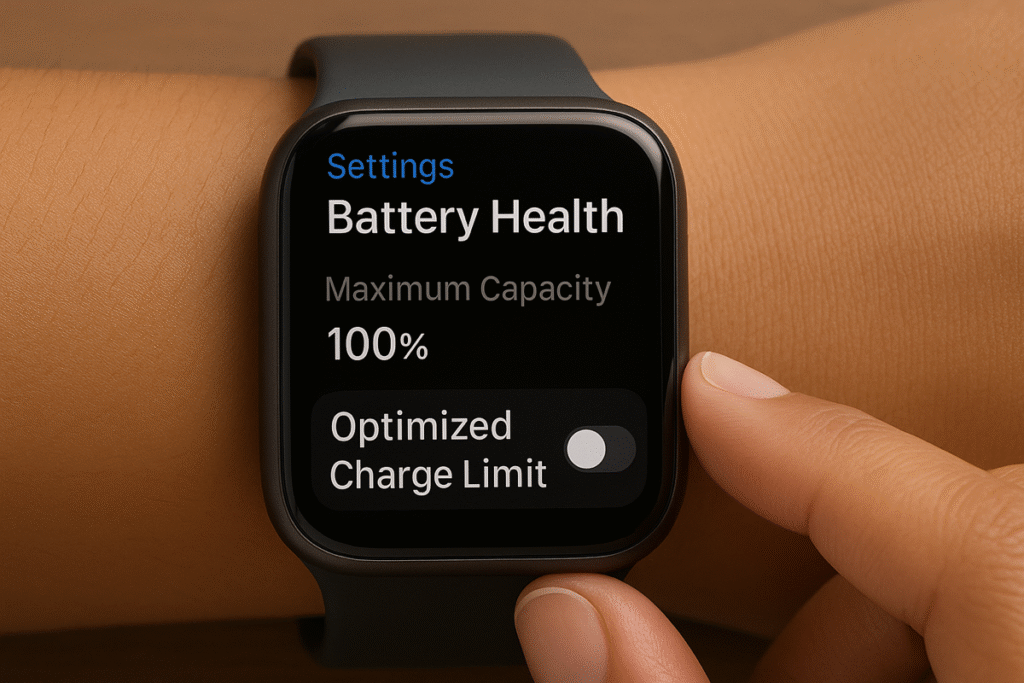
If that doesn’t solve it, make sure your iPhone is close by while the watch is charging, especially if you have a cellular model. The watch and iPhone often work together to manage charging behavior. Also, double check that Airplane Mode is off, since it can interfere with that communication. A few users have even found that removing the watch band helps, since some bands can throw off the alignment with the magnetic charger.
Solving slow charging problems on any Apple Watch model
If your Apple Watch is taking forever to charge, no worries, as all models can run into this problem, but the reasons will depend on which one you have.
For Series 7 and newer models that support fast charging, make sure you’re using the right hardware: the USB-C Magnetic Fast Charging Cable, not the older USB-A version, paired with a 20W or higher USB-C power adapter. If you’re stuck with the wrong cable or adapter, it’ll drop you to standard charging speeds, adding on an extra hour or more to charge up the battery.
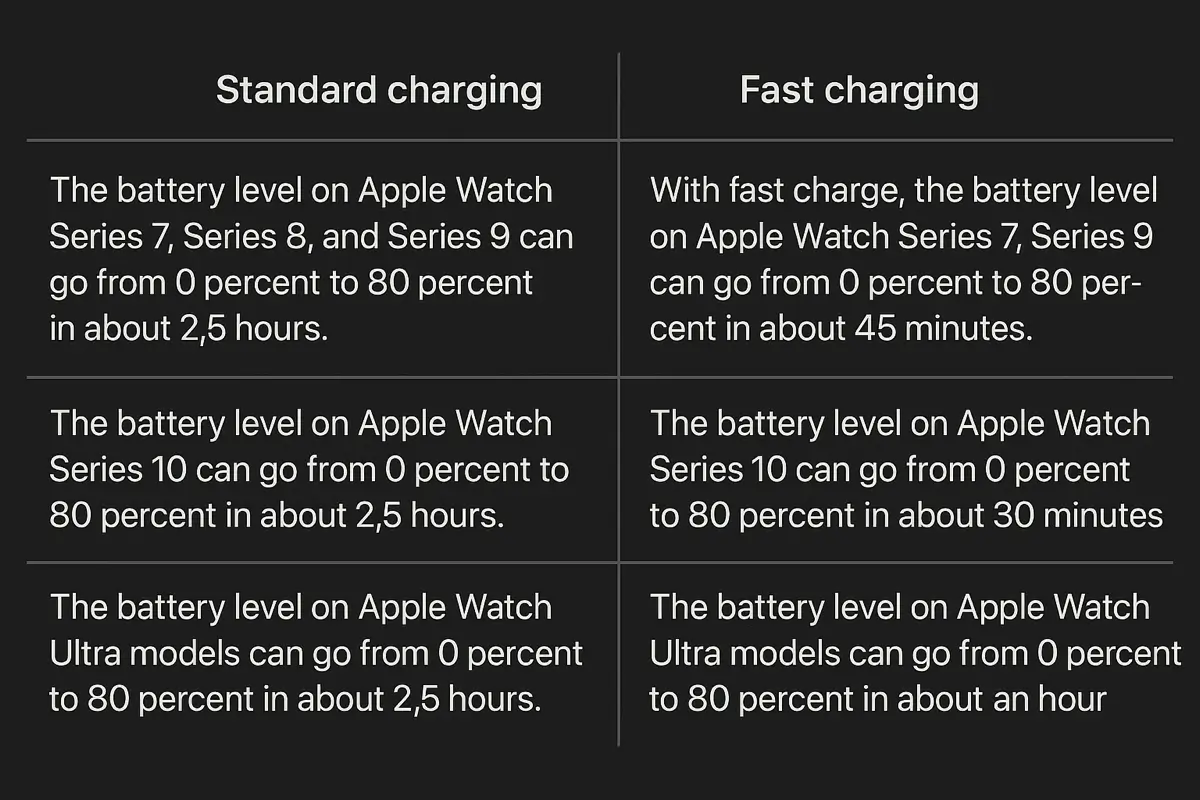
Also, if you’re setting it up for the first time or updating the software, it might feel like it’s taking forever, but that’s fairly normal! It’s just busy pairing with your iPhone or installing updates, which uses power while it’s trying to charge. Give it a little time, and it’ll sort itself out once the heavy lifting is done.
If slow charging sticks around for more than a day, try force restarting both your watch and your iPhone. That usually resets everything and gets it back to normal.
Advanced fixes for Apple Watch not charging at all
If your Apple Watch is refusing to charge even after the basics, here are some advanced (and strange) tricks to try. They’ve worked for lots of folks, so give it a shot!
Step 1: Let the Battery Die Completely
- Let your watch’s battery drain all the way down until it’s dead – pressing buttons does nothing, no red lightning bolt.
- Might take days or longer depending on the amount of charge left.
- Once it’s dead, put it on the charger and look for the green charging symbol right away.
Step 2: Unpair and Re-Pair Like It’s Brand New
- On your iPhone, go to the Watch app > All Watches > pick your watch > tap the “i” icon > Unpair Apple Watch.
- It’ll back up your data automatically.
- Re-pair it, but set it up as a new watch (skip the backup restore) to remove any glitchy settings.
Step 3: Reset All the Settings
- On the watch, go to Settings > General > Reset > Reset All Settings.
- Keeps your data but clears out weird configurations.
Step 4: Try a Weird Charging Position
- Place the watch on its side or adjust the digital crown’s direction while charging.
- Sounds strange, but it has worked for some!
If no luck still, keep reading and hopefully something will help, though we are running out of ideas.
Software updates and charging compatibility
Software bugs have been a common cause of Apple Watch charging problems, especially after major watchOS updates. One of the most frustrating examples came with the watchOS 8.3 update in late 2021, which broke compatibility with many third-party chargers. Thousands of Series 7 users reported their chargers cutting out after just a couple of minutes, and in some cases, the battery actually drained while the watch was on the charger!
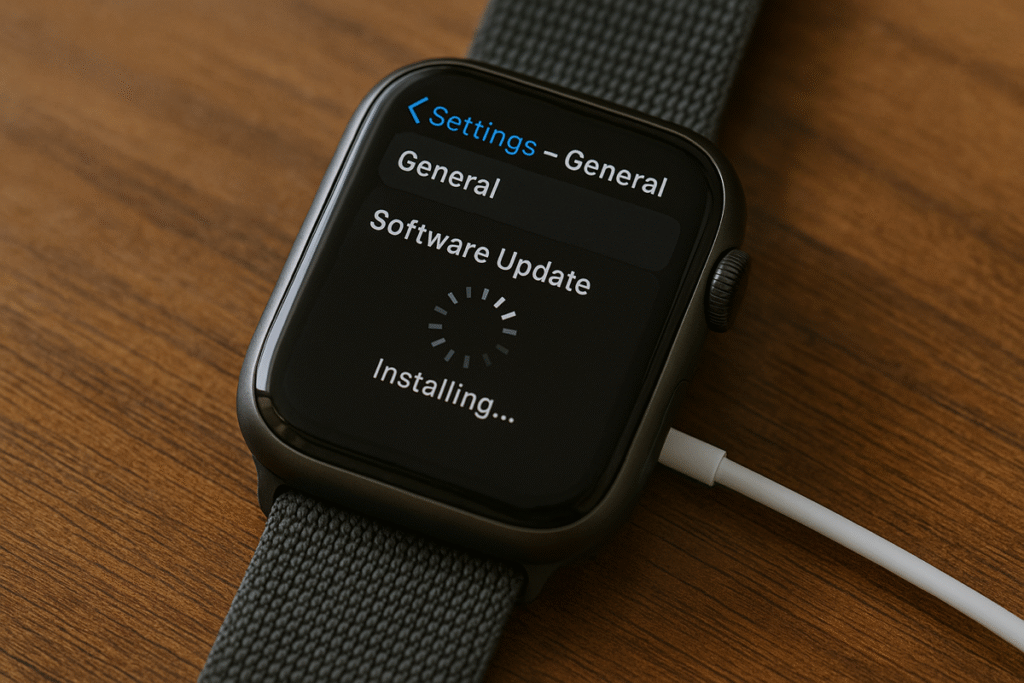
Apple usually fixes these kinds of issues in follow-up updates, but it usually takes some time before they release a fix. If your charging problems began after a recent update, it’s a good idea to check Apple’s support forums or social media to see if others are having the same problem. In the meantime, stick with official Apple chargers, which tend to work best when compatibility is an issue. Also, make sure automatic updates are turned on so you don’t miss a fix when it’s released.
To install a watchOS update while dealing with charging issues, get the battery to at least 50% (even if you have to charge it in short bursts), keep the watch on the charger during the update, and keep your iPhone close by. If the update fails over and over, try deleting the partial update from the Watch app by going to General > Storage, then restart the process overnight when both devices can stay connected and undisturbed.
Model-specific charging issues and solutions
Each Apple Watch generation comes with its own quirks when it comes to charging. The original model (Series 0) and Series 1 through 3 are known for battery swelling problems. In many cases, this caused the screen to lift or completely detach. If you notice any screen separation, stop using the watch right away and contact Apple Support. That’s not just a defect, it’s a huge safety risk.
Series 7 users have dealt with the most software-related charging issues, largely because of the fast charging feature introduced with that model. These watches are picky about chargers and don’t always work well with third-party options. For the best results, use the official USB-C Magnetic Fast Charging Cable and pair it with a USB-C adapter that delivers at least 20 watts.
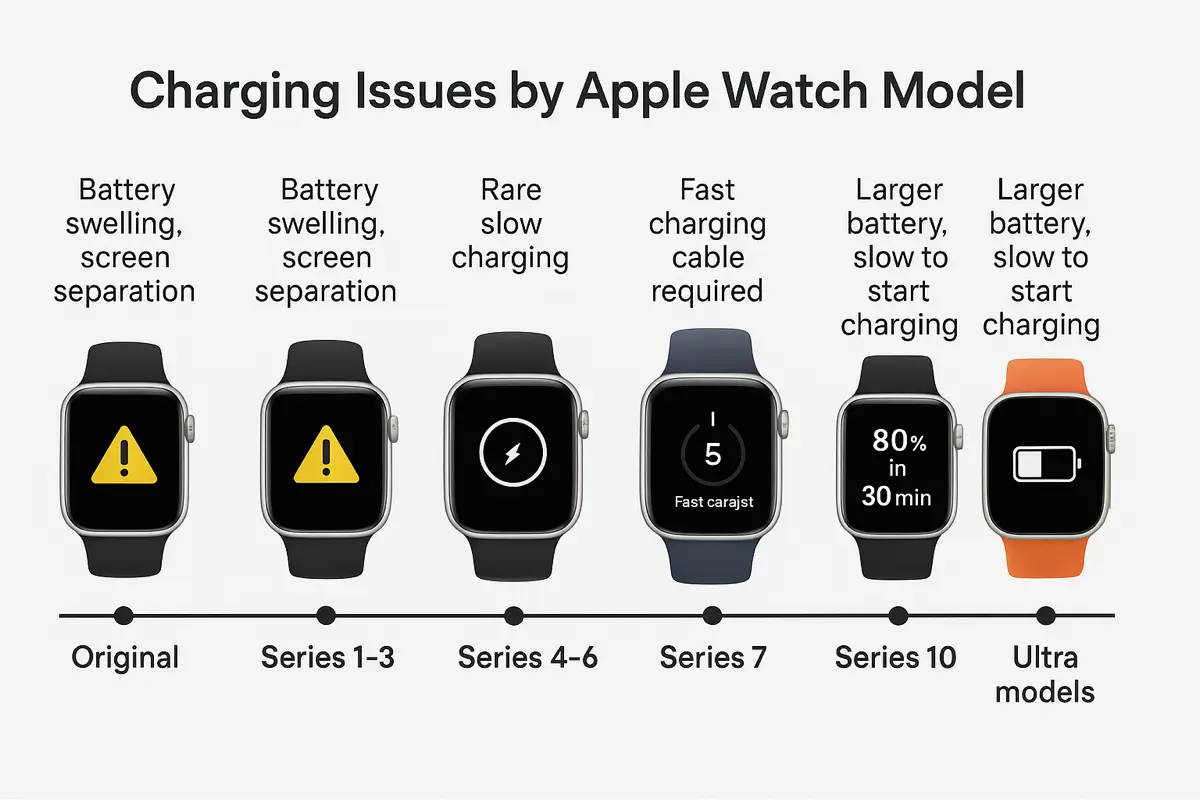
Models in the Series 4 to 6 range tend to be more stable overall. They rarely have major hardware issues, though some owners have noticed slow charging after certain software updates.
Apple Watch Ultra models have bigger batteries, ranging from 542 to 564 mAh, which means they act a bit differently. If you’re having trouble getting one to charge, try removing the watch band completely. The design can make it harder for the charger to align correctly. Also, if the battery is completely drained, give it some time. It may take up to 45 minutes before the charging indicator even appears.
Finally, the new Series 10 charges faster than any previous model, getting to 80% in about 30 minutes. But to get that speed, you’ll need the right fast-charging cable and adapter. Otherwise, it’ll charge at a much slower pace.
When to use third-party chargers safely
Now, I totally get it, Apple’s official chargers are awesome, but sometimes you want a cheaper option or just a spare. No worries, there are some great third-party choices out there, as long as you pick carefully!
Here’s the deal: when shopping for a third-party charger, always check for the Made for Apple Watch (MFi) label. It’s Apple’s way of saying “If you don’t want to mess up your watch, better stick with this.” Brands like Belkin and Anker are the best bets and they tend to stay compatible with regular software updates.
Now, a big heads-up: stay away from those sketchy, dirt-cheap chargers with no brand name. They might save you a few bucks upfront, but they cause too many issues: charging issues, battery damage or just dying on you after a few weeks. Trust me, it’s not worth the headache!
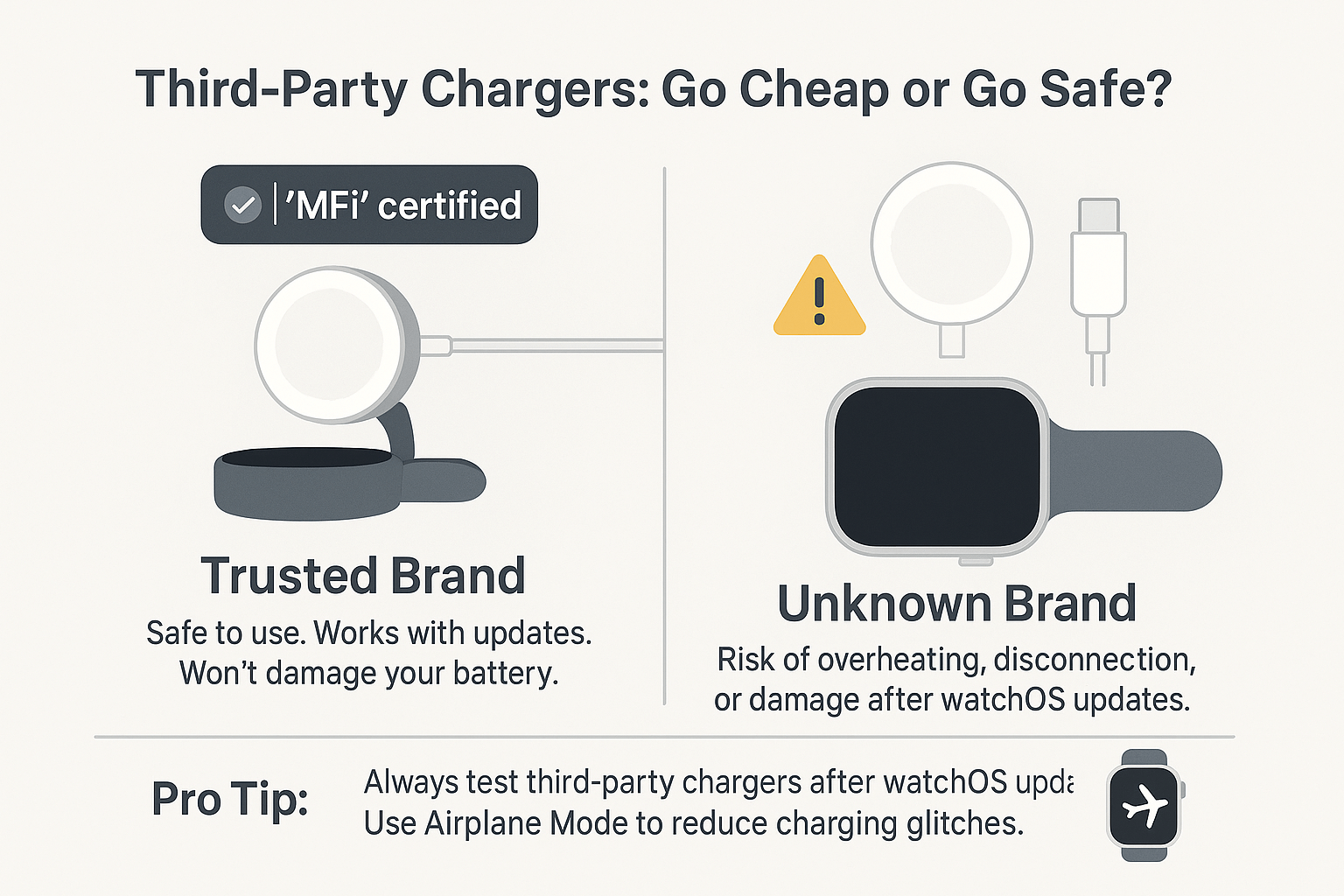
If you’re eyeing one of those multi-device charging stations, make sure every charging pad, especially the Apple Watch one, is MFi-certified. Some try to put in generic pads, and that’s going to cause problems for sure.
And if your third-party charger starts acting funky? Try this: switch your watch to airplane mode while it charges overnight. It cuts down on the power chit-chat between the watch and charger, which can stop those annoying disconnects. Lastly, keep the original Apple charger as it’ll come in handy as a backup when traveling or when things break.
Identifying hardware failure vs software issues
Telling the difference between a hardware issue and a software glitch can save you a lot of time and possibly some cash. Software problems tend to show up suddenly, often right after a watchOS update, and may improve temporarily after a restart. Hardware issues usually get worse over time and don’t respond to software fixes. If your charging problem comes and goes, it’s likely software. If it’s consistent no matter what you try, it could be hardware.
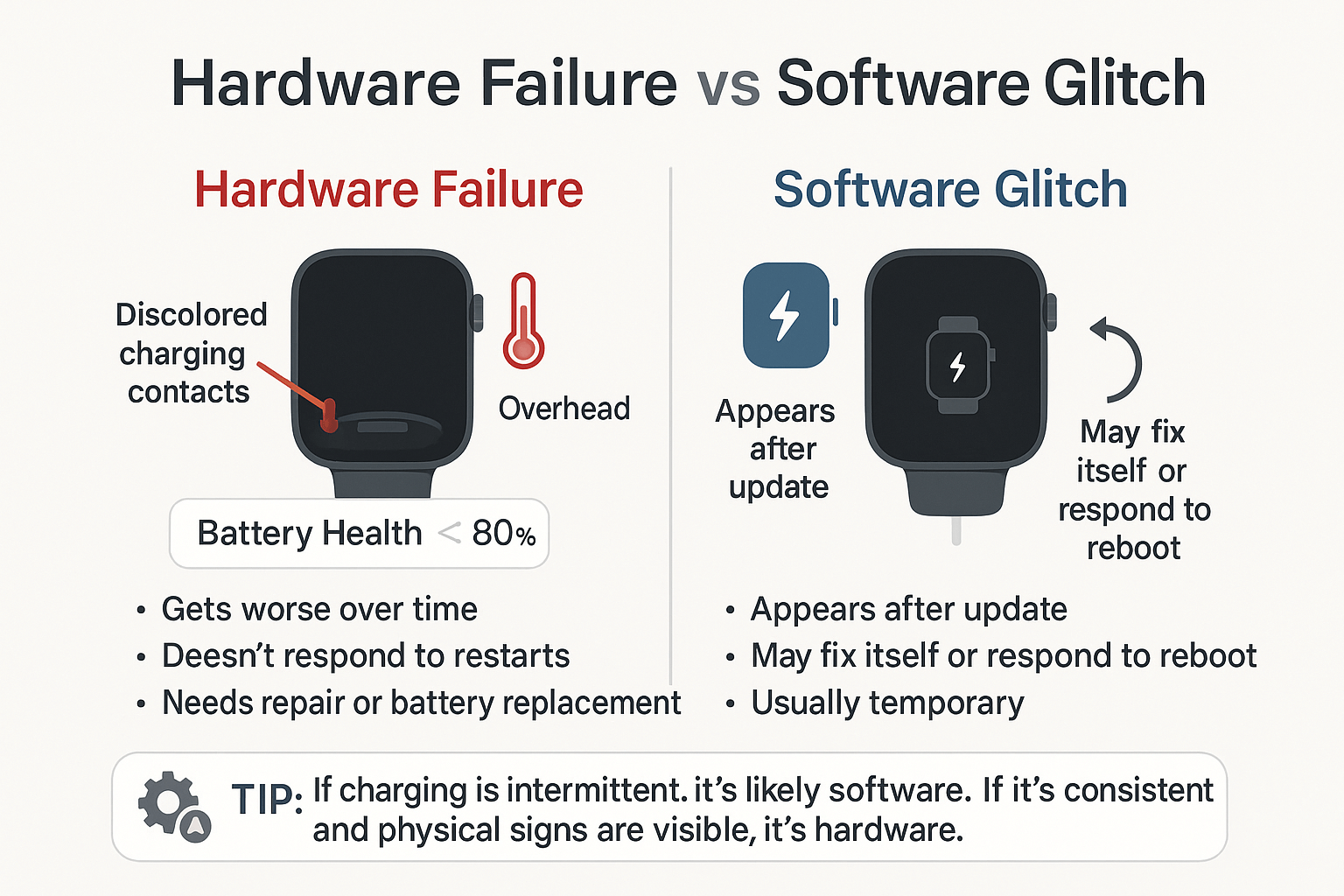
Watch for these signs of hardware failure: damaged or discolored charging contacts, the watch getting unusually hot while charging, no reaction after 30 minutes on multiple chargers, or battery health dropping below 80% while still under warranty. You can check battery health by going to Settings > Battery > Battery Health. If it’s under 80%, that’s a clear sign the battery may need to be replaced.
Software-related charging issues are a bit different. You might see the charging symbol but the battery percentage doesn’t increase. Or maybe it started right after an update and works sometimes but not others. In most cases, a force restart helps or the issue resolves with the next software update. If not, the advanced troubleshooting steps covered earlier usually get things back on track.
Knowing when to contact Apple Support
If your Apple Watch shows signs of battery swelling, gets dangerously hot while charging, or remains completely unresponsive after trying known-good chargers and cables, it’s time to contact Apple Support. Physical damage to the charging contacts is another red flag that likely requires professional repair. You normally can’t fix this yourself and will probably break more things if you try!

Before reaching out, gather a few details to speed things up. Note your troubleshooting steps, check your serial number in Settings > General > About, and look up your warranty status. Apple’s standard warranty covers battery defects for one year if capacity drops below 80%, while AppleCare+ extends that to two years with no deductible.
If you’re out of warranty, battery replacement costs $99 plus shipping. Back up your watch by unpairing it, bring your iPhone, charging cable, and ID if visiting a store, and book an appointment via the Support app ahead of time. You can also visit an authorized provider like Best Buy, which often has shorter wait times and matches Apple’s pricing.
Preventive maintenance for optimal charging performance
Preventing charging issues with your Apple Watch is pretty simple. Here’s a quick breakdown:
- Keep it clean and safe: Wipe the charging contacts with isopropyl alcohol monthly (weekly if you sweat a lot), check cables for damage, and avoid extreme temps or overcharging.
- Smart settings: Turn on Optimized Battery Charging and keep watchOS updated for better battery life and fixes.
- Routine charging: Charge during daily habits like showering or TV time, and keep your original charger as a backup.
Conclusion
Apple Watch charging issues can be annoying, but most of the time you can the fixes above will get things working again. With a little patience, routine maintenance, and the right steps, you can keep your watch powered up and running smoothly without needing a trip to the Apple Store.