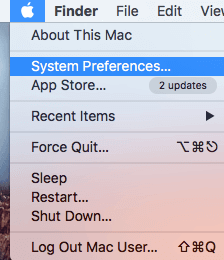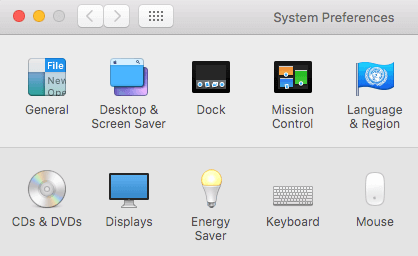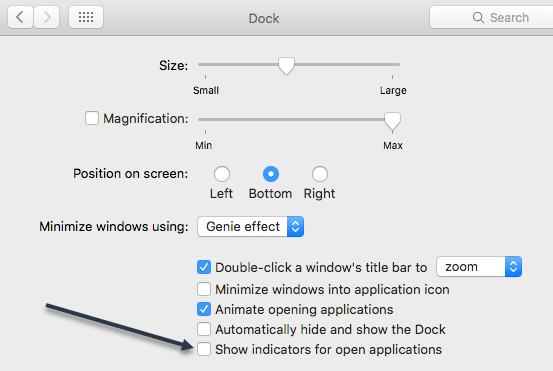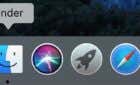These are things that are just good to know
If you’re new to Macs and OS X, you may have noticed that some of your app icons in the Dock have a small black dot under them. The black dot is normally always under the Finder icon no matter what.
The black dot basically indicates that the application is running. It’s kind of like when you launch a program in Windows and it shows up on the taskbar with a grey line underneath it.
On the Mac, most of the apps installed are listed on the Dock, so the only way to tell when something is open is by changing the icon. In OS X, it’s done by simply adding a small black dot.
By default, these indicators are turned on and overall, I find them pretty useful. However, if you prefer to simply use Mission Control or some other method to see your open apps, then you can disable the black dot indicators in System Preferences.
Disable Dot Indicators for Apps in Dock
To do this, click on the Apple icon at the top left and then click on System Preferences.
In the top row, you should see an icon for Dock.
When you click on that, you’ll be able to adjust several different settings related to the Dock. The main one we are interested in is at the bottom: Show indicators for open applications.
Once you uncheck that option, you will no longer see the black dots under the app icons. Clicking on an icon where the app is already opened will bring you to that app, just like before.
If you still need to view the currently open apps on your Mac, you can use Mission Control. Just swipe up using three or four fingers and it’ll show you all open windows that are not full-screen in the main area and any full-screen apps up at the top as icons.
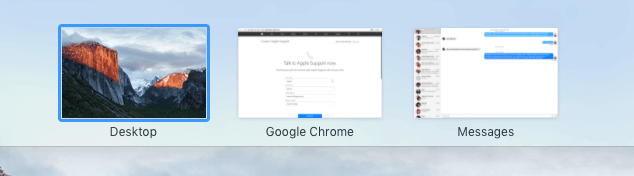
Lastly, one other option that I sometimes change in Dock settings is Minimize windows into application icon. Normally, when you minimize an app in Windows, it simply goes to the icon in your taskbar and that’s it. On a Mac, it doesn’t go to the icon by default. Instead, another icon is added to the right side of the dock.
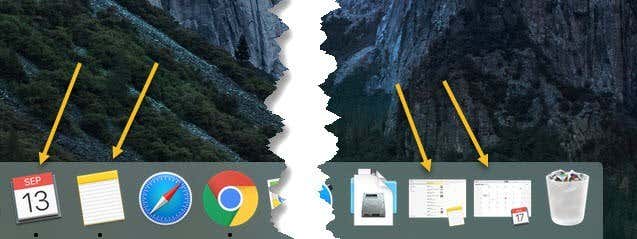
As you can see, if I open Calendar and Notepad at the same time and then minimize them, it creates two more icons at the far right. I find this annoying since I’m used to just having one icon like Windows. When you check that option in dock settings, it will minimize those apps into the app icon rather than separately.
Since Finder can never be closed in OS X, the Finder icon will always have a black dot underneath it. Hopefully, as you begin to learn more about your Mac, it’ll become easier to use. Enjoy!