Even if you don't have any backups
Accidental deletion is one of the worst things that can ever happen to a smartphone user. Especially if you use an iPhone and you accidentally end up deleting text messages on your device, recovering the text messages from an iPhone is a bit too much of a hassle for any user.
If you’re already in a situation where you’ve lost or deleted your messages, you might be looking for ways to recover them. With all the restrictions that the iPhones come with it, there isn’t any straightforward solution to help you get back all of your deleted messages.
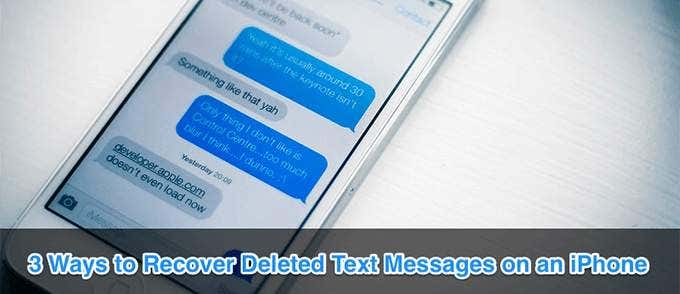
However, that’s not to say there are no methods at all to recover your messages on your iPhone. There are indeed some ways, including two official ones, to help you restore your messages. Each of these methods comes with its advantages and disadvantages but at least you have something to try and recover your texts.
Recover Deleted Text Messages On An iPhone Using An iTunes Backup
If you’ve been using an iPhone for quite some time, you’re likely familiar with iTunes backups. An iTunes backup is a full backup of all of your files stored on your iPhone. The good thing about these backups is that they contain a copy of your text messages as well.
If you created a backup of your device with iTunes before deleting the texts, you can restore the backup and it’ll recover your deleted text messages for you.
However, there’s one thing you should be aware of. When you restore an iTunes backup on an iPhone, it erases all the existing content on the device. It then restores everything that your backup contains including your messages to your phone.
If you don’t mind going back in the time when your backup was created and you have no issues with losing your phone’s current data, this is the easiest way to recover text messages on an iPhone.
- Connect your iPhone to your computer using a compatible cable and launch the iTunes app. If you’re on macOS Catalina, you’ll need to use the Finder to do the below steps.
- When it opens, click on the Edit menu at the top and select the option that says Preferences. It’ll open the iTunes’ settings menu.
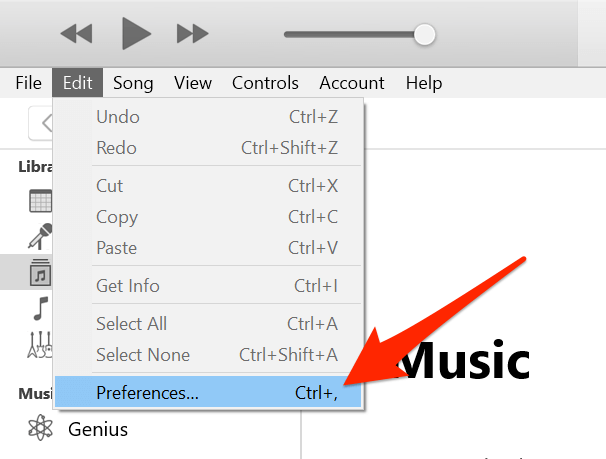
- On the preferences screen, find the tab that says Devices and click on it.
- The Devices tab lists out all the devices that you backup using iTunes on your computer. Find your device and backup in the list. Then check the date next to the backup name to ensure it was created before you deleted your messages.
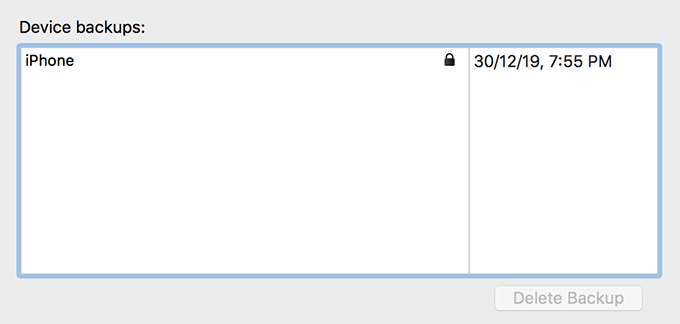
- Once you confirm the backup is from before deleting the texts, close the preferences pane.
- Click on your iPhone icon in the app, select the Summary option from the left sidebar, and click on Restore Backup available on the right-hand side pane.
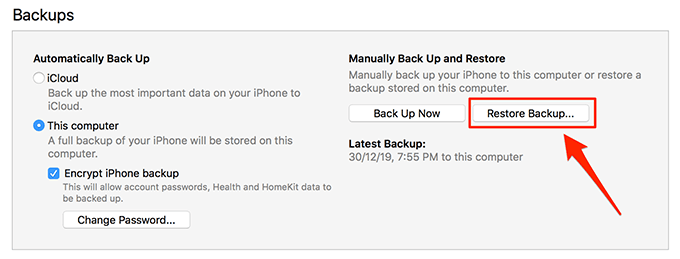
- Select the backup you’d like to restore on your iPhone and click on Restore.
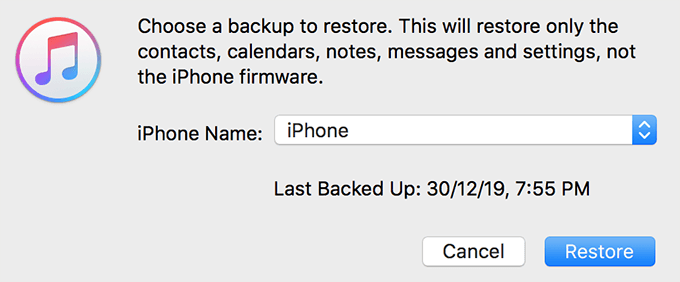
It’ll first erase all the contents on your iPhone. Then it’ll begin to restore files and other data from your chosen backup.
When the backup is fully restored, you’ll find your deleted text messages are back in the Messages app on your iPhone.
Restore An iCloud Backup To Recover Deleted Text Messages On An iPhone
iTunes isn’t the only way people use to make backups of their iPhones. iCloud is also a preferred option for many users to create full backups of their iOS-based devices including the iPhone. If this is where your iPhone backups are saved, then you can restore one of these backups on your iPhone and get your text messages recovered.
Again, please be warned that this will erase all the data on your device. It’ll then restore everything from your backup to your iPhone which would include your lost text messages.
If you have certain files that you don’t want to lose in the process, copy them to cloud storage or transfer them to a computer before you do the following procedure.
- On your iPhone, launch the Settings app and tap on General followed by Reset.
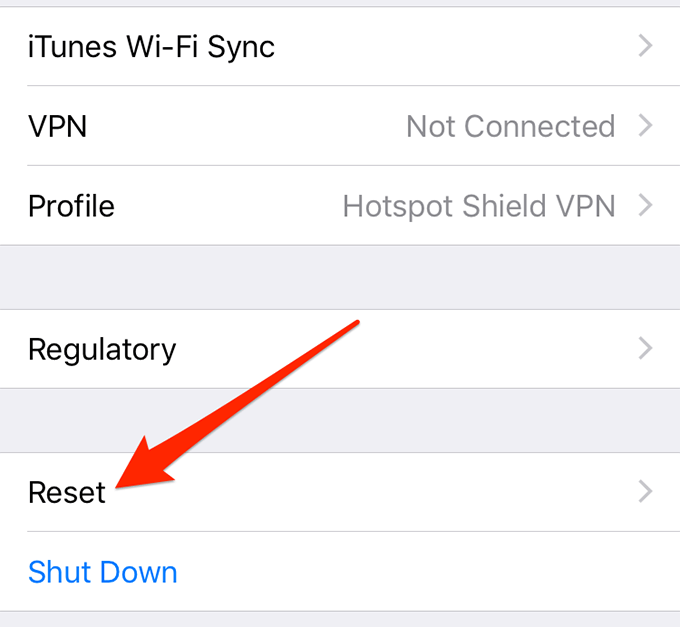
- On the Reset screen, you’ll find options to reset various settings on your device. You want to find the option that says Erase All Content and Settings and tap on it.
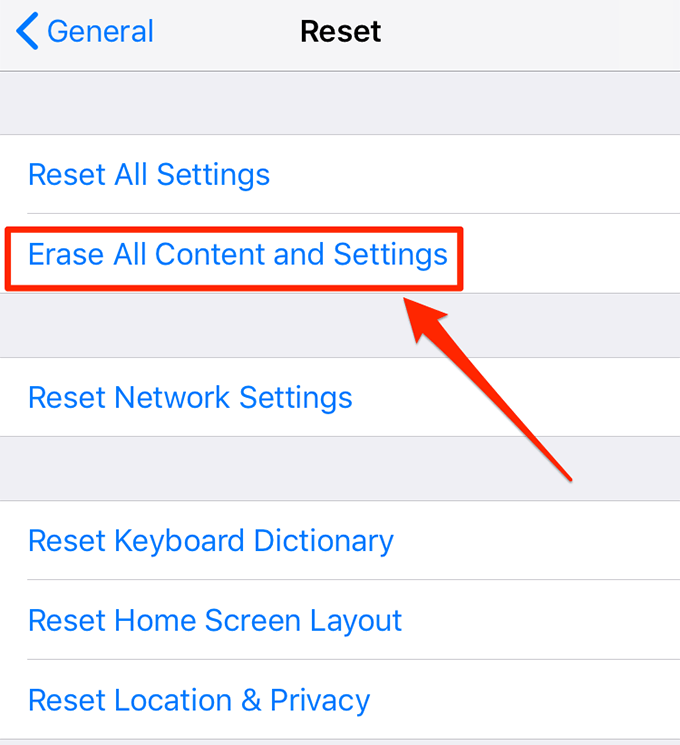
- Wait for your iPhone to be fully erased. When it’s done, start setting it up.
- When you reach the Apps & Data screen while setting up the device, find and tap on the option that says Restore from iCloud Backup.
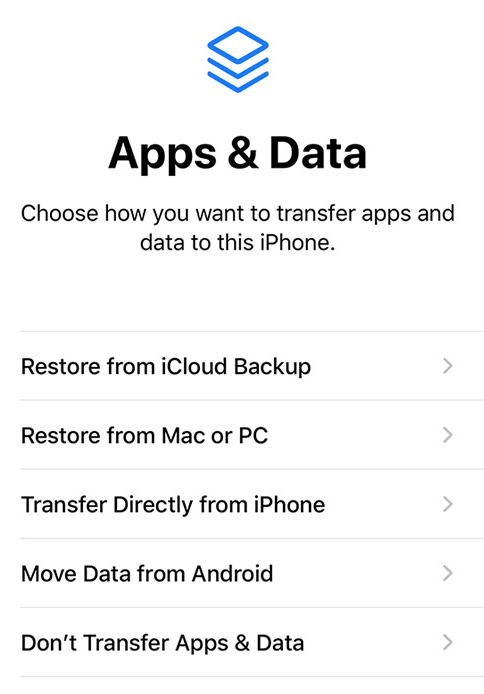
- You’ll need to choose a backup from your iCloud account and it’ll be restored on your iPhone.
When the backup is restored and you’re on the main screen of your phone, launch the Messages app and you’ll see all of your deleted text messages are recovered.
Use Third-Party Apps To Recover Deleted Text Messages On An iPhone
The two methods described above should get the job done very well provided you meet their minimum requirements. If you have backups from before deleting texts and you’re fine with getting your current data removed from your phone, those are the easiest ways to recover messages on an iPhone.
However, if you’re someone who has never created any backups or you do not wish to lose the current data of your device, those methods may not be ideal for you.
In your case, a better approach would be to use one of the many data recovery apps available on the market for your iPhone. Many of these apps let you recover your text messages even if you don’t have any past backups. Also, these apps don’t force you to erase your iPhone before your messages can be recovered.
The only downside to using these apps is that they don’t guarantee that your files will be recovered. It’s worth trying them, though, if you don’t already have any other methods to get back your messages.




