Makes it easier to stay in the loop
If you’re an iPhone user, you can participate in large group chats through the iMessage app. Though the app seems straightforward, there are some hidden features many users don’t take advantage of — particularly giving your group chats a custom name.
If you’re in multiple group chats with overlapping participants, it can be tough to keep it all straight. Giving a group chat a custom name helps you remember who is involved and what the chat is for, and you can name the chat with just a few taps of your phone.
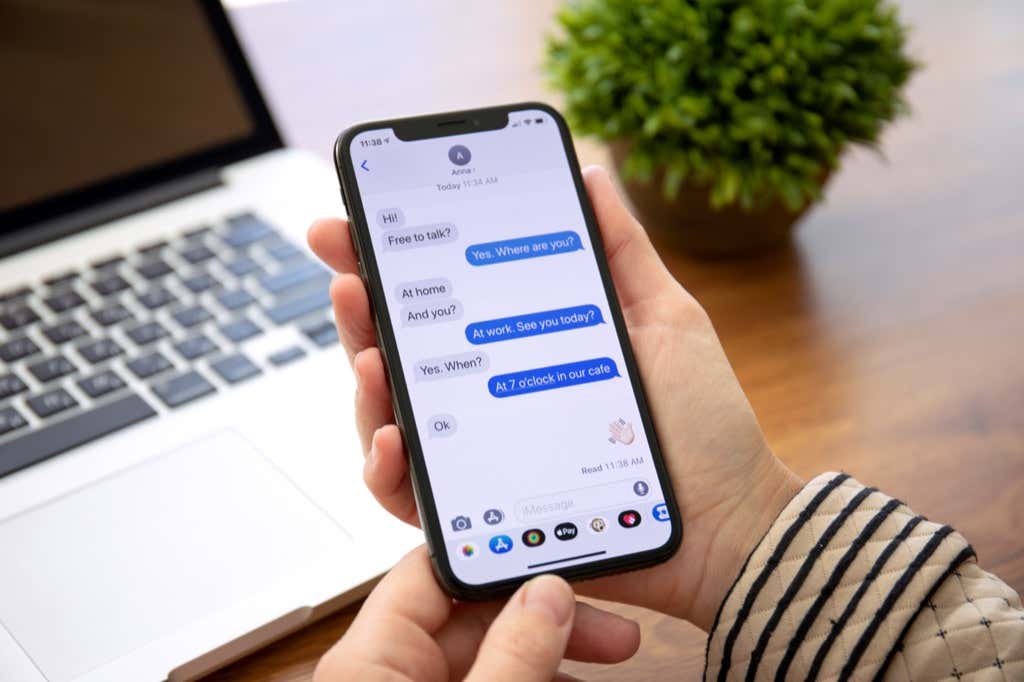
What to Know Before Naming a Chat
You should remember a few things before you give a group chat a custom name in iMessage.
First, you can give custom names to group chats that consist of other iMessage users only. If someone is texting from an Android device or through another service, you will not be able to name the chat. You cannot give MMS and SMS group messages custom names.
Second, everyone in the chat will be able to see the name of the chat and who changed it. This means you should only use appropriate names for groups — in other words, don’t name your school project group “Stinky, Weirdo, and Me.”
How to Name a Group Chat on iPhone
Naming a group chat is one of the easiest things you can do. By default, the chat includes the names of any contacts taking part in the conversation. If one of the participating parties isn’t listed in your contacts, the chat will instead show their number.
- Open Messages.
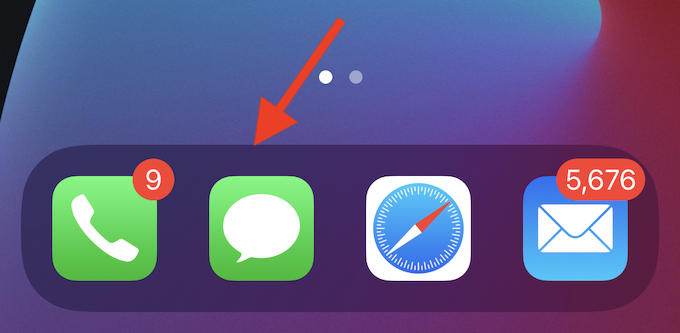
- Open the chat you want to name.
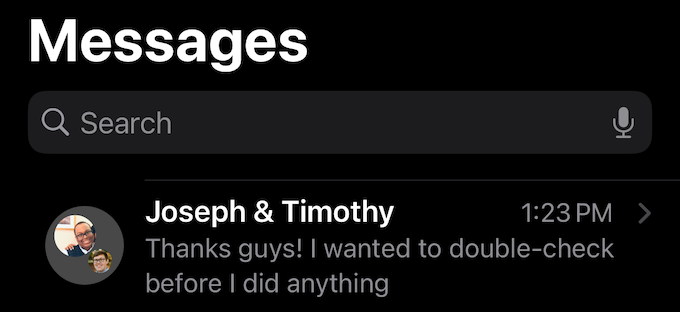
- Tap Info.
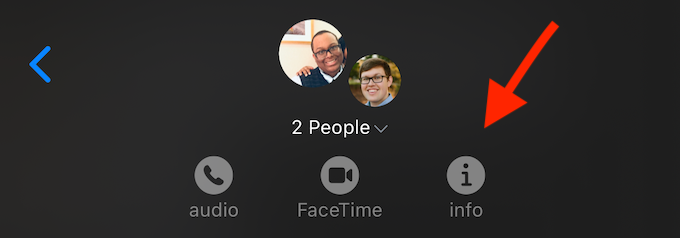
- Tap Change Name and Photo.
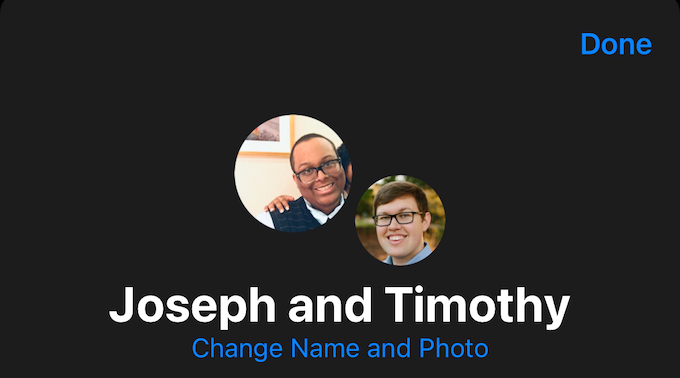
- Enter a group name and tap Done.
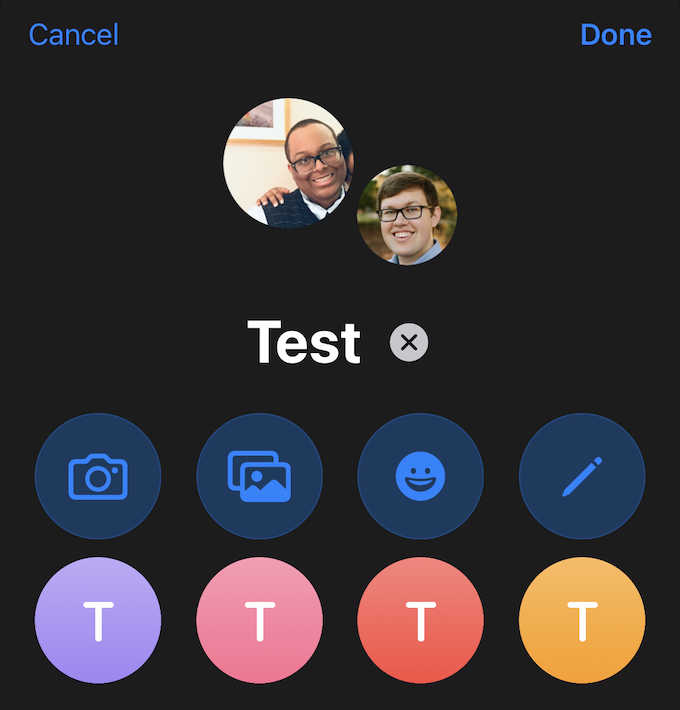
At the bottom of the chat, a message will pop up saying You named the conversation “Name.” Also, when you change the name, you can select a custom image or take a picture to use as your icon in that particular group chat.
Feel free to change the group’s name as much as you want. There are no penalties for doing so. You can name a group something like “School Project Group,” “DND Group,” or in the case of random talks between friends, something like “Gravy.”
Keep the name in mind, too! You can message it directly by using Siri. Just say, “Hey Siri, message [group chat name].” It works like sending a text message to a single person with Siri.
How to Name a Facebook Group Chat on iPhone
Although SMS and MMS chats can’t be renamed, if you use the Facebook Messenger app, you can rename chats similarly to iMessage.
- Open the Facebook Messenger app.
- Select the chat you want to rename.
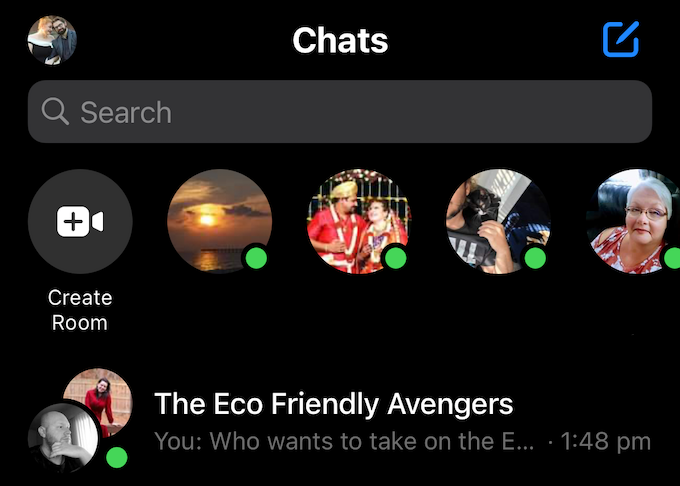
- Tap Edit.
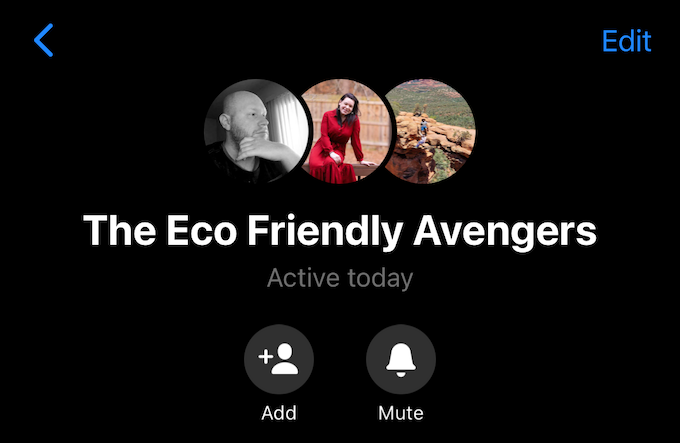
- Tap Change Chat Name.
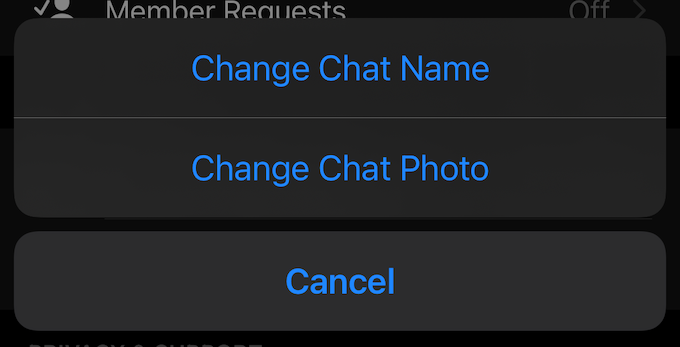
- Enter the new chat name and tap Okay.
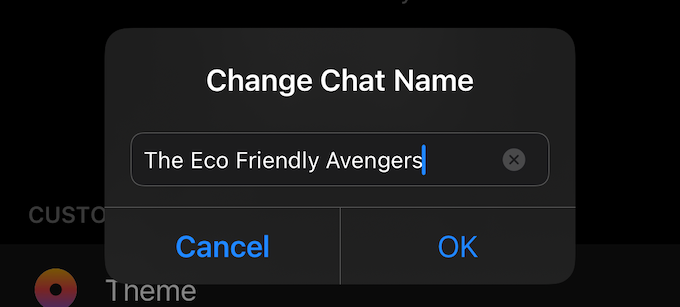
Renaming group chats on Facebook serves a similar purpose to renaming them within your phone: organization, fun, or just to tease your friends. Many chat features go unused but take full advantage of what iMessage and Facebook Messenger offer to make the most of your experience.
As a final note, the Info page within iMessage also allows you to quickly look through every image, link, or file that has been shared within the chat. If you are frequently exchanging files — like for a work project — this feature can make it dramatically easier to find documents.




