Plus how to never lose them again
Voice Memo on the iPhone is a great app for recording audio and leaving yourself voice messages. It has an uncomplicated interface, and you can even edit and clip your audio directly in the app. So, if you’ve put some work into a recording, accidentally deleting it can prove to be frustrating.
The deletion may also not have been your fault and could have resulted from an iPhone update, a reset, or another internal issue. But no matter how it was deleted, you can still use at least one of these methods to recover your lost audio file.
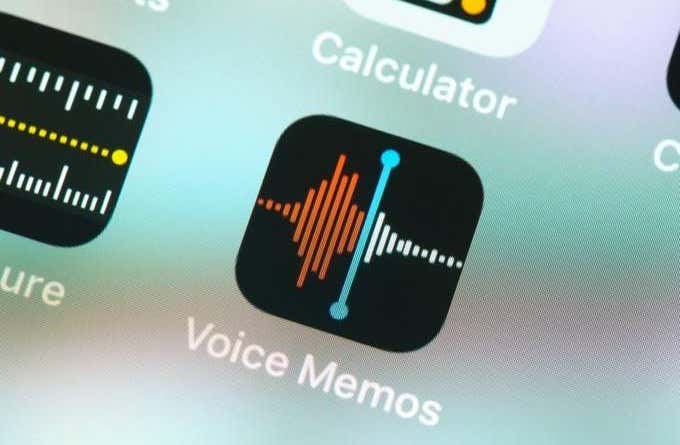
1. Check Recently Deleted Folder
The first thing you’ll want to do is check whether the file is still on your iPhone, just in the recently deleted folder within the Voice Memo app. This is where your audio recordings first go after being deleted and then will be permanently deleted after a certain number of days or if you go in and delete them yourself. However, you can also recover them through this folder. Follow these steps to bring your Voice Memo back.
- From the main recording page, tap on the left arrow icon in the top left corner.
- Tap on Recently Deleted.
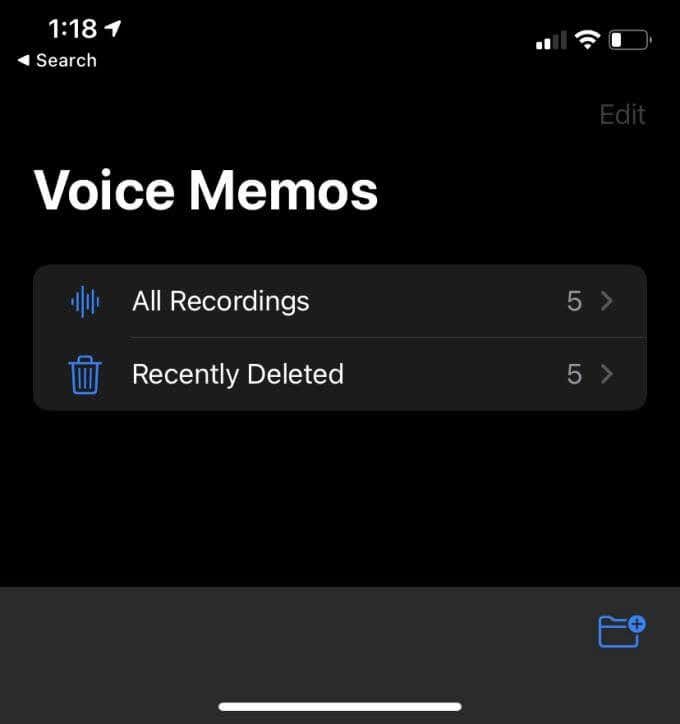
- In the top right corner tap on Edit.
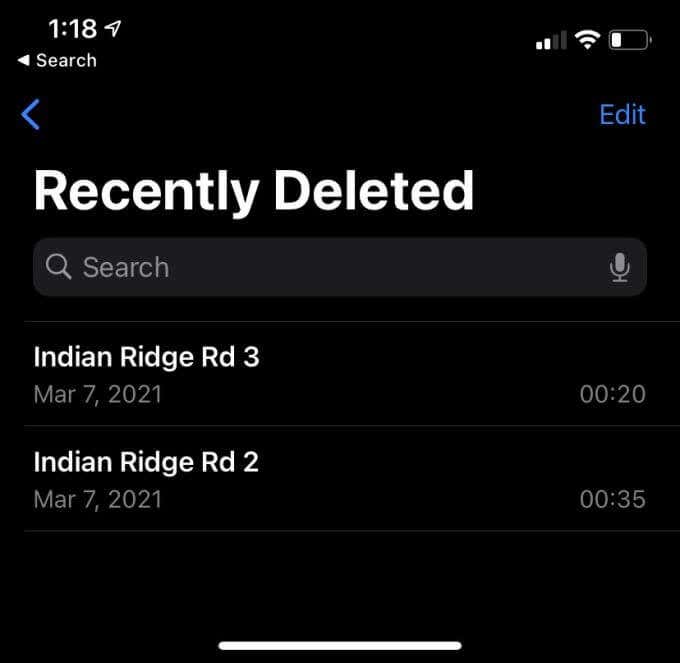
- Select which recording(s) you wish to recover, then tap Recover at the bottom. You can also just tap Recover All to bring back all your deleted Voice Memos.
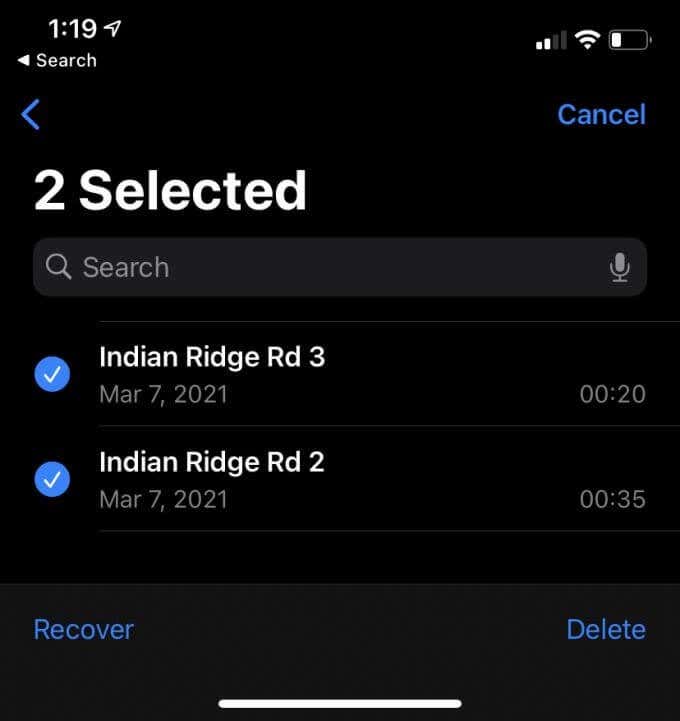
If you want to change how long it takes for your Recently Deleted folder files to get permanently deleted, you can go to Settings > Voice Memos > Clear Deleted and choose your time limit.
2. Recover Through iCloud
If you don’t see the deleted file in your Recently Deleted folder, then that means it’s permanently deleted. But not quite permanently, as you still may be able to retrieve it from an iCloud backup.
If you create iCloud backups or have them done automatically, this could be an option for you. However, it will mean you’ll have to restore your iPhone to a previous state, meaning you may lose more recent files on your iPhone. So, this option should only be done if you need the deleted Voice Memo. Here’s how to do it.
- Go to Settings > General > Reset.
- Tap Erase All Content and Settings.
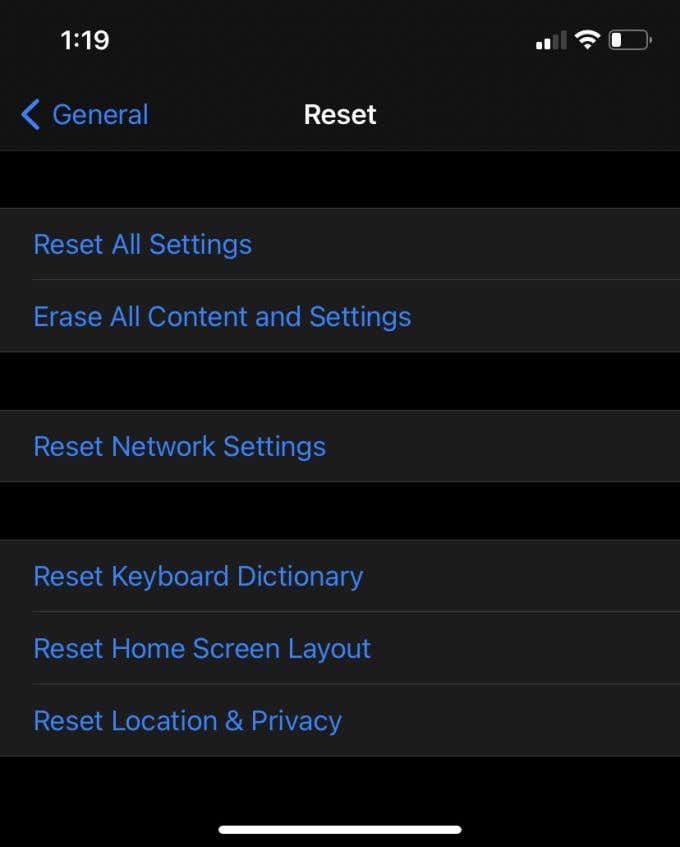
- After the restart, when you are going through the opening screens, stop at the Apps & Data screen and tap Restore from iCloud Backup.
- Sign in with the same Apple ID as you had on your iPhone when you created the deleted Voice Memo.
- Choose an iCloud backup completed on a date before you deleted the Voice Memo.
- Once your iPhone is backed up, you can go into the Voice Memo app and see if the recording has been restored.
This route is likely to turn up your deleted Voice Memo if you have iCloud backups. If not, or you don’t want to go through the hassle of resetting your iPhone, there are still options to recover your recording.
3. Recover Through a Synced Device on iTunes
Another option to get back your Voice Memo is to find it through iTunes on another device such as your PC or Mac. Just make sure you have iTunes downloaded on this device, and your iPhone is synced to it. Then you can follow these steps for recovery.
- Connect your iPhone to your computer with a USB cable.
- Click on the iPhone icon in the top left corner.
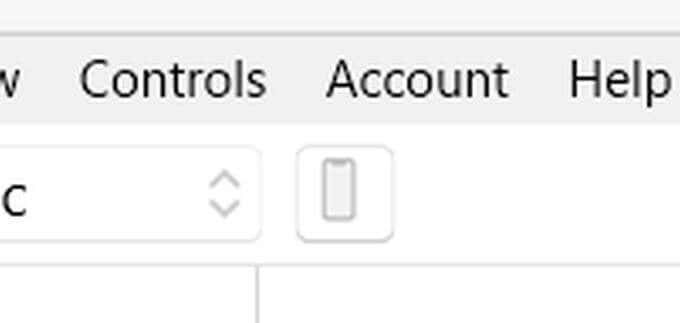
- Select Music in the sidebar.
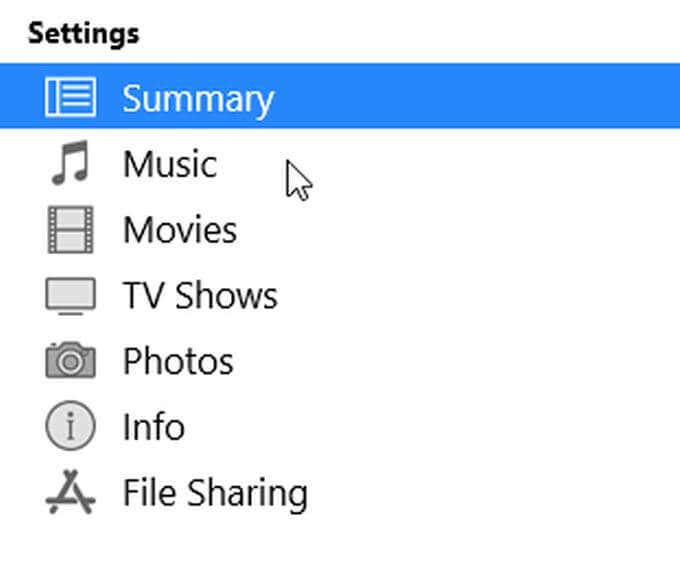
- Select Voice Memos under Playlists. If you previously synced your voice memos to iTunes, the deleted file may be here. At the bottom of the screen, click the Sync button.
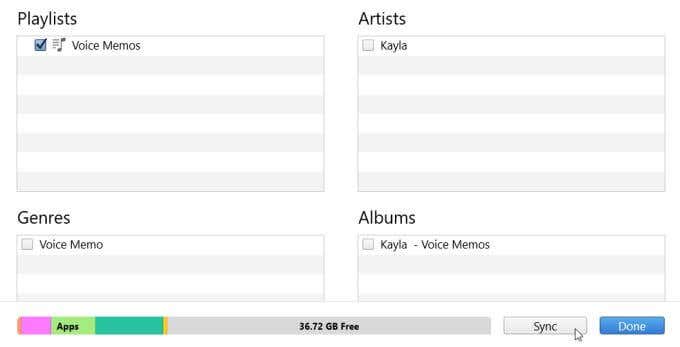
- Go back to your iPhone and check the Voice Memos app to see if the file synced to your iPhone.
If you want to recover a Voice Memo another way on your iPhone, you can use a third-party recovery software as well to do this using a similar method.
4. Use a Recovery Software
There are many recovery software out there for the iPhone that can allow you to access deleted files. It’s effortless to get to your files through this method, but you just may need to pay for the software first.
You can also use recovery software with iTunes to recover your Voice Memos that way. You’ll just need to connect your iPhone to your computer via USB to be able to use these methods. Since you’ll only be using it to recover a Voice Memo, you can just use a free program or version.
Stellar Data Recovery is a great software for this which offers either a free version or one you can buy. If you just want to recover files, you only need to download the free version of the software.
Another recovery software you can use is iMyFone D-Back. This also offers a free download where you can recover files that have been deleted from your iPhone. This method is a fool-proof way to recover lost Voice Memos without having to restore your iPhone.
Recovering Voice Memos
With one of these methods, you should be able to get back any accidentally deleted Voice Memos you might want to have. An important thing to keep in mind is how long ago you deleted the recording, as the further back it was deleted, the less likely you are to recover it. So, if you delete a Voice Memo you realize you want, be sure to recover it as soon as you can.
You can also increase the likelihood of recovery by regularly backing up your iPhone data. This will ensure that files from the past are available in some form, so you don’t have to worry about losing deleted files again.




