Know exactly how much juice you have
You don’t want your battery to run out and leave you with a dead phone. It helps to stay on top of charge levels and the general health of your iPhone’s battery. You can see the battery percentages in the status bar or the Control Center of your iPhone. But what if you want more control?
Many apps can show you the battery percentage and help maintain the battery life of your iPhone. Here are a few battery apps you can consider.

Battery Life – Check Runtimes
This app can help you use your battery more efficiently. It provides runtimes for how long the battery would last doing different types of tasks. You can also use the app to check the battery percentage, charging state, and battery capacity.
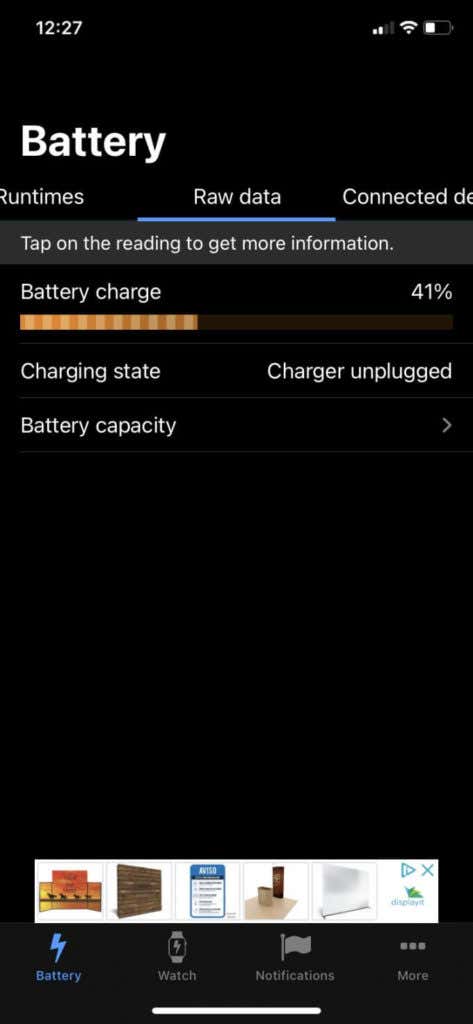
Turn on notifications for low battery or for when your iPhone is charging. You can also connect to other devices such as an Apple Watch if you wish. Use this app to stay informed about the charging health of your iPhone or another Apple device with a glance.
Battery Life Doctor
Launch this app and you’ll see your iPhone’s battery life percentage right away and also whether your iPhone is being charged or is unplugged. The app will also provide you with some tips for saving your phone battery.
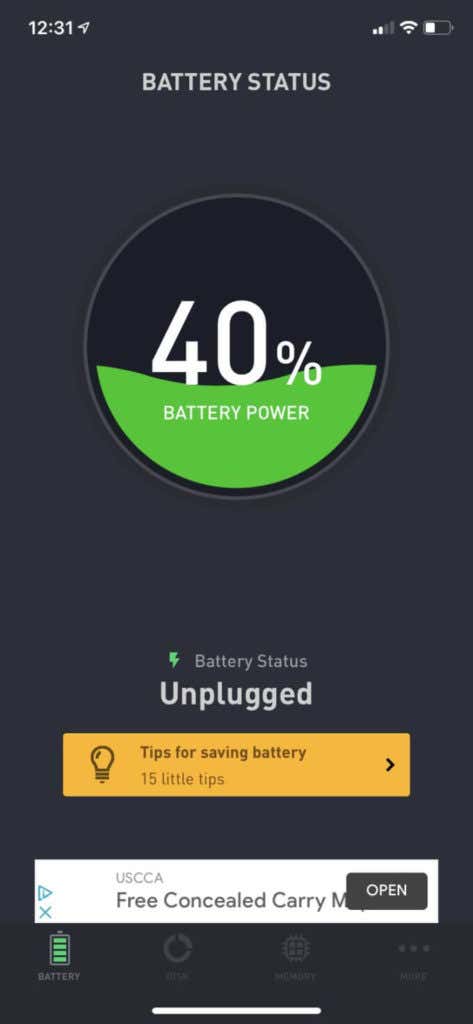
The app monitors the iPhone’s free space and suggests steps to clean the phone’s storage. The app can also show you how much memory you are currently using. The number of running apps on your phone impact battery life. So Battery Life Doctor is a useful app to have around to monitor this in detail.
Battery Percent
If you prefer to automatically see your battery percentage on your home screen, Battery Percent provides a great widget app for you to do just that. It also gives you instructions for setting up and using the widget.
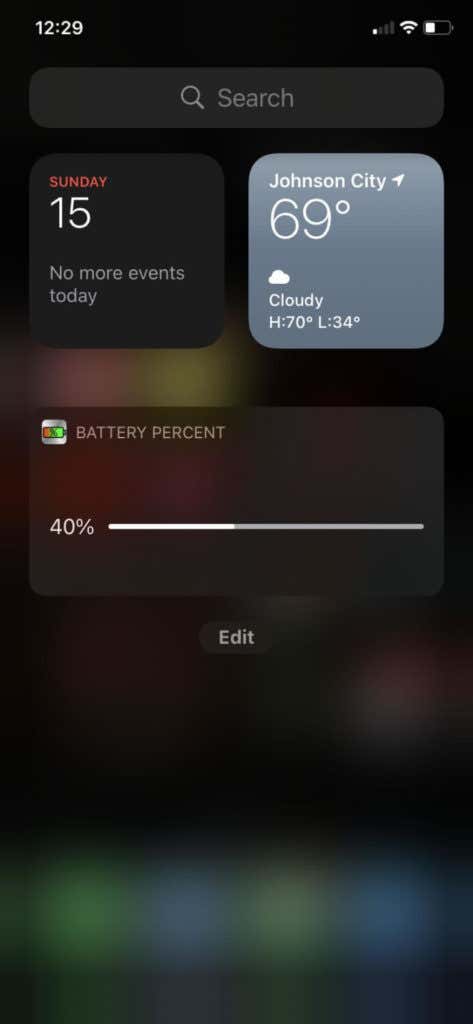
In order to use iPhone widgets, however, you need to update your iPhone to the latest iOS. You can do this, or check if you need to, by going into iPhone’s settings. iPhone widgets may not work on earlier models. Now, this app is a good pick thanks to the support for widgets on the home screen in the latest iOS update.
Battery Testing
Want an idea of how long your battery can last? Battery Testing can help give you a rough estimate. It will take the app about 30 to 180 seconds (longer if it’s your first time using the app) to gather data about your battery and provide you with some insight into your battery’s health.
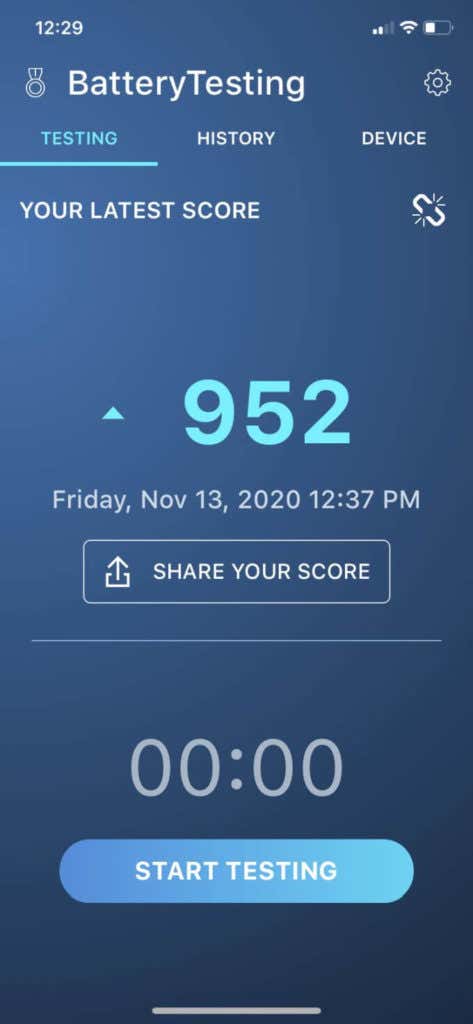
You can also use it to track even more activity and data such as GPU, memory, and storage. It provides detailed information on all of these so you can really see the health of your iPhone and how the battery is being used.
Battery HD+
Battery HD is a great app to check how long you can use your phone on its current charge level. It also breaks down charge remaining times for activities such as internet, browsing, or streaming media.
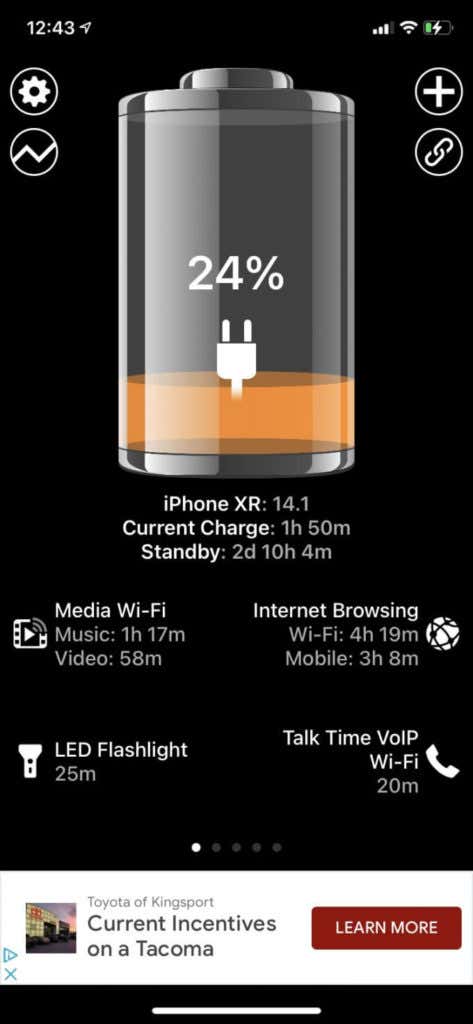
You can see more detailed information about your battery as well as your iPhone itself by swiping through the tabs. There’s also a great graph depiction of your iPhone battery usage you can access from the app. And, if you want to connect other Apple devices to this app to see its information, you can do that as well.
How to Use Your iPhone’s Native Battery Features
Besides using apps on your iPhone to analyze your battery data, you can also use the Settings app to look at some information.
To check your iPhone’s battery health, go to Settings and then Battery. Tap on Battery Health to look at the battery capacity, or how much of a charge the battery can hold compared to when you first bought your phone.
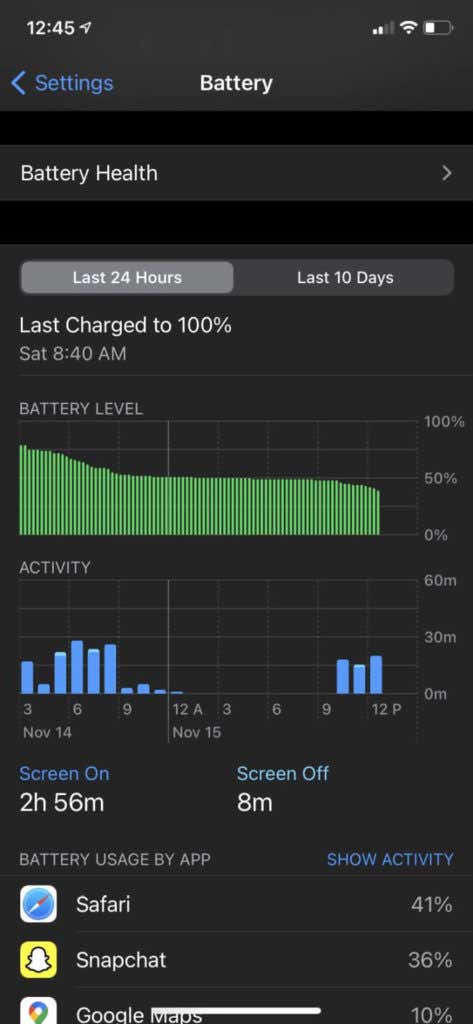
There are also some graphs which will show you your battery level throughout the last few days and your activity levels. The Battery Usage By App section shows you exactly what apps are using a certain percentage of your battery power, and you can tap on this list to see just how long you have used each app.
At the top of the Battery section, you will see an option to turn on Low Power Mode. Turning this on will help you to reduce battery usage for background apps and downloads so that when your battery is low it will last longer until you can get to a charger. There’s also Auto-Lock, which will turn off your iPhone screen after a set amount of time to save your battery.
Keep an Eye on Battery Health
A rapidly depleting battery can force you to buy a new iPhone before you intended to.
With these listed apps as well as your iPhone’s battery settings, you can use your battery power much more efficiently and get as much activity as you can out of each charge.




