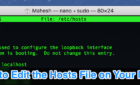So you can catch someone in the act
Ever since the Apple iPhone came into our lives, it’s become something of a trendsetter. Outside of its looks and the obvious uses for a phone, we’ve been graced with a bevy of third-party applications that have increased our quality of life.
From basic communication, various ways to surf the web, and snapping selfies to reaching high scores in Candy Crush and rocking out to your favorite tunes, the iPhone has given us so much.

But you probably didn’t know that your all-encompassing, personal life device could also be used as a security camera. You’ve also probably never even thought about why this would be useful.
Truthfully, an actual surveillance camera would be a far better investment for whatever reason you need a security cam in the first place. However, in a pinch, the iPhone could be all the security cameras you need.
Although not a sensible replacement, an iPhone could help you capture something on video that would otherwise go unnoticed. An example would be that you wake up every morning, turn on the coffee, throw on some slippers, and head to the front door to claim your daily newspaper (do people still have newspapers delivered?).
When you open the door, you see your paper where it should be, only it happens to have a not-so-pleasant looking – or smelling – gift left on it. Which one of the neighbors’ pets is pooping on your paper? Say hello to the iPhone security camera.
Okay, perhaps that example is incredibly niche but you get the point. To save you some tears, just in case your iPhone winds up missing, we suggest using an old iPhone you may have laying around.

How To Turn Your iPhone Into a Security Camera
To catch someone in the act with your iPhone security camera, you’re first going to have to hack or jailbreak it. This is another reason why using your iPhone in this way may not be one of its better uses. But some people enjoy being able to do this sort of thing.
If this is you, chances are you’ve already jailbroken your phone somewhere along the line. For those of you new to jailbreaking, you’re going to need the Cydia app.

The Jailbreak
Understand that jailbreaking an iPhone voids its warranty on top of violating Apple’s copyright. This is also the sort of thing we can’t really go into as the method for jailbreaking differs depending on the version of iOS your iPhone is currently using.
A better way to get around this warranty complication would be to hack your iPhone instead. How you choose to do it is up to you so long as you can access and install the Cydia app.
Once the Cydia app has been installed, you’ll then be able to download and install Veency iPhone VNC Server on your iPhone. VNC stands for virtual network computing, which just means you can link your iPhone and computer.
This will allow you to view everything on your iPhone’s display in a window on your computer. Other apps can do this but we prefer the Veency method as it’s one of the most useful Cydia apps out there.
Installing Virtual Network Computing
- Search for Veency using the Cydia app. When you search it’s likely you’ll pull up both Veency and Veency SBSettings Toggle. Focus on just Veency for now.
- Install Veency. The package you’re looking for should belong to Jay Freeman (@saurik) and can be found in the Cydia/Telesphoreo repository.
- Afterward, go back and install the Veency SBSettings Toggle. This will allow you to disable Veency when not in use, saving you valuable battery life and helping to keep your phone more secure.
- Set whatever password you’d like for Veency, just make sure it’s a secure one. You can do this by finding Veency in your iPhone’s Settings.
- Next, you’ll need to install VNC on your computer. TightVNC is great for anyone using Windows and Unix-like (including Linux) operating systems. RealVNC is the way to go for those using a Mac. RealVNC is also available on other operating systems including Raspberry Pi and Solaris.
- Once the viewers for both iPhone and computer have been set up, enter your iPhone’s IP address, which can be found under the Wi-Fi section in Settings.
- Click Accept on your iPhone to allow the VNC connection between devices to take place.

The Video Camera Becomes a Security Camera
You should now be able to view your iPhone’s display right there on the computer monitor. To complete the transformation, you’ll want to use an iPhone video recorder application to turn your iPhone’s megapixel cam into a video surveillance device. Something like Cycorder would do the trick which just happens to be located in the Cydia app.
For something more native and less hack-necessary, we suggest Presence Video Security Camera. Not only can you view real-time camera surveillance footage, but the app can also be set up as an alert device. If you happen to have a few wireless sensors set up, you can connect them to the app and create full-blown home surveillance and security system.
As soon as you choose your camera recording app and install it on your iPhone, you should be able to observe the live video feed directly on your monitor. Now that your iPhone and computer network have been synced, you’ll be able to turn the video camera on and off, as well as adjust settings, play music, and plenty of other things directly from the computer.