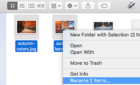An optional feature you can turn on again
You know it immediately when you hear it; that loud, nerve-wracking alarm goes off whenever the authorities issue an amber alert in your area. These are alerts issued by local authorities to inform the public about child abductions.
AMBER alert stands for America’s Missing: Broadcast Emergency Response and is a program that began in 1996. You can turn these alerts off through your iPhone’s Settings app.

In this article, you can also see what other emergency alerts occur on the iPhone and whether you can turn them off or not, along with the amber alerts.
How to Turn Off Amber Alerts
To turn off Amber Alerts on iPhone, follow the instructions below:
- Open the Settings app.
- Scroll down to Notifications.
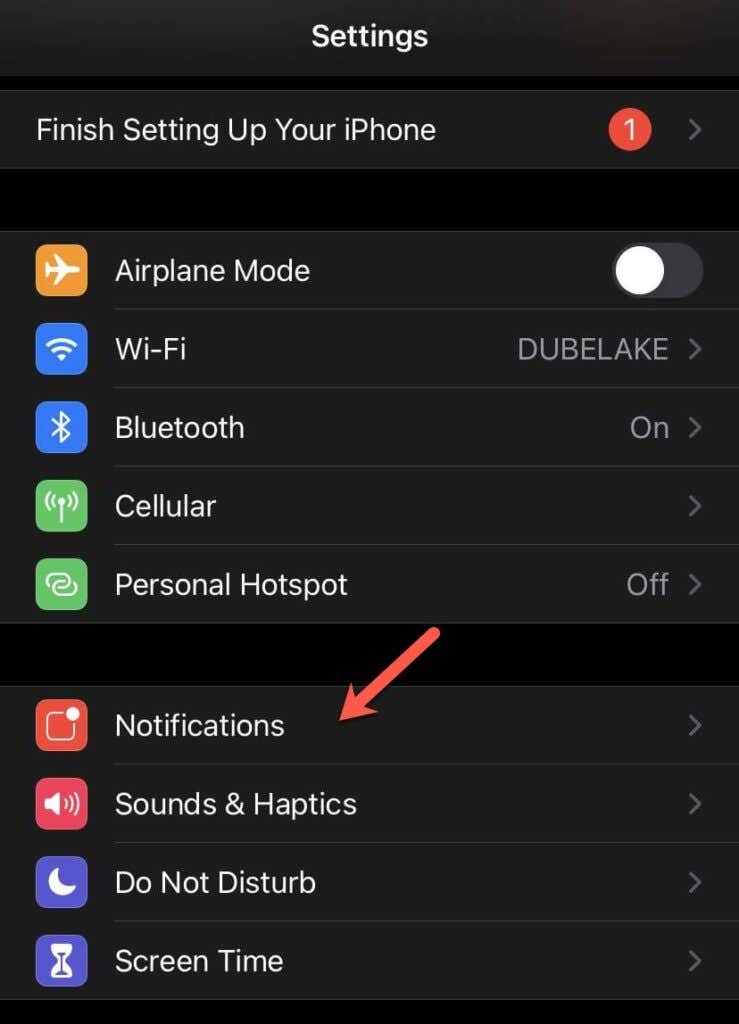
- Scroll to the very bottom of the page to the Government Alerts section.
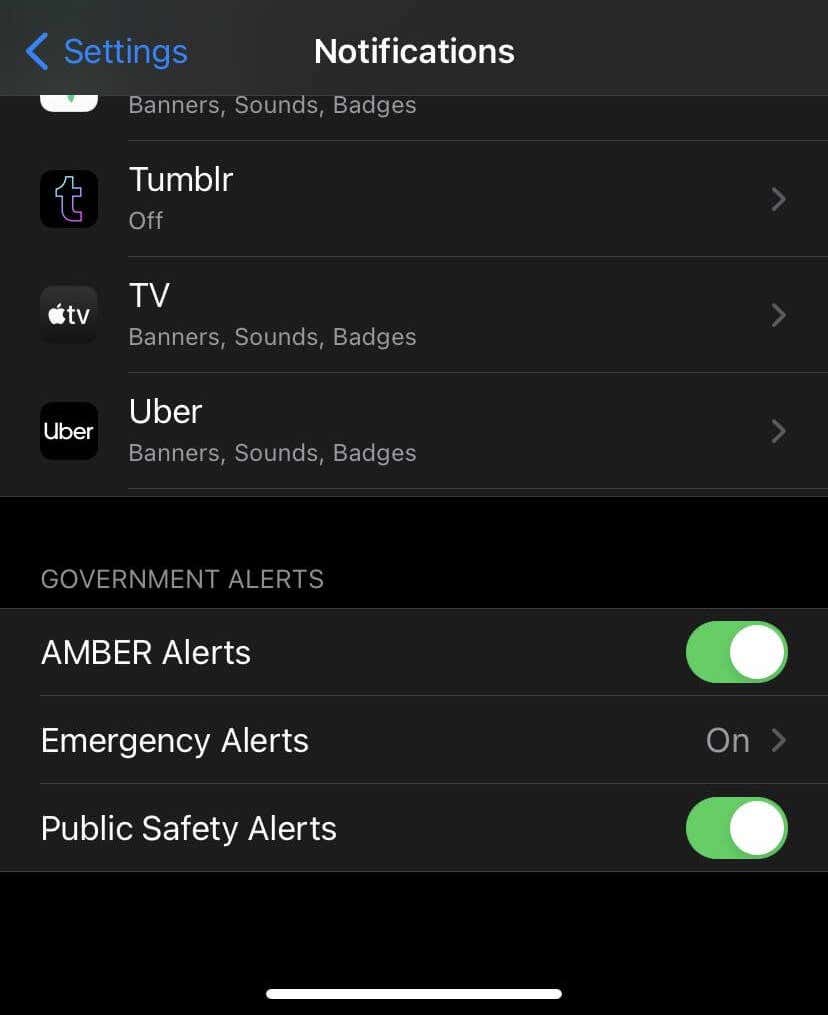
- Toggle off the Amber Alerts option to no longer receive them.
You can tap on the slider again at any time to turn them back on.
Other Government Alerts
The iPhone also has Emergency alerts and Public Safety Alerts, which you can turn off.
Emergency Alerts
Emergency alerts inform you of imminent, current, and grave dangers in your area of residence, such as severe weather. You can turn these off completely, or you can opt to have them enabled but silenced.
- Open your iPhone’s Settings app.
- Go to Notifications > Government alerts.
- Tap on Emergency Alerts.
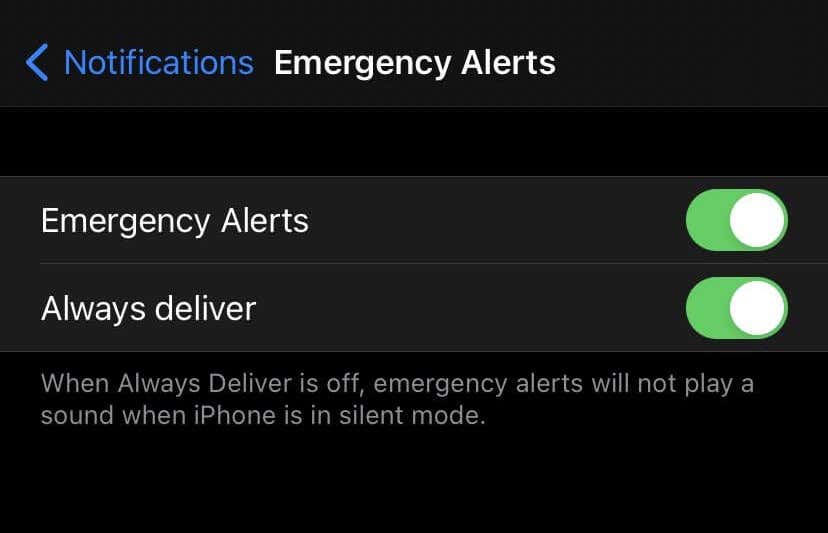
- Tap on the slider next to Emergency Alerts to turn off these alerts completely.
- Tap on the slider next to Always deliver to silence these alerts.
Note: If you turn Emergency alerts off, they won’t come through in any form on your phone. It may be better to simply silence these alerts as you could miss potentially life-threatening alerts.
Public Safety Alerts
These types of alerts aren’t as serious as emergency alerts, as they provide information after serious safety threats have occurred, such as where to seek out resources. Follow the steps below to turn these off, if you so choose.
- Open your iPhone’s Settings app.
- Go to Notifications > Government alerts > Public Safety Alerts setting.
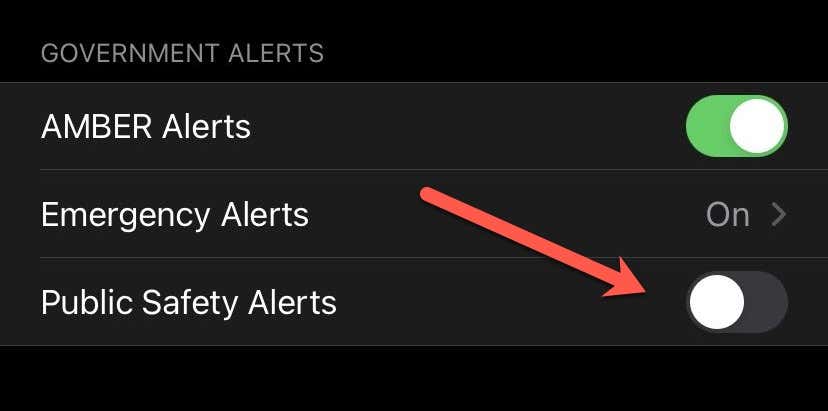
- Tap on the green slider to grey it out, turning it off.
Exposure Notifications
During the COVID-19 pandemic, Apple released a feature called Exposure Notifications. This feature provides notifications whenever you may have come into contact with someone infected by COVID-19.
However, this feature is off by default. You must download an app specific to your region if your area supports the feature.
Should You Turn Off Emergency Alerts?
You can consider turning off Amber alerts and other government alerts if you have other means of getting emergency information, such as news or radio. However, consider keeping them on if your phone is the only means you have to get information.
These alerts are optional safety features. You can always turn them back on if you change your mind.