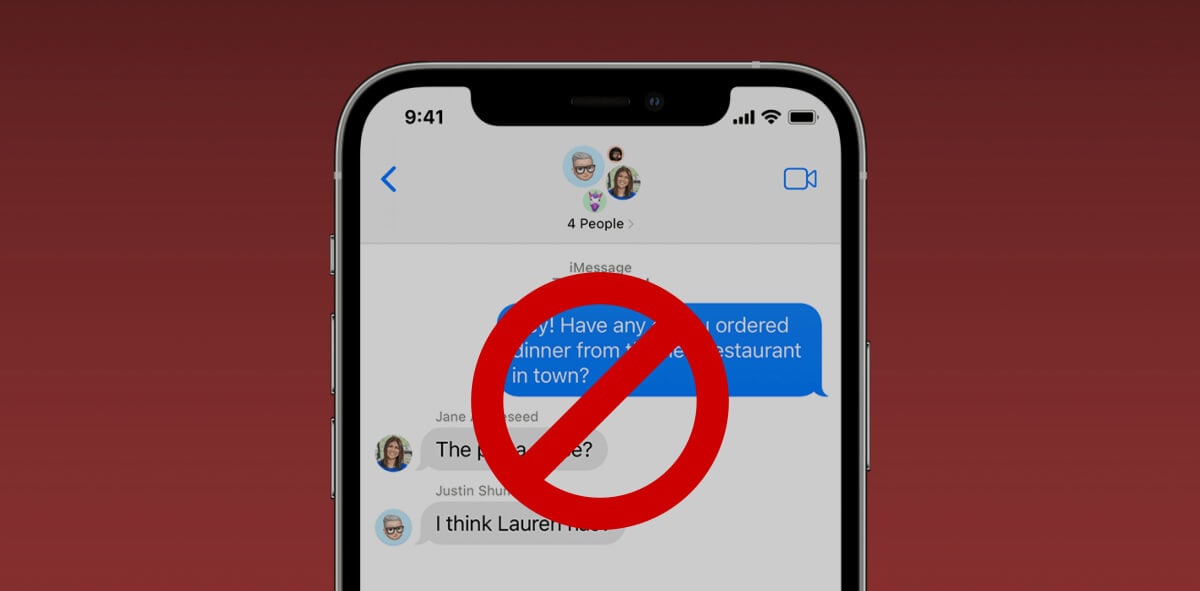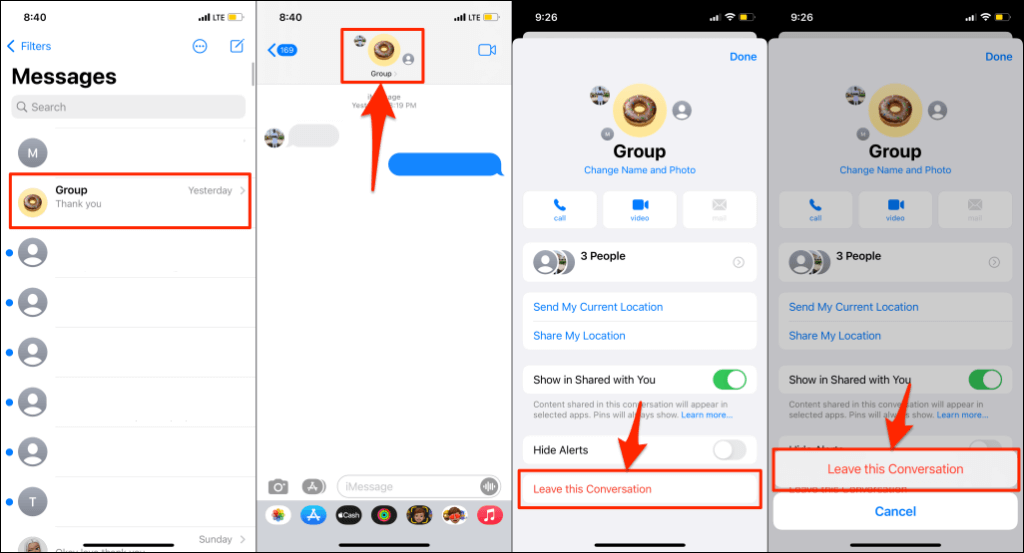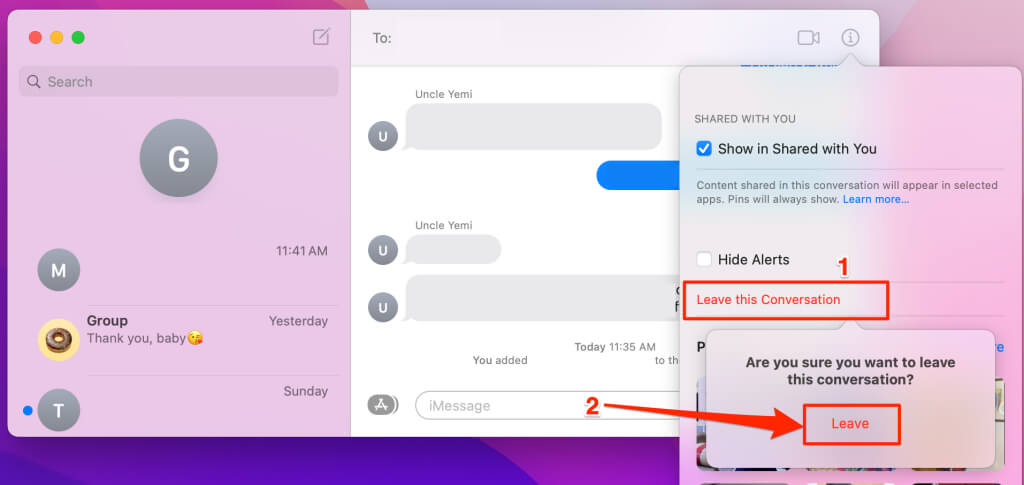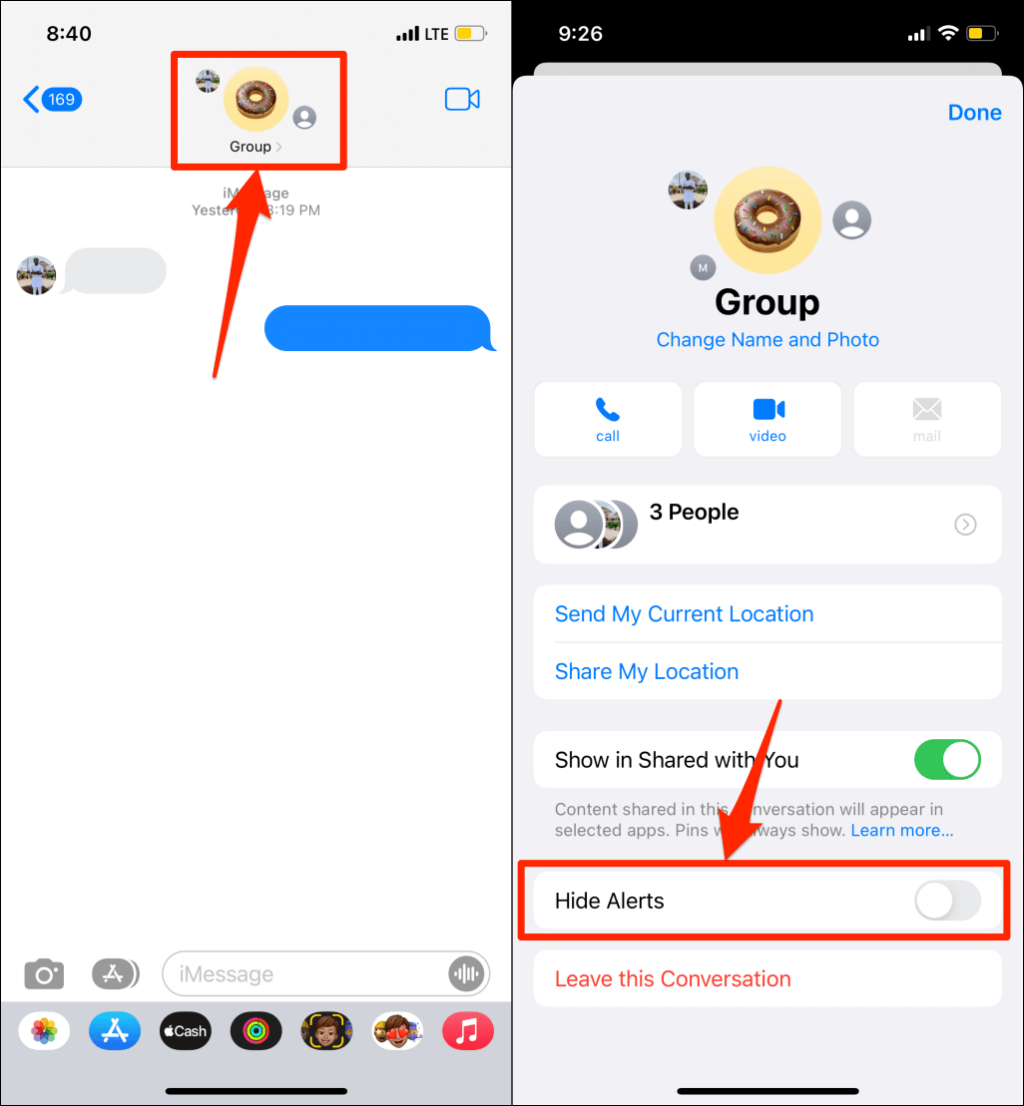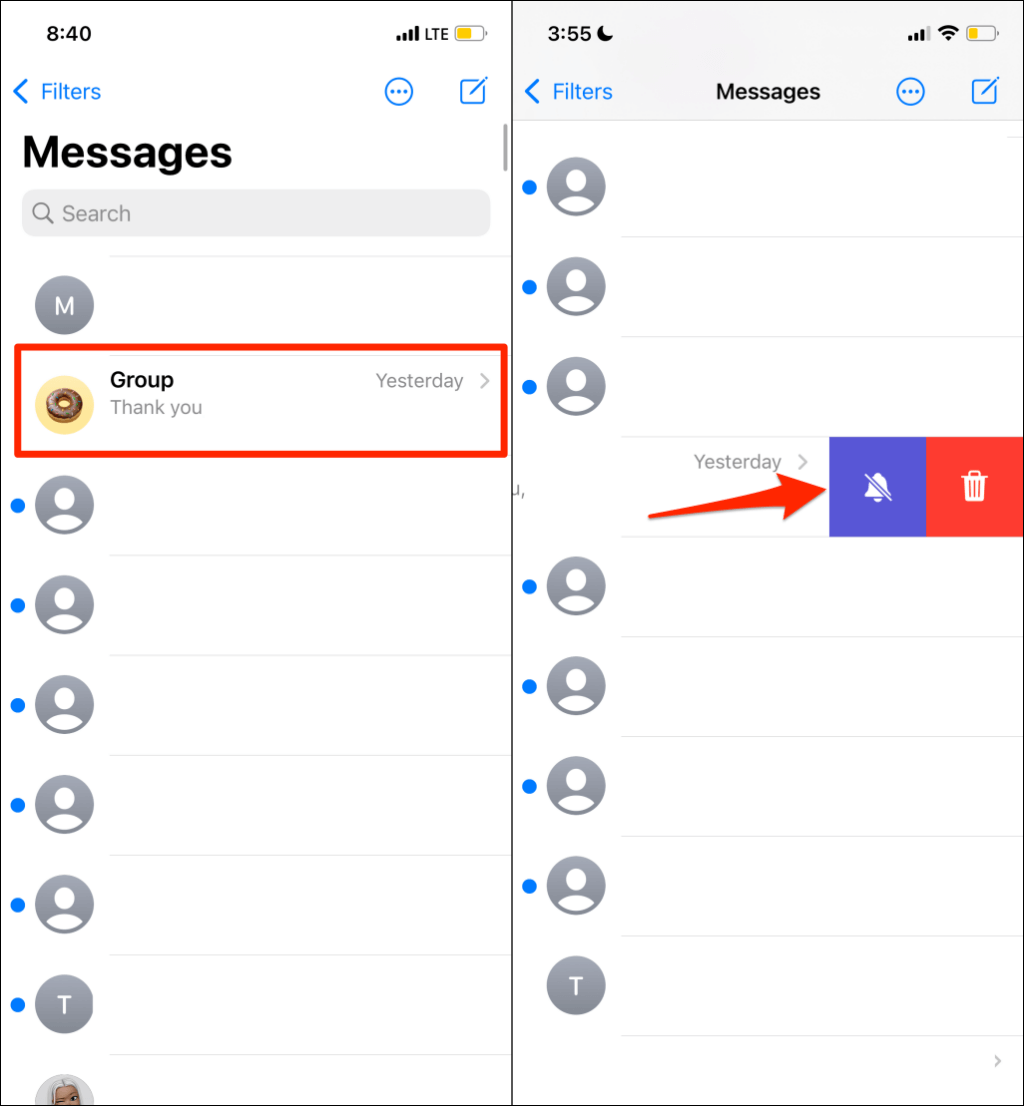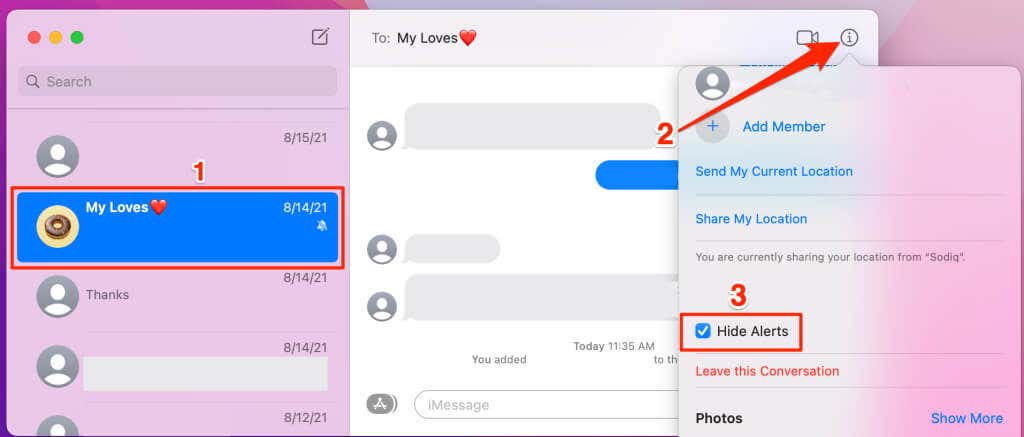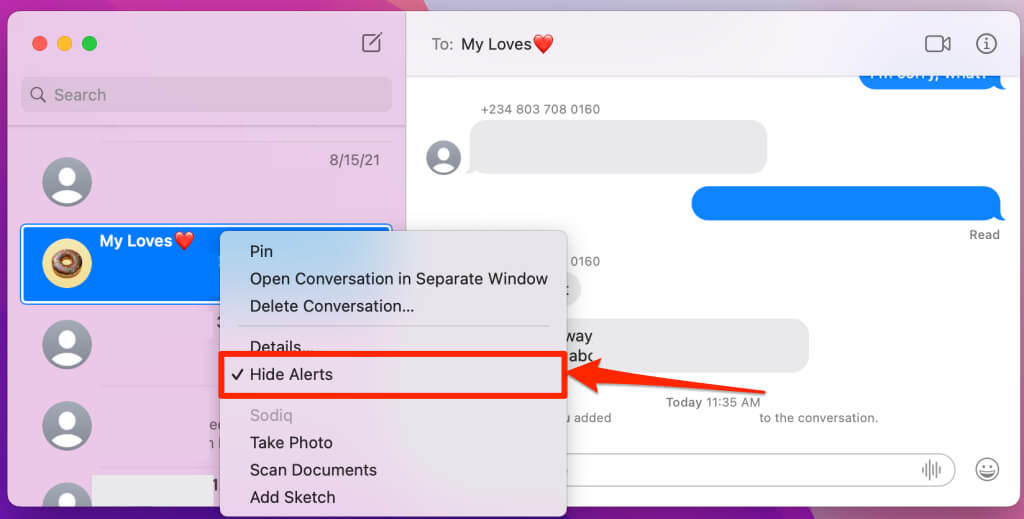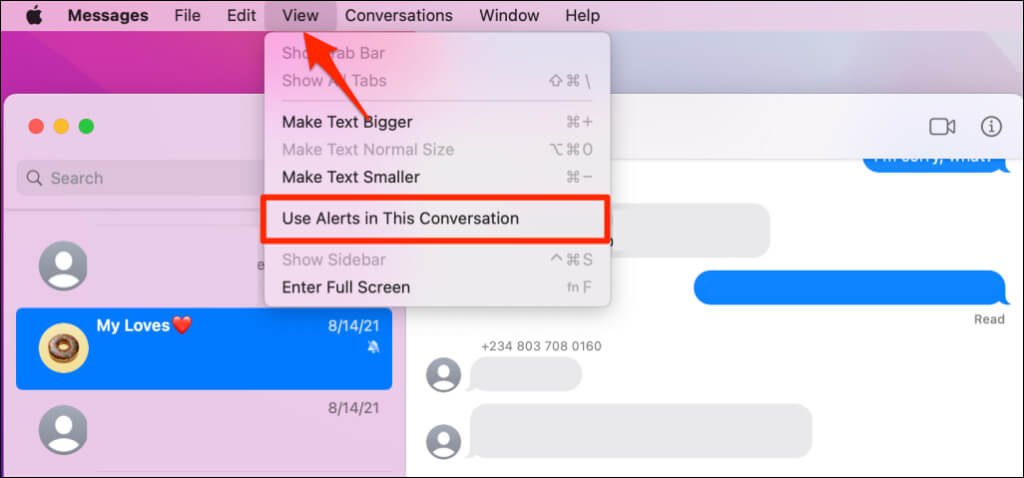Without notifying others what you are doing
Unlike one-on-one texts, you cannot block group conversations on Apple devices. But you can explore two alternatives: mute the group or leave the chat. Exiting a group removes you from the chat entirely, while muting a group silences notifications from the conversation.
This tutorial covers ways to mute and exit unwanted or annoying group chats on iPhones, iPads, and macOS computers.
How to Leave a Group Chat
To exit a group conversation, there must be at least four people in the chat: you and three other members. Also, all group members must be using an Apple device—iPhone, iPad, iPod touch, or a Mac.
Leave Group Chats on iPhone and iPad
- Open the group conversation in the Messages app and tap the group icon or photo at the top of the screen.
- In iOS 15 and iPadOS 15, Scroll to the bottom of the group chat menu and tap Leave this Conversation.
- Select Leave this Conversation again on the pop-up to leave the group chat. If your device runs iOS 14 or older, tap the Info button in the group chat menu, and tap Leave this Conversation.
If you can’t leave the conversation, verify that the group has at least four members. The “Leave this Conversation” option will be grayed out if the group has three members (or fewer) or if the group is an SMS/MMS group. Restart or update your iOS device if you can’t leave an iMessage group with four members or more.
Note: An iMessage group chat is one where all members use Apple devices with iMessage enabled. SMS/MMS groups have at least one member with a non-Apple device or an Apple device with iMessage disabled. Refer to this Apple Support document for more differences between iMessage and SMS/MMS text messages.
Leave Group Chats on Mac
Here’s how to exit a group iMessage conversation on MacBooks and iMacs running macOS.
- Launch the Messages app and select the group chat on the sidebar.
- Select the Info icon in the top-right corner of the chat window, or press Command + I.
- Scroll down the group menu, select Leave this Conversation, and select Leave.
The “Leave this Conversation” option will be unavailable or grayed out in SMS/MMS groups. Likewise, you cannot leave an iMessage group with three members (or fewer)—even if all members use an Apple device. If you can’t exit an annoying group, the next best thing is to mute or silence the group.
Muting a group silences notifications for new messages in the group conversation. Proceed to the next section to learn how to mute group texts for iMessage and SMS/MMS on Apple devices.
How to Mute Group Chat
Muting text conversations in the Messages app is straightforward. We’ll show you how to get it done on supported Apple devices.
Mute Group Chats on iPhone, iPad, and iPod touch
Launch the Messages app, open the group chat, and tap the group image at the top of the screen. Scroll to the bottom of the group menu and toggle on Hide Alerts.
Alternatively, open Messages, swipe left over the group’s preview and tap the crossed-out bell icon. The same icon should appear on the group’s preview, telling you the group is mute/silenced.
Mute Group Chats on a Mac
Open Messages and select the group message thread on the sidebar. Select the info icon in the top-right corner of the chat, scroll down the menu and check the Hide Alerts box.
Alternately, open Messages, right-click the group chat thread on the sidebar and select Hide Alerts.
There’s a third way to mute text conversations on Mac computers. Open the chat in Messages, select View on the menu bar, and deselect Use Alerts in This Conversation.
You should no longer get message notification alerts from the group. Follow the same steps to unmute the group text message if you change your mind.
Leave or Mute at Will
Apple doesn’t notify other members when you leave or mute a group. Leaving a group doesn’t delete the conversation from your device. You can access (old) messages in the group anytime, but you won’t receive new messages from the chat. To rejoin a group conversation, contact any group member to add you back to the chat.