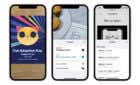Before going to the Genius Bar
In our experience, Apple MacBooks are some of the most reliable computers you can buy. Barring the odd poor design decisions you can see explained by the brilliant Louis Rossman, most people find that their MacBooks just keep trucking. That’s part of the reason a serious failure of the device can come as a shock. One minute your MacBook is working just fine, the next it’s not charging!
There are a number of reasons why your MacBook might not be charging. Some you can fix yourself, others will require Apple or a certified third-party repair company to address. Let’s go over the common causes and fixes to see which one your particular problem will turn out to be.

The Two Types of MacBook “Not Charging”
There are a few things “MacBook not charging” can mean. The most common is that you plug in the charging cable and your MacBook doesn’t turn on or the battery keeps draining even though you’ve hooked up the power.
The second reason someone might want to search this issue is a message under battery status that says “not charging”. Yet the computer is working normally and the battery level doesn’t fall, falls more slowly, or actually increases slowly over time.
This second situation happens when the MacBook needs to draw more power than is being provided through the cable. Usually that’s because you’re using a power adapter with insufficient wattage. We’ll get to this issue shortly, but first let’s look at what you can do if your MacBook is completely dead and won’t charge.
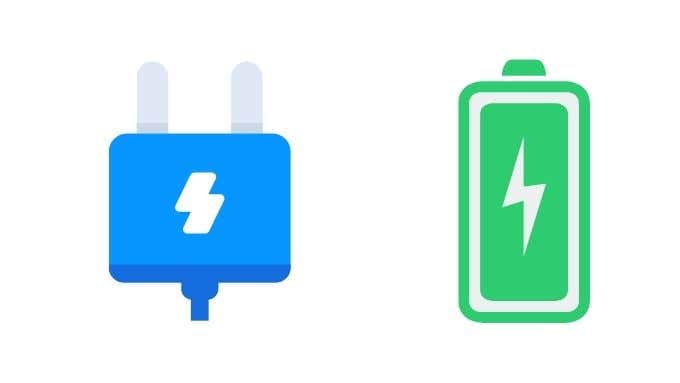
1. My MacBook is Dead
If your MacBook won’t turn on or won’t charge even when you connect power to it, you may have a dead MacBook on your hands. Before you cart it off to an Apple Genius however, here are a few things to try:
- Press and hold the power button for 10 seconds, which will force the MacBook to power down. Then try turning it on as usual.
- After doing this and there’s still no response, you can attempt a SMC (System Management Controller) reset. Hold Shift-Control-Option on the left side of the keyboard along with the power button for 10 seconds. Then release the keys and try powering on the MacBook as normal.
If that doesn’t work, you should pack up your notebook and take it to the nearest service center to be evaluated. With this most serious issue out of the way, we can now look at the more common (and more fixable!) charging issues MacBook owners face.

2. Start at the Source: Check Your Charger
There are two parts to the puzzle if your MacBook isn’t charging. One is the laptop itself and the other is the charger. The latter piece of hardware is the easiest to check, so it makes sense to start there.
Make sure that the charger, it’s cables and connectors don’t have any obvious visible damage. You should also check to make sure that the wall outlet works by trying a different appliance with it.
If the charger is a USB model, try plugging it into another USB device. If the charger works with other devices but not your MacBook, it’s probably not the cause of the issue.

3. Use Original Apple Accessories
Modern MacBooks are especially versatile because they use a standard USB-C port to charge. This means that you can use just about any smartphone or tablet charger to juice up your laptop. Even a powerbank can extend how long you can be away from power before the lights go out.
Unfortunately, the world is full of low-quality charging devices or ones that don’t stick properly to the power delivery standards that the MacBook needs. It may also be that the charger simply doesn’t have the wattage required to give the MacBook enough power.

MacBook chargers range from 29W to about 96W, so check which your MacBook requires and use something at the same or higher level. You can charge a MacBook with an 18W smartphone charger, but the computer will have to be off or asleep. Even then it will take much longer to charge all the way.
The best way to eliminate this as the cause of the issue is to use the original Apple charger and cable that came with the notebook. If these also give you a “not charging” error then it’s time to have things checked out by an Apple repair center.
4.Do You Have Dirty Ports?
Please don’t take it personally, lots of people have dirty ports. It’s nothing to be ashamed of! What’s important is that you check whether dust and lint building up in your MacBook’s charging port may be responsible for a poor electrical connection.

This isn’t really an issue for pre-Thunderbolt 3 MacBooks, but if you have one of the newer models then they can suffer the same issues as Thunderbolt 3 and USB-C ports in general. Shine a light into the port to see if there’s filth in there. If so, you can either have a technician clean them out for you or, if you’re a little more brave, gently pick out the dirt from the connector with a plastic or wooden toothpick. As always, do this at your own risk.
5. Your Battery Might Actually be Dead
Lithium batteries wear out a little every time they go through a charge cycle. After they’ve gone through their rated number of cycles, the battery starts to lose capacity, a process that might start slowly and then accelerate. At some point the battery won’t charge or holds such a tiny charge that it’s dead in minutes. If you click on the battery icon in MacOS and see a “service battery” message, it means that the battery needs to be checked by a professional and most likely replaced.

There are three possibilities here when it comes to taking out the battery. Older models of MacBook have user-replaceable batteries. You simply pop out the old battery and slot a new one in. After these MacBooks came a generation of laptops where the battery could be removed, but this involved opening up the laptop. If you have one of these models, head over to the iFixit guide to see what’s involved in getting to that battery.
The latest models of MacBook are sealed units and even if you got it open, the battery is glued in and needs to be removed with solvent. This forces you to use an Apple technician and takes away your ability to do the work yourself unless you happen to have the right technical skills.
Stay in Charge
Hopefully your MacBook charging problem has turned out to be a temporary one. If not, ultimately it’s not that expensive to have a new battery installed by a certified technician.
What you should never do is have someone fit a non-Apple replacement battery to your MacBook. Using off-brand lithium batteries is a bad idea most of the time, but it’s especially true of MacBooks, which have been carefully engineered. A less precisely made battery runs the risk of fire or explosion. That’s going to be much more expensive to fix than getting the right battery replacement done by the right person!