Including those breath reminders at 3 am
The Apple Watch is honestly one of the most impressive devices released in the past decade. The integration of lifestyle monitoring (such as Fitbit) and the ability to see texts and calls at a glance is nothing short of miraculous. The Watch monitors my heart rate, the amount I exercise, and how much I stand.
There are third-party sleep monitoring apps to help users better understand how well they sleep. The Apple Watch (Amazon, Best Buy) even reminds you to breathe every so often, a nudge towards mindfulness.

That said, mindfulness loses its appeal when the Apple Watch reminds you to breathe at 3 AM while wearing it for sleep tracking. Many of the default alerts can become bothersome after a time, but it isn’t always clear how to disable them.
Here’s how you can turn off the most annoying default alerts so that your sleep tracker is accurate and doesn’t register a sudden awakening followed by a spike in heart rate.
How To Disable Notifications On Apple Watch
- Start by opening the Watch app on your iPhone.
- You’ll see a slew of options, starting with your watch itself at the top, your choice of watch faces underneath that, and then a list of four tabs you can tap – Complications, Notifications, App Layout, and Dock.
- Tap Notifications.
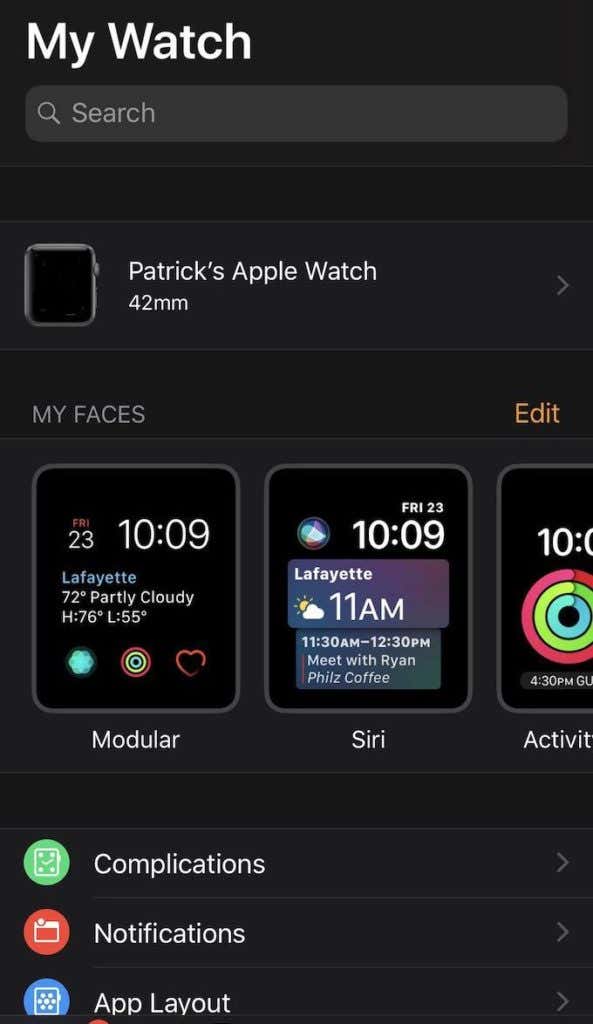
By default, there are two Watch apps that will send notifications and reminders – Activity and Breathe.
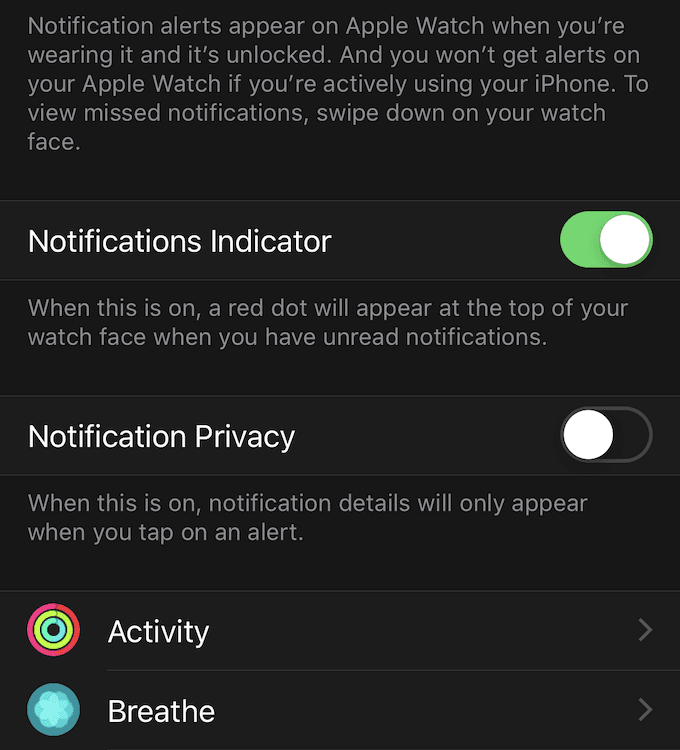
- Tap Activity. The easiest way to disable it entirely is to tap Notifications Off in the next screen.
If you want to customize exactly what notifications you receive, you have the following options:
- Stand Reminders (receive a reminder to stand if you’ve been sitting for the first 50 minutes of an hour).
- Daily Coaching (reminders to finish your activity goals).
- Goal Completions (notifications when you reach your Move, Exercise, or Stand goals for the day).
- Special Challenges (notifications about completion of special achievements).
- Activity Sharing Notifications (notifications when someone you share activity with completes a challenge).
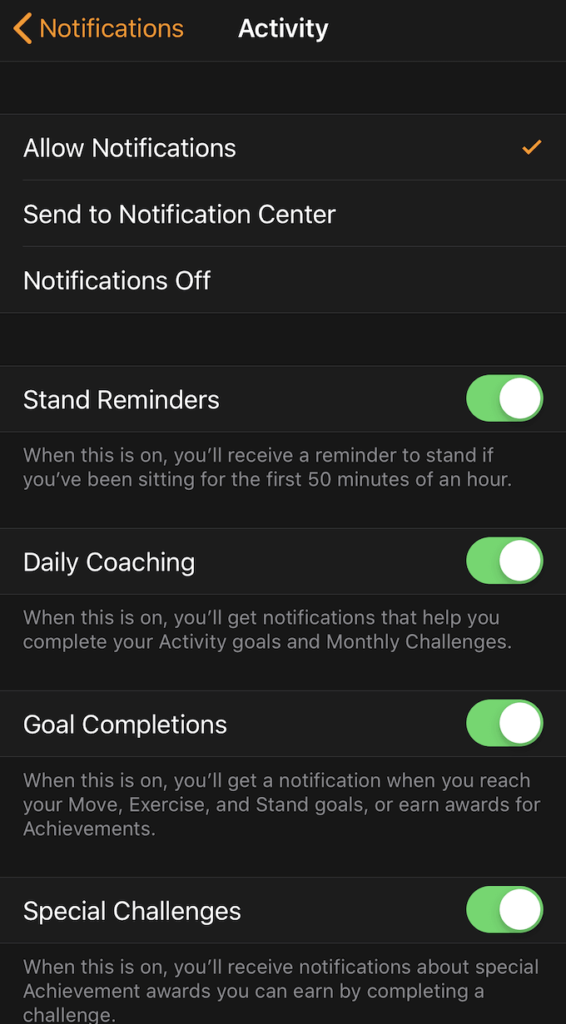
Each of these can be turned on or off individually, You can also control the activity grouping from this screen.
Disabling Breathe Reminders
- Breathe is a guided meditation and breathing app on the Apple Watch. Tap Breathe underneath Activity to open it.
- Once more, the easiest way to turn off notifications is simply to set all notifications to Off. You can also opt to send them to your phone’s Notification Center.
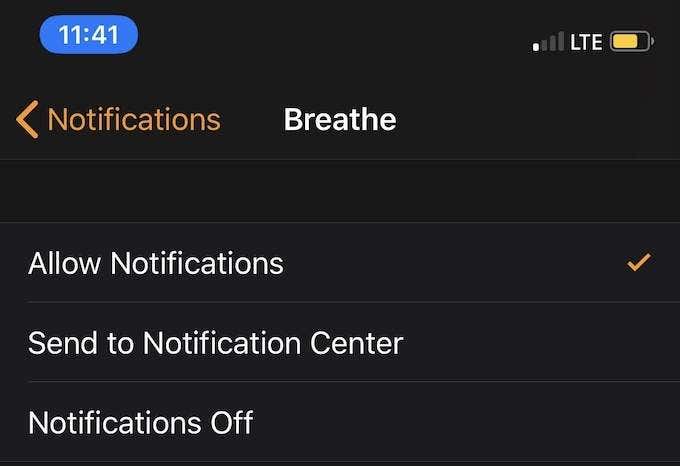
- To change individual settings, tap Breathe Reminders. You can choose anywhere from zero to ten reminders per day.
- Underneath this option you will see a sliding tab for Weekly Summary, which is exactly what it sounds like – a summarized version of how often you utilized the app in the previous week.
You can mute the app for a single day, control notification grouping, and even change how much haptic feedback the watch provides.
The Breath Rate is more interesting. Through this setting, you can control how many breaths you are instructed to take per minute of using the app. By default, it’s set to seven, but you can choose anywhere from four to ten.
To change the duration of your Breathe session, bring up the app on your Watch and turn the dial.
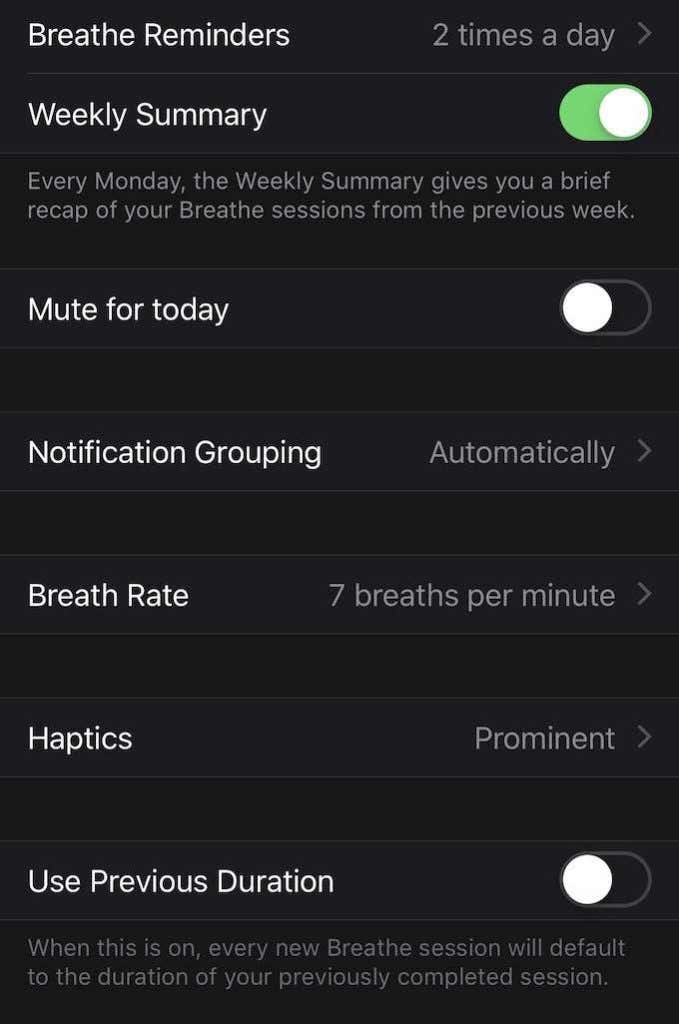
At the very bottom of the screen, you can choose Use Previous Duration, which makes each new Breathe session default to the same duration as the previous session.
Disabling Other Notifications
By default, your Apple Watch will mirror notifications from your phone. From the Watch screen, scroll down and you will see a list of all apps that mirror these notifications. You can disable these individually until only the apps you care about remain.
The Apple Watch is a great tool for keeping track of your activity and improving your health, but you don’t want a middle-of-the-night reminder to stand up and stretch. That’s the opposite of better sleep. Just follow the steps above to turn off notifications or restrict them to a specific time of day so nothing interrupts your slumber.




