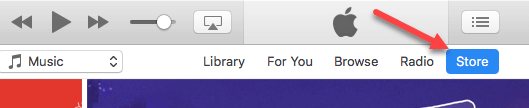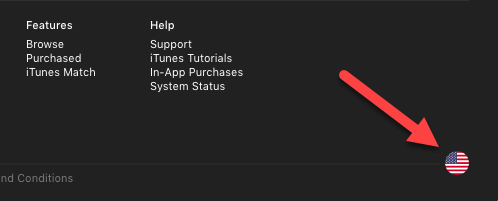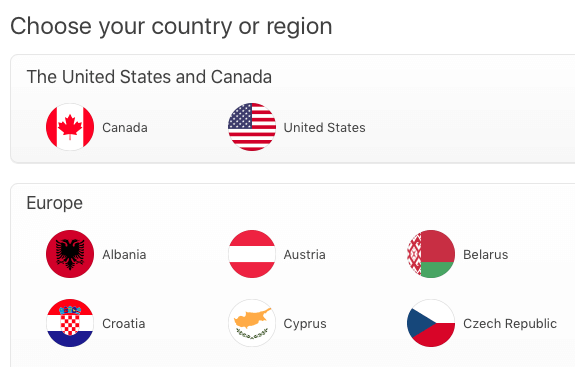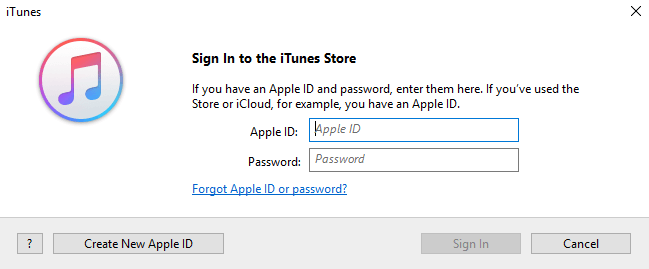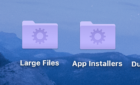Easy to do but with a few drawbacks
There are millions of iOS users around the world, and mobile gaming has never been bigger. Developers are continuing to recognize the massive potential that iOS apps have to offer, and new games are released in the App Store nearly constantly.
However, you may find from time to time that a title you were particularly interested in is not yet available in your region.
Developers often bring their games through a “soft launch” where they release the app in smaller countries where they can get a feel for how well the game is received and iron out any issues before a global release.
Countries like Canada, the Philippines, and New Zealand frequently get popular titles before the rest of the world because they have a smaller population that primarily speaks English.
If you’re itching to get your hands on the latest title and you can’t find it on your App Store, worry not, as it’s a relatively simple process to access region-locked games on iOS.
Creating A New Apple ID
First, you’ll want to launch iTunes on Mac or PC. Once the program is open, navigate to the Store tab.
Scroll to the bottom of the Store window and click on the flag of your country in the lower right corner.
The next page has a list of all available iTunes countries, so just pick the region where your desired game is currently available.
If you’re looking for a region with a lot of soft launches in general, we recommend choosing Canada, the Philippines, or New Zealand for good luck with releases in the future.
Once you have the country selected, create a new Apple ID. Simply use any email that isn’t already associated with an App Store account in order to create a brand new profile. You can reach this menu by navigating to Account > Sign Out > Sign In > Create New Apple ID.
Follow the prompts to create your new Apple ID, and make sure you select “None” when prompted for payment type.
At this point, Apple will ask you for personal information to associate with the account. This part can be a little bit tricky, as you’ll need to provide realistic data that matches the country your Apple ID is associated with. The best way to do this is to find a zip code within the region and use a random address in that area.
Since there is no payment information associated with the account, the Apple ID creation process generally won’t be too picky as long as the information looks valid.
Once your new Apple ID is created, you can sign in on iTunes as normal and you’ll be automatically redirected to the respective country’s app store.
Downloading Region Locked Games
Once you’ve handled the Apple ID creation process on your computer, it’s time to head back on over to your iPhone or iPad. Tap Settings > iTunes & App Store > Sign Out.
Then you’ll simply sign in with your brand new Apple ID! When you access the App Store on this new account, you’ll be able to find and download the games you were locked out of previously.
When you’ve finished downloading the games, you can even log back into your normal Apple ID to continue using your phone as normal.
The Drawbacks
The process mentioned above works well for free games, but it can become quite difficult if you’re looking to purchase paid apps or make in-app purchases. Because you don’t actually live in the country of your new Apple ID, you’ll be unable to make any purchases using your regular payment methods.
One way around this is to buy iTunes gift cards from the country your Apple ID is associated with, but that is a bit of a convoluted process that is not without its risks since you’ll have to buy through third-party retailers.
Ultimately, this process is a great way to get a feel for the latest games before they launch in your country. Just keep in mind that making payments on another country’s App Store is easier said than done. Enjoy!